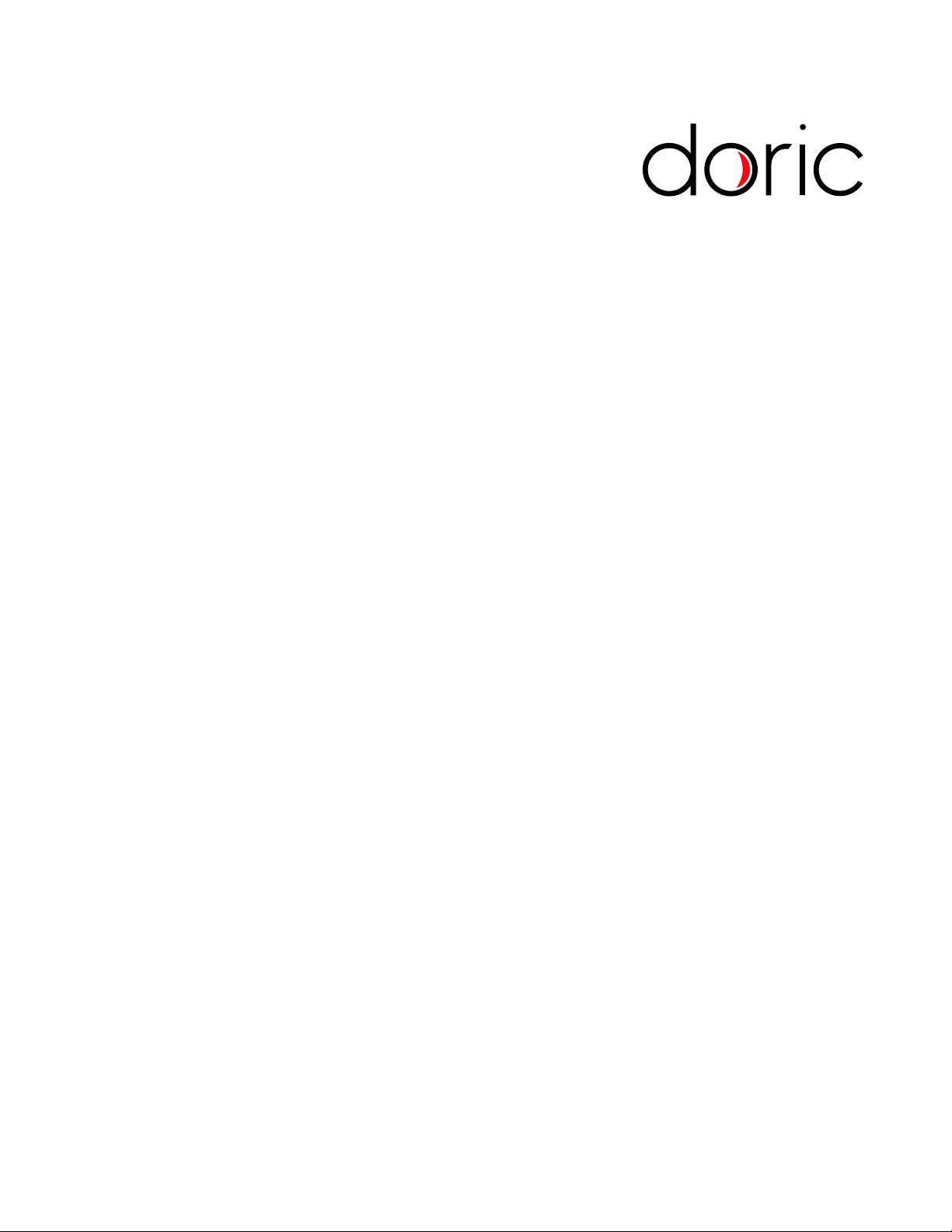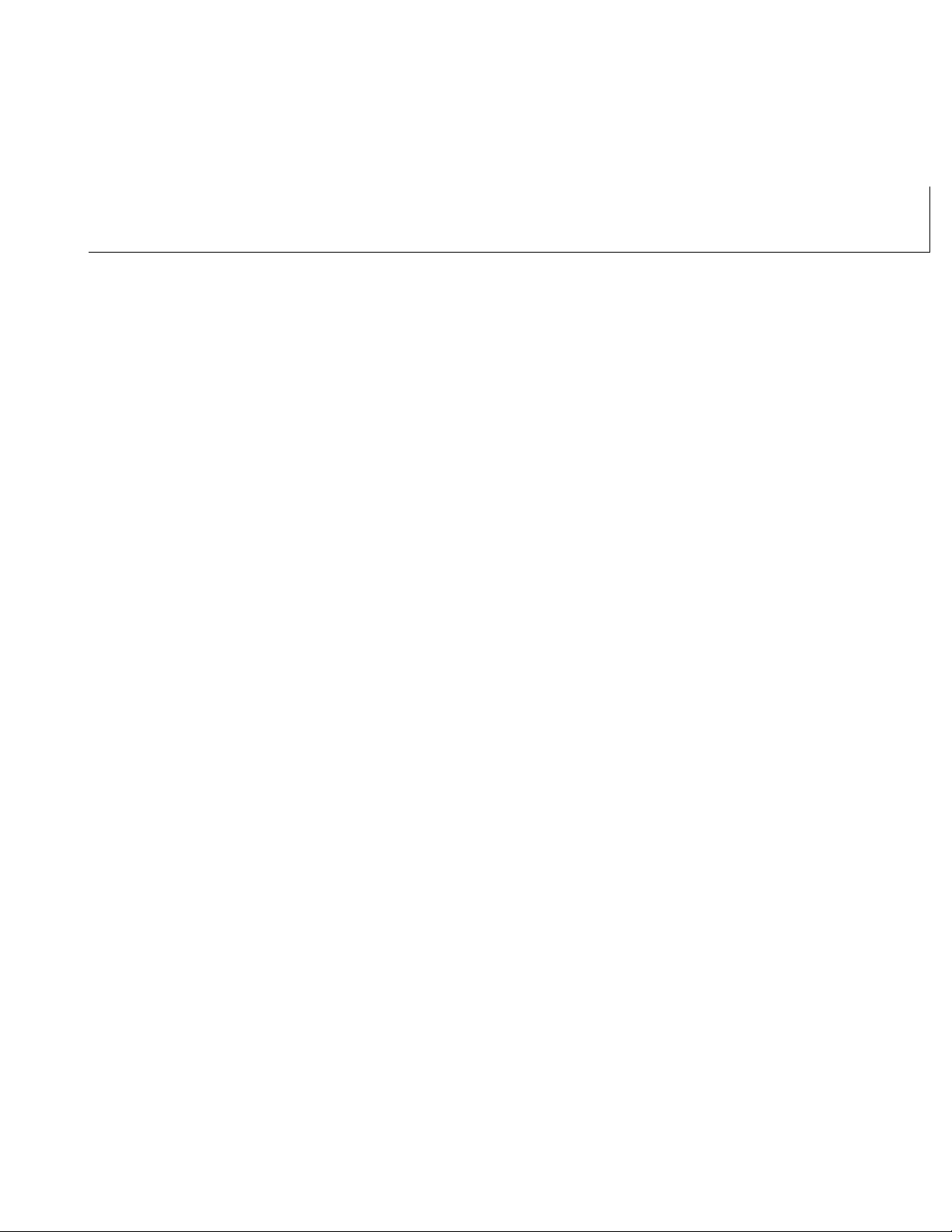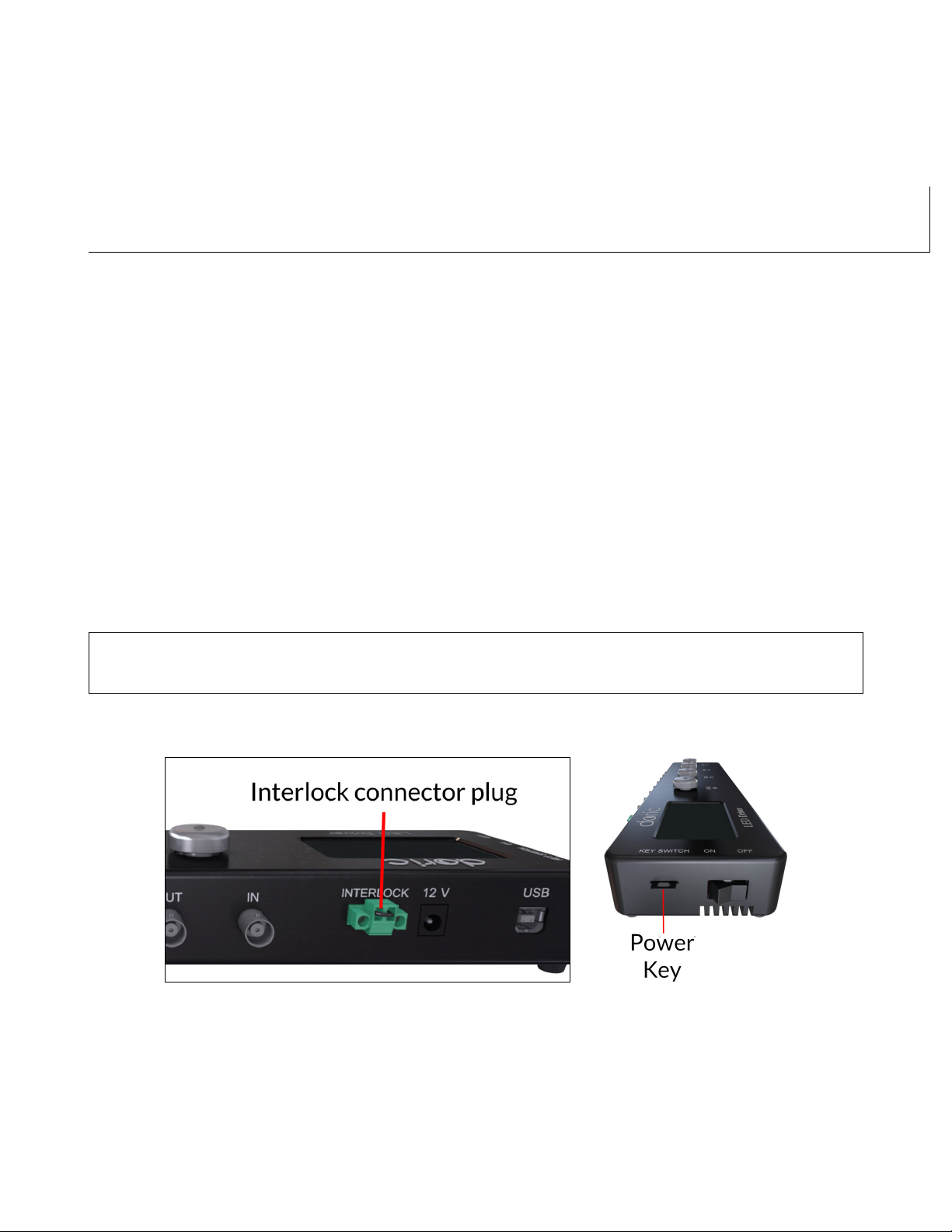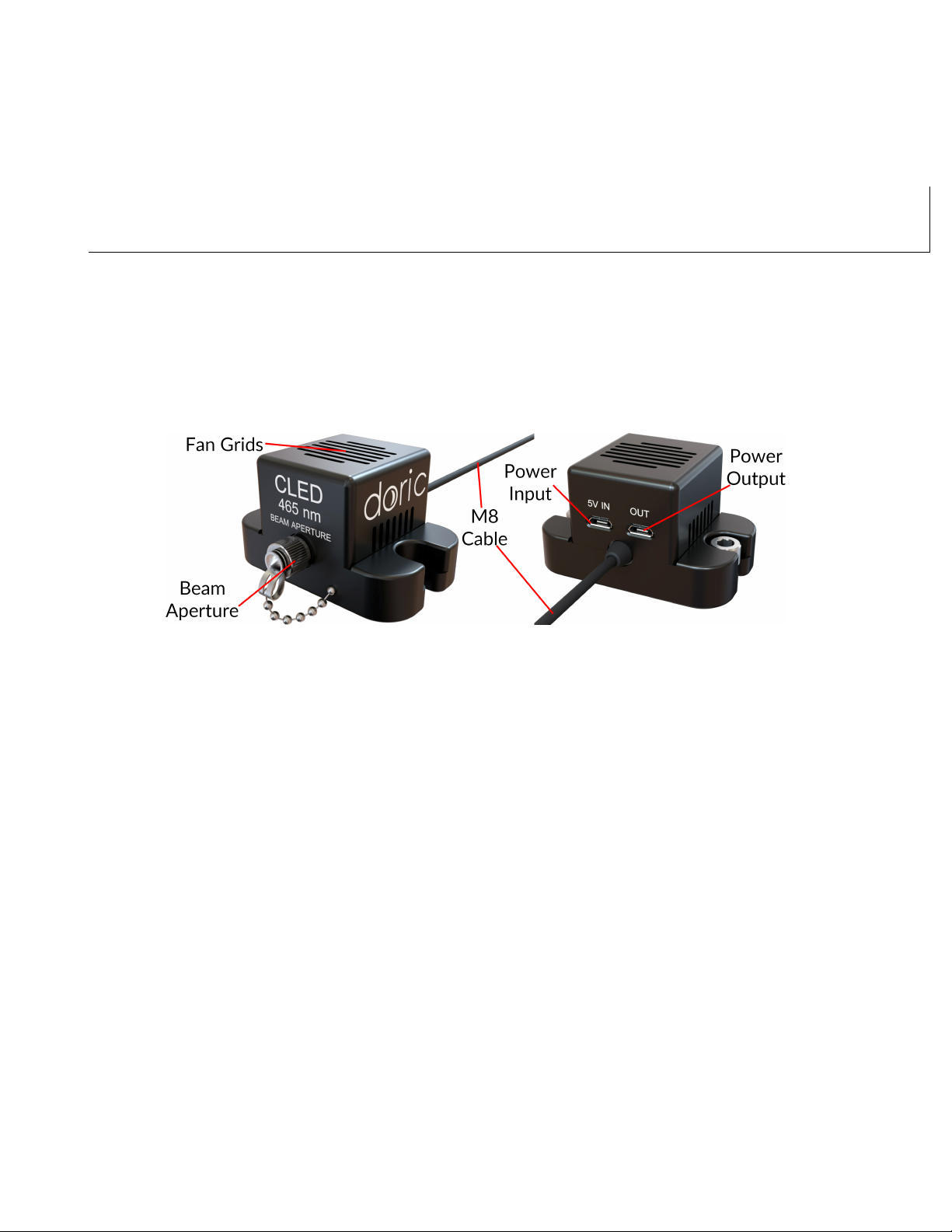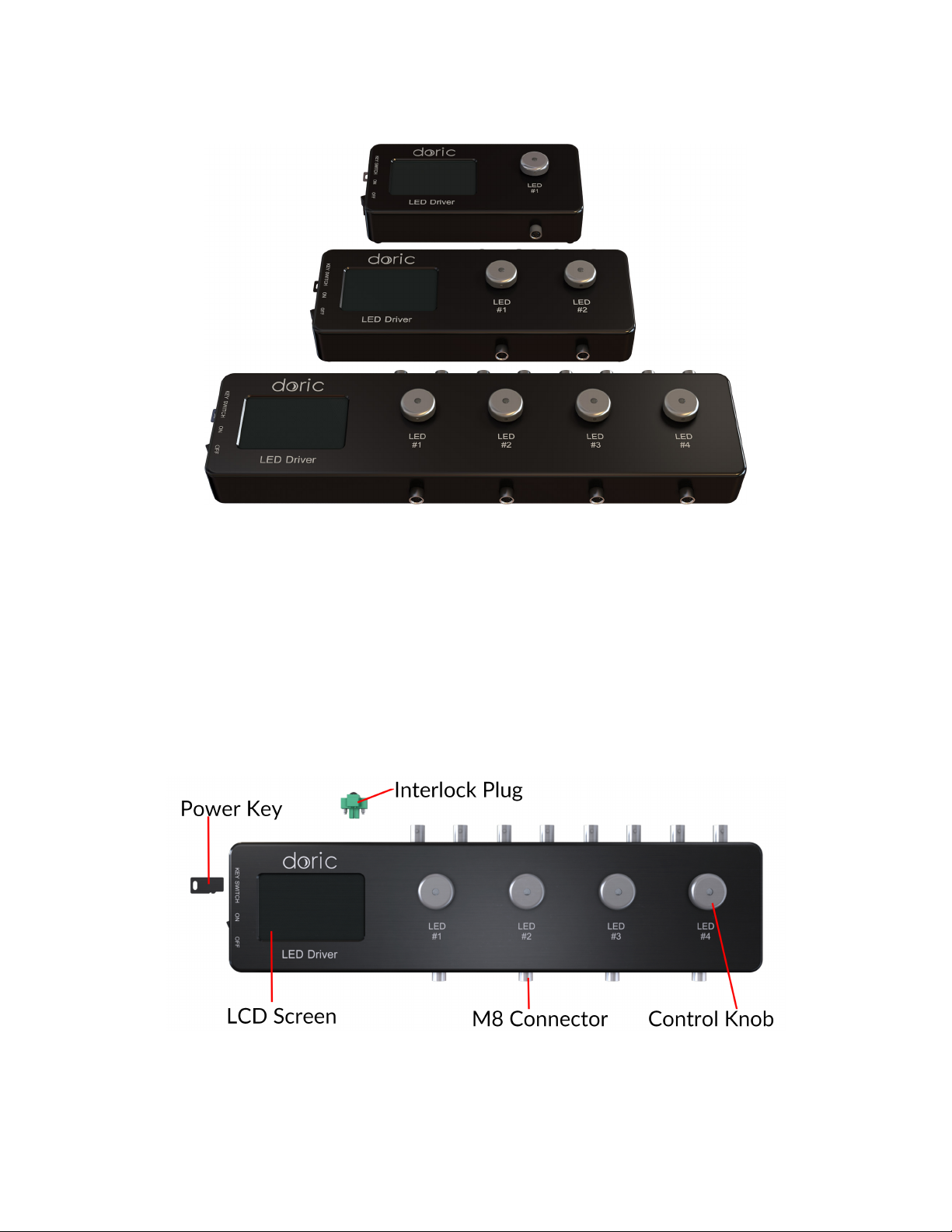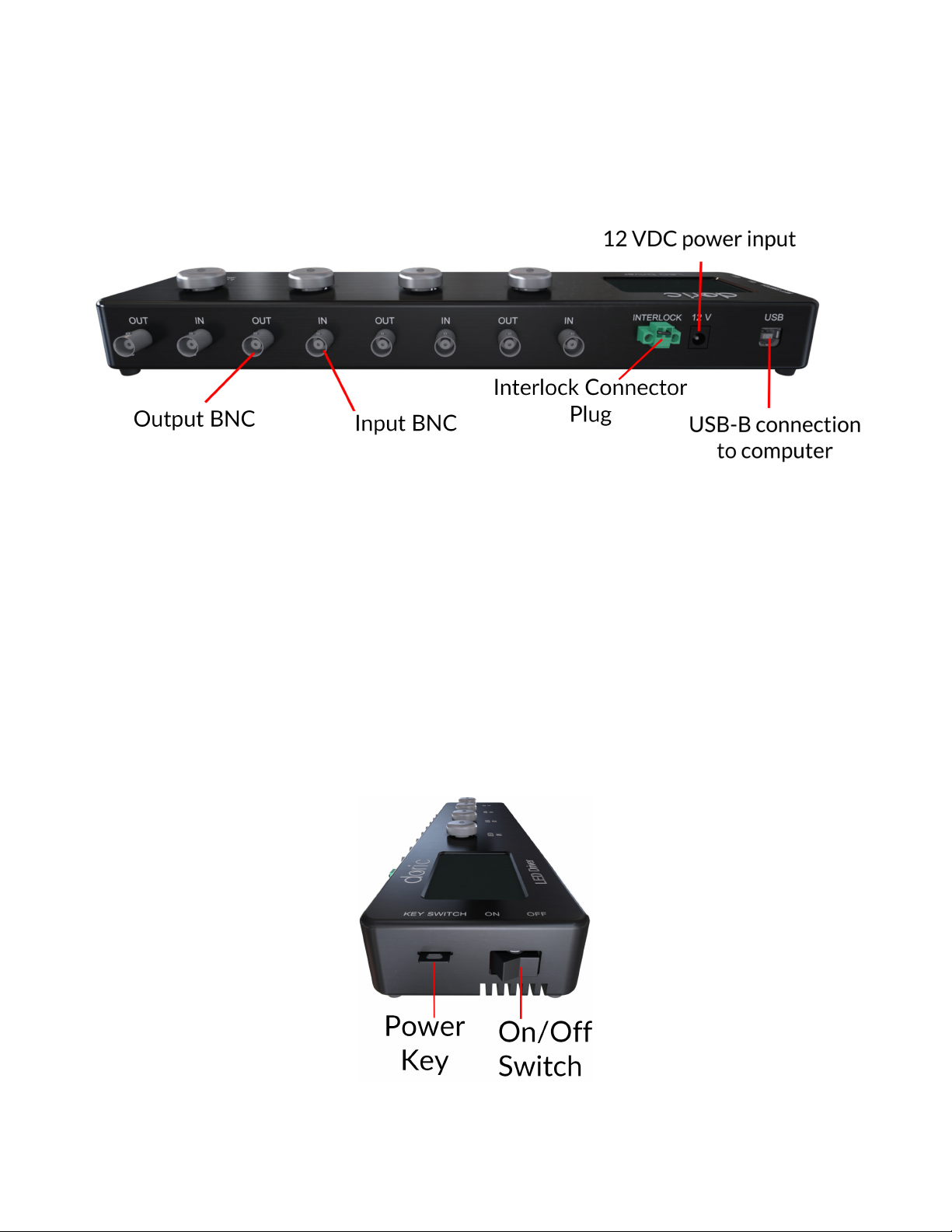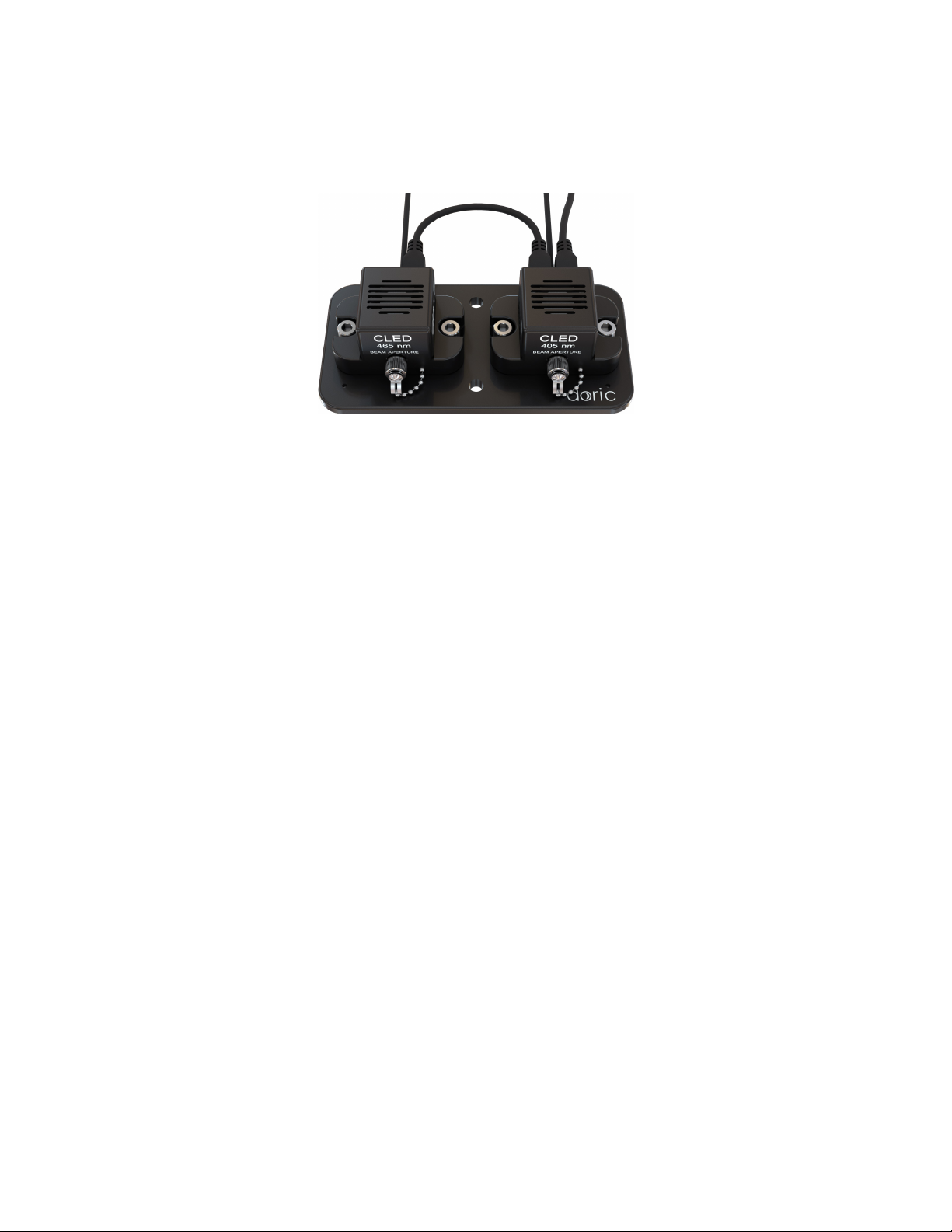2.2 LED Drivers
Figure 2.2: LED Drivers; 1-, 2- and 4-channel
Doric LED Drivers can be used as a stand-alone device or controlled via USB port. Each channel connects to a single
Connectorized LED which can be controlled manually or via the Doric Neuroscience Studio Software.
The LEDs drivers can be used as a stand alone device. During stand-alone operation, it is possible to change the operating
mode (CW or external analog mode) and the current sent to the Connectorized LED. These changes can be done directly
on the device with the control knobs and the LCD display.
Connecting the LED drivers to a computer provides the user with more options. Doric Neuroscience Studio Software
allows the access to more operating modes like CW, external TTL, external analog, internal TTL and internal Complex
modes. Doric Neuroscience Studio Software enables the creation of different sequences of light source activation. It
also provides the possibility to let these sequences be triggered or paused by an external signal. If more power is needed,
it is possible to overdrive the LED driver with the software. Our LED driver has a live pulse capability allowing the
visualization of the signal modulation on the input BNC in a scope-like manner.
Figure 2.3: Front view of a 4-channel LED Driver
• The LCD display (Fig. 2.3) allows easy operation and monitoring. For each channel, the LCD displays the type of
light source (LED), the operating mode, the center wavelength in nm and the current setting.
Chapter 2. Overview 5