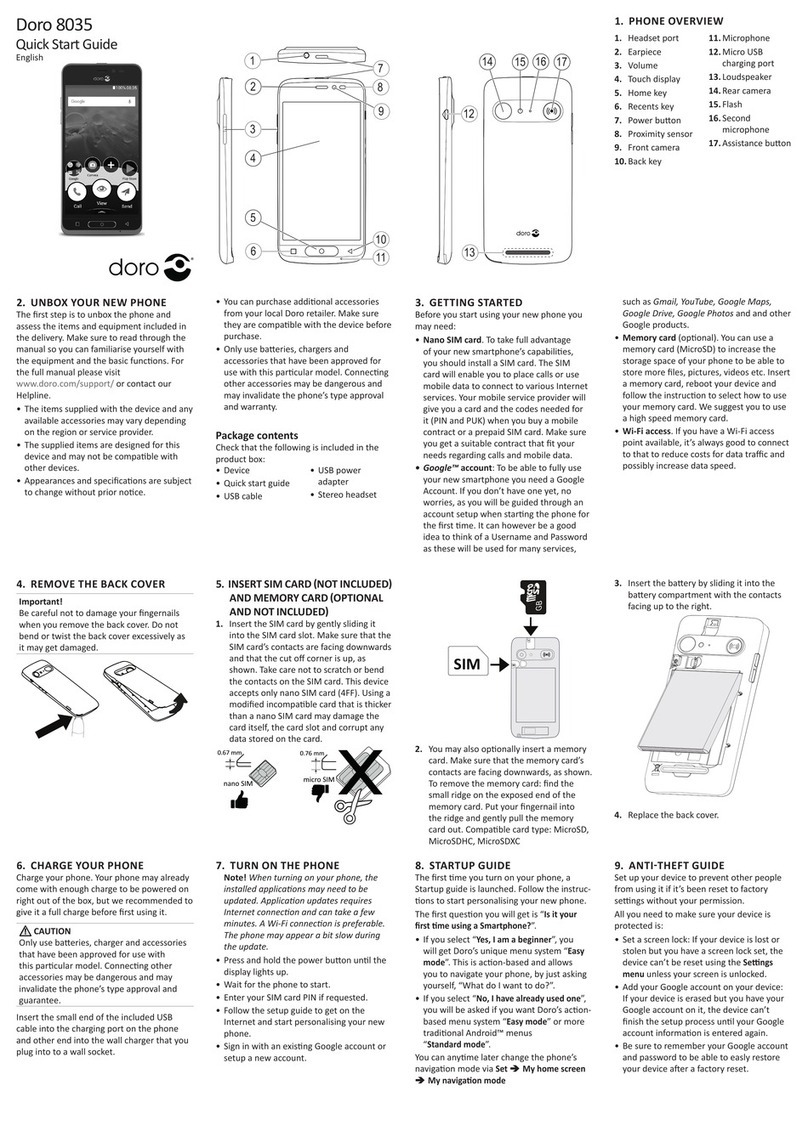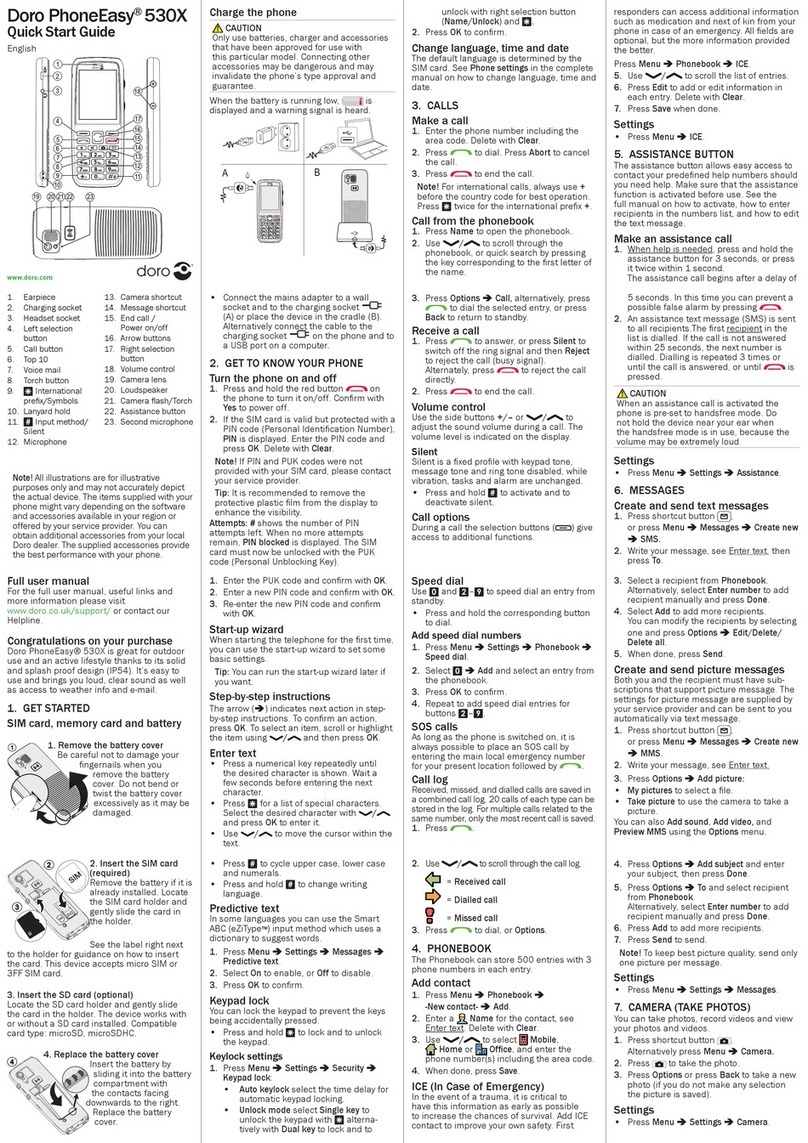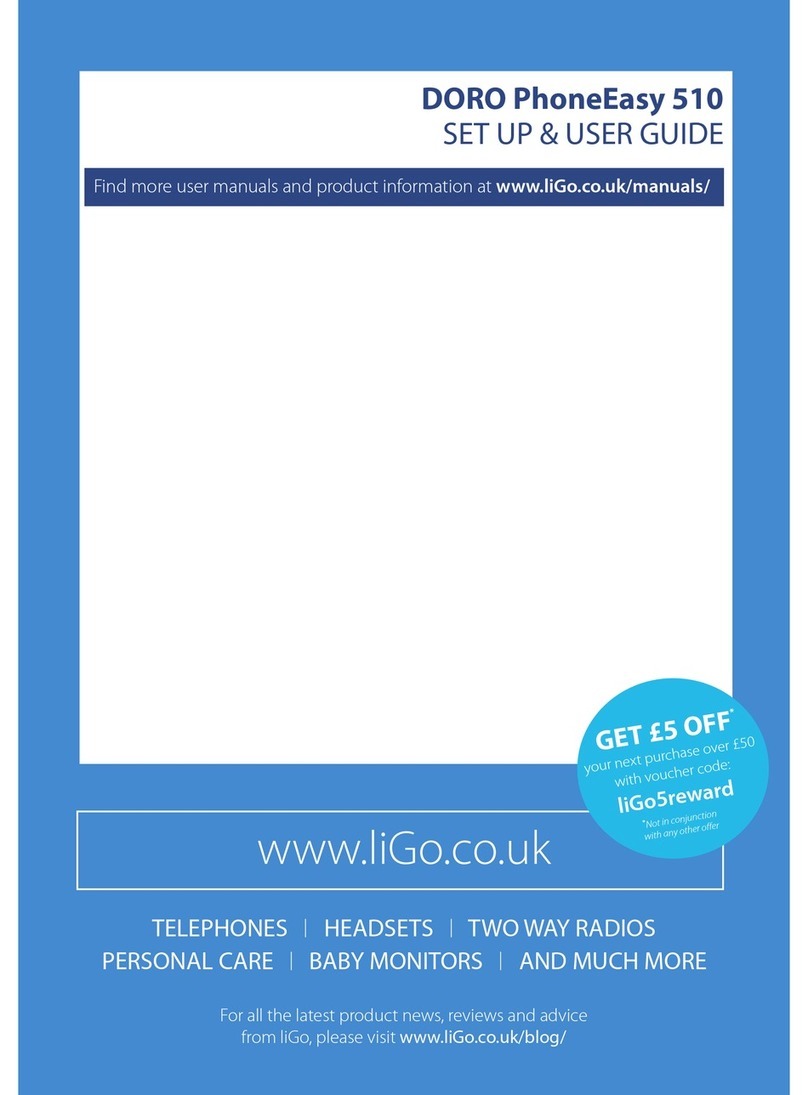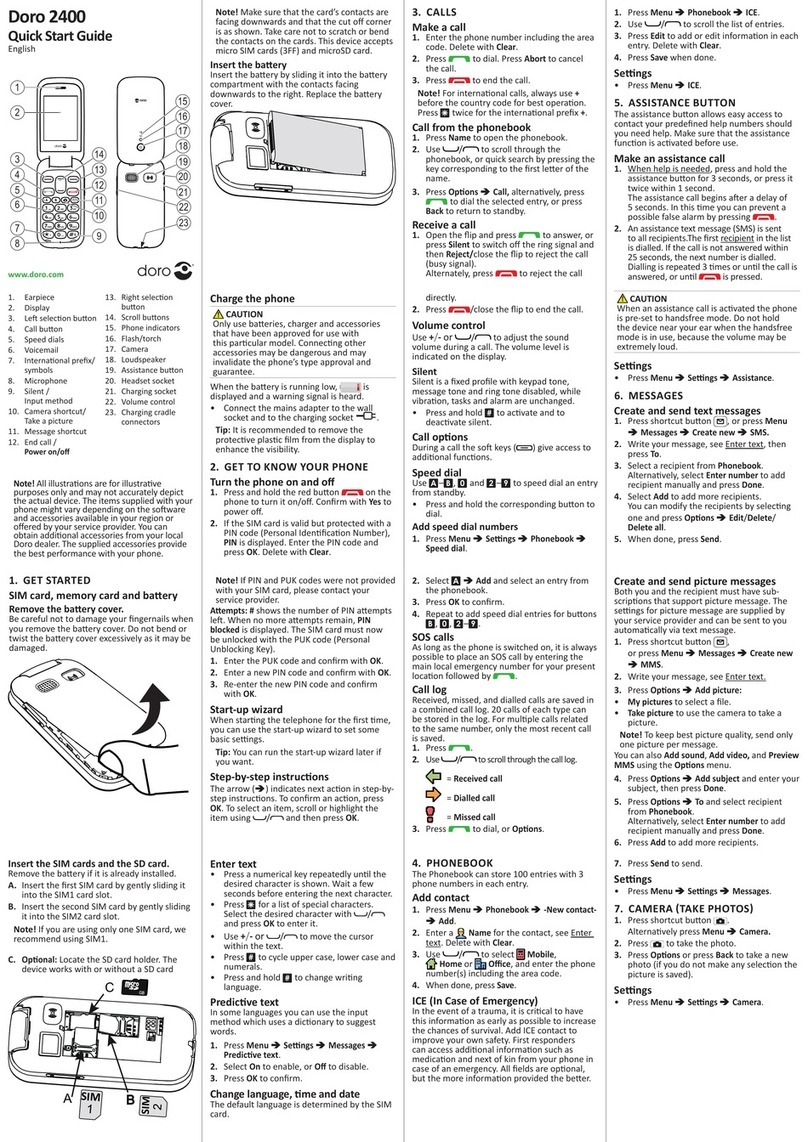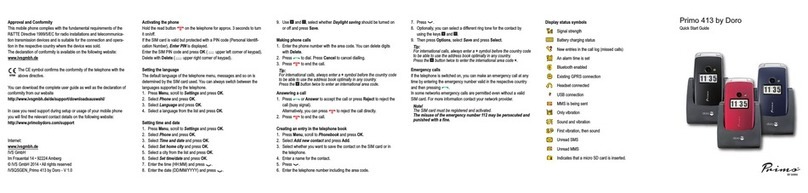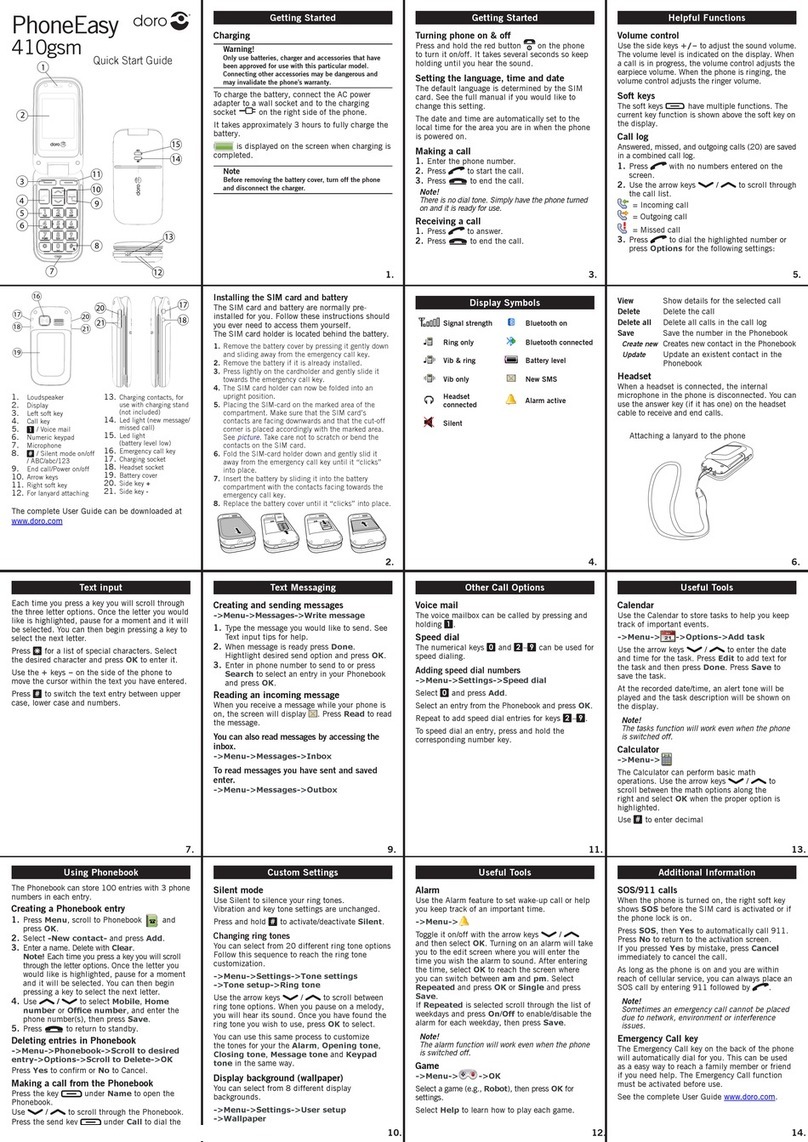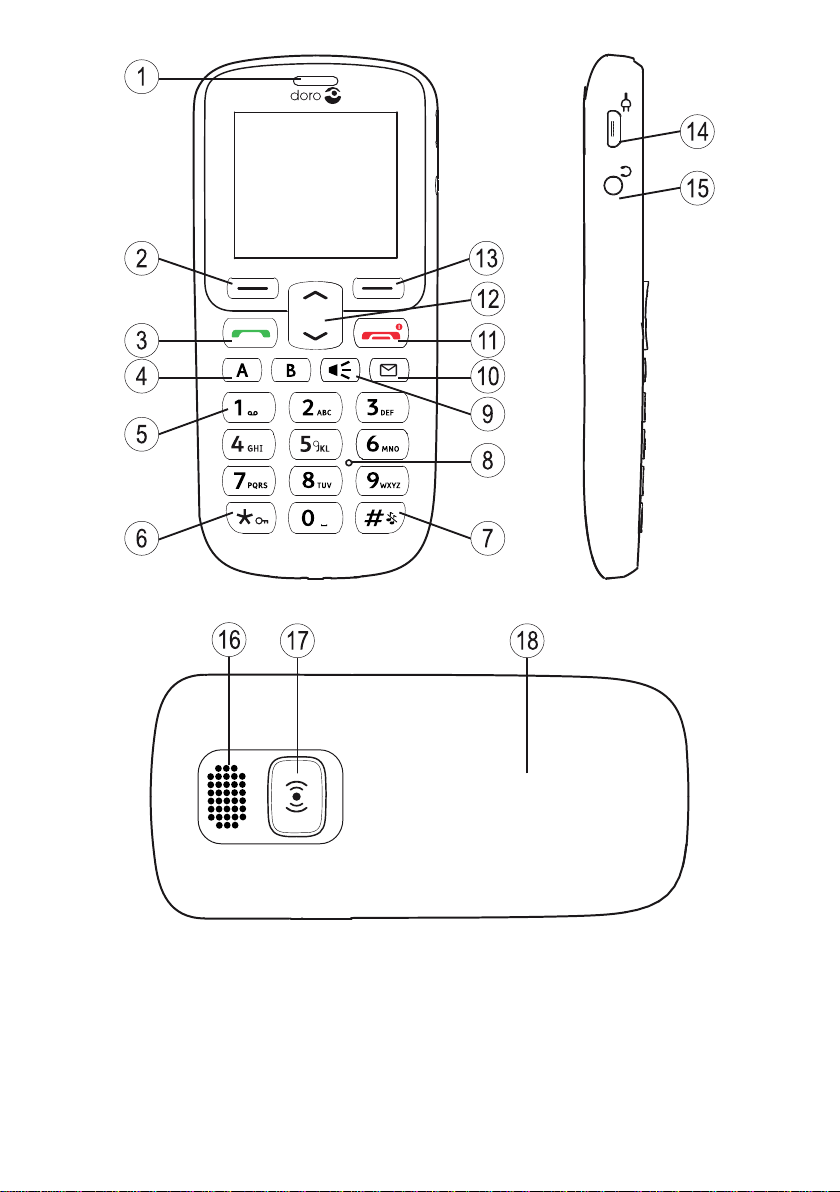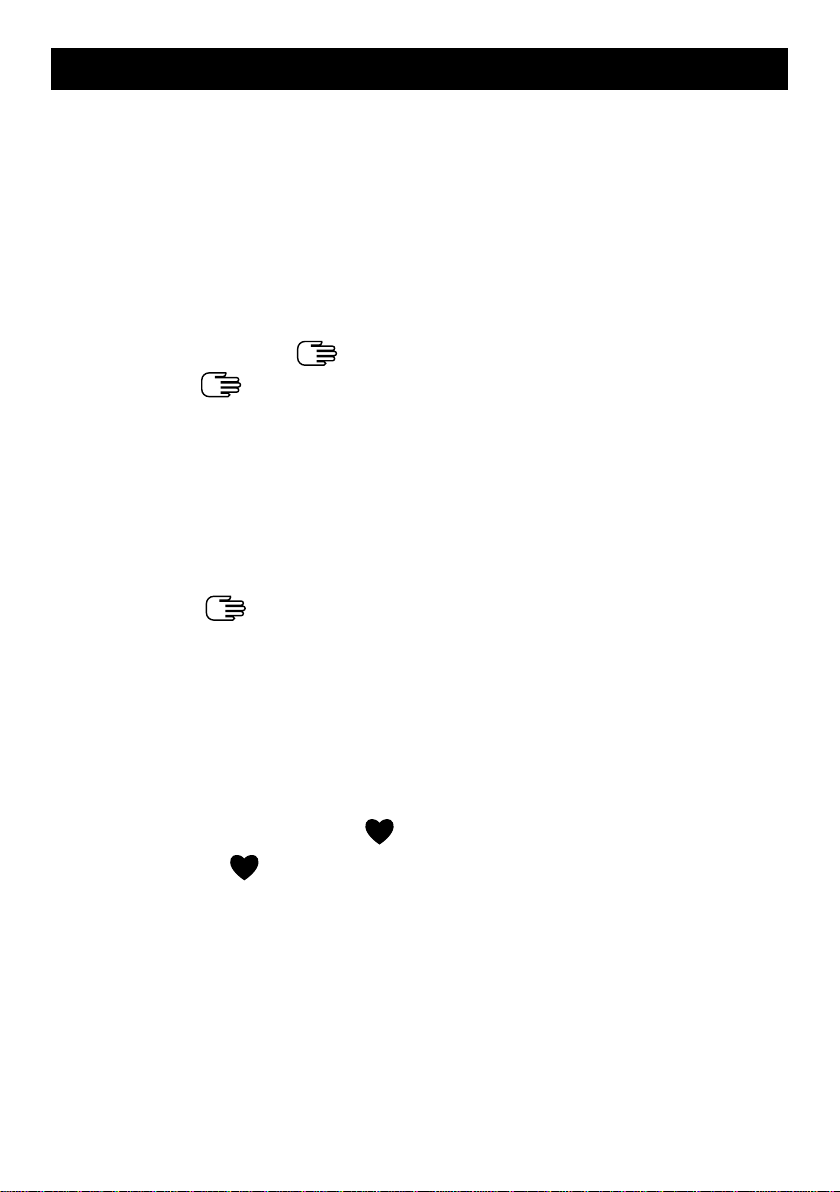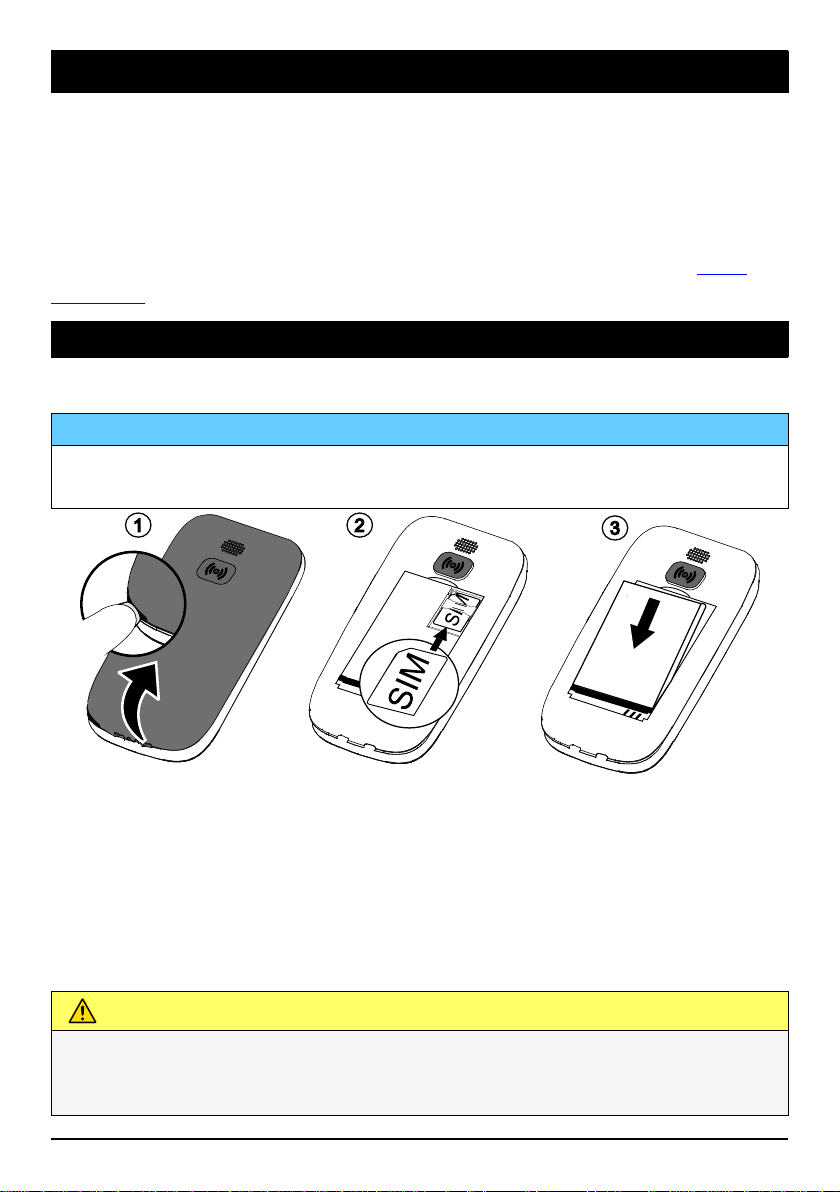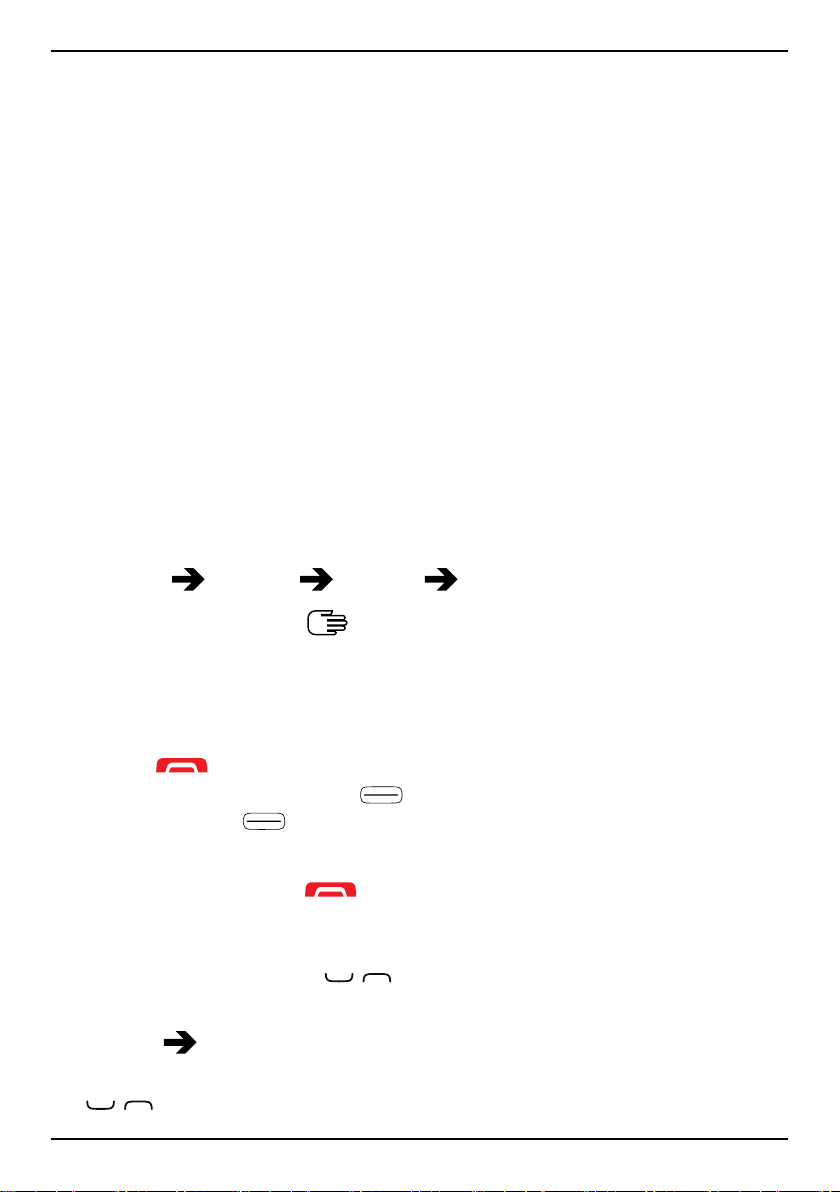English
Message settings.................................................................................. 20
Connectivity.................................................................................................. 23
Network setup...................................................................................... 23
Bluetooth®............................................................................................ 24
Sound & Display ........................................................................................... 25
Audio setup ..................................................................................... 25
Tone setup (ringtone) .......................................................................... 25
Ringtone volume ............................................................................. 26
Silent..................................................................................................... 26
Alert type.............................................................................................. 26
Extra tone............................................................................................. 26
Wallpaper............................................................................................. 27
Text size ........................................................................................ 27
Idle display ........................................................................................... 27
LCD backlight........................................................................................ 27
Brightness ..................................................................................... 27
Additional functions..................................................................................... 27
Alarm .................................................................................................... 27
Calendar ............................................................................................... 28
Daily reminder...................................................................................... 29
Calculator ............................................................................................. 29
FM radio ............................................................................................... 29
Torch..................................................................................................... 31
Status.................................................................................................... 32
Reset settings ....................................................................................... 32
Display status symbols ......................................................................... 32
Display main symbols........................................................................... 33
Troubleshooting ........................................................................................... 33
Safety instructions........................................................................................ 35
Network services and costs ................................................................. 35
Operating environment ....................................................................... 35
Medical units........................................................................................ 36
Areas with explosion risk ..................................................................... 36
Li-ion battery ........................................................................................ 36
Protect your hearing ............................................................................ 37
Emergency calls.................................................................................... 37
GPS/Location based functions ............................................................. 37
Vehicles ................................................................................................ 37