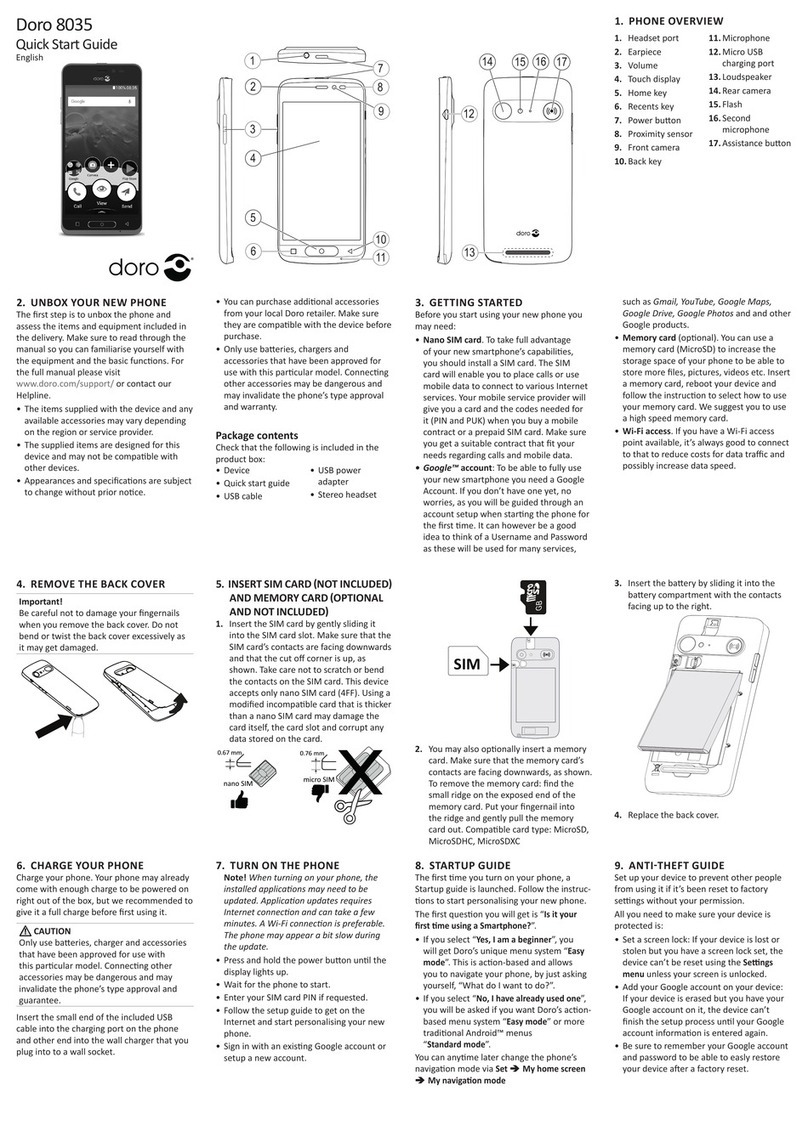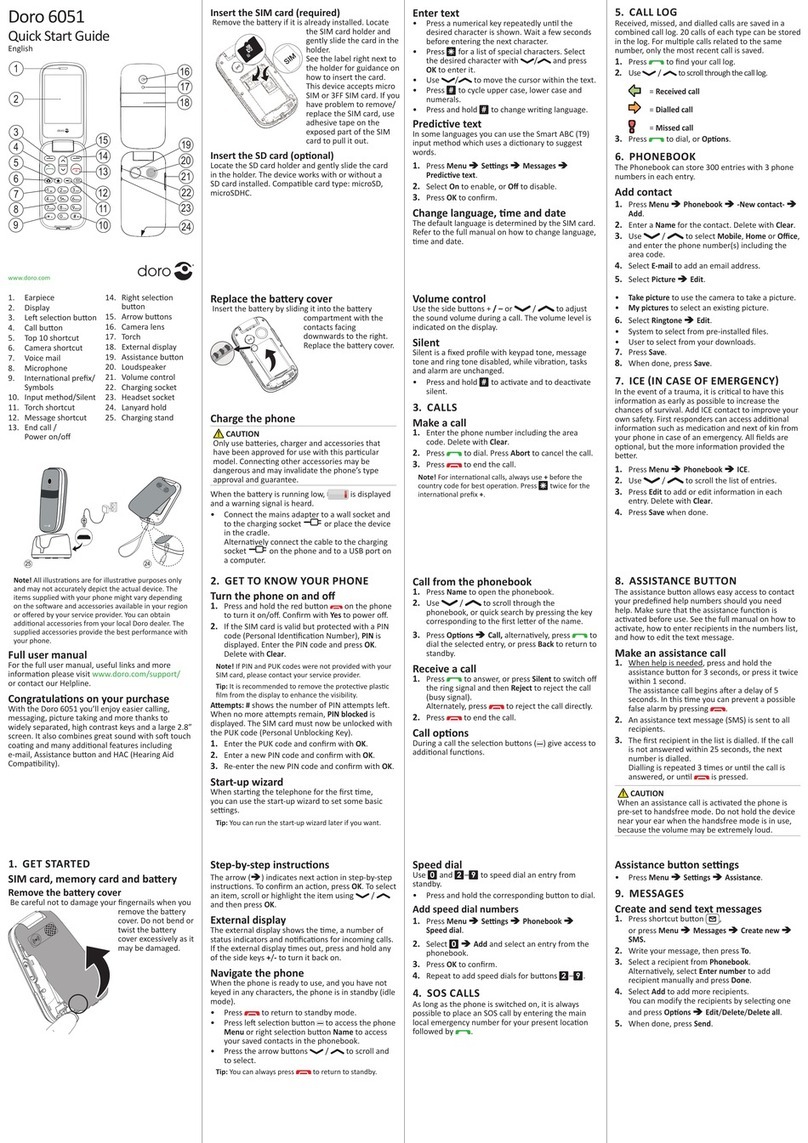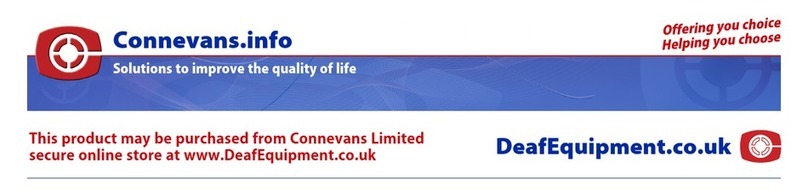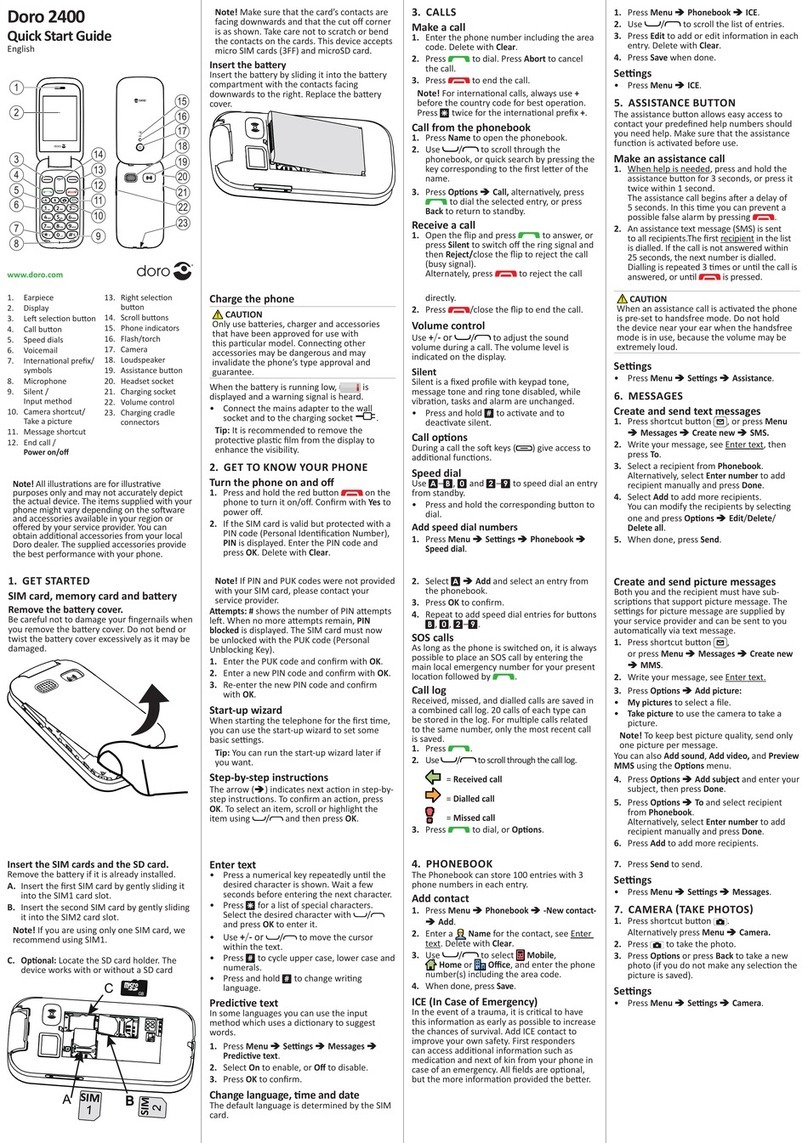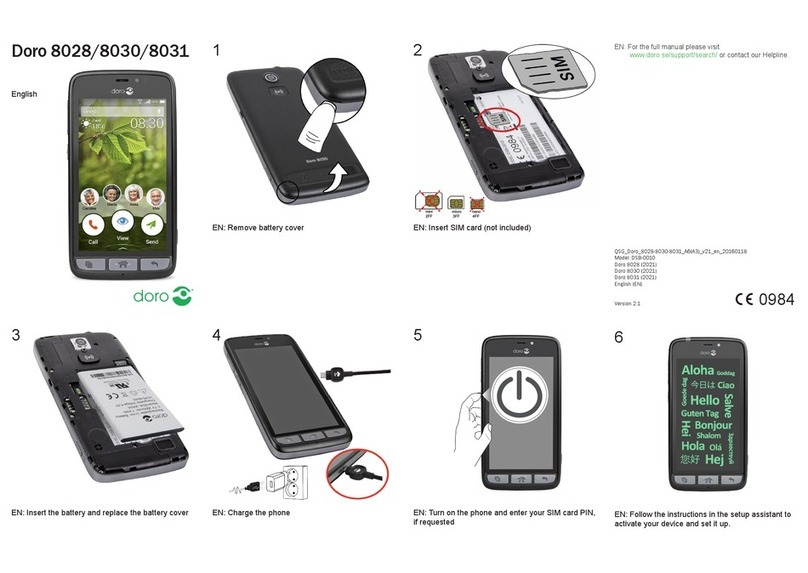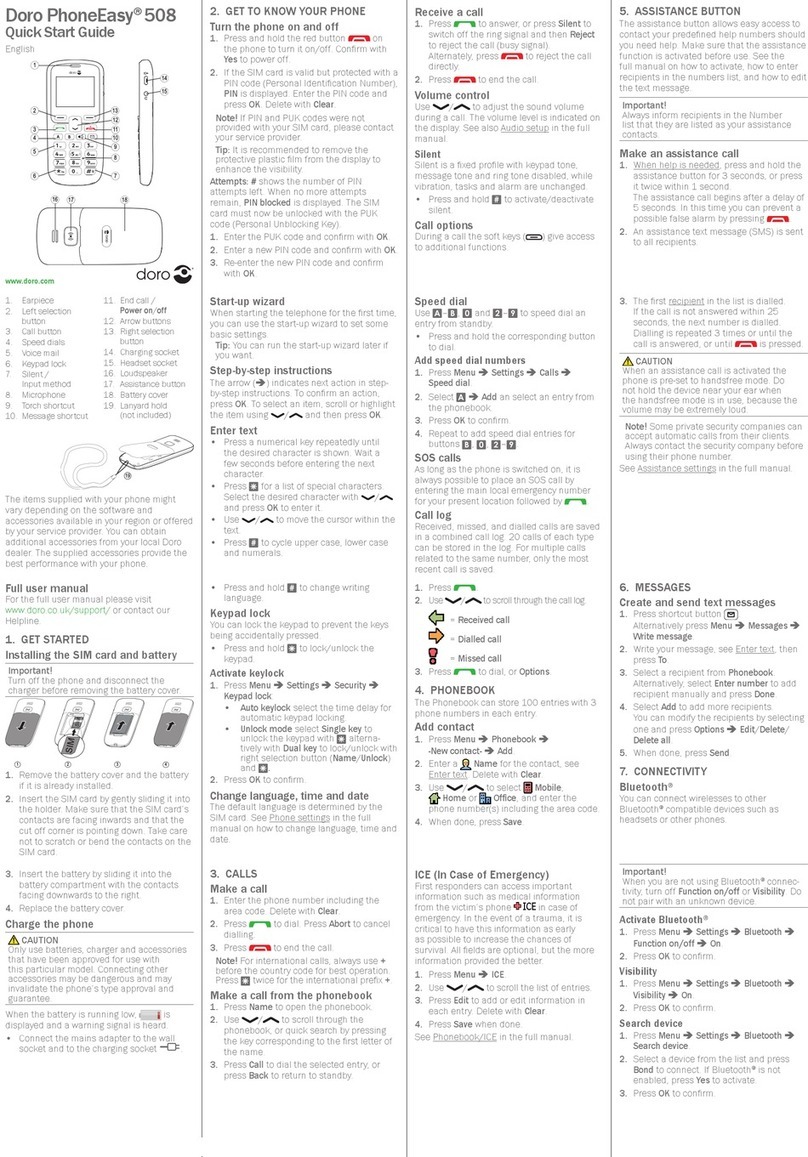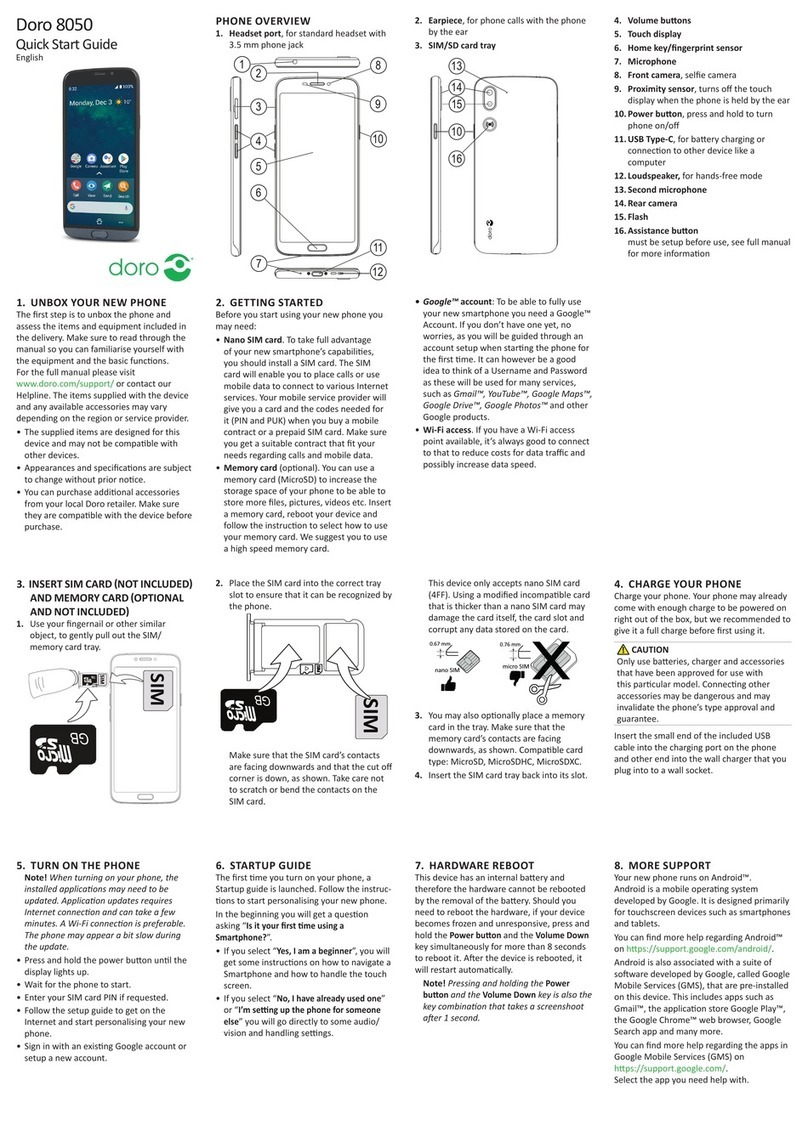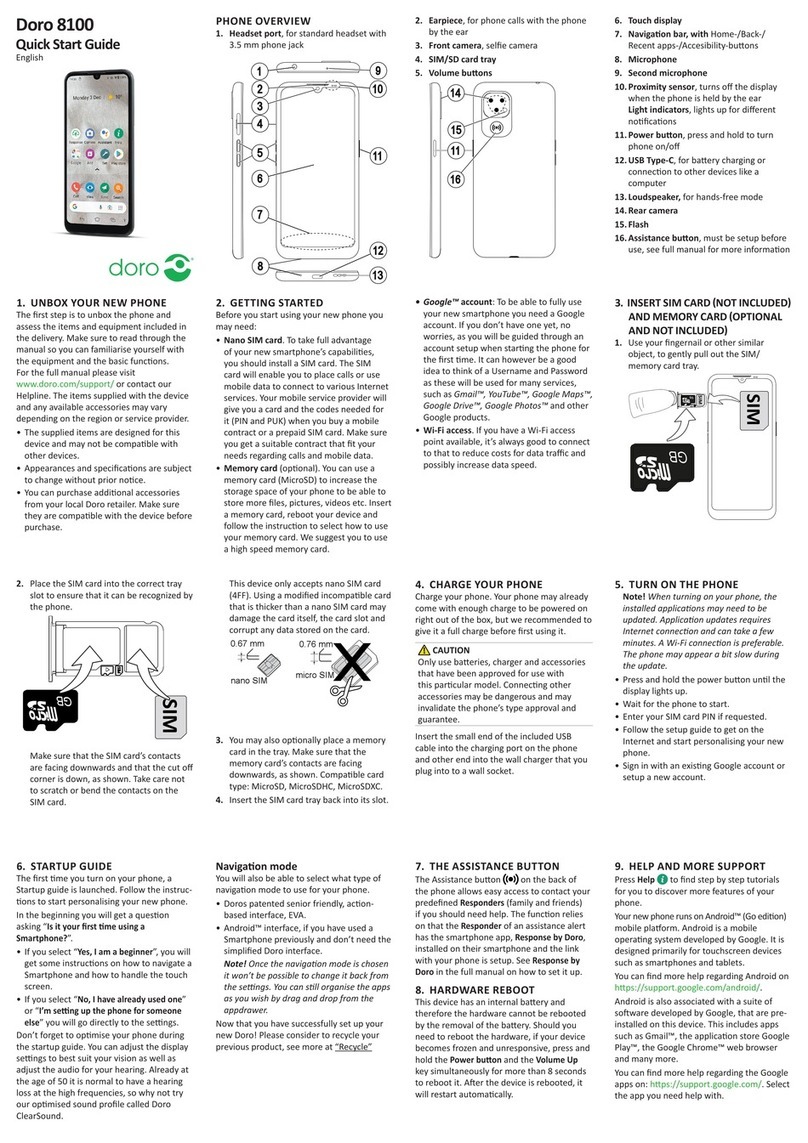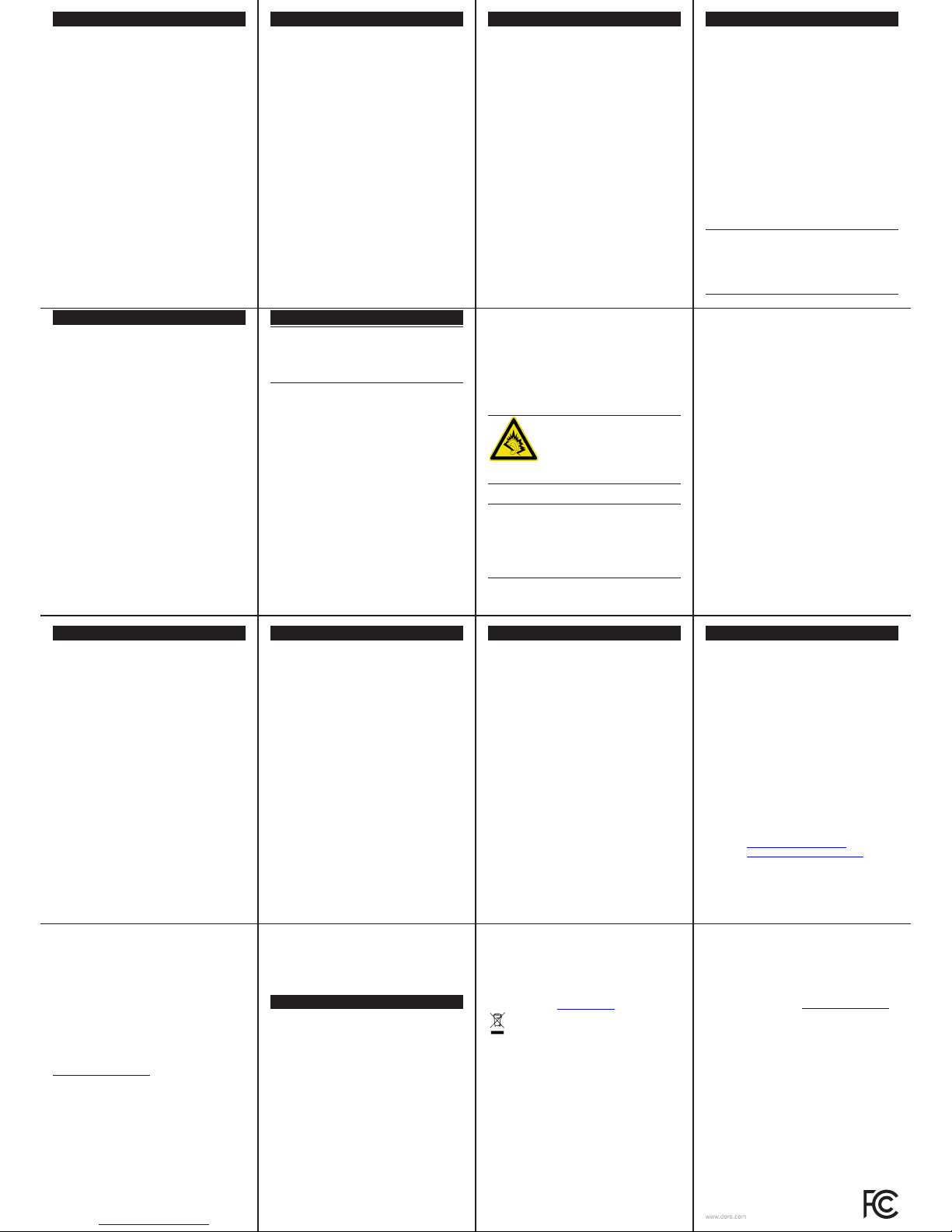17. 19. 21. 23.
25. 27. 29. 31.
16. 18. 20. 22.
26.24. 28. 30.
Disclaimer and Limitation Of Liability
Doro AB and its afliates, licensees and retailers assume
no responsibility for any damage or loss resulting from the
use of this guide. Doro AB and its afliates or licensees
assume no responsibility for any loss or claims by third
parties that may arise through the use of this software. Doro
AB and its afliates or licensees assume no responsibility
for any damage or loss caused by deletion of data as a
result of malfunction, dead battery, or repairs. Be sure to
make backup copies of all important data on other media to
protect against data loss.
TO THE MAXIMUM EXTENT PERMITTED BY APPLICABLE
LAW, UNDER NO CIRCUMSTANCES SHALL DORO AB OR
ANY OF ITS AFFILIATES, LICENSEES AND RETAILERS
BE RESPONSIBLE FOR ANY LOSS OF DATA OR INCOME
OR ANY SPECIAL, INCI-DENTAL, CONSEQUENTIAL
OR INDIRECT DAMAGES HOWSOEVER CAUSED. THE
CONTENTS OF THIS DOCUMENT ARE PROVIDED “AS
IS.” EXCEPT AS REQUIRED BY APPLICABLE LAW, NO
WARRANTIES OF ANY KIND, EITHER EXPRESS OR
IMPLIED, INCLUDING, BUT NOT LIMITED TO, THE
IMPLIED WARRANTIES OF MERCHANTABILITY AND
FITNESS FOR A PARTICULAR PURPOSE, ARE MADE
IN RELATION TO THE ACCURACY, RELIABILITY, OR
CONTENTS OF THIS DOCUMENT. DORO AB RESERVES
THE RIGHT TO REVISE THIS DOCUMENT OR WITHDRAW
IT AT ANY TIME WITHOUT PRIOR NOTICE.
FCC/Industry Canada notice
This device complies with part 15 of the FCC Rules and
Industry Canada license-exempt RSS standard(s). Operation
is subject to the following two conditions: (1) This device
may not cause harmful interference, and (2) this device must
accept any interference received, including interference that
may cause undesired operation.
This equipment has been tested and found to comply with the
limits for a Class B digital device, pursuant to part 15 of the FCC
Rules/Canadian ICES-003. These limits are designed to provide
reasonable protection against harmful interference in a residential
installation. This equipment generates, uses and can radiate radio
frequency energy and, if not installed and used in accordance
with the instructions, may cause harmful interference to radio
communications. However, there is no guarantee that interference
will not occur in a particular installation. If this equipment does
cause harmful interference to radio or television reception, which
can be determined by turning the equipment off and on, the user
is encouraged to try to correct the interference by one or more of
the following measures:
• Reorient or relocate the receiving antenna.
• Increase the separation between the equipment and the
receiver.
• Connect the equipment to an outlet on a circuit different
from that to which the receiver is connected.
• Consult the dealer or an experienced radio/TV technician
for help.
The FCC or Industry Canada can require you to stop using
your unit if such interference cannot be eliminated.
Doro has not approved any changes or modications to this
device by the user. Any changes or modications could void
he user’s authority to operate the equipment.
FCC/Industry Canada notice
Cet appareil est conforme aux dispositions de la partie 15
des règles de la FCC et des normes CNR d’Industrie Canada
sur les appareils radio exempts de licence. Son utilisation est
assujettie aux deux conditions suivantes : (1) Cet appareil ne
doit pas causer d’interférence nuisible; et (2) cet appareil doit
accepter toute interférence reçue, y compris l’interférence qui
pourrait causer un fonctionnement non désiré.
Cet équipement a été testé et jugé conforme aux limites d’un
appareil numérique de la Classe B, en vertu de la partie 15 des
règles de la FCC et de la NMB-003 canadienne. Ces limites
sont conçues pour fournir une protection raisonnable contre
l’interférence nuisible dans une installation résidentielle.
Cet équipement génère, utilise et peut émettre de l’énergie
radiofréquence et, s’il n’est pas installé et utilisé conformément
aux instructions, peut causer une interférence nuisible
aux communications radio. Toutefois, il n’est pas garanti
que l’interférence ne se produira pas dans une installation
particulière. Si cet équipement cause une interférence nuisible
à la réception radio ou de programmes de télévision, laquelle
peut être déterminée en éteignant et en allumant l’équipement,
l’usager est encouragé à essayer de corriger l’interférence par
l’une ou plusieurs des mesures suivantes :
• Réorientez ou relocalisez l’antenne de réception.
• Augmentez la séparation entre l’équipement et le receveur.
• Connectez l’équipement à une prise sur un circuit
différent de celui auquel de le receveur est connecté.
• Consultez le vendeur ou un technicien radio/de télévision
pour obtenir de l’aide.
La FCC ou Industrie Canada peut vous obliger à arrêter
d’utiliser votre appareil si une telle interférence ne peut pas
être éliminée.
Doro n’a pas approuvé les changements ou modications
apportés à cet appareil par l’usager. Tous les changements
ou modications apportés peuvent entraîner la révocation de
l’autorisation d’utilisation de l’appareil.
Safety Instructions
Medical units
The use of equipment that transmits radio signals, for
example, mobile phones, can interfere with insufciently
protected medical equipment. Consult a doctor or the
manufacturer of the equipment to determine if it has
adequate protection against external radio signals, or if you
have any questions.
Comply with any notices at health care facilities instructing
you to turn off the unit while you are there. Hospitals and
other health care facilities sometimes use equipment that
can be sensitive to external radio signals.
Pacemakers
The Health Industry Manufacturers Association recommends
that a minimum separation of be maintained between a
handheld wireless phone and a pacemaker to avoid potential
interference with the pacemaker. Persons with pacemakers:
• Should always keep the phone more than 6 inches (15
cm) from their pacemaker when the phone is turned on.
• Should not carry the phone in a breast pocket.
• Should use the ear opposite the pacemaker to minimize
the potential for interference.
If you have any reason to suspect that interference is taking
place, turn the phone off immediately.
Areas with explosion risk
Always turn off the unit when you are in an area where there
is a risk of explosion, typically these are areas where you
normally requested to turn off your car engine. Follow all
signs and instructions.
In these areas, sparks can cause explosion or re that can
lead to personal injury or even death.
Turn off the unit at lling stations, and any other place that
has gas pumps and auto repair facilities.
Follow the restrictions that apply to the use of radio
equipment near places where fuel is stored and sold,
chemical factories and places where blasting is in progress.
Areas with risk for explosion are often – but not always –
clearly marked. This also applies to below decks on ships; the
transport or storage of chemicals; vehicles that use liquid fuel
(such as propane or butane); areas where the air contains
chemicals or particles, such as grain, dust or metal powder.
Protect your hearing
WARNING:
Excessive exposure to loud sounds can
cause hearing damage.
Exposure to loud sounds while driving
may distract your attention and cause an
accident.
Listen to a headset at a moderate level, and do not hold the
device near your ear when the loudspeaker is in use.
Emergency calls
Important!
Mobile phones such as this unit use radio signals,
the mobile phone network, the terrestrial network
and user-programmed functions. This means
that connection cannot be guaranteed in all
circumstances. Therefore, you should never rely solely
on a mobile phone for very important calls such as
medical emergencies.
If you use this unit while driving or riding a bicycle, keep in
mind the following guidelines:
• Give full attention to driving and to the road.
Using a mobile device while driving may be distracting.
If you nd it disruptive or distracting while operating any
type of vehicle, riding a bicycle, or performing any activity
that requires your full attention, pull off the road and park
before making or answering a call.
• Get to know your phone and its features such as phone
book, call memory, and speakerphone.
These features help you to place your call without taking
your attention off the road. See the applicable portion of
this user’s guide for more information.
• Use a hands-free device.
Add an extra layer of convenience and safety to your unit
with one of the many hands-free accessories available.
Use of a headset or other hands-free device may be legally
required. Several states have in recent years passed
laws making it unlawful to operate a motor vehicle while
talking on a wireless phone without use of a headset,
speakerphone, or other hands-free device. County and
municipal ordinances may also limit or ban wireless
conversations for automobile drivers. Check the status of
such laws in your area and in locations to which you travel
by car. For SMS text messaging, it is a recommended
safety practice that you never send or view received text
messages while driving; in California, and likely other
states in the future, SMS messaging by a driver is also a
legal violation.
• Position phone within easy reach.
Keep your eyes on the road. If you get an incoming call at
an inconvenient time, let your voice mail answer it for you.
Safety Instructions
• Assess the trafc before dialing, or place calls when you
are not moving or before pulling into trafc.
Try to plan calls when your car will be stationary. Never
dial, send SMS text messages, or enter other text while
you are driving.
• Let the person you are speaking with know you are driving.
If necessary, suspend the call in heavy trafc or hazardous
weather conditions. Driving in rain, sleet, snow, ice, fog,
and even heavy trafc can be hazardous.
• Do not take notes, look up phone numbers, or perform any
other activities that require your attention while driving.
Jotting down a to-do list or ipping through your
address book takes attention away from your primary
responsibility, driving safely.
• Do not engage in stressful or emotional conversations
that may be distracting. Make people you are talking with
aware you are driving and suspend conversations that
have the potential to divert your attention from the road.
•
RF exposure information (SAR)
This model phone meets the government’s requirements for
exposure to radio waves.
This phone is designed and manufactured not to exceed the
emission limits for exposure to radio frequency (RF) energy
set by the Federal Communications Commission of the U.S.
Government.
The exposure standard for wireless mobile phones employs a
unit of measurement known as the Specic Absorption Rate,
or SAR. The SAR limit set by the FCC is 1.6W/kg. *Tests for
SAR are conducted using standard operating positions accepted
by the FCC with the phone transmitting at its highest certied
power level in all tested frequency bands. Although the SAR
is determined at the highest certied power level, the actual
SAR level of the phone while operating can be well below the
maximum value. This is because the phone is designed to
operate at multiple power levels so as to use only the poser
required to reach the network. In general, the closer you are to a
wireless base station antenna, the lower the power output.
The highest SAR value for the model phone as reported to
the FCC when tested for use at the ear is 0.620 W/kg and
when worn on the body, as described in this user guide, is
0.671 W/kg (Body-worn measurements differ among phone
models, depending upon available enhancements and FCC
requirements.) While there may be differences between the
SAR levels of various phones and at various positions, they
all meet the government requirement.
The FCC has granted an Equipment Authorization for this
model phone with all reported SAR levels evaluated as in
compliance with the FCC RF exposure guidelines. SAR
information on this model phone is on le with the FCC and
can be found under the Display Grant section of
http://www.fcc.gov/oet/ea/fccid after searching on FCC ID:
WS5DORO618.
For body worn operation, this phone has been tested and
meets the FCC RF exposure guidelines for use with an
accessory that contains no metal and the positions the
handset a minimum of 1.5 cm (5/8 inch) from the body.
Use of other enhancements may not ensure compliance
with FCC RF exposure guidelines.
If you do no t use a body-worn accessory and are not holding the
phone at the ear, position the handset a minimum of 1.5 cm
(5/8 inch) from your body when the phone is switched on.
*In the United States and Canada, the SAR limit for
mobile phones used by the public is 1.6 watts/kilogram
(W/kg) averaged over one gram of tissue. The standard
incorporates a substantial margin of safety to give additional
protection for the public and to account for any variations in
measurements. SAR values may vary depending on national
reporting requirements and the network band.
Safety Instructions
IC Radiation Exposure Statement
This EUT is compliance with SAR for general population/
uncontrolled exposure limits in IC RSS-102 and had been
tested in accordance with the measurement methods and
procedures specied in IEEE 1528 and IEC 62209. This
equipment should be installed and operated with minimum
distance 1.5 cm between the radiator and your body. This
device and its antenna(s) must not be co-located or operating
in conjunction with any other antenna or transmitter.
Cet appareil est conforme aux limites d’exposition DAS
incontrôlée pour la population générale de la norme CNR-
102 d’Industrie Canada et a été testé en conformité avec
les méthodes de mesure et procédures spéciées dans IEEE
1528 et IEC 62209.
Cet appareil doit être installé et utilisé avec une distance
minimale de 1,5 cm entre l’émetteur et votre corps.
Cet appareil et sa ou ses antennes ne doivent pas être
co-localisés ou fonctionner en conjonction avec tout autre
antenne ou transmetteur.
Hearing aid compatibility
Note!
For hearing aid compatibility, you should turn
off the Bluetooth connectivity.
Your mobile device model complies with FCC rules
governing hearing aid compatibility. These rules require an
M3 microphone or higher value. The M-value, shown on the
device box, refers to lower radio frequency (RF) emissions.
A higher M-value generally indicates that a device model
has a lower RF emissions level, which may improve the
likelihood that the device will operate with certain hearing
aids. Some hearing aids are more immune than others
are to interference. Please consult your hearing health
Safety Instructions
Vehicles
Radio signals can affect electronic systems in motor
vehicles (for example, electronic fuel injection, ABS brakes,
automatic cruise control, air bag systems) that have been
incorrectly installed or are inadequately protected. Contact
the manufacturer or its representative for more information
about your vehicle or any additional equipment.
Do not keep or transport ammable liquids, gases or
explosives together with the unit or its accessories. For
vehicles equipped with air bags: Remember that air bags ll
with air with considerable force.
Do not place objects, including xed or portable radio
equipment in the area above the airbag or the area where it
might expand. Serious injuries may be caused if the mobile
phone equipment is incorrectly installed and the airbag lls
with air.
It is prohibited to use the unit while in ight. Turn off the
unit before you board a plane. Using wireless telecom units
inside a plane can pose risks to air safety and interfere with
telecommunications. It may also be illegal.
Driving safely
Adapted from CTIA-The Wireless Association®
Warning!
Use of this unit alone or with headphones (even if
used only in one ear) while driving a motor vehicle
or riding a bicycle is dangerous and is illegal in
some areas, and the user should not engage in such
conduct. Driving while operating a mobile phone is
distracting and could cause serious injury or death.
professional to determine the M rating of your hearing aid
and whether your hearing aid will work with this device.
TTY compatibility
This unit does not support TTY signaling. If you intend
to connect a TTY to the unit, this unit should not be
purchased and, if already purchased, it should be returned
for a refund.
Care and Maintenance
Your unit is a technically advanced product and should be
treated with the greatest care. Negligence may void the
warranty.
• Protect the unit from moisture. Rain/snowfall, moisture
and all types of liquid can contain substances that
corrode the electronic circuits. If the unit gets wet, you
should remove the battery and allow the unit to dry
completely before you replace it.
• Do not use or keep the unit in dusty, dirty environments.
The unit’s moving parts and electronic components can
be damaged.
• Do not keep the unit in warm places. High temperatures
can reduce the lifespan for electronic equipment, damage
batteries and distort or melt certain plastics.
• Do not keep the unit in cold places. When the unit warms
up to normal temperature, condensation can form on the
inside which can damage the electronic circuits.
• Do not try to open the unit in any other way than that
which is indicated here.
• Do not drop the unit. Do not knock or shake it either. If
it is treated roughly the circuits and precision mechanics
can be broken.
• Do not use strong chemicals to clean the unit.
Care and Maintenance
• Do not disassemble or open crush, bend or deform,
puncture or shred.
• Do not modify or remanufacture, attempt to insert foreign
objects into the battery, immerse or expose to water or
other liquids, expose to re, explosion or other hazard.
• Only use the battery for the system for which it is
specied.
• Only use the battery with a charging system that has been
qualied with the system per IEEE-Std- 1725. Use of an
unqualied battery or charger may present a risk of re,
explosion, leakage, or other hazard.
• Do not short circuit a battery or allow metallic conductive
objects to contact battery terminals.
• Replace the battery only with another battery that has
been qualied with the system per this standard, IEEE-
Std-1725. Use of an unqualied battery may present a
risk of re, explosion, leakage or other hazard.
• Promptly dispose of used batteries in accordance with
local regulations.
• Battery usage by children should be supervised.
• Avoid dropping the phone or battery. If the phone or
battery is dropped, especially on a hard surface, and
the user suspects damage, take it to a service center for
inspection.
• Improper battery use may result in a re, explosion or
other hazard.
For those host devices that utilize a USB port as a charging
source, the host device’s user manual shall include a statement
that the device shall only be connected to CTIA certied
adapters, products that bear the USB-IF logo or products that
have completed the USB-IF compliance program.
The advice above applies to the unit, battery, AC power
adapter and other accessories. If the phone is not working
as it should, please contact Consumer Cellular for service.
Don’t forget the receipt or a copy of the invoice.
Battery disposal and recycling information
When the battery in this unit has reached the end of its useful
life, please dispose of it according to your local environmental
laws and regulations. For information about recycling cell
phone batteries, go to: http://www.rbrc.org
The symbol to the left means that according to local
laws and regulations your product should be disposed
of separately from household waste. When the battery
in this unit has reached the end of its useful life, take it to
a collection point designated by local authorities. Some
collection points accept products for free. The separate
collection and recycling of your unit will help conserve
natural resources and ensure that it is recycled in a manner
that protects human health and the environment.
Warranty and technical data
This product is guaranteed for a period of 12 months from
the date of purchase. In the unlikely event of a malfunction
occurring during this period, please contact Consumer
Cellular. Proof of purchase is required for any service or
support needed during the guarantee period.
This guarantee will not apply to a malfunction caused by an
accident or a similar incident or damage, liquid penetration,
negligence, abnormal usage, non-maintenance or any
other circumstances on the user’s part. Furthermore, this
guarantee will not apply to any malfunction caused by a
thunderstorm or any other voltage uctuations. As a matter
of precaution, we recommend disconnecting the charger
during a thunderstorm.
Batteries are consumables and are not included in any
guarantee.
This guarantee does not apply if batteries other than DORO
original batteries are used.
Note!
This guarantee does not affect your legal (statutory) rights
under your applicable national laws relating to the sale of
consumer products.
Support
For assistance, please contact:
Email: service@ConsumerCellular.com
Website: www.ConsumerCellular.com/support
Telephone: 1-888-345-5510
Need to test your cell phone?
At anytime you can place a mobile phone test call to our FREE
test line by dialing 1-888-460-8781 from your cellular phone.
If the call is completed correctly you will hear a recorded
message telling you that your mobile phone is working.
Check your minutes or change your plan.
With Consumer Cellular you are in control and can change
your plan at any time. To check your usage and change your
plan just go to My Account at www.ConsumerCellular.com
Or call 1-888-373-1777 any time. The call is free.
Specications
Network: 850/1800/1900 Triple Band
Dimensions: 4 in x 2.1 in x 0.9 in
Weight: 3.4 oz (including battery)
Battery: 3.7V/800 mAh Li-ion batter y
© 2012 Doro AB. All rights reserved.
Bluetooth®is a registered trademark of Bluetooth SIG, inc.
eZiType™ is a trademark of Zi Corporation.
vCard is a trademark of the Internet Mail Consortium.
FCC ID: WS5DORO618
PhoneEasy 618 (2011)
English QSG
Version 1.0
Safety Instructions
CAUTION
The unit and the accessories can contain small parts. Keep
all of the equipment out of the reach of small children.
The mains adapter is the disconnect device between the
product and mains power. The mains socket outlet must
be close to the equipment and easily accessible.
Network services and costs
Your device is approved for use on the WCDMA 850/1900
MHz, GSM 850/1800/1900 MHz networks. To use the
device, you need a subscription with a service provider.
Using network services may result in trafc costs. Some
product features require support from the network, and you
may need to subscribe to them.
Operating environment
Follow the rules and laws that apply wherever you are, and
always turn off the unit whenever its use is prohibited or can
cause interference or hazards. Only use the unit in its normal
user position.
This unit complies with guidelines for radiation when it is
used either in a normal position against your ear, or when it is
at least 0.6 in from your body. If the unit is carried close to
your body in a case, belt holder or other holder, these holders
should not contain any metal, and the product should be
placed at the distance from your body specied above. Make
sure that the distance instructions above are followed until
the transfer is complete.
Parts of the unit are magnetic. The unit can attract metal
objects. Do not keep credit cards or other magnetic media
near the unit. There is a risk that information stored on them
can be erased.