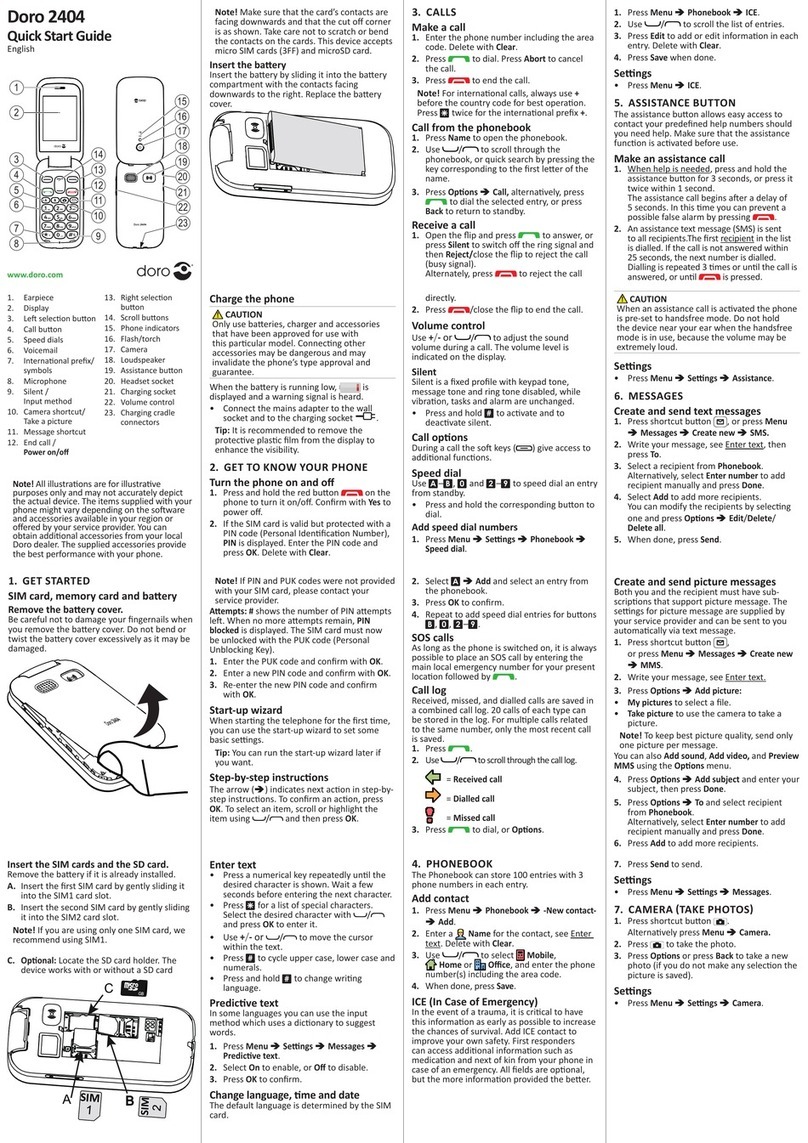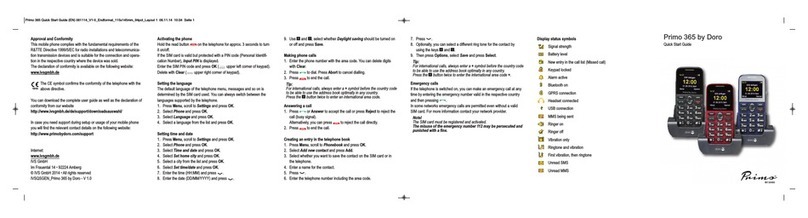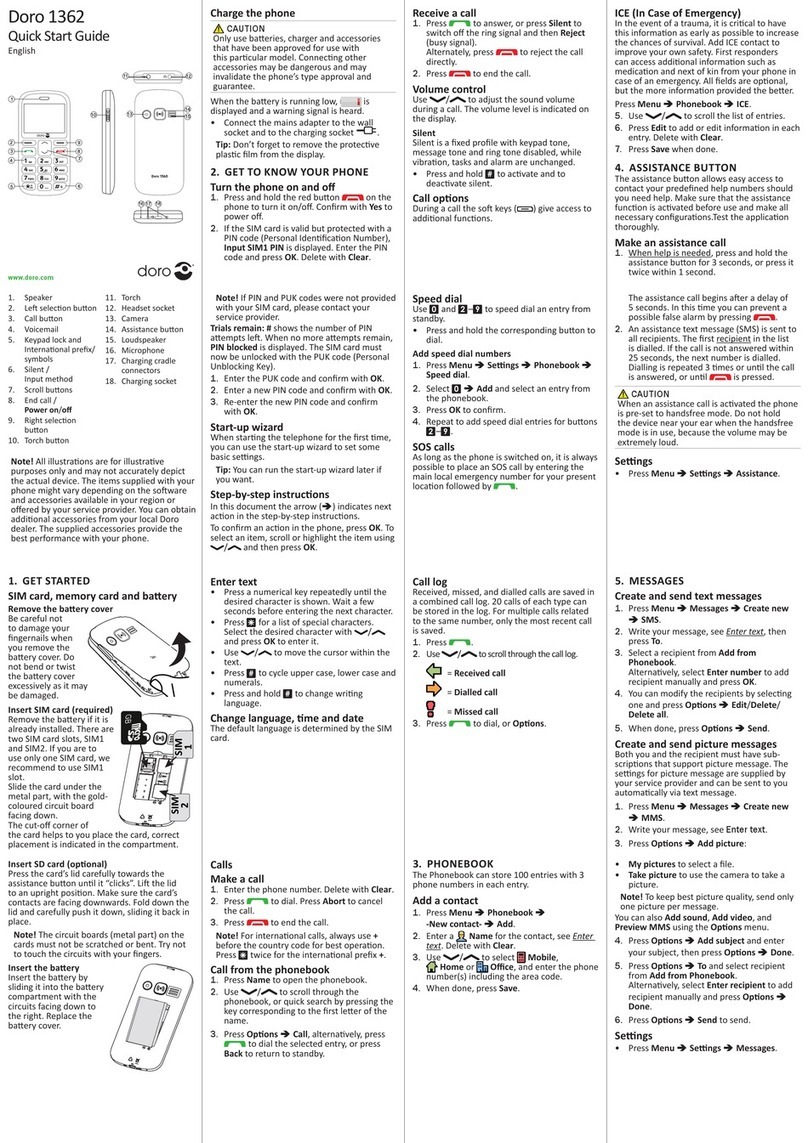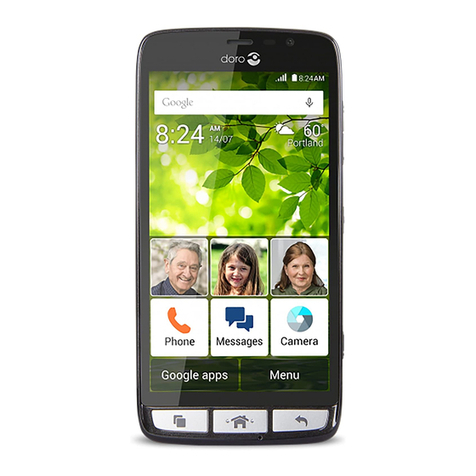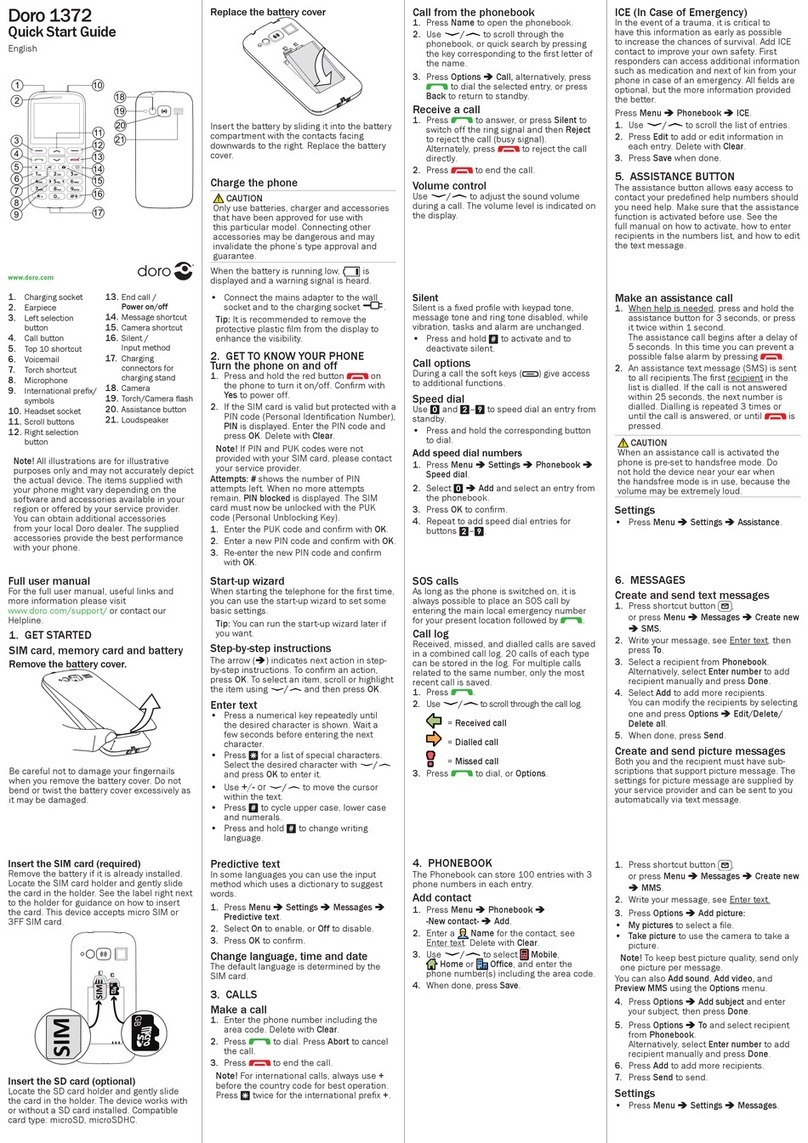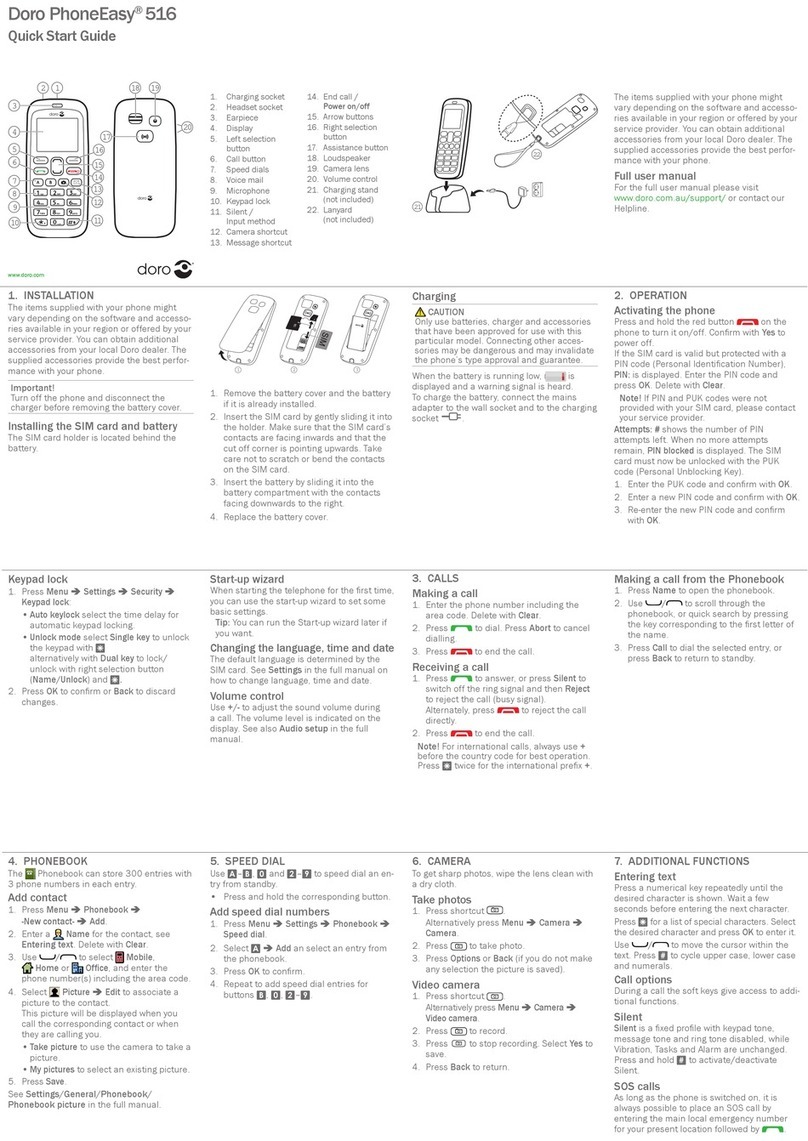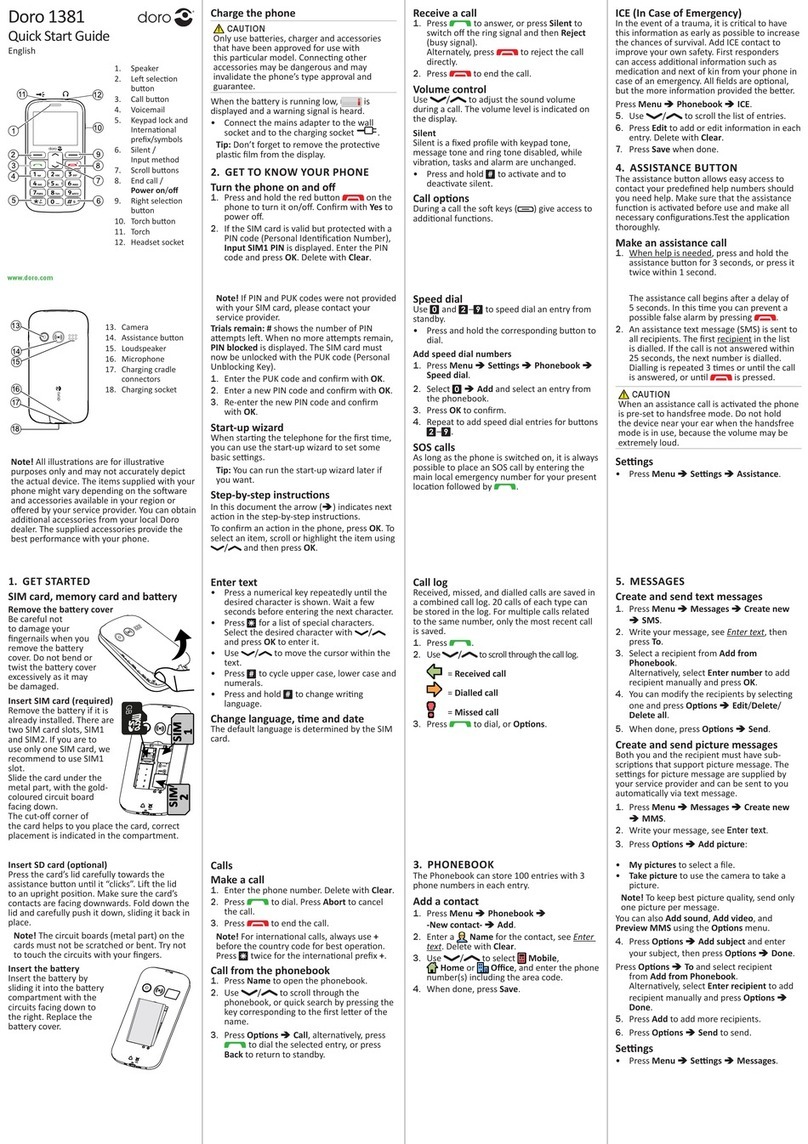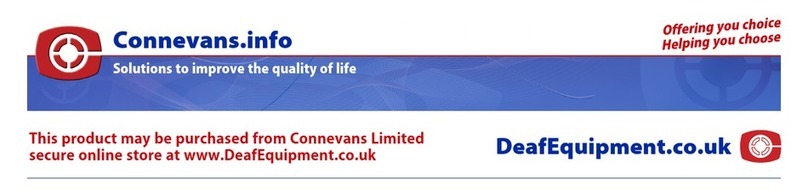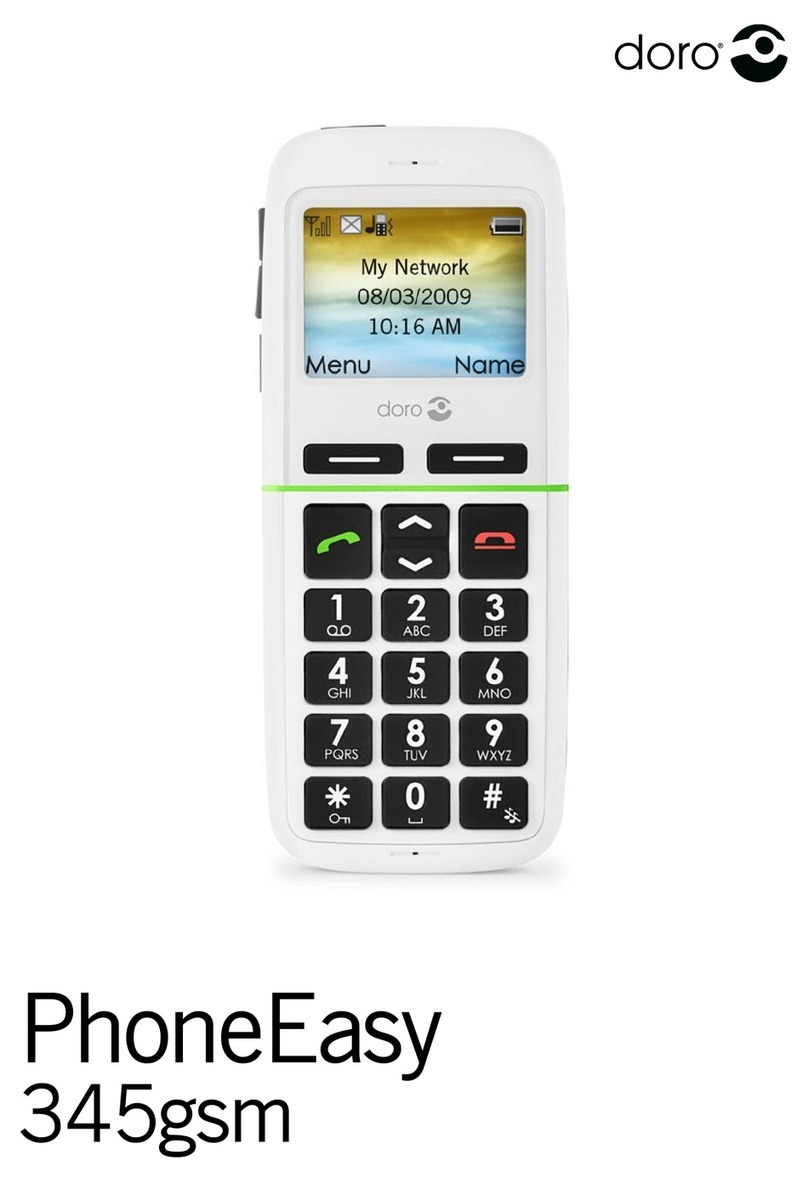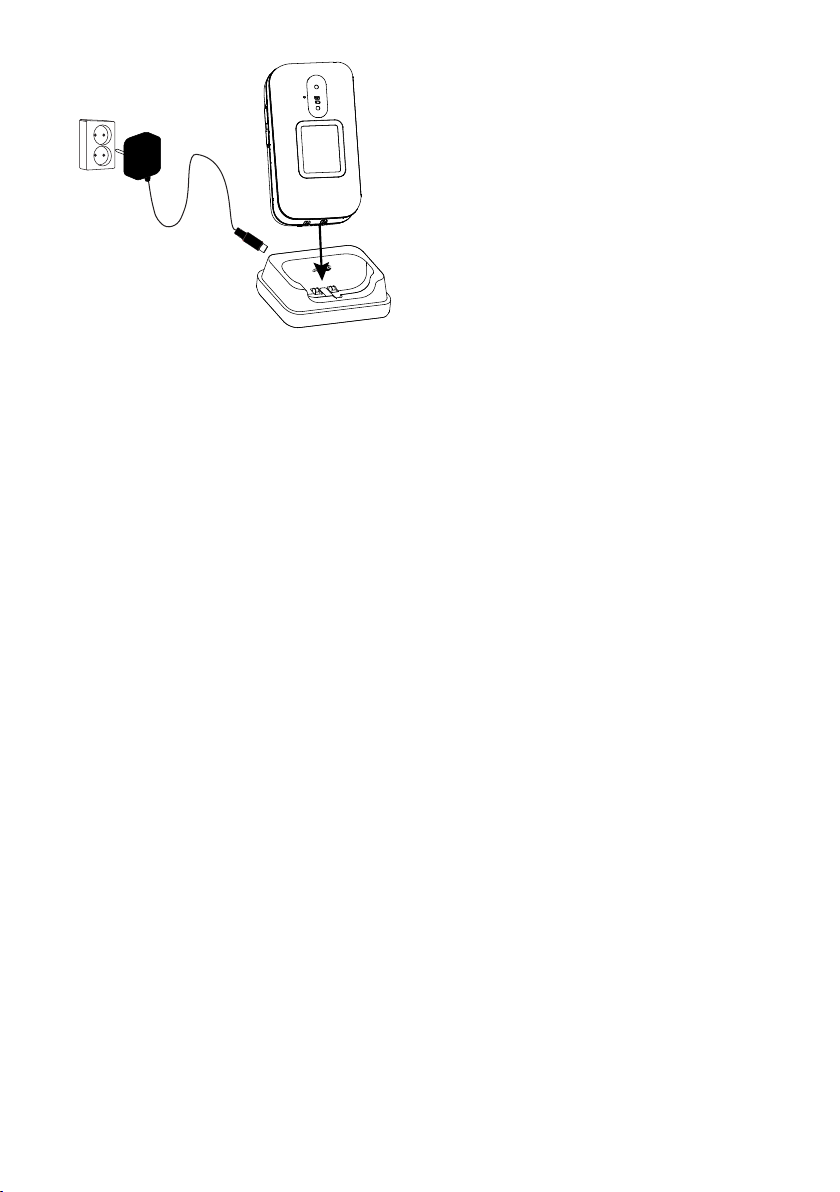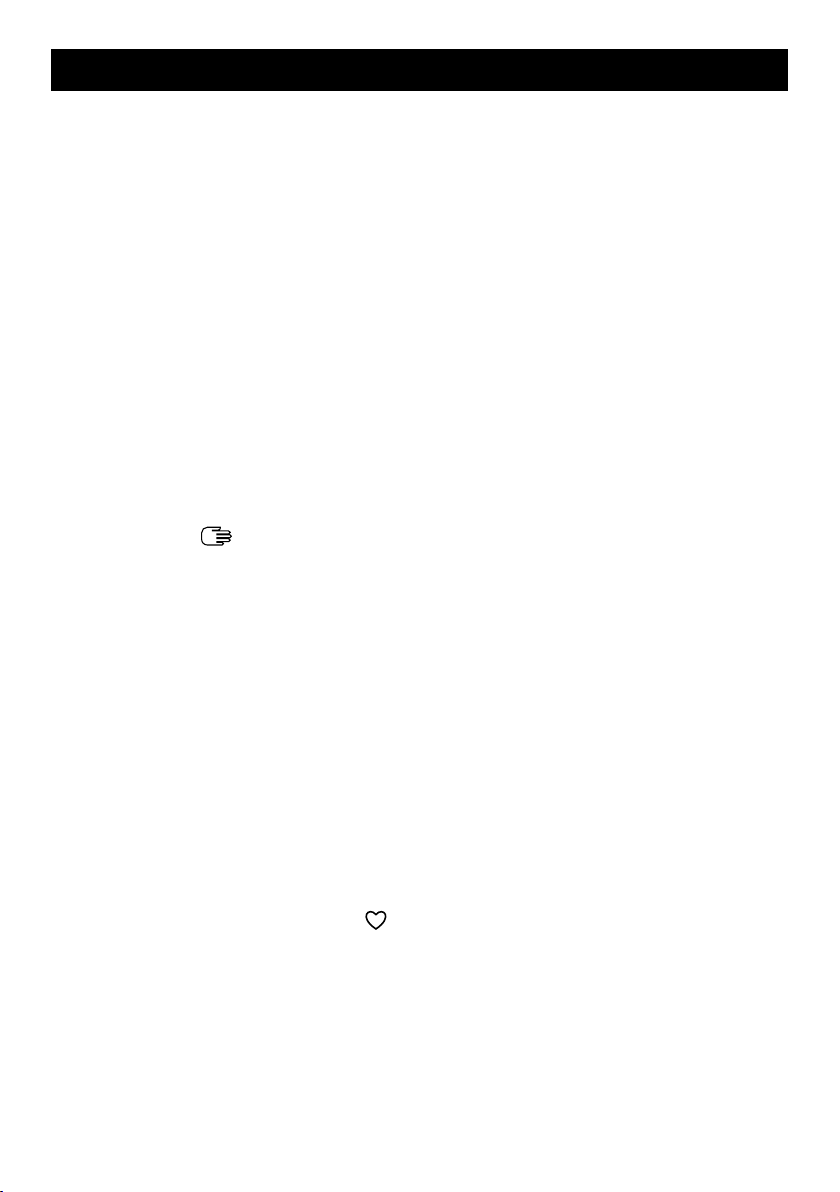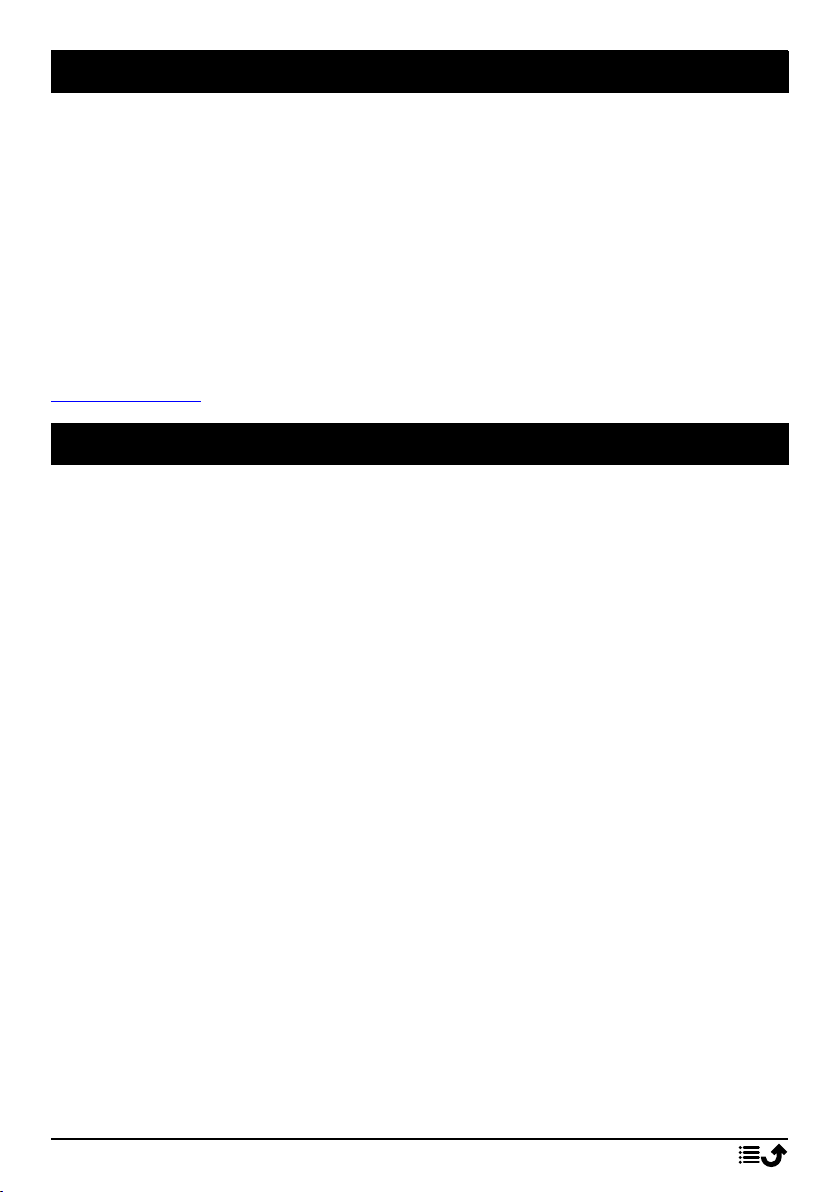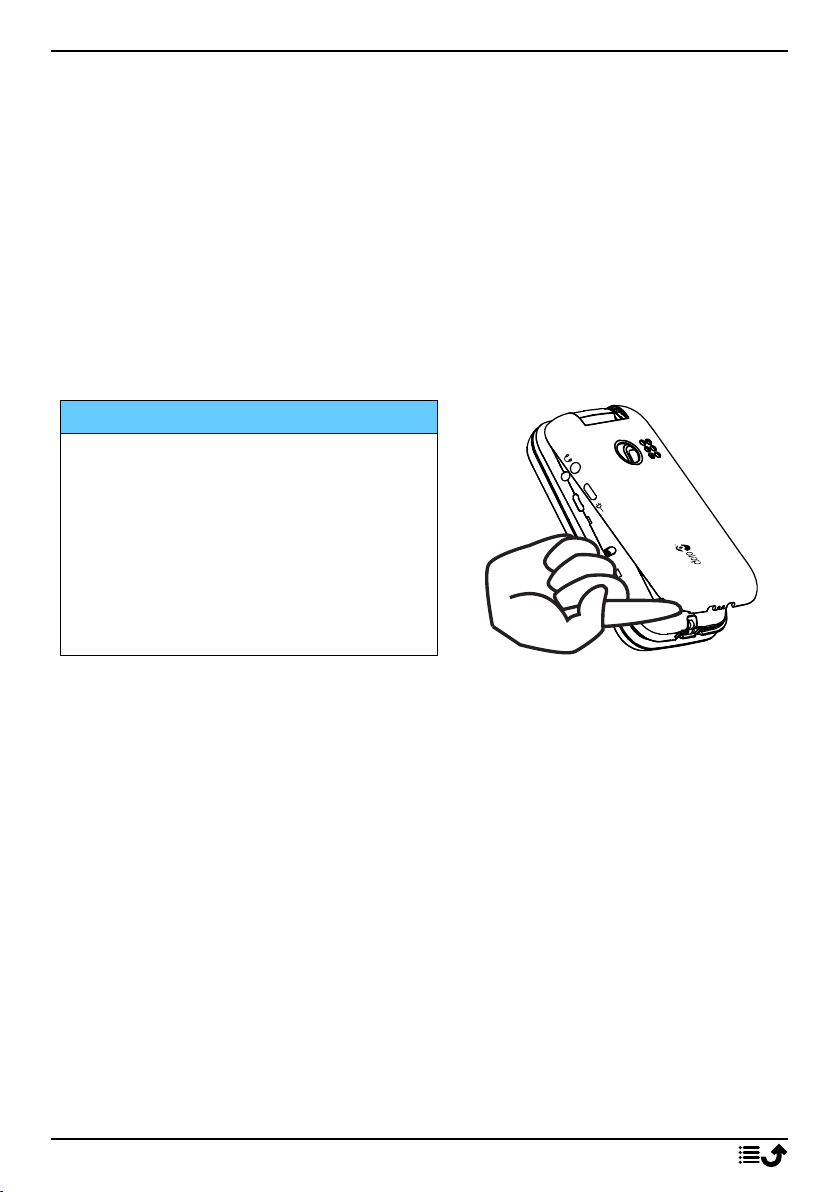English
Message settings.................................................................................. 19
Weather ....................................................................................................... 24
Camera ......................................................................................................... 24
Alarm ............................................................................................................ 25
Torch............................................................................................................. 26
Organiser ..................................................................................................... 26
Calendar ............................................................................................... 26
Calculator ............................................................................................. 27
My files................................................................................................. 28
Media ........................................................................................................... 29
Gallery .................................................................................................. 29
FM radio ............................................................................................... 29
Sound recorder .................................................................................... 30
Settings......................................................................................................... 31
General................................................................................................. 31
Display .................................................................................................. 33
Security................................................................................................. 34
Calls...................................................................................................... 36
Connections.......................................................................................... 38
Sound.................................................................................................... 41
Bluetooth®............................................................................................ 43
Start-up Wizard .................................................................................... 45
SIM ToolKit ........................................................................................... 45
Software update................................................................................... 45
Additional functions..................................................................................... 46
Display status symbols ......................................................................... 46
Display main symbols........................................................................... 46
Safety instructions........................................................................................ 47
Network services and costs ................................................................. 47
Operating environment ....................................................................... 47
Medical units........................................................................................ 47
Areas with explosion risk ..................................................................... 48
Li-Ion battery........................................................................................ 48
Protect your hearing ............................................................................ 48
Emergency calls.................................................................................... 49
GPS/Location based functions ............................................................. 49
Vehicles ................................................................................................ 49
Protect your personal data .................................................................. 49