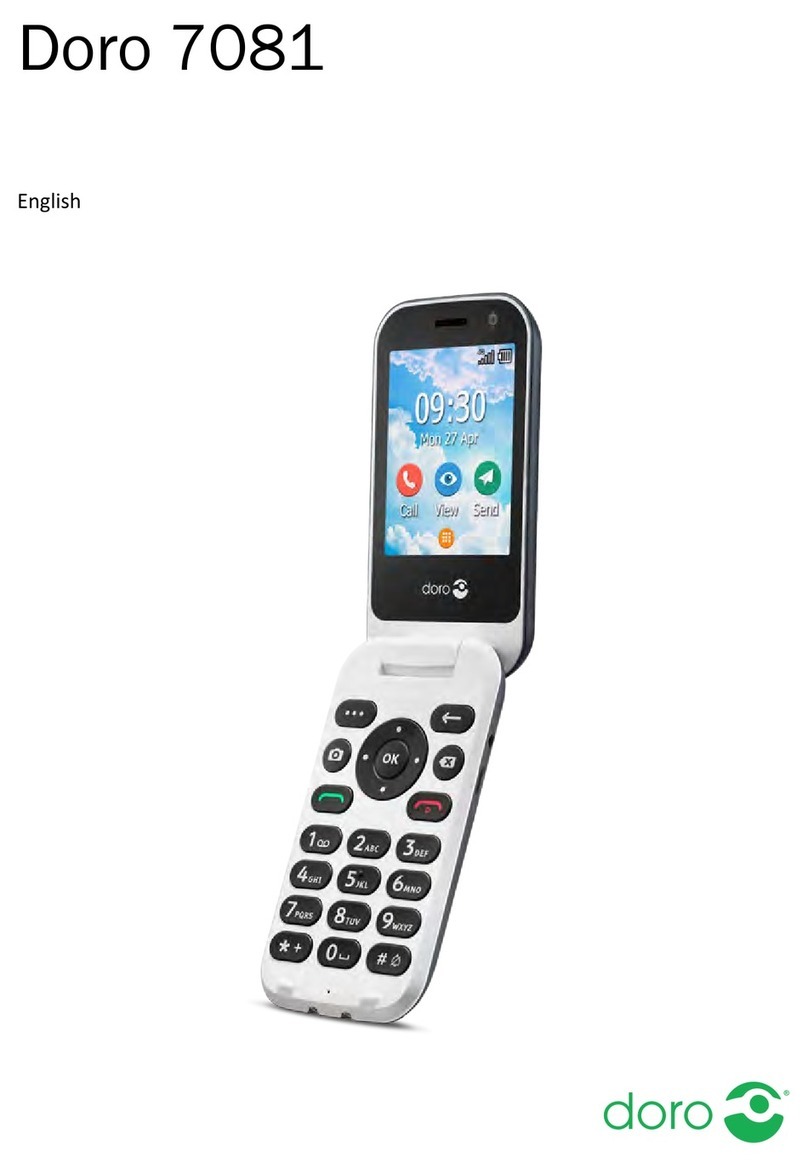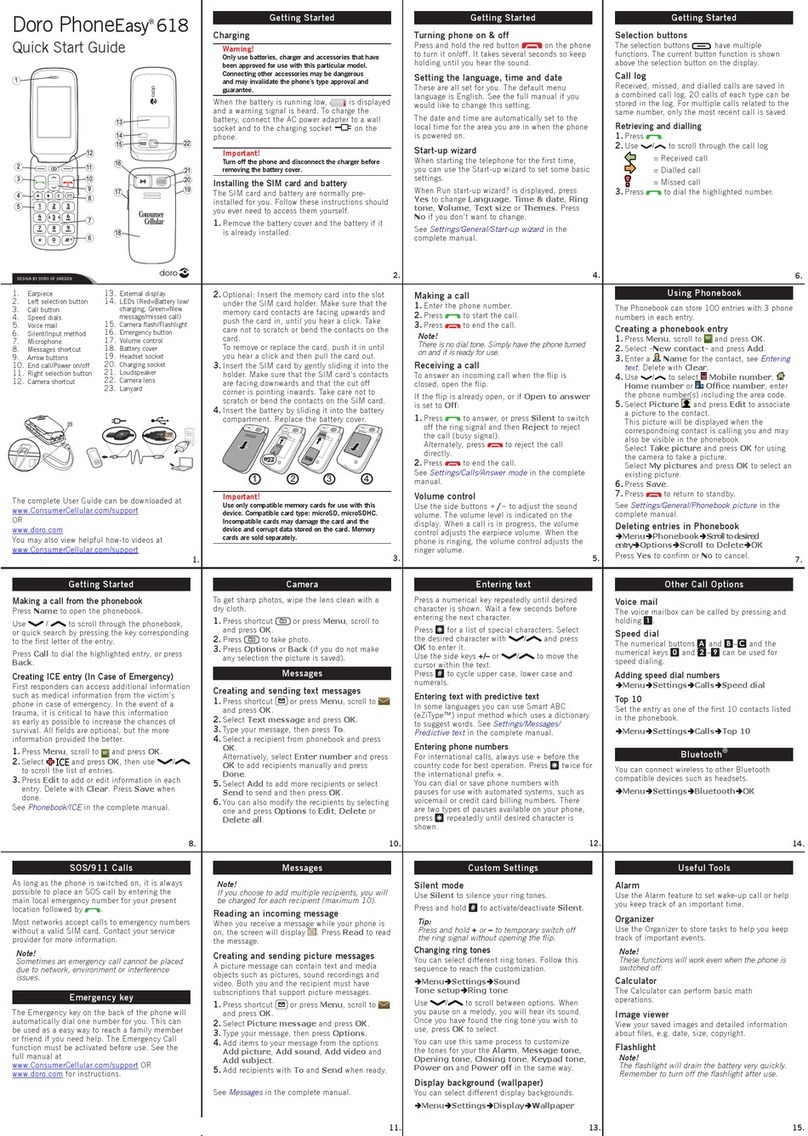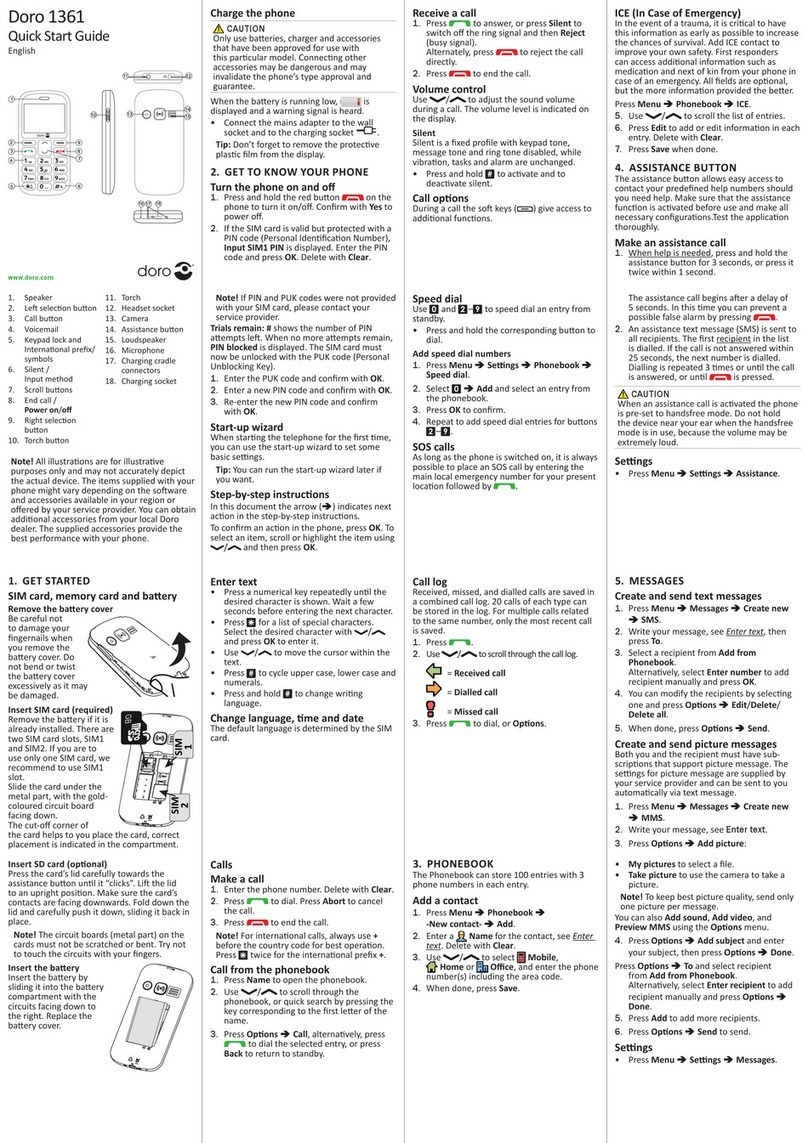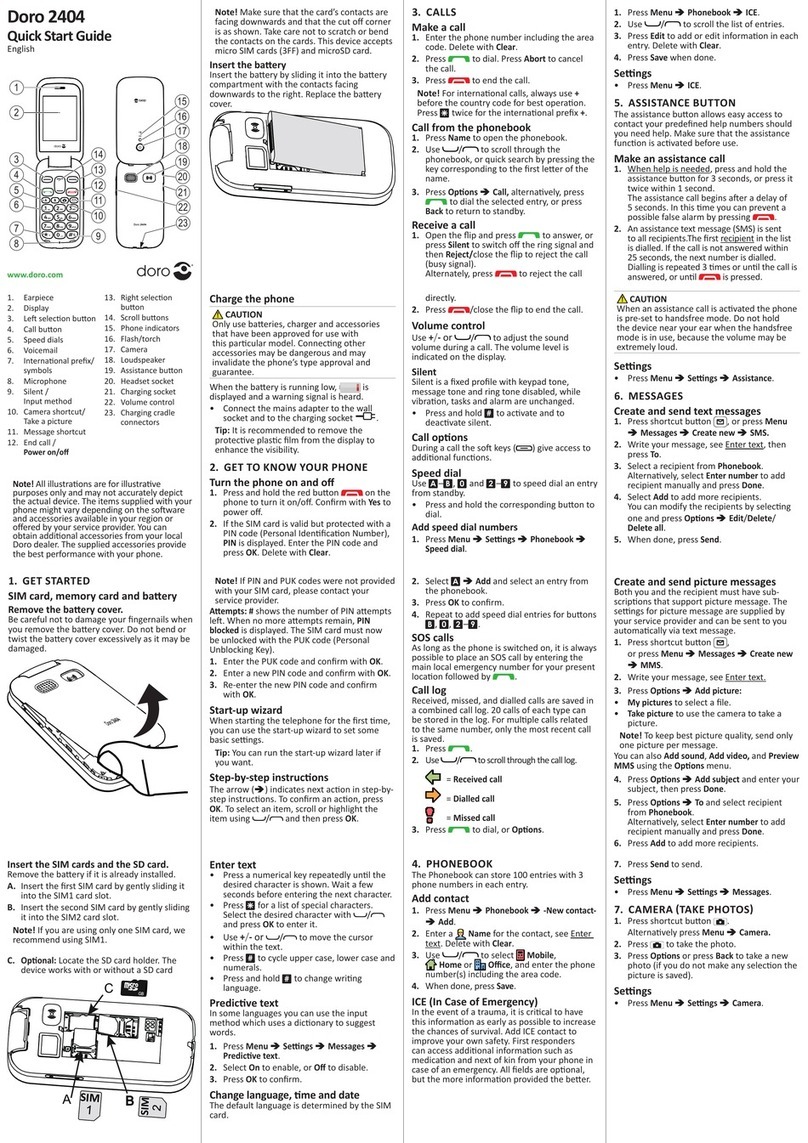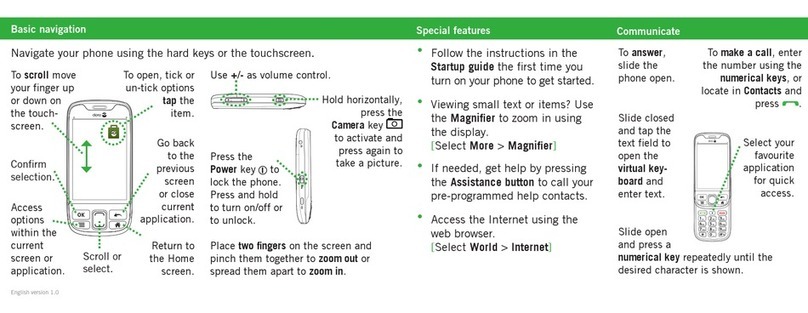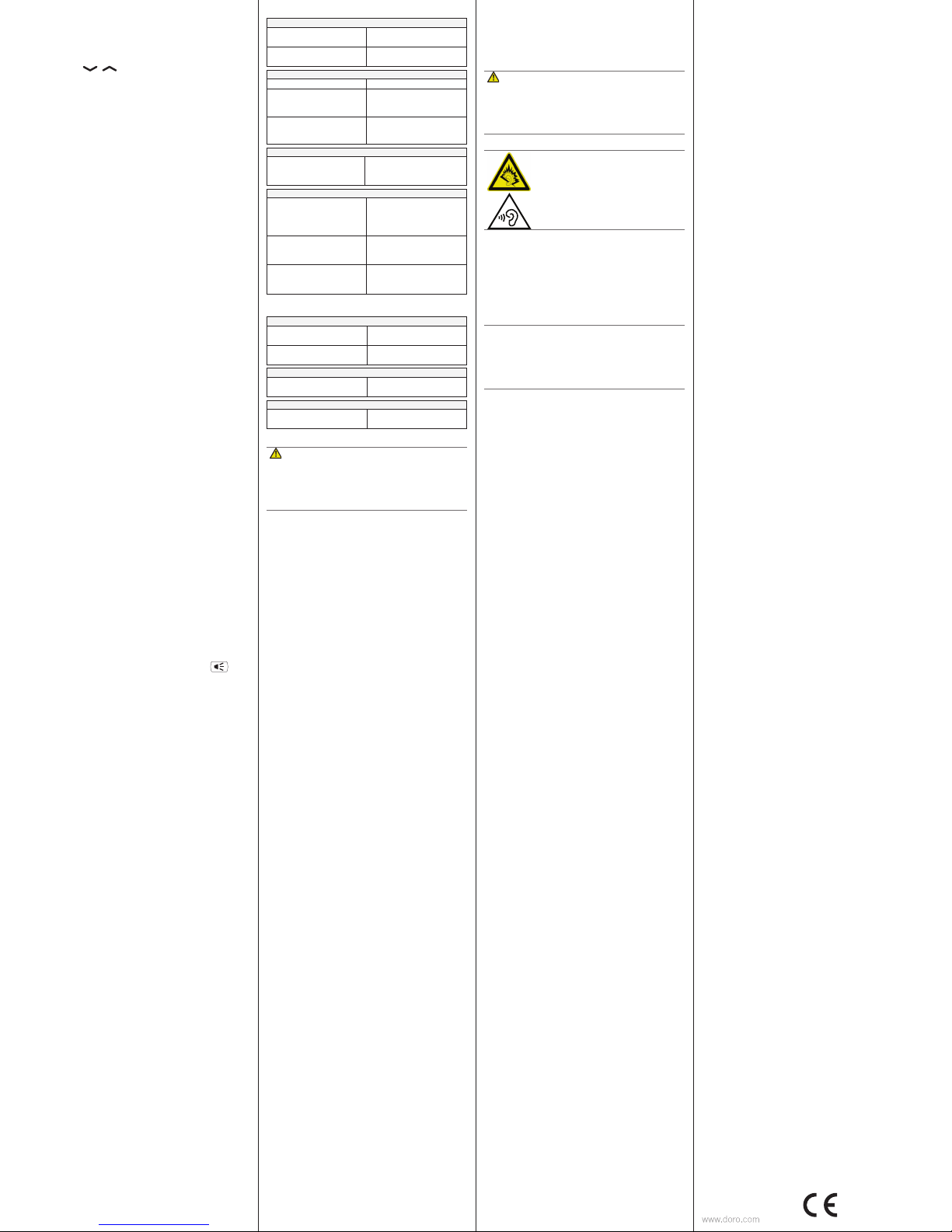PhoneEasy 508 (1011)
QSG
English
Version 1.0 0700
8. SOUND & DISPLAY
Tone setup
1. Press
Menu
â
Settings
â
Sound
â
Tone
setup
â
Ringtone
.
2. Use / to select one of the available
melodies, the melody will be played.
3. Press
OK
toconrmor
Back
to discard
changes.
Text size
Youcancustomisethetextsizeforthemenu
and messages.
1. Press
Menu
â
Settings
â
Display
â
Text
size
:
•
Normal
/
Large
2. Press
OK
toconrm.
Brightness
You can customise the brightness settings.
The higher value, the better contrast.
1. Press
Menu
â
Settings
â
Display
â
Brightness
:
•
Level 1-3
2. Press
OK
toconrm.
9. ADDITIONAL FUNCTIONS
Alarm
1. Press
Menu
â
Alarm
â
On
.
2. Enter the alarm time using the keypad and
press
OK
toconrm.
• For a single occurrence, select
Single
.
• For a repeated alarm, select
Repeated
.
Scroll through the list of days and
press
On/Off
to enable/disable the
alarm for each day.
3. When done, press
Save
.
4. When the alarm goes off a signal will
sound. Press
Stop
to turn off the alarm or
press
Snooze
to repeat the alarm after 9
minutes.
Note! The alarm will work even when the
phone is switched off. Do not press
Yes
to
power on if wireless phone use is prohibited
or when it may cause interference or danger.
10. TROUBLESHOOTING
Phone cannot be switched on
Battery charge low Connect the power adapter
and charge the battery.
Battery incorrectly installed Check the installation of
the battery.
Failure to charge the battery
Battery or charger damaged Check the battery and charger.
Battery recharged in tem-
peratures
< 0°C or > 40°C
Improve the charging
environment.
Charger incorrectly
connected to phone or
power socket
Check the charger
connections.
PIN code not accepted
Wrong PIN code entered
too many times
Enter the PUK code to
change the PIN code, or
contact the service provider.
SIM card error
SIM card damaged
Check the condition of the
SIM card. If it is damaged,
contact the service
provider.
SIM card incorrectly
installed
Check the installation of
the SIM card. Remove the
card and reinstall it.
SIM card dirty or damp
Wipe the contact surfaces
of the SIM card with a
clean cloth.
Failure to connect to network
SIM card invalid Contact the service
provider.
No coverage of GSM
service
Contact the service
provider.
Failure to add a contact
Phonebook memory full Delete contacts to free up
memory.
Failure to set a function
Function not supported or
subscribed from network
Contact the service
provider.
11. SAFETY INSTRUCTIONS
WARNING
The unit and the accessories can contain small parts.
Keep all of the equipment out of the reach of small
children.
The mains adapter is the disconnect device between
the product and mains power. The mains socket outlet
must be close to the equipment and easily accessible.
Network services and costs
Your device is approved for use on the
GSM 900/1800/1900 MHz networks. To use the device,
you need a subscription with a service provider.
Usingnetworkservicesmayresultintrafccosts.Some
product features require support from the network, and
you may need to subscribe to them.
Operating environment
Follow the rules and laws that apply wherever you
are, and always turn off the unit whenever its use is
prohibited or can cause interference or hazards. Only use
the unit in its normal user position.
This unit complies with guidelines for radiation when it is
used either in a normal position against your ear, or when
it is at least 1.5 cm from your body. If the unit is carried
close to your body in a case, belt holder or other holder,
these holders should not contain any metal, and the
product should be placed at the distance from your body
speciedabove.Makesurethatthedistanceinstructions
above are followed until the transfer is complete.
Parts of the unit are magnetic. The unit can attract metal
objects. Do not keep credit cards or other magnetic
media near the unit. There is a risk that information
stored on them can be erased.
Medical units
Theuseofequipmentthattransmitsradiosignals,forexample,
mobilephones,caninterferewithinsufcientlyprotected
medical equipment. Consult a doctor or the manufacturer
of the equipment to determine if it has adequate protection
againstexternalradiosignals,orifyouhaveanyquestions.If
notices have been put up at health care facilities instructing
you to turn off the unit while you are there, you should comply.
Hospitals and other health care facilities sometimes use
equipmentthatcanbesensitivetoexternalradiosignals
Implanted medical devices
To avoid potential interference, manufacturers of
implanted medical devices recommend a minimum
separation of 15 cm between a wireless device and the
medical device. Persons who have such devices should:
• Always keep the wireless device more than 15 cm from
the medical device.
• Not carry the wireless device in a breast pocket.
• Hold the wireless device to the ear opposite the medical
device.
If you have any reason to suspect that interference is
taking place, turn the phone off immediately. If you have
any questions about using your wireless device with
an implanted medical device, consult your health care
provider.
Areas with explosion risk
Always turn off the unit when you are in an area where
thereisariskofexplosion.Followallsignsandinstruc-
tions.Thereisariskofexplosioninplacesthatinclude
areas where you are normally requested to turn off your
carengine.Intheseareas,sparkscancauseexplosionor
rewhichcanleadtopersonalinjuryorevendeath.
Turnofftheunitatllingstations,andanyotherplace
that has fuel pumps and auto repair facilities.
Follow the restrictions that apply to the use of radio
equipment near places where fuel is stored and sold,
chemical factories and places where blasting is in
progress.Areaswithriskforexplosionareoften–butnot
always – clearly marked. This also applies to below decks
on ships; the transport or storage of chemicals; vehicles
that use liquid fuel (such as propane or butane); areas
where the air contains chemicals or particles, such as
grain, dust or metal powder.
Li-ion battery
This product contains a Li-ion battery. There is a risk of
reandburnsifthebatterypackishandledimproperly.
WARNING
Dangerofexplosionifbatteryisincorrectlyreplaced.To
reduceriskofreorburns,donotdisassemble,crush,
puncture,shortexternalcontacts,exposetotemperature
above60°C(140°F),ordisposeofinreorwater.
Recycle or dispose of used batteries according to the local
regulations or reference guide supplied with your product.
Protect your hearing
WARNING
Excessiveexposuretoloudsoundscan
cause hearing damage.
Exposuretoloudsoundswhiledriving
may distract your attention and cause an
accident.
Listen to a headset at a moderate level,
and do not hold the device near your ear
when the loudspeaker is in use.
Emergency calls
Important!
Mobile phones use radio signals, the mobile phone
network, the terrestrial network and user-programmed
functions. This means that connection cannot be
guaranteed in all circumstances. Therefore, never rely
only on a mobile phone for very important calls such as
medical emergencies.
Vehicles
Radio signals can affect electronic systems in motor
vehicles(forexample,electronicfuelinjection,ABS
brakes, automatic cruise control, air bag systems) that
have been incorrectly installed or are inadequately
protected. Contact the manufacturer or its representative
for more information about your vehicle or any additional
equipment.
Donotkeeportransportammableliquids,gasesor
explosivestogetherwiththeunitoritsaccessories.
For vehicles equipped with air bags: Remember that air
bagsllwithairwithconsiderableforce.Donotplace
objects,includingxedorportableradioequipmentinthe
areaabovetheairbagortheareawhereitmightexpand.
Serious injuries may be caused if the mobile phone
equipmentisincorrectlyinstalledandtheairbagllswith
air.
Itisprohibitedtousetheunitinight.Turnofftheunit
before you board a plane. Using wireless telecom units
inside a plane can pose risks to air safety and interfere
with telecommunications. It may also be illegal.
Specic Absorption Rate (SAR)
This device meets applicable international safety require-
mentsforexposuretoradiowaves.ThehighestSAR
value under the ICNIRP guidelines for use of the device
at the ear is 1.03 W/kg measured over 10 g tissue.
ThemaximumlimitaccordingtoICNIRPis2.0W/kg
measured over 10 g tissue.
12. CARE AND MAINTENANCE
Your unit is a technically advanced product and should
be treated with the greatest care. Negligence may void
the warranty.
• Protect the unit from moisture. Rain/snowfall, moisture
and all types of liquid can contain substances that corrode
the electronic circuits. If the unit gets wet, you should
remove the battery and allow the unit to dry completely
before you replace it.
• Do not use or keep the unit in dusty, dirty environments.
The unit’s moving parts and electronic components can
be damaged.
• Do not keep the unit in warm places. High temperatures
can reduce the lifespan for electronic equipment, damage
batteries and distort or melt certain plastics.
• Do not keep the unit in cold places. When the unit warms
up to normal temperature, condensation can form on the
inside which can damage the electronic circuits.
• Do not try to open the unit in any other way than that
which is indicated here.
• Do not drop the unit. Do not knock or shake it either. If it is
treated roughly the circuits and precision mechanics can
be broken.
• Do not use strong chemicals to clean the unit.
The advice above applies to the unit, battery, mains
adapter and other accessories. If the phone is not
working as it should, please contact the place of
purchase for service. Don’t forget the receipt or a copy of
the invoice.
13. WARRANTY
This product is guaranteed for a period of 12 months
from the date of purchase. In the unlikely event of a fault
occurring during this period, please contact the place of
purchase. Proof of purchase is required for any service or
support needed during the guarantee period.
This guarantee will not apply to a fault caused by an
accident or a similar incident or damage, liquid ingress,
negligence, abnormal usage, non-maintenance or any
other circumstances on the user’s part. Furthermore, this
guarantee will not apply to any fault caused by a thun-
derstormoranyothervoltageuctuations.Asamatter
of precaution, we recommend disconnecting the charger
during a thunderstorm.
Batteries are consumables and are not included in any
guarantee. This guarantee does not apply if batteries other
than DORO original batteries are used.
14. COPYRIGHT AND OTHER NOTICES
© 2014 Doro AB. All rights reserved.
Bluetooth®is a registered trademark of Bluetooth SIG, inc.
eZiType™ is a trademark of Zi Corporation.
vCard is a trademark of the Internet Mail Consortium.
microSD is a trademark of SD Card Association.
The contents of this document are provided “as is”.
Exceptasrequiredbyapplicablelaw,nowarrantiesof
anykind,eitherexpressorimplied,including,butnot
limited to, the implied warranties of merchantability and
tnessforaparticularpurpose,aremadeinrelationto
the accuracy, reliability or contents of this document.
Doro reserves the right to revise this document or
withdraw it at any time without prior notice.
Other product and company names mentioned herein
may be the trademarks of their respective owners.
Anyrightsnotexpresslygrantedhereinarereserved.All
other trademarks are property of their respective owners.
Tothemaximumextentpermittedbyapplicablelaw,
under no circumstances shall Doro or any of its licensors
be responsible for any loss of data or income or any
special, incidental, consequential or indirect damages
howsoever caused.
Doro does not provide a warranty for or take any respon-
sibility for the functionality, content, or end-user support
of third-party apps provided with your device. By using
an app, you acknowledge that the app is provided as
is. Doro does not make any representations, provide a
warranty, or take any responsibility for the functionality,
content, or end-user support of third-party apps provided
with your device.
Content copyright
The unauthorised copying of copyrighted materials
is contrary to the provisions of the Copyright Laws of
the United States and other countries. This device is
intended solely for copying non-copyrighted materials,
materials in which you own the copyright, or materials
which you are authorised or legally permitted to copy. If
you are uncertain about your right to copy any material,
please contact your legal advisor.
15. TECHNICAL DATA
Specications
Network: GSM 900/1800/1900 MHz
Dimensions: 115mmx52mmx13mm
Weight: 83 g (including battery)
Battery: 3.7V/800 mAh Li-ion battery
Operating
ambient
temperature:
Min:0°C(32°F)Max:40°C(104°F)
Charging
ambient
temperature:
Min:0°C(32°F)Max:40°C(104°F)
Storage
temperature:
Min:-20°C(-4°F)Max:60°C(140°F)
Declaration of Conformity
Doro hereby declares that
Doro PhoneEasy
®
508
conforms to the essential requirements and other
relevant regulations contained in the Directives
1999/5/EC (R&TTE) and 2002/95/EC (RoHS).
A copy of the Declaration of Conformity is available at
www.doro.com/dofc
Torch
1. Press
Menu
â
Torch
.
2. Select
Off
to turn off.
Tip: Press and hold shortcut button to
turn on the torch. Release to turn off.