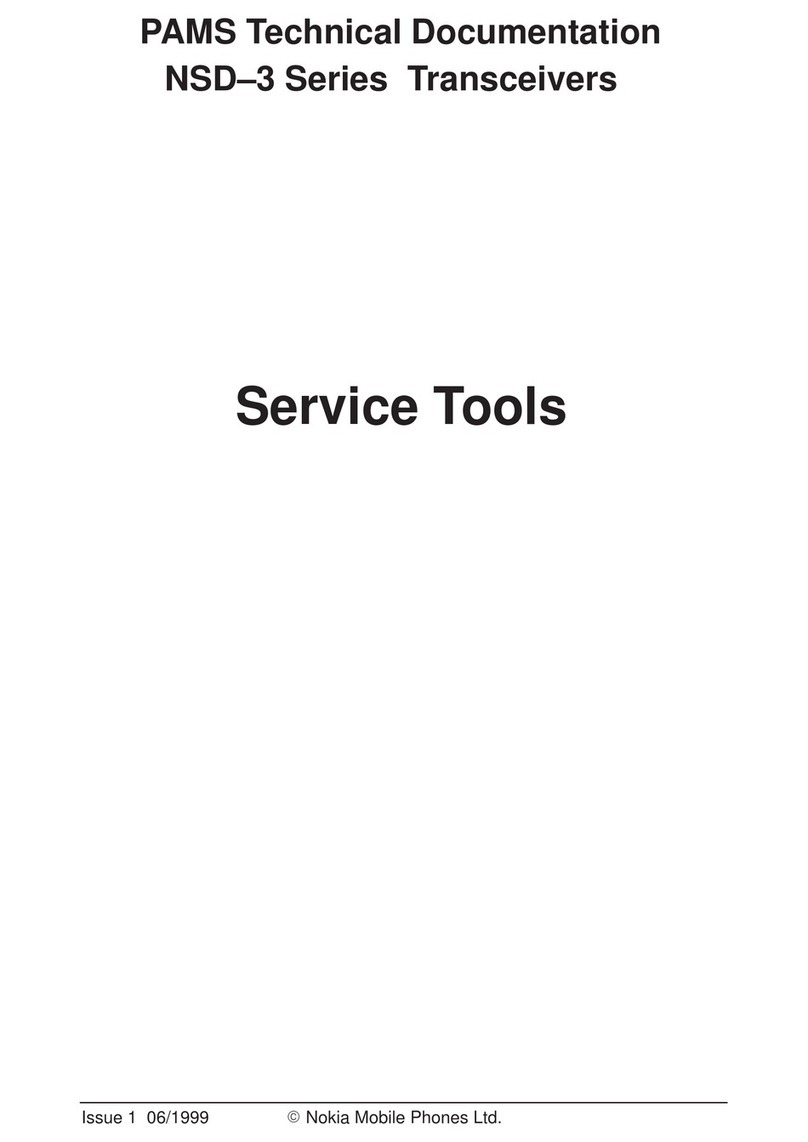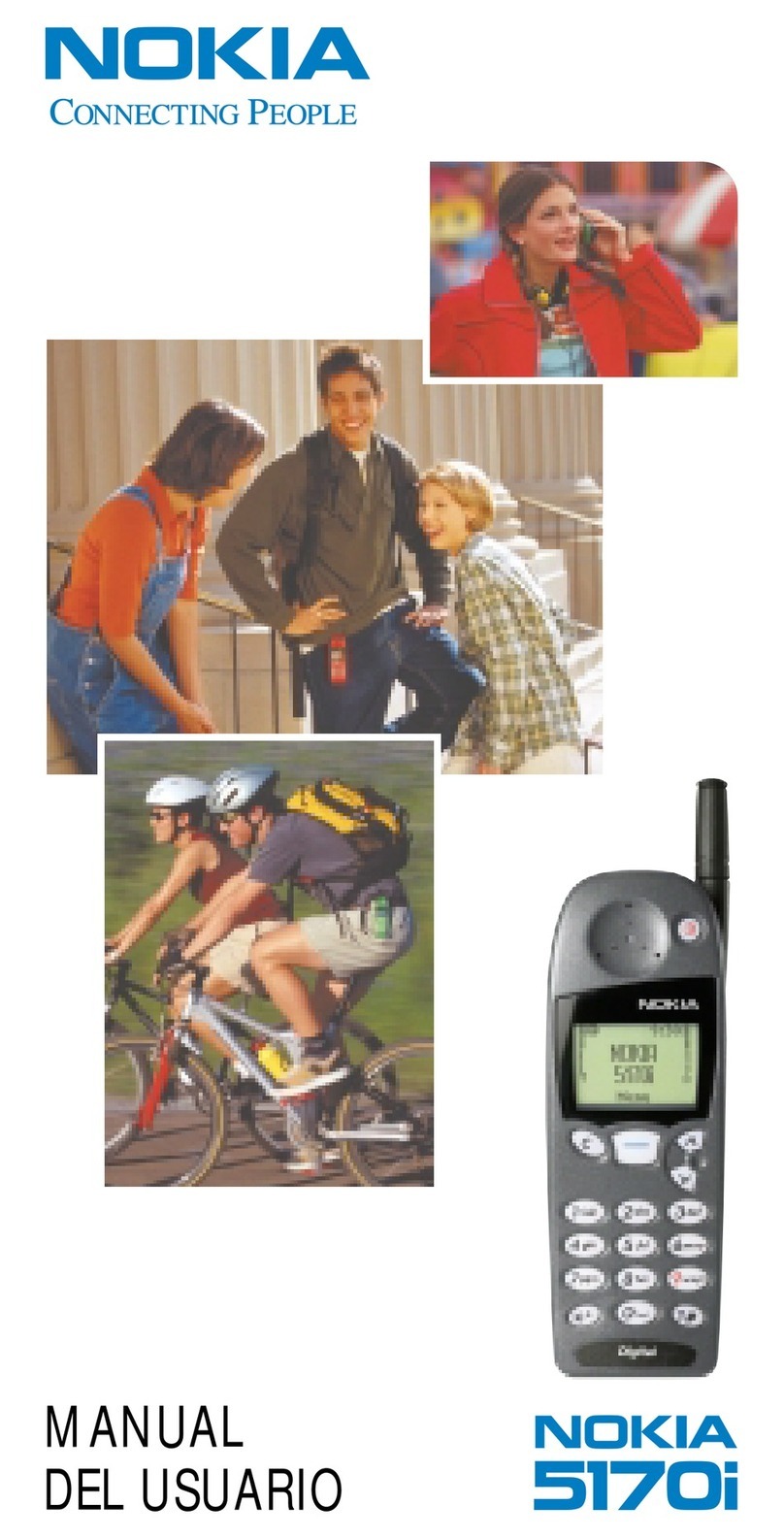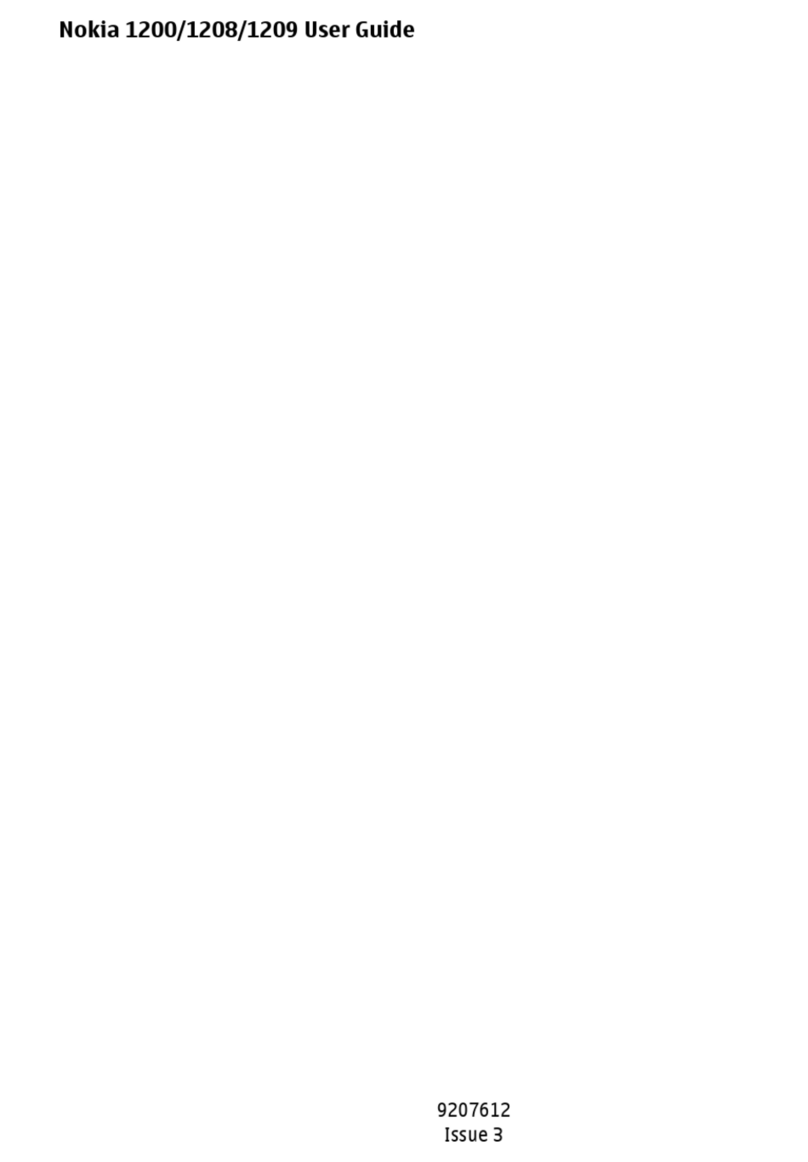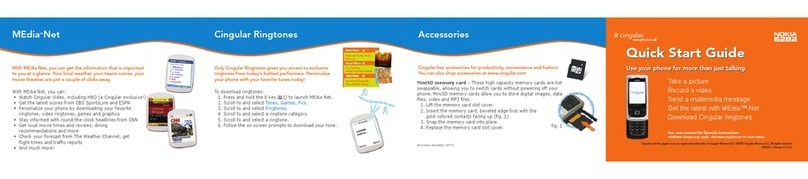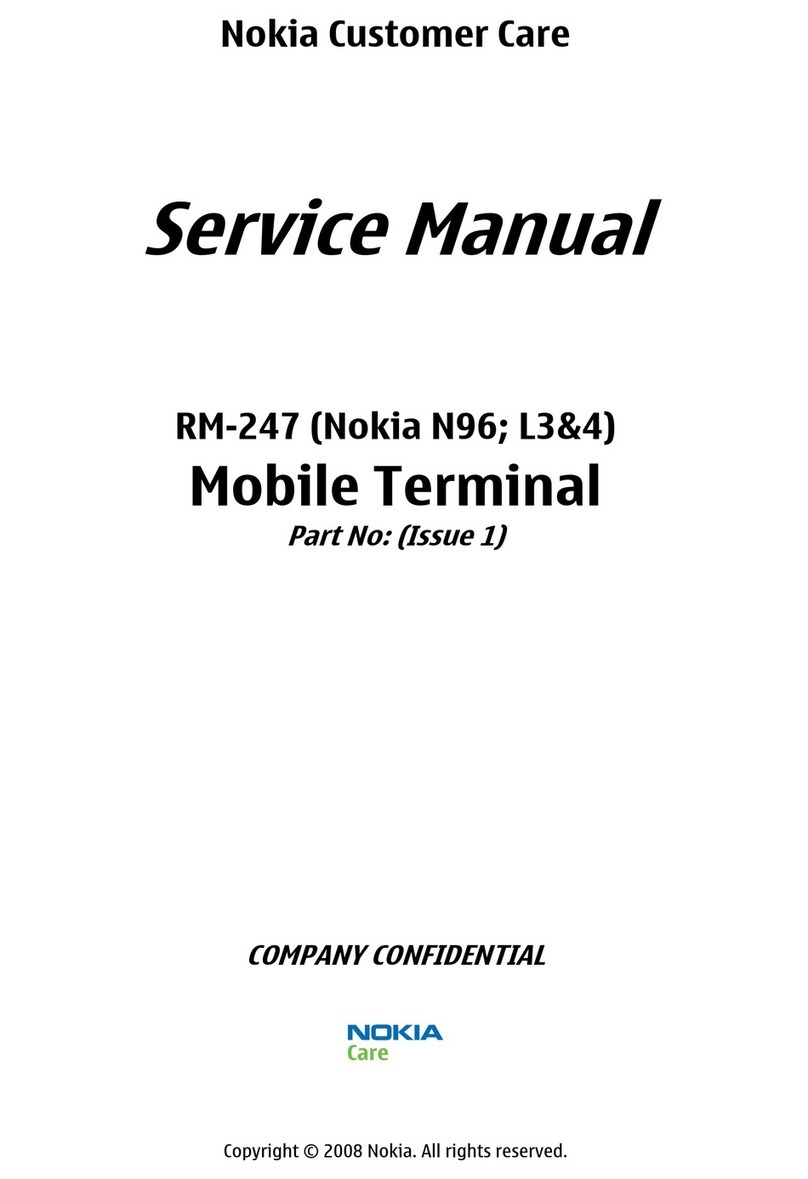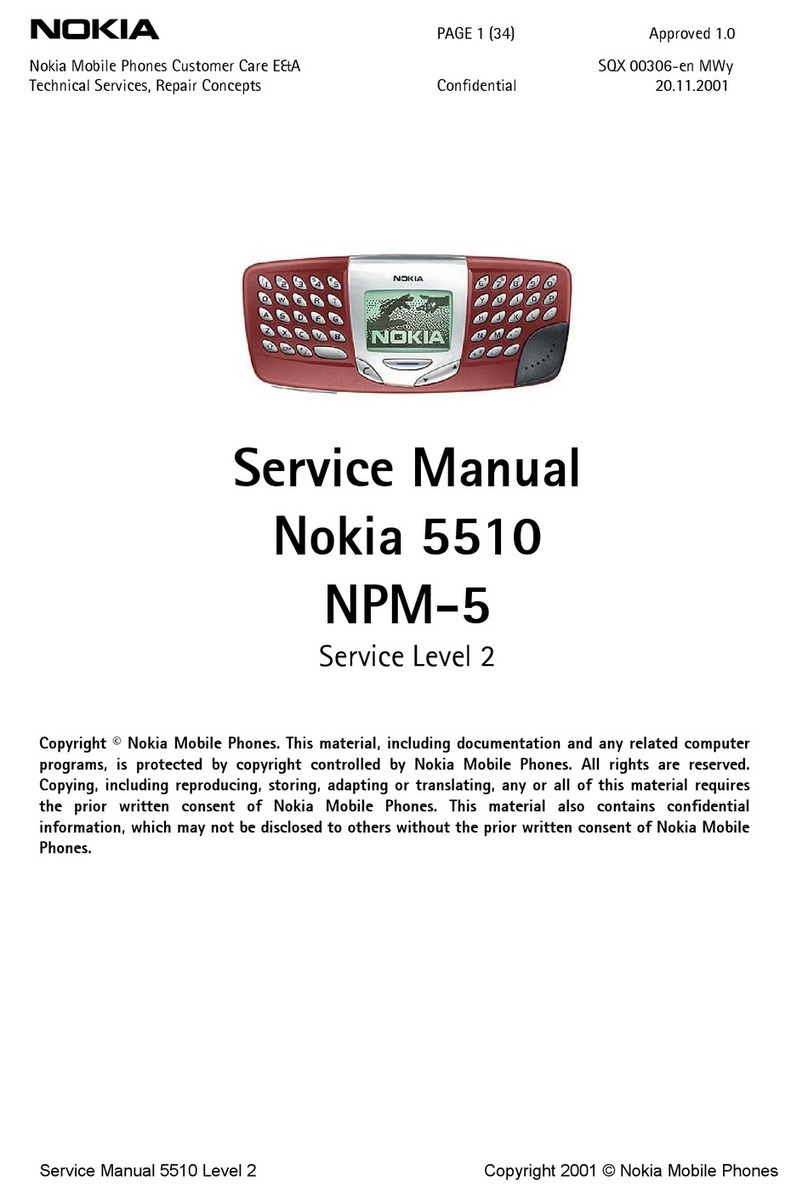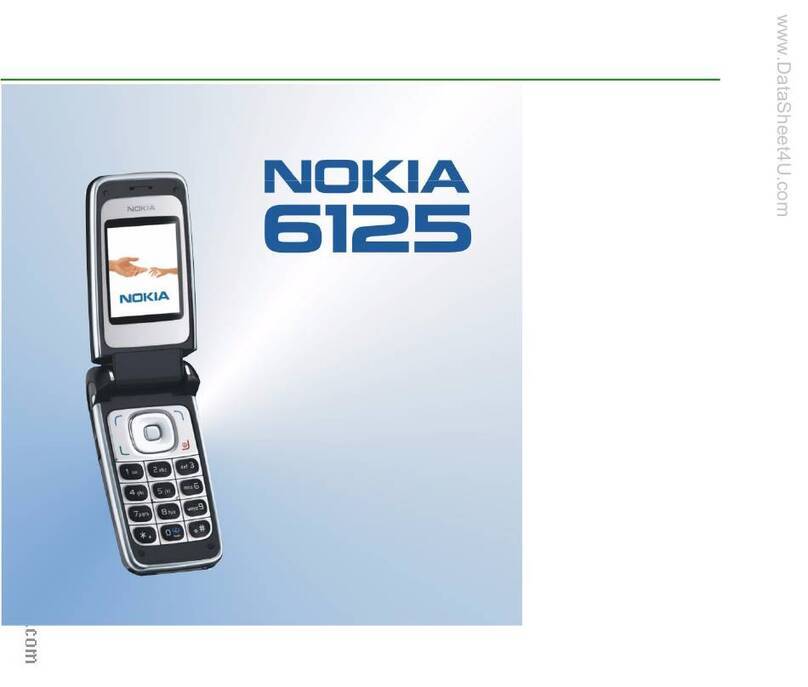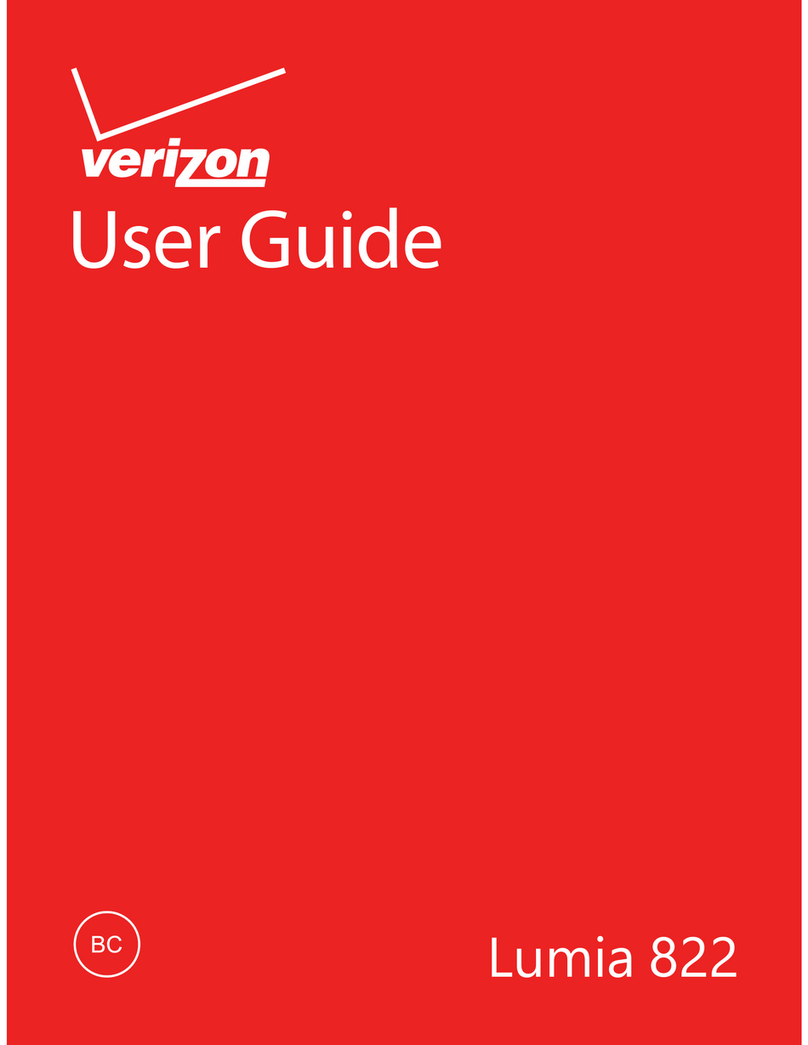Copy contacts between SIM and device memory........54
Select ringing tones for contacts......................................54
Business cards.........................................................................54
Calendar........................................................................56
Create calendar entries........................................................56
To-do..........................................................................................56
Calendar views........................................................................57
Add a received calendar entry to your calendar..........57
Clock...............................................................................58
Connectivity.................................................................59
Internet access points..........................................................59
Wireless LAN............................................................................61
Cable connection....................................................................61
Bluetooth..................................................................................61
Infrared.....................................................................................65
Data connections...................................................................66
Connection manager............................................................67
Modem......................................................................................68
Mobile VPN ..............................................................................69
Email data roaming...............................................................69
Web................................................................................70
Access points...........................................................................70
Browse the Web.....................................................................70
Bookmarks...............................................................................71
Download items.....................................................................71
End a connection....................................................................71
News feeds and blogs..........................................................72
Web settings...........................................................................72
Services.....................................................................................73
Office applications.....................................................74
File manager...........................................................................74
Documents...............................................................................74
Sheet..........................................................................................76
Presentation............................................................................77
Screen export..........................................................................79
Print............................................................................................80
Organiser......................................................................81
Notes..........................................................................................81
Calculator..................................................................................81
Converter..................................................................................81
Voice mailbox..........................................................................82
Data and software management..........................83
Application manager............................................................83
Remote configuration network service..........................83
Data synchronization............................................................83
Tools...............................................................................85
Nokia Catalogs........................................................................85
Sett. wizard..............................................................................85
Voice aid...................................................................................85
Media applications....................................................87
Gallery........................................................................................87
RealPlayer ................................................................................88
Music player.............................................................................90
Recorder....................................................................................91
Flash player..............................................................................91
Personalization...........................................................93
Profiles......................................................................................93
Themes......................................................................................94
Contents
file:///C:/USERS/MODEServer/lkatajis/12724600/rm-89_smailer/en/issue_1/rm-89_smailer_en_1.xml Page 5 Jan 12, 2006 8:40:21 AMfile:///C:/USERS/MODEServer/lkatajis/12724600/rm-89_smailer/en/issue_1/rm-89_smailer_en_1.xml Page 5 Jan 12, 2006 8:40:21 AM