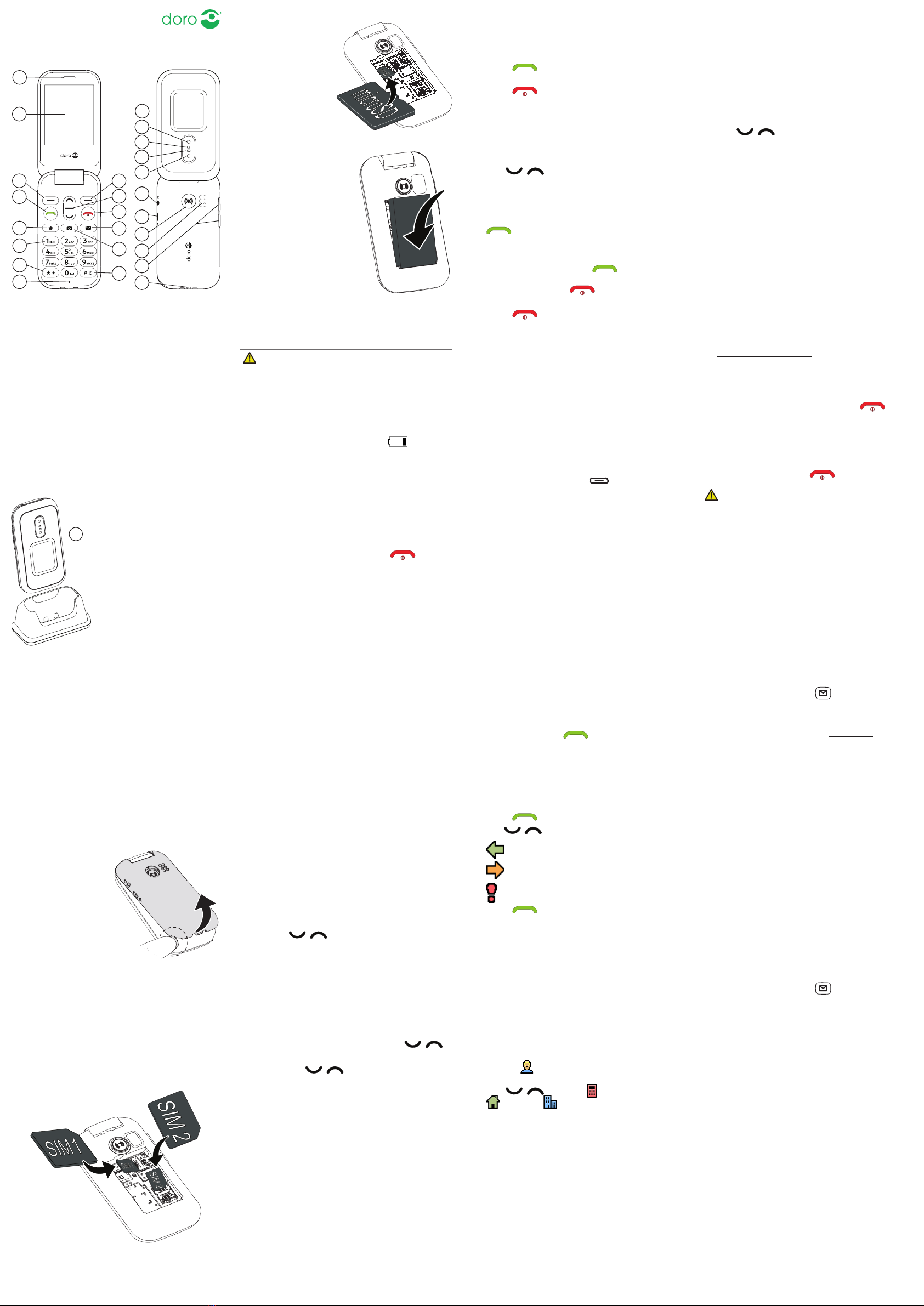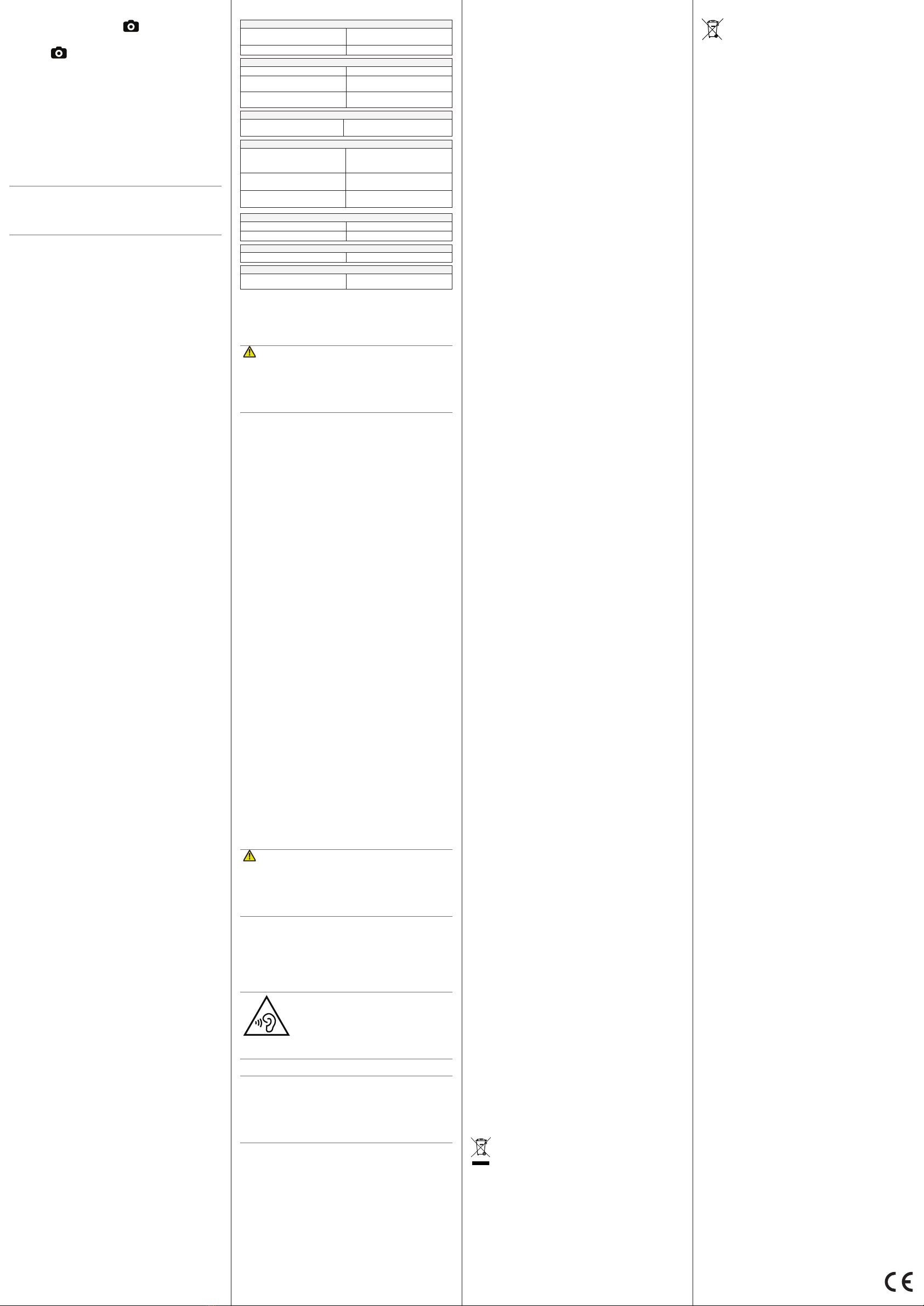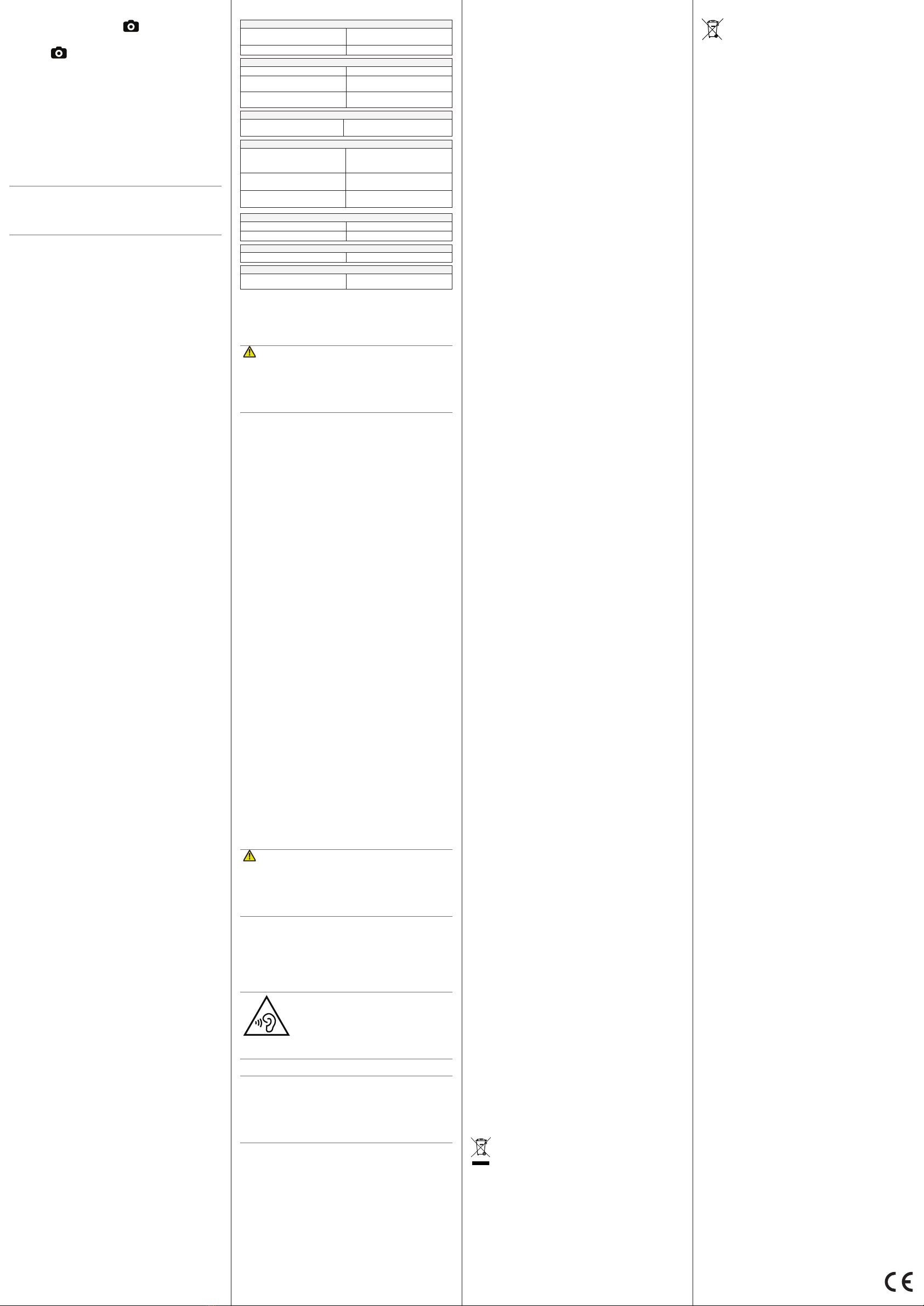
© 2019 Doro AB. All rights reserved.
Model: DFC-0250
Doro 6060 (3021,3031,3041,3051)
QSG
English
QSG_Doro_6060_en(CE,FCC)_A3(A7)_v11(3021,3031,3041,3051)
7.
1. Press shortcut buon .
Alternavely press
Menu
â
Camera.
2. Press to take the photo.
3. Press
Options
or press
Back
to take a new
photo (if you do not make any selecon the
picture is saved).
• Press
Menu
â
Settings
â
Camera
.
8. BLUETOOTH®
You can connect wirelesses to other Bluetooth®
compable devices such as headsets or other
phones.
Important!
When you are not using Bluetooth connecv-
ity, turn o
Activation
or
Visibility
. Do not pair
with an unknown device.
®
1. Press
Menu
â
Settings
â
Bluetooth
â
Activation
â
On
.
2. Press
OK
to conrm.
1. Press
Menu
â
Settings
â
Bluetooth
â
Search device
.
2. Select a device from the list and press
Bond
to connect. If Bluetooth® is not enabled,
press
Yes
to acvate.
3. Press
OK
to conrm.
9. RESPONSE BY DORO
Note! This service is only available on some
markets/countries.
is a new, easy-to-use
service from Doro, created to give seniors and
relaves extra security, every day. By pressing
the assistance buon on the Doro phone, the
user can easily call for help. First the alarm
contacts the relaves, and if no relave is able
to answer it is automacally sent to one of our
alarm centres, where there is sta on duty 24/7.
Your as relaves can use any iOS or Android
smartphone.
Read more at www.doro.com.
11. TROUBLESHOOTING
Phone cannot be switched on
Battery charge low Connect the power adapter and
charge the baery.
Battery incorrectly installed Check the installaon of the baery.
Failure to charge the battery
Battery or charger damaged Check the baery and charger.
Battery recharged in temperatures
< 0°C or > 40°C Improve the charging environment.
Charger incorrectly connected to
phone or power socket Check the charger connecons.
PIN code not accepted
Wrong PIN code entered too many
times
Enter the PUK code to change the PIN
code, or contact the service provider.
SIM card error
SIM card damaged
Check the condion of the SIM card.
If it is damaged, contact the service
provider.
SIM card incorrectly installed Check the installaon of the SIM card.
Remove the card and reinstall it.
SIM card dirty or damp Wipe the contact surfaces of the SIM
card with a clean cloth.
Failure to connect to network
SIM card invalid Contact the service provider.
No coverage of GSM service Contact the service provider.
Failure to add a contact
Phonebook memory full Delete contacts to free up memory.
Failure to set a function
Function not supported or
subscribed from network Contact the service provider.
12. SAFETY INSTRUCTIONS
WARNING
The unit and the accessories can contain small parts.
Keep all of the equipment out of the reach of small
children.
The mains adapter is the disconnect device between the
product and mains power. The mains socket outlet must
be close to the equipment and easily accessible.
Your device is approved for use on the GSM 900/1800/1900 MHz networks. To
use the device, you need a subscripon with a service provider.
Using network services may result in trac costs. Some product features
require support from the network, and you may need to subscribe to them.
Follow the rules and laws that apply wherever you are, and always turn o the
unit whenever its use is prohibited or can cause interference or hazards. Only
use the unit in its normal user posion.
Parts of the unit are magnec. The unit can aract metal objects. Do not keep credit
cards or other magnec media near the unit. There is a risk that informaon stored
on them can be erased.
Medical units
The use of equipment that transmits radio signals, for example, mobile phones, can
interfere with insuciently protected medical equipment. Consult a doctor or the
manufacturer of the equipment to determine if it has adequate protecon against
external radio signals, or if you have any quesons. If noces have been put up at
health care facilies instrucng you to turn o the unit while you are there, you
should comply. Hospitals and other health care facilies somemes use equipment
that can be sensive to external radio signals.
To avoid potenal interference, manufacturers of implanted medical devices
recommend a minimum separaon of 15 cm between a wireless device and the
medical device. Persons who have such devices should:
• Always keep the wireless device more than 15 cm from the medical device.
• Not carry the wireless device in a breast pocket.
• Hold the wireless device to the ear opposite the medical device.
If you have any reason to suspect that interference is taking place, turn the
phone o immediately. If you have any quesons about using your wireless
device with an implanted medical device, consult your health care provider.
Areas with explosion risk
Always turn o the unit when you are in an area where there is a risk of
explosion. Follow all signs and instrucons. There is a risk of explosion in
places that include areas where you are normally requested to turn o your
car engine. In these areas, sparks can cause explosion or re which can lead to
personal injury or even death.
Turn o the unit at lling staons, and any other place that has fuel pumps and
auto repair facilies.
Follow the restricons that apply to the use of radio equipment near places
where fuel is stored and sold, chemical factories and places where blasng is
in progress. Areas with risk for explosion are oen – but not always – clearly
marked. This also applies to below decks on ships; the transport or storage
of chemicals; vehicles that use liquid fuel (such as propane or butane); areas
where the air contains chemicals or parcles, such as grain, dust or metal
powder.
This product contains a Li-ion baery. There is a risk of re and burns if the
baery pack is handled improperly.
WARNING
Danger of explosion if baery is incorrectly replaced. To
reduce risk of re or burns, do not disassemble, crush,
puncture, short external contacts, expose to temperature
above 60° C (140° F), or dispose of in re or water. Recycle or
dispose of used baeries according to the local regulaons
or reference guide supplied with your product.
WARNING
Excessive exposure to loud sounds can cause
hearing damage.
Exposure to loud sounds while driving may
distract your aenon and cause an accident.
Listen to a headset at a moderate level, and do not hold
the device near your ear when the loudspeaker is in use.
Mobile phones use radio signals, the mobile phone
network, the terrestrial network and user-programmed
funcons. This means that connecon cannot be
guaranteed in all circumstances. Therefore, never rely
only on a mobile phone for very important calls such as
medical emergencies.
Vehicles
Radio signals can aect electronic systems in motor vehicles (for example,
electronic fuel injecon, ABS brakes, automac cruise control, air bag systems)
that have been incorrectly installed or are inadequately protected. Contact the
manufacturer or its representave for more informaon about your vehicle or
any addional equipment.
Do not keep or transport ammable liquids, gases or explosives together with
the unit or its accessories.
For vehicles equipped with air bags: Remember that air bags ll with air with
considerable force. Do not place objects, including xed or portable radio
equipment in the area above the airbag or the area where it might expand.
Serious injuries may be caused if the mobile phone equipment is incorrectly
installed and the airbag lls with air.
It is prohibited to use the unit in ight. Turn o the unit before you board a
plane. Using wireless telecom units inside a plane can pose risks to air safety
and interfere with telecommunicaons. It may also be illegal.
13. CARE AND MAINTENANCE
Your unit is a technically advanced product and should be treated with the greatest
care. Negligence may void the warranty.
• Protect the unit from moisture. Rain/snowfall, moisture and all types of liquid
can contain substances that corrode the electronic circuits. If the unit gets wet,
you should remove the baery and allow the unit to dry completely before you
replace it.
• Do not use or keep the unit in dusty, dirty environments. The unit’s moving parts
and electronic components can be damaged.
• Do not keep the unit in warm places. High temperatures can reduce the lifespan
for electronic equipment, damage baeries and distort or melt certain plascs.
• Do not keep the unit in cold places. When the unit warms up to normal
temperature, condensaon can form on the inside which can damage the
electronic circuits.
• Do not try to open the unit in any other way than that which is indicated here.
• Do not drop the unit. Do not knock or shake it either. If it is treated roughly the
circuits and precision mechanics can be broken.
• Do not use strong chemicals to clean the unit.
The advice above applies to the unit, baery, mains adapter and other
accessories. If the phone is not working as it should, please contact the place of
purchase for service. Don’t forget the receipt or a copy of the invoice.
14. WARRANTY
This product is guaranteed for a period of 24 months from the date of
purchase. In the unlikely event of a fault occurring during this period, please
contact the place of purchase. Proof of purchase is required for any service or
support needed during the guarantee period.
This guarantee will not apply to a fault caused by an accident or a similar incident
or damage, liquid ingress, negligence, abnormal usage, non-maintenance or any
other circumstances on the user’s part. Furthermore, this guarantee will not
apply to any fault caused by a thunderstorm or any other voltage uctuaons.
As a maer of precauon, we recommend disconnecng the charger during a
thunderstorm.
Baeries are consumables and are not included in any guarantee. This guarantee
does not apply if baeries other than DORO original baeries are used.
15. COPYRIGHT AND OTHER NOTICES
Bluetooth® is a registered trademark of Bluetooth SIG, inc.
eZiType™ is a trademark of Zi Corporaon.
vCard is a trademark of the Internet Mail Consorum.
microSD is a trademark of SD Card Associaon.
The contents of this document are provided “as is”. Except as required by
applicable law, no warranes of any kind, either express or implied, including,
but not limited to, the implied warranes of merchantability and tness for a
parcular purpose, are made in relaon to the accuracy, reliability or contents
of this document. Doro reserves the right to revise this document or withdraw
it at any me without prior noce.
Other product and company names menoned herein may be the trademarks
of their respecve owners.
Any rights not expressly granted herein are reserved. All other trademarks are
property of their respecve owners.To the maximum extent permied by applicable
law, under no circumstances shall Doro or any of its licensors be responsible for any
loss of data or income or any special, incidental, consequenal or indirect damages
howsoever caused.
Doro does not provide a warranty for or take any responsibility for the funconality,
content, or end-user support of third-party apps provided with your device. By
using an app, you acknowledge that the app is provided as is. Doro does not make
any representaons, provide a warranty, or take any responsibility for the funcon-
ality, content, or end-user support of third-party apps provided with your device.
The unauthorised copying of copyrighted materials is contrary to the provisions
of the Copyright Laws of the United States and other countries. This device is
intended solely for copying non-copyrighted materials, materials in which you
own the copyright, or materials which you are authorised or legally permied
to copy. If you are uncertain about your right to copy any material, please
contact your legal advisor.
16. TECHNICAL DATA
Network bands (MHz) [maximum
radio-frequency power/dBm]:
2G GSM
900 [33], 1800 [30], 1900 [30]
Bluetooth (MHz) [maximum radio-
frequency power/dBm]:
3.0 (2402 - 2480) [8.62]
Dimensions: 107 mm x 57 mm x 21 mm
Weight: 124 g (including baery)
Battery: 3.7V/1000 mAh Li-ion baery
Operating ambient temperature: Min: 0°C (32°F) Max: 40°C (104°F)
Charging ambient temperature: Min: 0°C (32°F) Max: 40°C (104°F)
Storage temperature: Min: -20°C (-4°F) Max: 60°C (140°F)
Hearing aid
This device should work with most hearing aid equipment in the market.
However, full compability with all equipment can not be promised.
This device meets applicable internaonal safety requirements for exposure
to radio waves. Your mobile device is a radio transmier and receiver. It is
designed not to exceed the limits for exposure to radio waves (radio frequency
electromagnec elds) recommended by internaonal guidelines from the
independent scienc organizaon ICNIRP (Internaonal Commission of Non-
Ionizing Radiaon Protecon).
The radio wave exposure guidelines use a unit of measurement known as
the Specic Absorpon Rate, or SAR. The SAR limit for mobile devices is 2 W/
kg averaged over 10 grams of ssue and include a substanal safety margin
designed to assure the safety of all persons, regardless of age and health.
Tests for SAR are conducted using standard operang posions with the device
transming at its highest cered power level in all tested frequency bands.
The highest SAR values under the ICNIRP guidelines for this device model are:
Head SAR: 0.595 W/kg
Body SAR: 1.499 W/kg
During normal use, the SAR values for this device are usually well below the values
stated above. This is because, for purposes of system eciency and to minimize
interference on the network, the output power of your mobile device is automa-
cally decreased when full power is not needed for the call. The lower the power
output of the device, the lower its SAR value.
This device meets RF exposure guidelines when used against the head or when
posioned at least 0.5 cm away from the body. When a carry case, belt clip
or other form of device holder is used for body-worn operaon, it should not
contain metal and should provide at least the above stated separaon distance
from the body.
The World Health Organizaon (WHO) has stated that current scienc
informaon does not indicate the need for any special precauons when
using mobile devices. If you are interested in reducing your exposure, they
recommend you reduce your usage or use a hands-free accessory to keep the
device away from your head and body.
Correct disposal of this product
(Waste Electrical & Electronic Equipment)
(Applicable in countries with separate collecon systems)
This marking on the product, accessories or manual indicates that the
product and its electronic accessories (e.g. charger, headset, USB cable)
should not be disposed of with other household waste. To prevent possible
harm to the environment or human health from uncontrolled waste disposal,
please separate these items from other types of waste and recycle them
responsibly to promote the sustainable reuse of material resources.
Household users should contact either the retailer where they purchased this
product, or their local government oce, for details of where and how they
can take these items for environmentally safe recycling. Business users should
contact their supplier and check the terms and condions of the purchase
contract. This product and its electronic accessories should not be mixed with
other commercial wastes for disposal. This product is RoHS compliant.
(Applicable in countries with separate collecon systems)
The marking on the baery, manual or packaging indicates that
the baery in this product should not be disposed of with other
household waste. Where marked, the chemical symbols Hg, Cd or
Pb indicate that the baery contains mercury, cadmium or lead above the
reference levels in EC Direcve 2006/66. If baeries are not properly disposed
of, these substances can cause harm to human health or the environment.
To protect natural resources and to promote material reuse, please separate
baeries from other types of waste and recycle them through your local, free
baery return system.
Hereby, Doro declares that the radio equipment type DFC-0250 (Doro 6060)
is in compliance with Direcves: 2014/53/EU and 2011/65/EU including
delegated Direcve (EU) 2015/863 amending Annex II.
The full text of the EU declaraon of conformity is available at the following
internet address: www.doro.com/dofc
This device complies with part 15 of the FCC Rules. Operaon is subject to the
following two condions: (1) This device may not cause harmful interference,
and (2) this device must accept any interference received, including interfer-
ence that may cause undesired operaon.
This equipment has been tested and found to comply with the limits for a
Class B digital device, pursuant to part 15 of the FCC Rules/Canadian ICES-003.
These limits are designed to provide reasonable protecon against harmful
interference in a residenal installaon. This equipment generates, uses and
can radiate radio frequency energy and, if not installed and used in accordance
with the instrucons, may cause harmful interference to radio communica-
ons. However, there is no guarantee that interference will not occur in a
parcular installaon. If this equipment does cause harmful interference
to radio or television recepon, which can be determined by turning the
equipment o and on, the user is encouraged to try to correct the interference
by one or more of the following measures:
• Reorient or relocate the receiving antenna.
• Increase the separaon between the equipment and the receiver.
• Connect the equipment to an outlet on a circuit dierent from that to which the
receiver is connected.
• Consult the dealer or an experienced radio/TV technician for help.
The FCC can require you to stop using your unit if such interference cannot be
eliminated.
Doro has not approved any changes or modicaons to this device by the user.
Any changes or modicaons could void he user’s authority to operate the
equipment.
This model phone meets the government’s requirements for exposure to radio
waves.
This phone is designed and manufactured not to exceed the emission limits
for exposure to radio frequency (RF) energy set by the Federal Communi-
caons Commission of the U.S. Government. The exposure standard for
wireless mobile phones employs a unit of measurement known as the Specic
Absorpon Rate, or SAR. The SAR limit set by the FCC is 1.6 W/kg.
*Tests for SAR are conducted using standard operang posions accepted
by the FCC with the phone transming at its highest cered power level in
all tested frequency bands. Although the SAR is determined at the highest
cered power level, the actual SAR level of the phone while operang can
be well below the maximum value. This is because the phone is designed to
operate at mulple power levels so as to use only the poser required to reach
the network. In general, the closer you are to a wireless base staon antenna,
the lower the power output.
The highest SAR value for the model phone as reported to the FCC when tested
for use at the ear is 0.349 W/kg and when worn on the body, as described in
this user guide, is 1.097 W/kg.
While there may be dierences between the SAR levels of various phones and
at various posions, they all meet the government requirement. The FCC has
granted an Equipment Authorizaon for this model phone with all reported
SAR levels evaluated as in compliance with the FCC RF exposure guidelines.
SAR informaon on this model phone is on le with the FCC and can be found
under the Display Grant secon of hp://www.fcc.gov/oet/ea/fccid aer
searching on FCC ID: WS5DFC0250.
For body worn operaon, this phone has been tested and meets the FCC RF
exposure guidelines for use with an accessory that contains no metal and the
posions the handset a minimum of 5/8 inch (1.5 cm) from the body. Use
of other enhancements may not ensure compliance with FCC RF exposure
guidelines. If you do not use a body-worn accessory and are not holding the
phone at the ear, posion the handset a minimum of 5/8 inch (1.5 cm) from
your body when the phone is switched on.
*In the United States, the SAR limit for mobile phones used by the public is
1.6 was/kilogram (W/kg) averaged over one gram of ssue. The standard
incorporates a substanal margin of safety to give addional protecon for the
public and to account for any variaons in measurements. SAR values may vary
depending on naonal reporng requirements and the network band.
10. ADDITIONAL FUNCTIONS
1. Press
Menu
â
Alarm
â
On
.
2. Enter the alarm me using the keypad and
press
OK
to conrm.
•Select
Single
, for a single occurrence,
•Select
Repeated
, for a repeated alarm.
Scroll through the list of days and press
On
or
Off
to enable or to disable the
alarm for each day.
3. When done, press
Save
.
4. When the alarm goes o a signal will sound.
Press
Stop
to turn o the alarm or press
Snooze
to repeat the alarm aer 9 minutes.
Note! The alarm will work even when the
phone is switched o. Do not power on if
wireless phone use is prohibited or when it
may cause interference or danger.
1. Press
Menu
â
Settings
â
Security.
2. Select
Reset settings
to reset the phone
sengs. All the changes that you have
made to the phone sengs will be reset to
default sengs.
3. Enter the phone code and press
OK
to reset.
Tip: The default phone code is
1234.
Reset all
1. Press
Menu
â
Settings
â
Security.
2. Select
Reset all
to delete phone sengs
and content such as contacts,number lists
and messages (SIM memory is not aected).
3. Enter the phone code and press
OK
to reset.
Tip
: The default phone code is
1234
.
www.doro.com