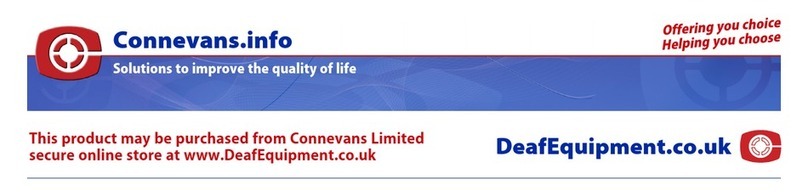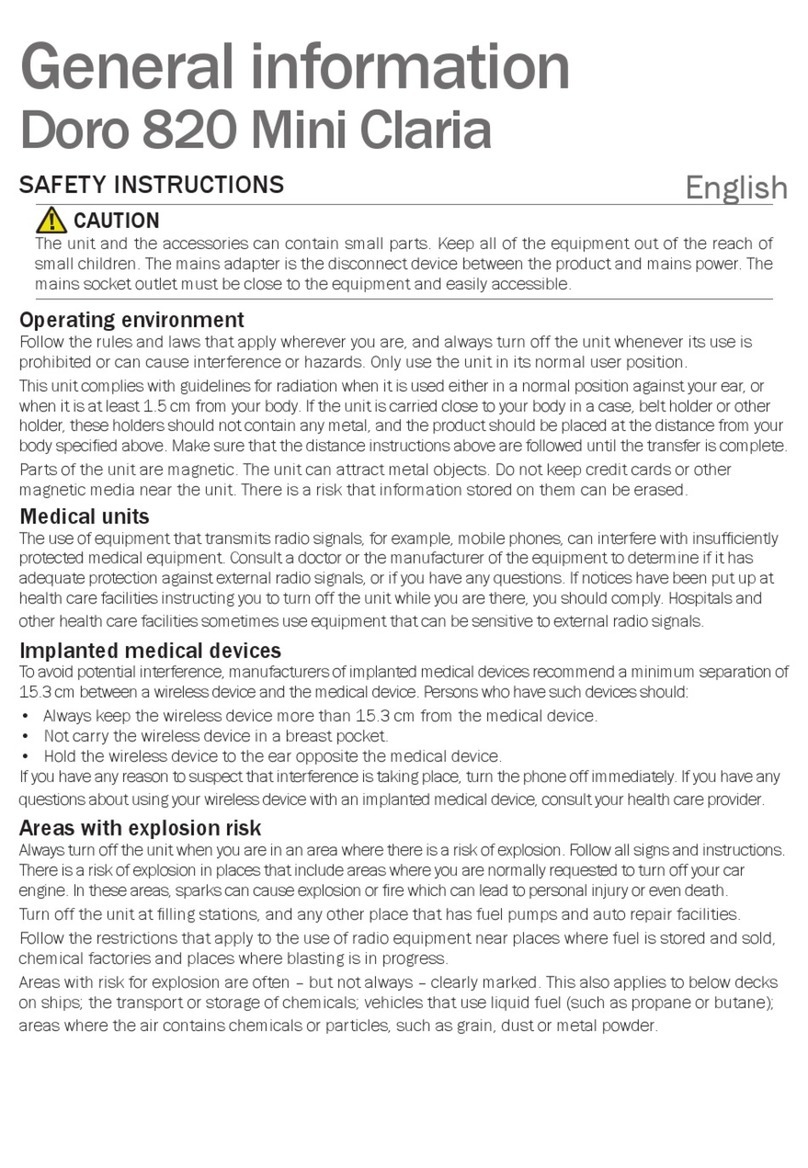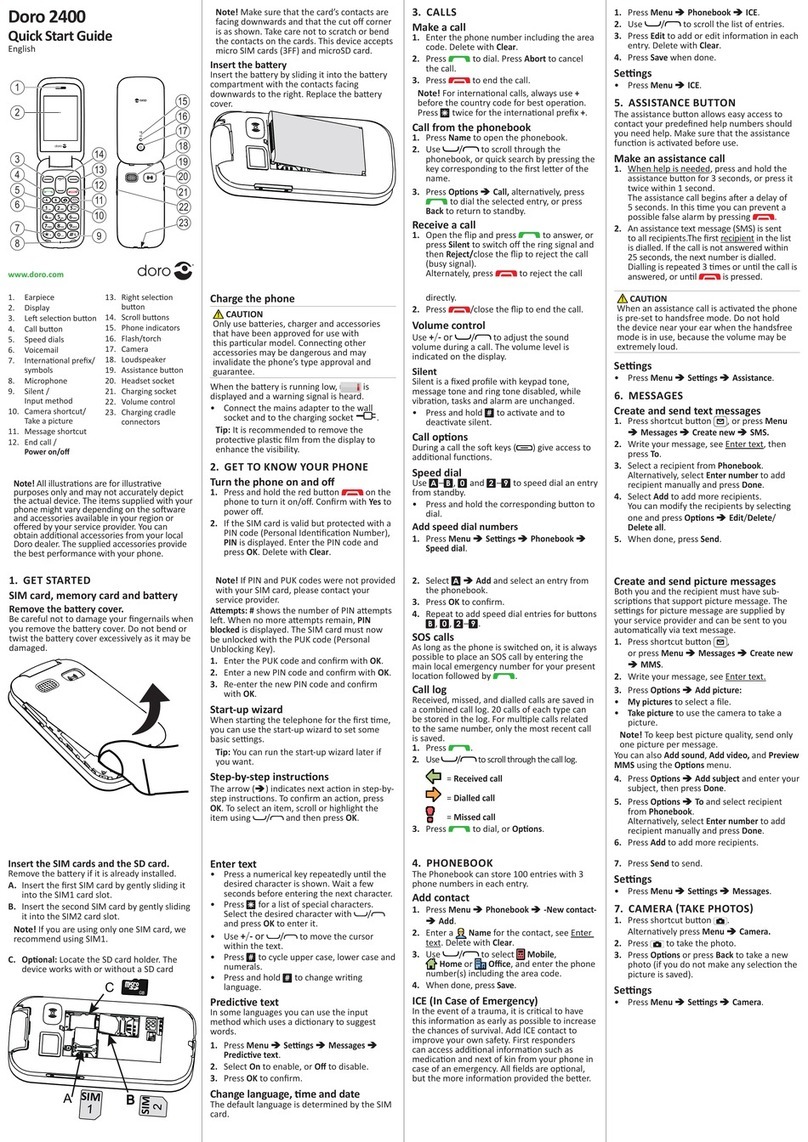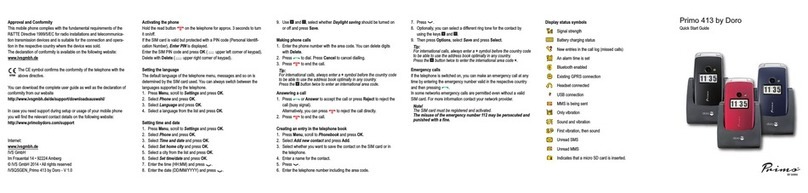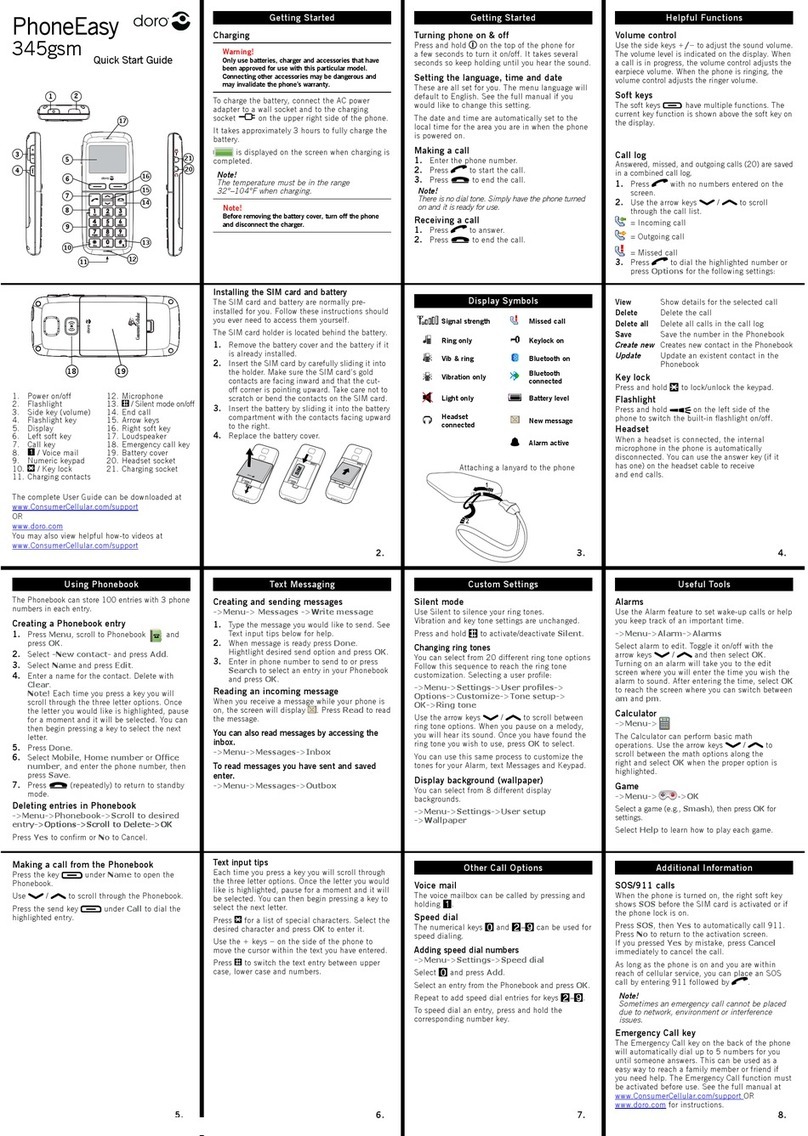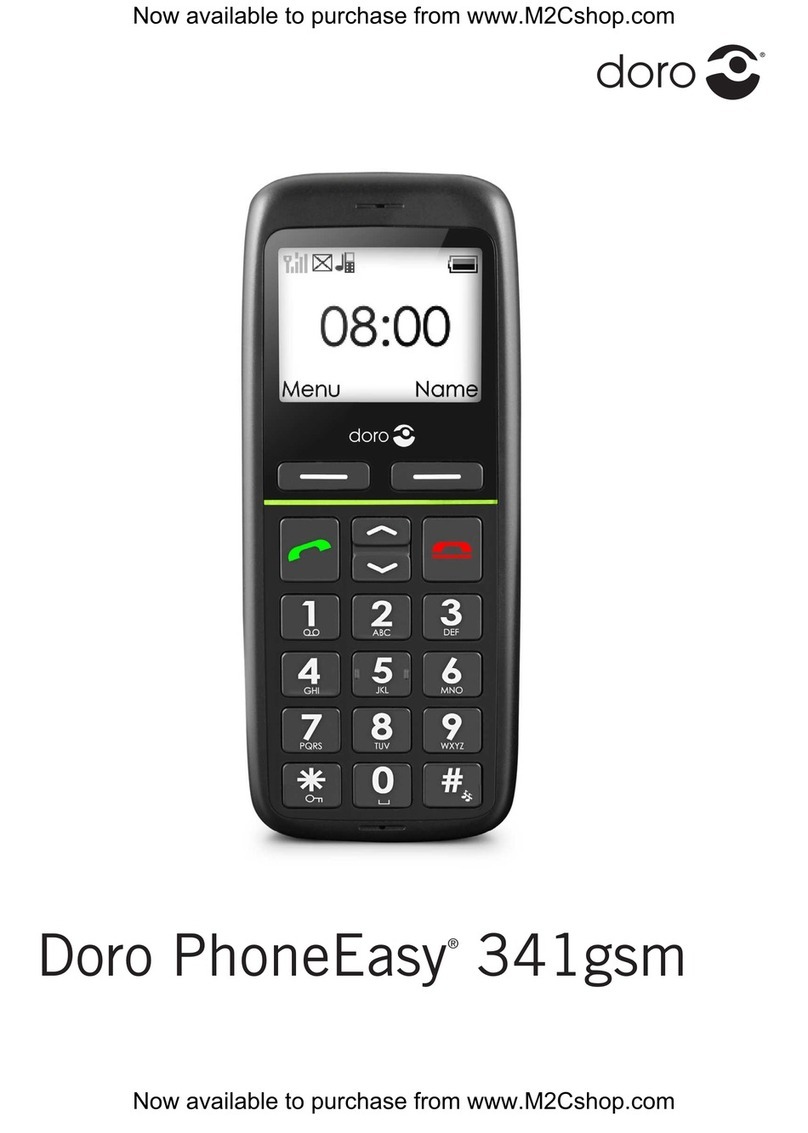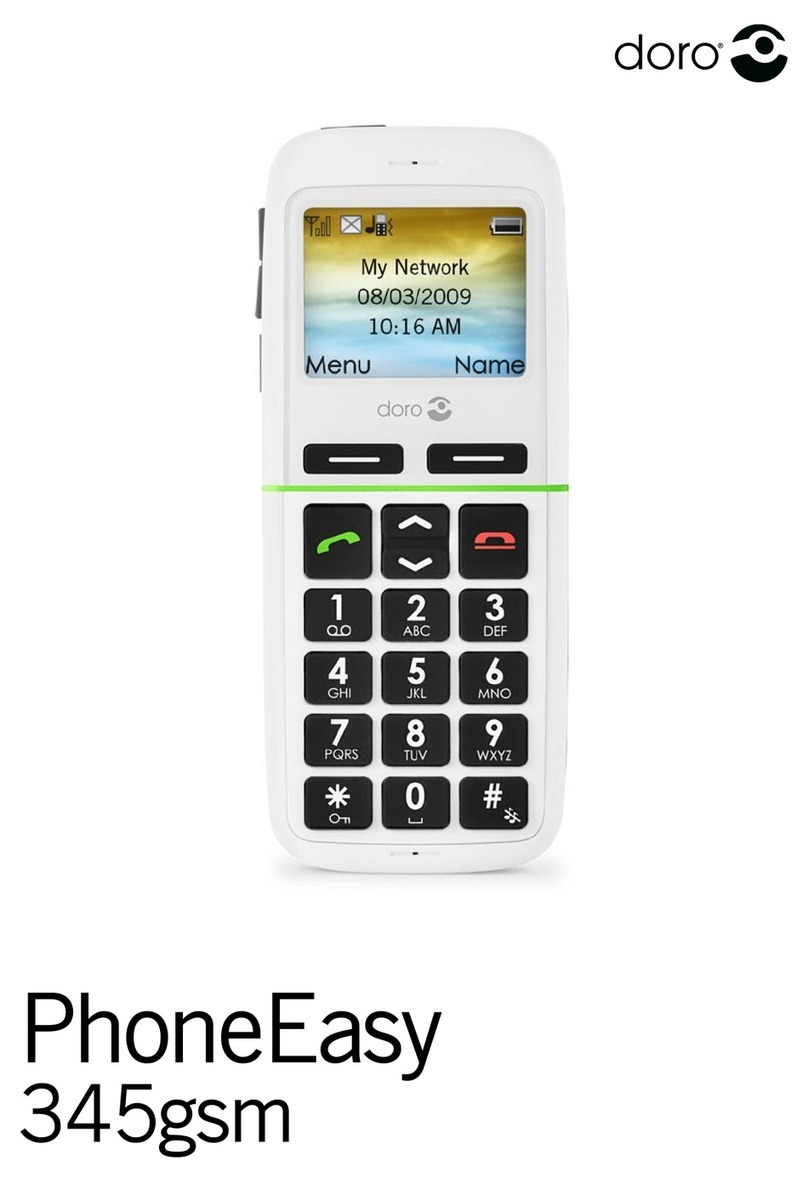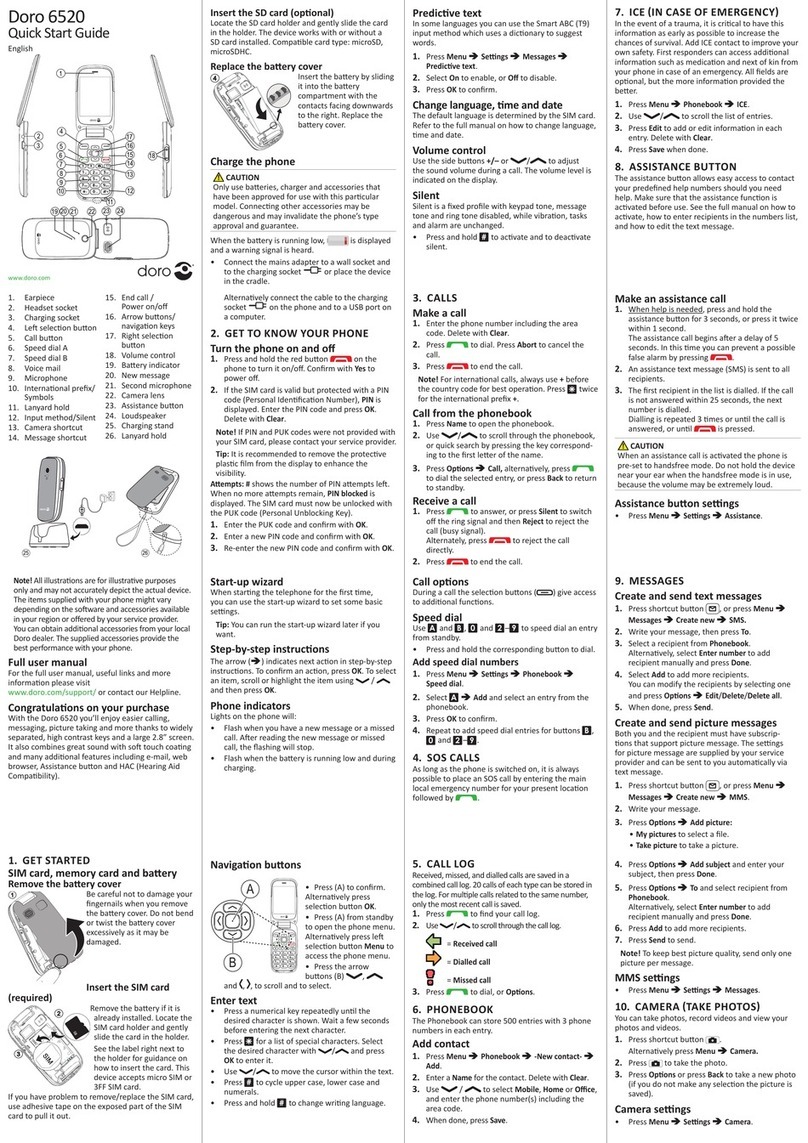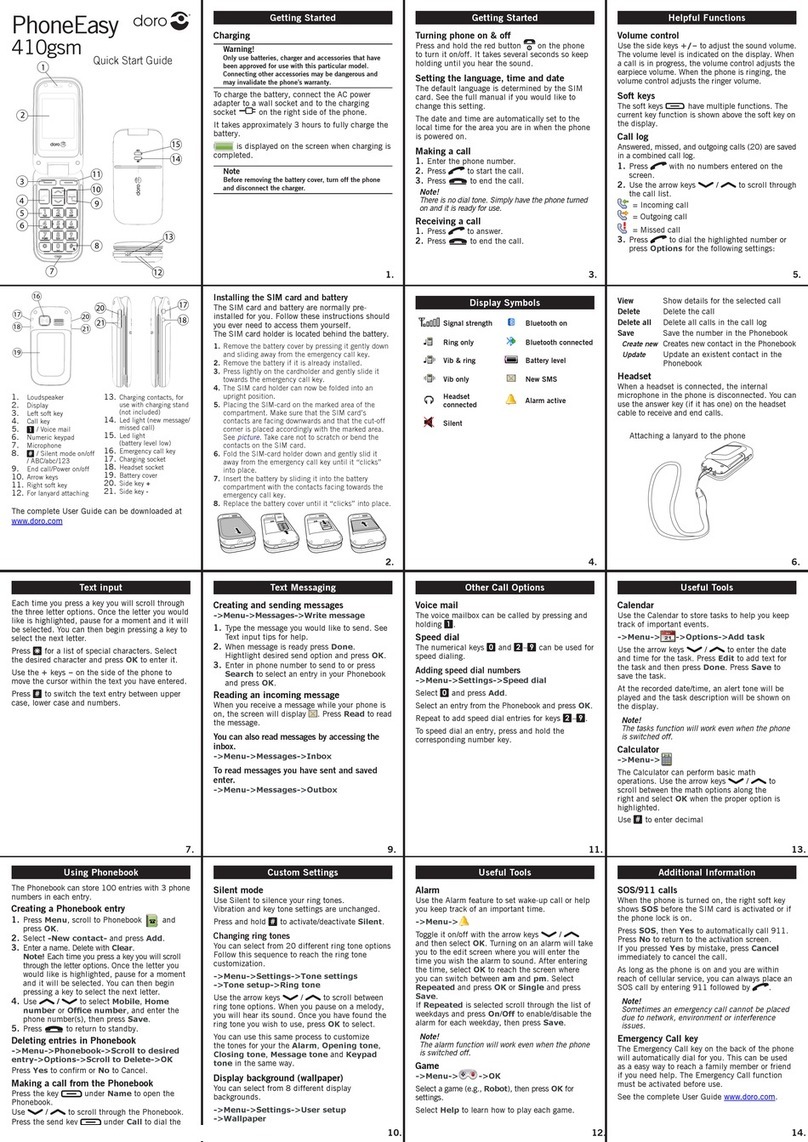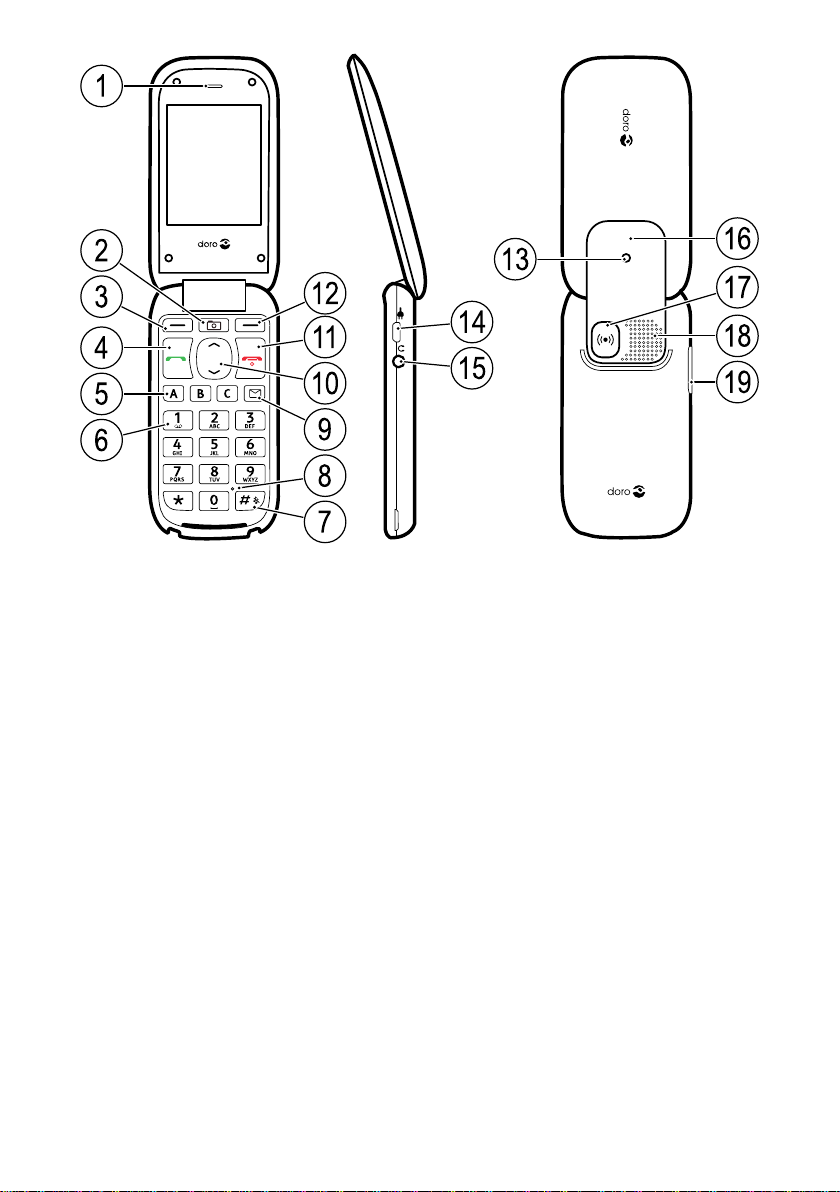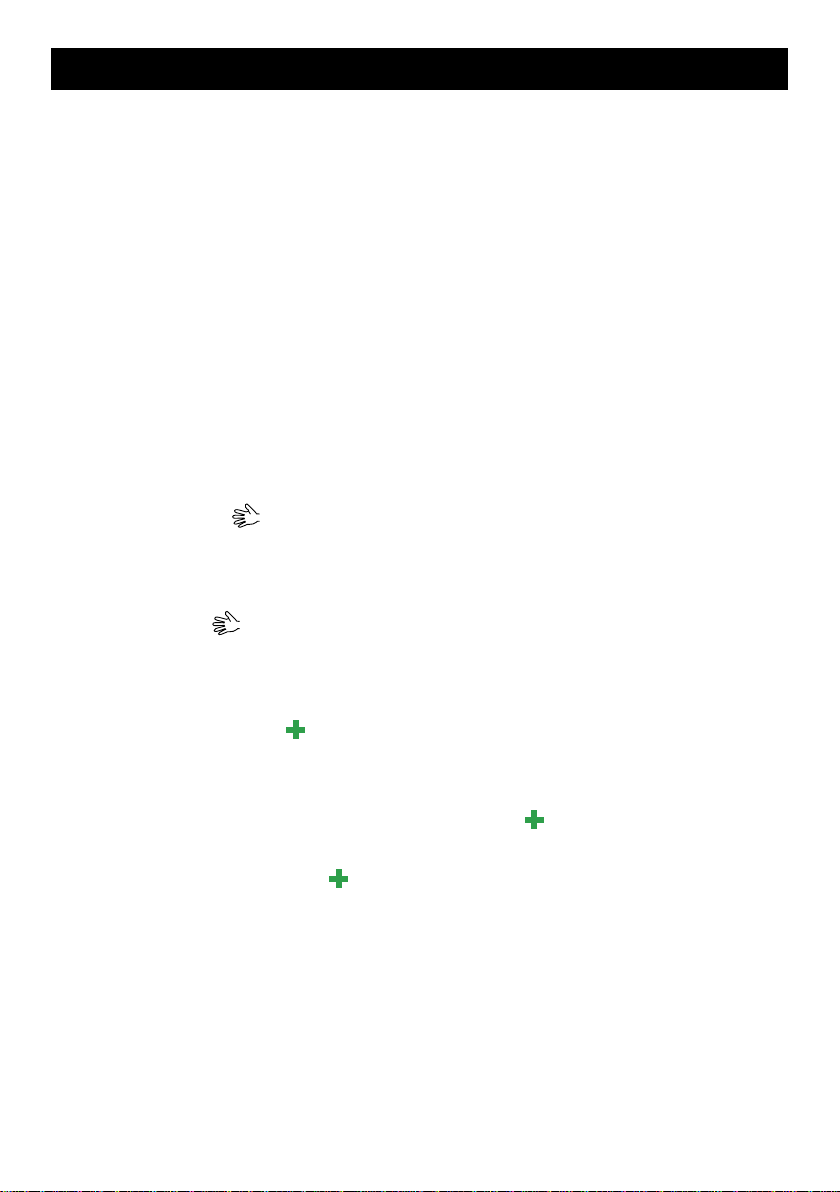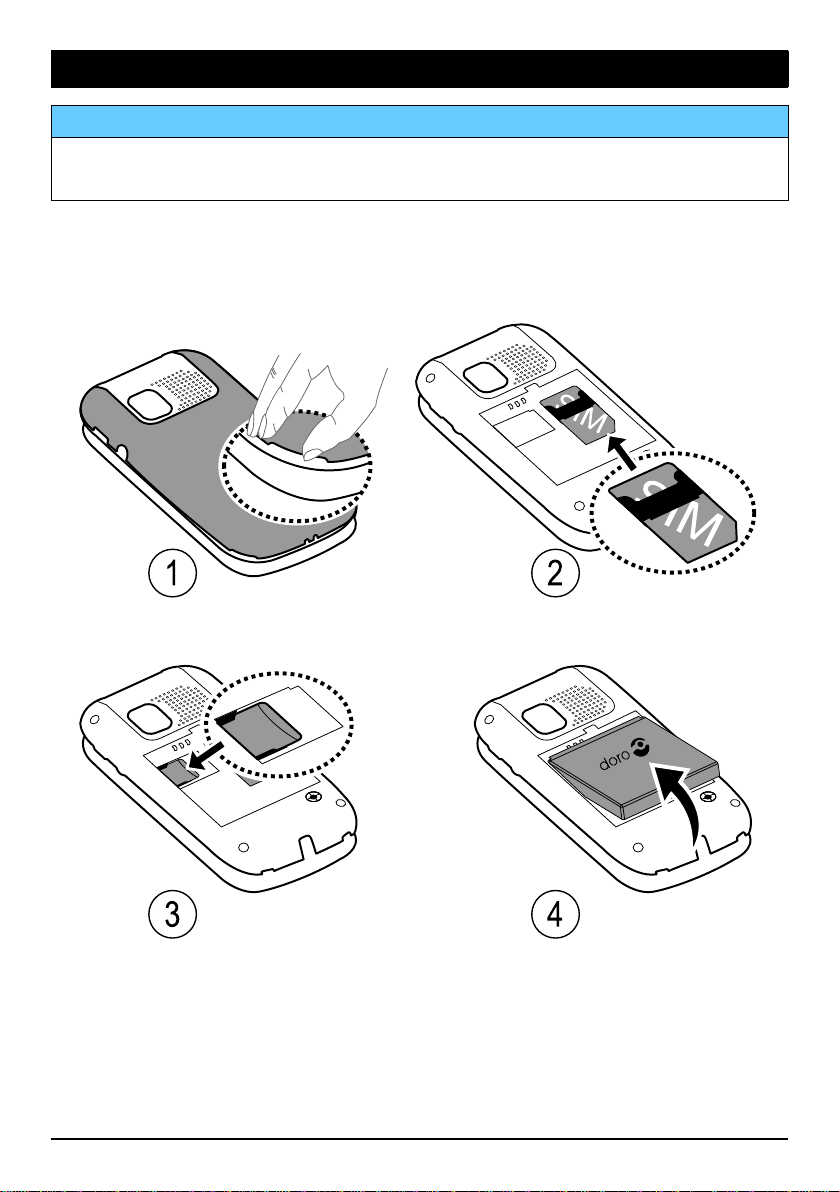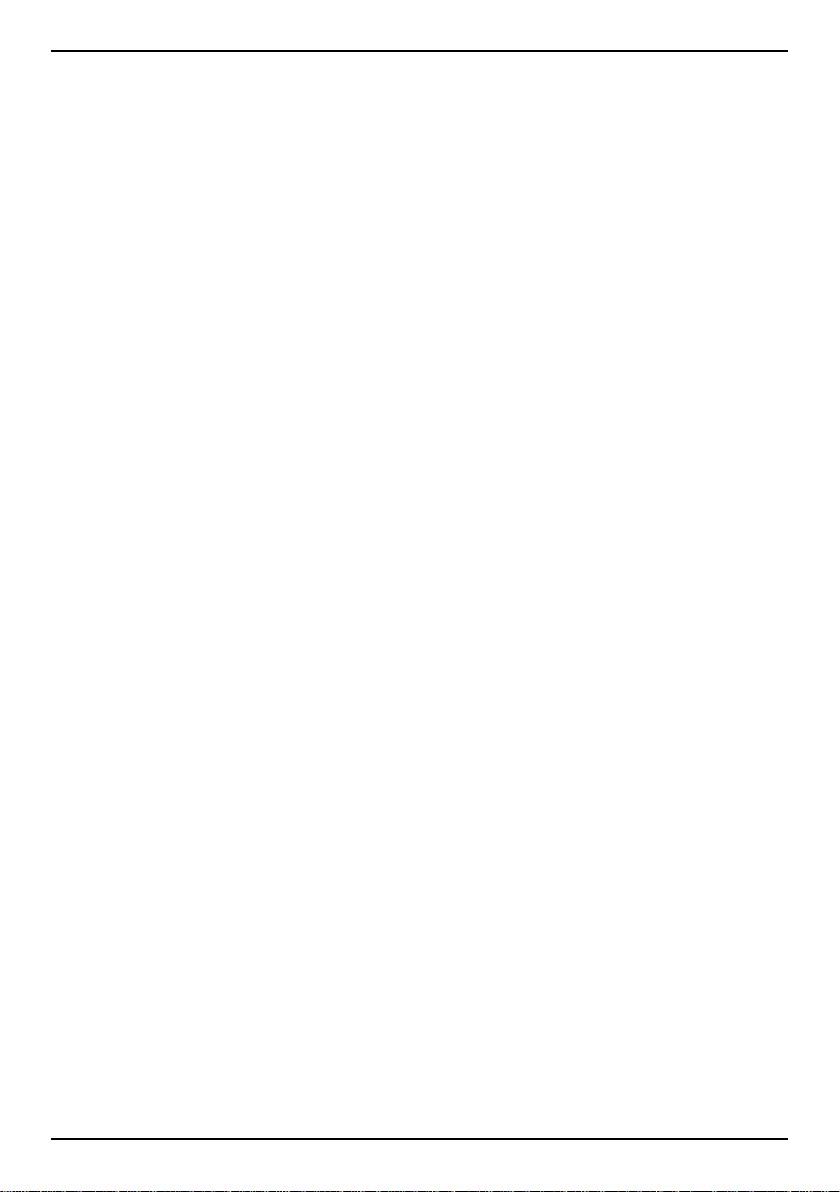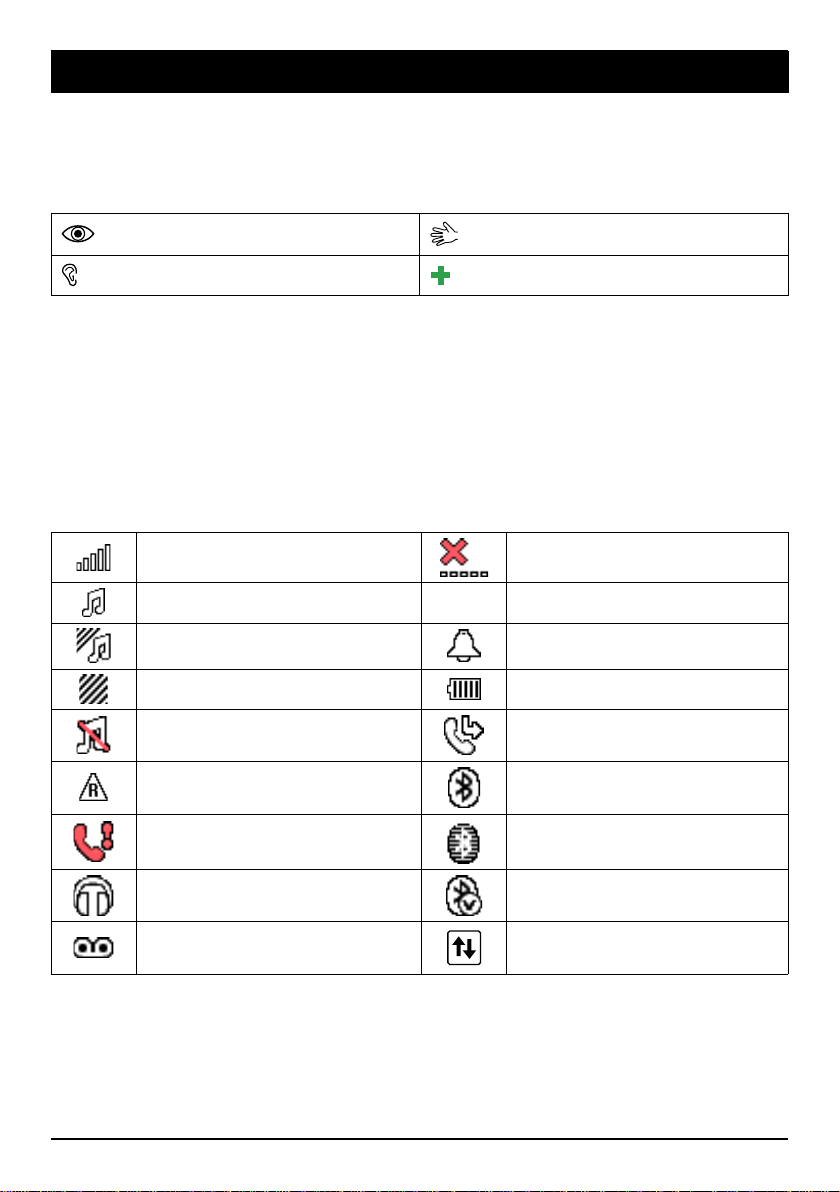English
Camera (take photos) .................................................................................20
Camera, options ..................................................................................20
Camera adjustments........................................................................... 21
Image viewer................................................................................................ 21
Image viewer, options .........................................................................21
Connecting the phone to a computer ........................................................22
Drag and drop content between phone and a computer .................23
Disconnect the USB cable safely........................................................23
Settings ........................................................................................................23
General.................................................................................................23
Sound ................................................................................................... 27
Display..................................................................................................29
Calls......................................................................................................30
Messages.............................................................................................35
Camera.................................................................................................39
Assistance .......................................................................................39
Bluetooth®............................................................................................ 41
Security ................................................................................................42
File manager........................................................................................45
Additional functions ....................................................................................46
Alarm ....................................................................................................46
Organiser.............................................................................................. 47
Calculator.............................................................................................48
FM radio...............................................................................................48
Games..................................................................................................50
Instructions for the REMOTE USER ....................................................50
Troubleshooting ...........................................................................................54
Safety instructions.......................................................................................56
Network services and costs................................................................56
Operating environment .......................................................................56
Medical units .......................................................................................56
Areas with explosion risk .................................................................... 57
Li-ion battery ........................................................................................ 57
Protect your hearing............................................................................ 57
Emergency calls...................................................................................58
Vehicles................................................................................................58