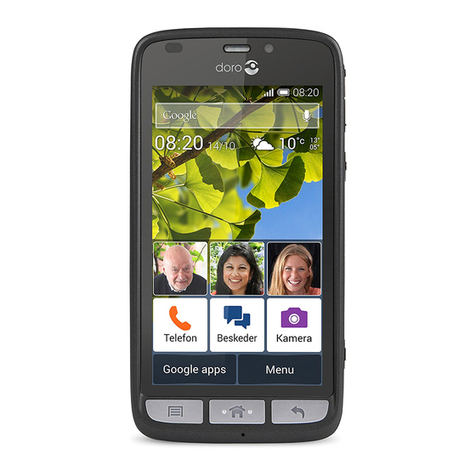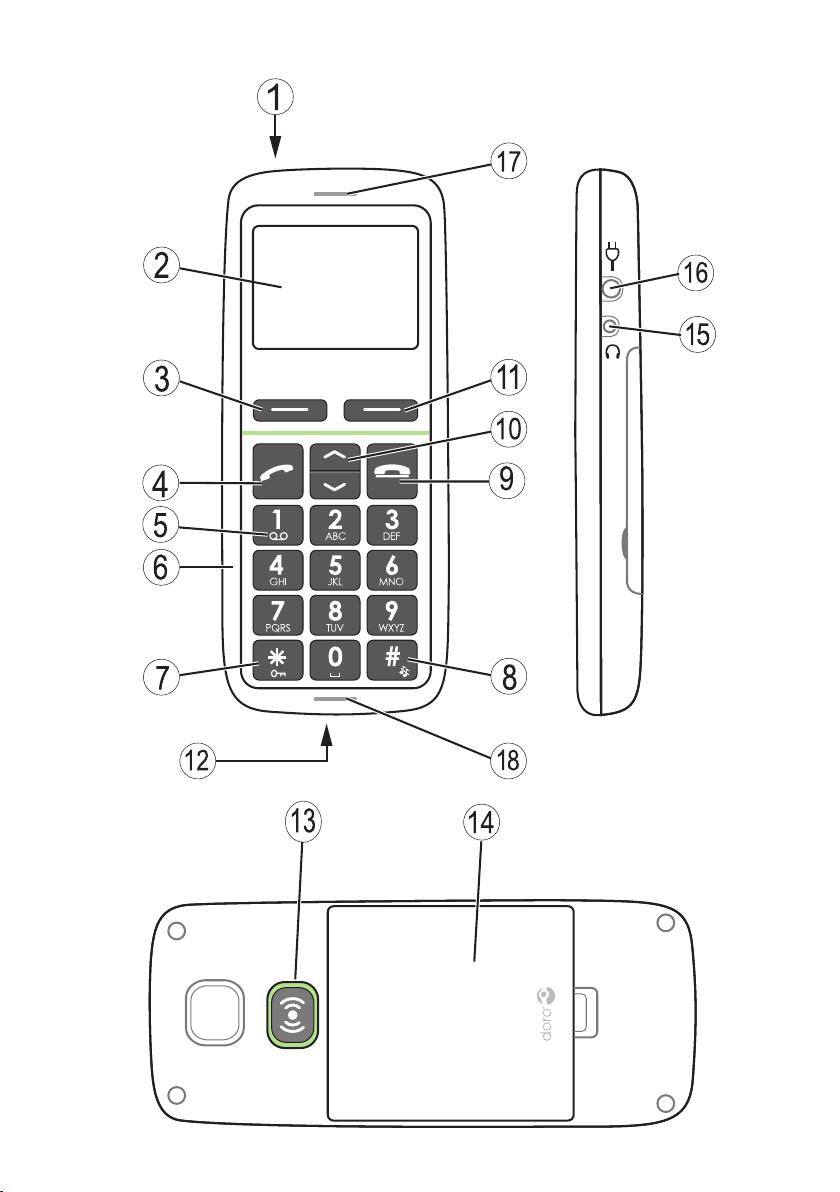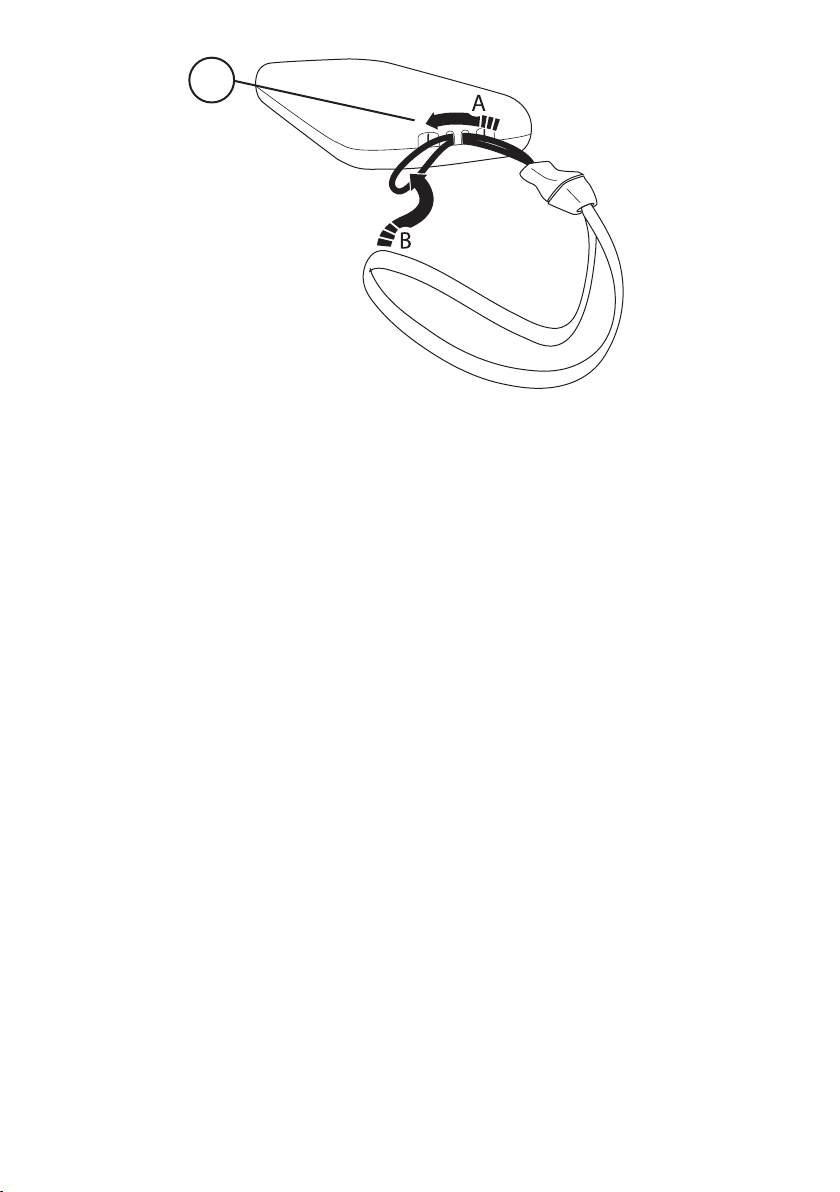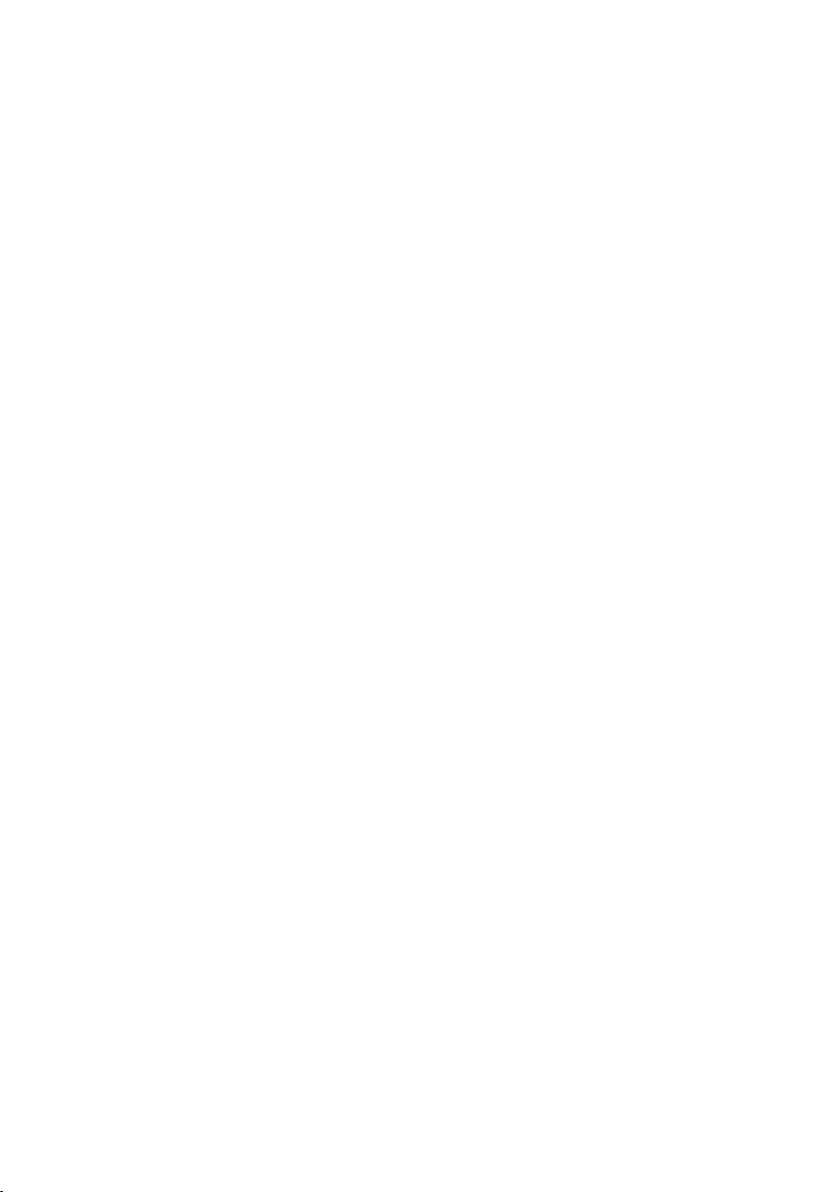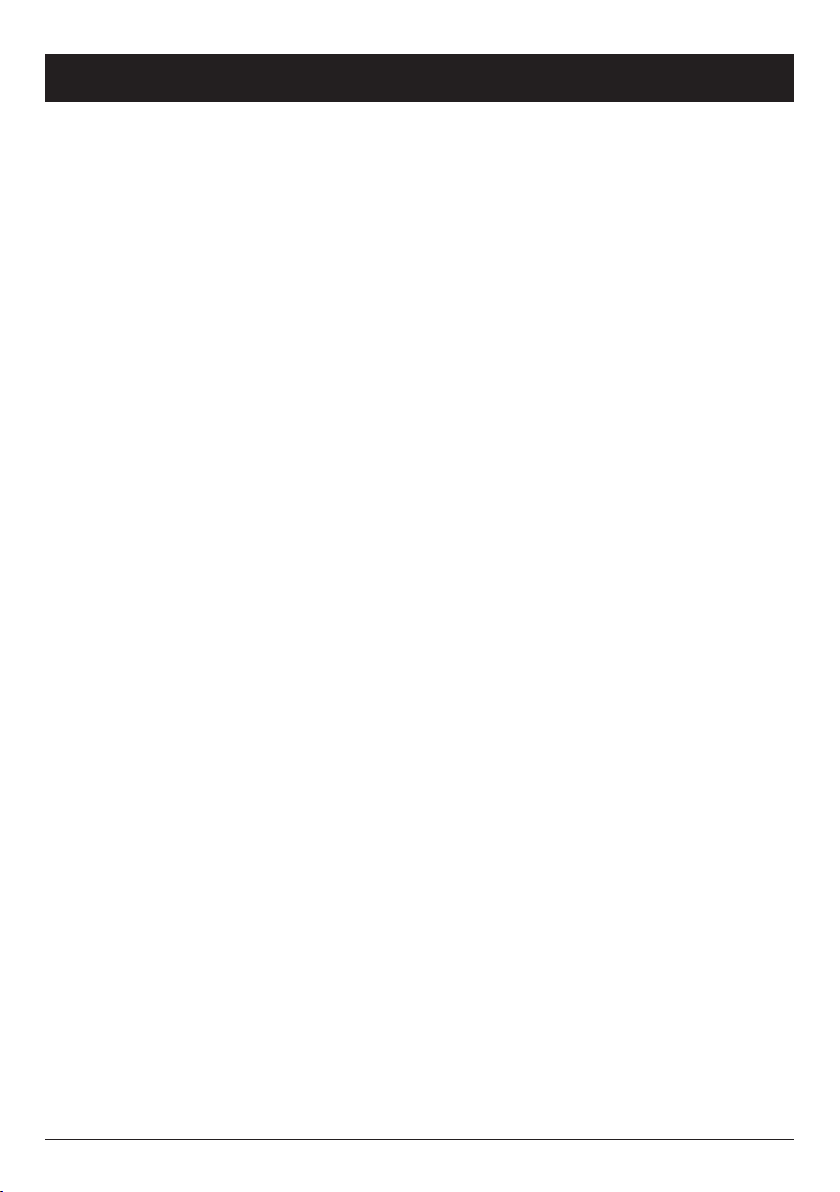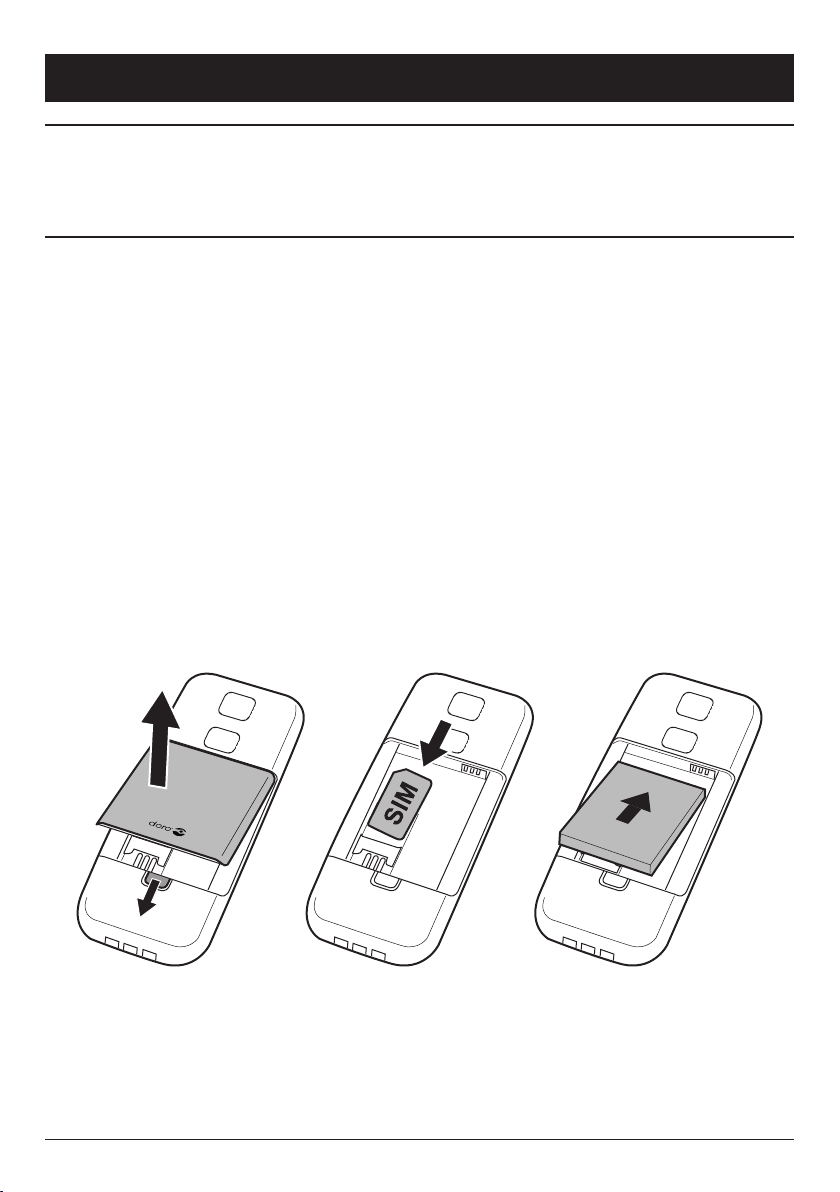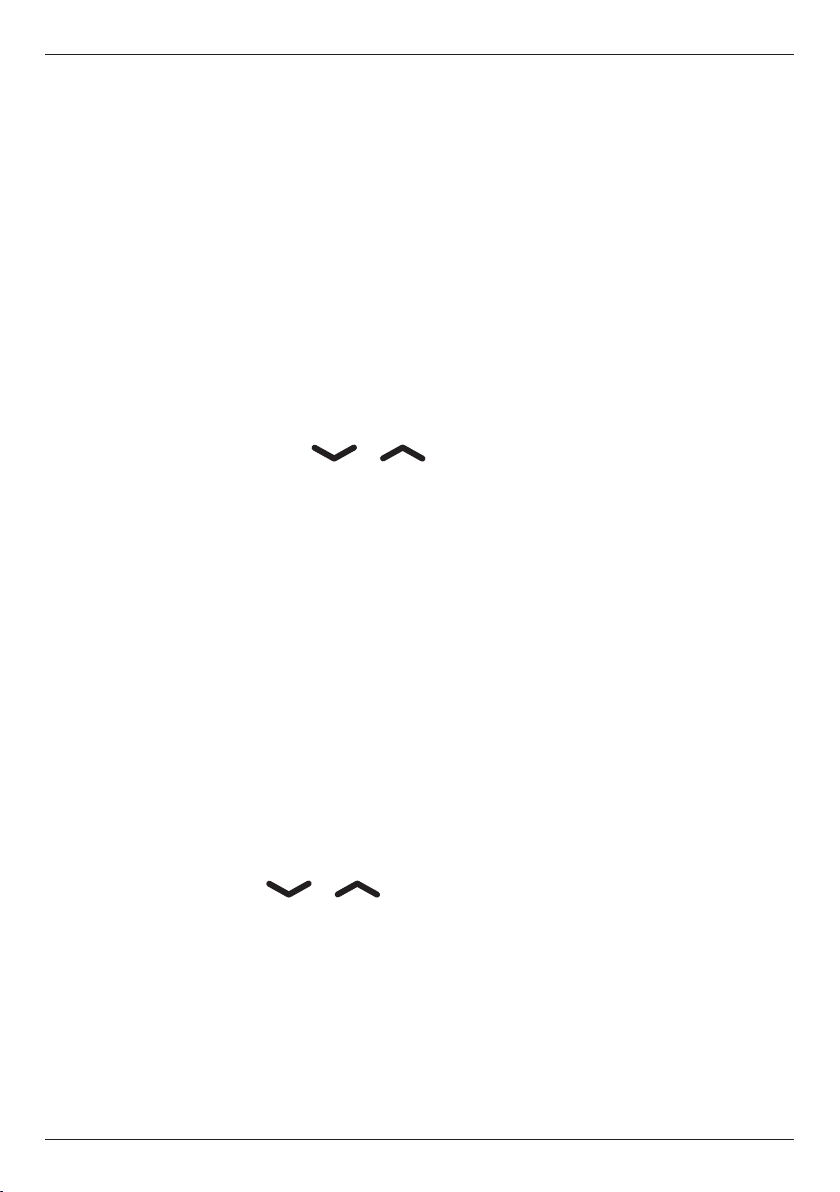Doro PhoneEasy 341gsm User manual
Other Doro Cell Phone manuals

Doro
Doro PHONEEASY 410GSM User manual

Doro
Doro PHONEEASY 510 User manual

Doro
Doro PhoneEasy 621 User manual

Doro
Doro 506 User manual

Doro
Doro 380466 User manual
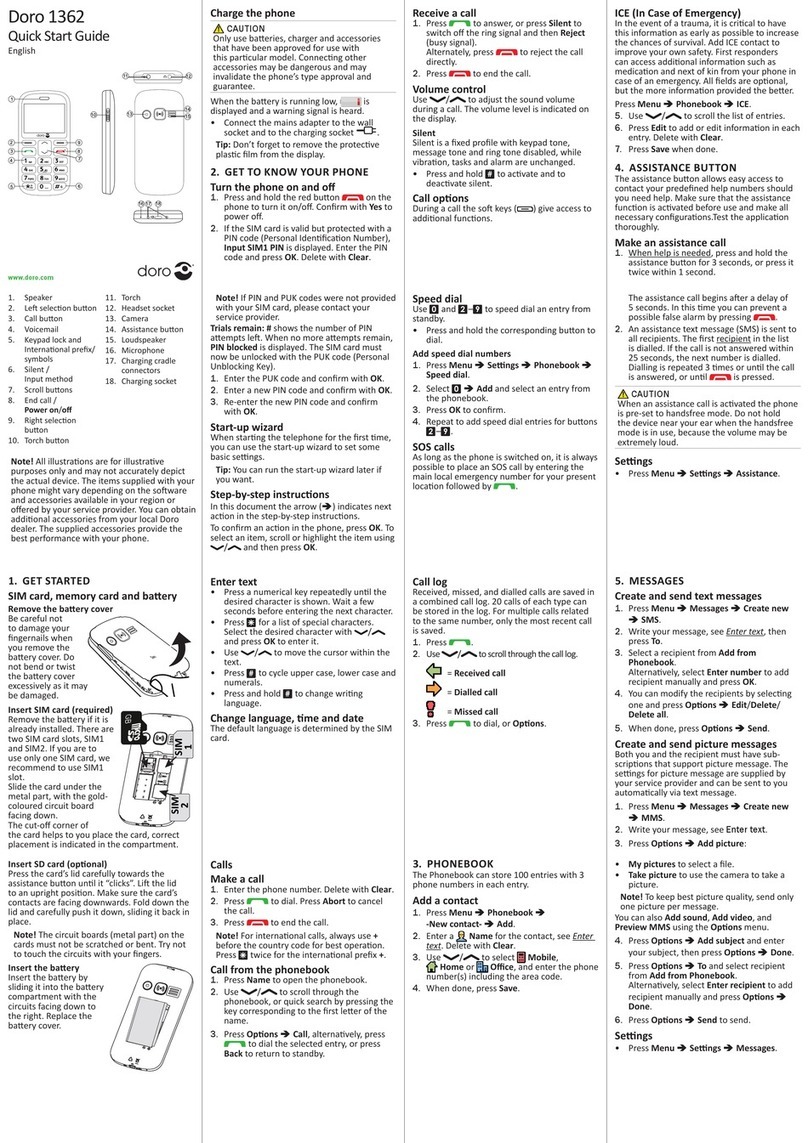
Doro
Doro 3041 User manual

Doro
Doro 2404 User manual

Doro
Doro secure 628 User manual

Doro
Doro PHONEEASY 612 User manual

Doro
Doro 780X IUP User manual

Doro
Doro PhoneEasy 530X User manual
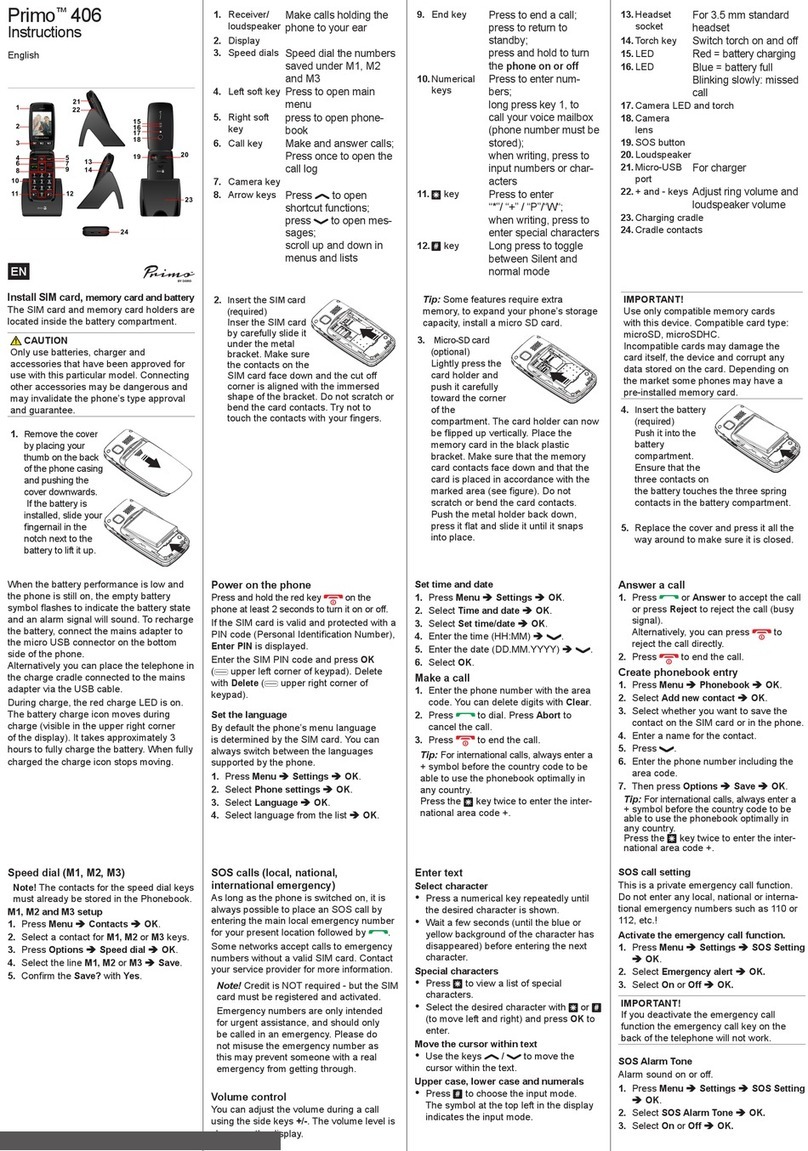
Doro
Doro Primo 406 User manual

Doro
Doro 7060 User manual

Doro
Doro 5517 User manual

Doro
Doro PHONEEASY 610 User manual

Doro
Doro PhoneEasy 631 User manual
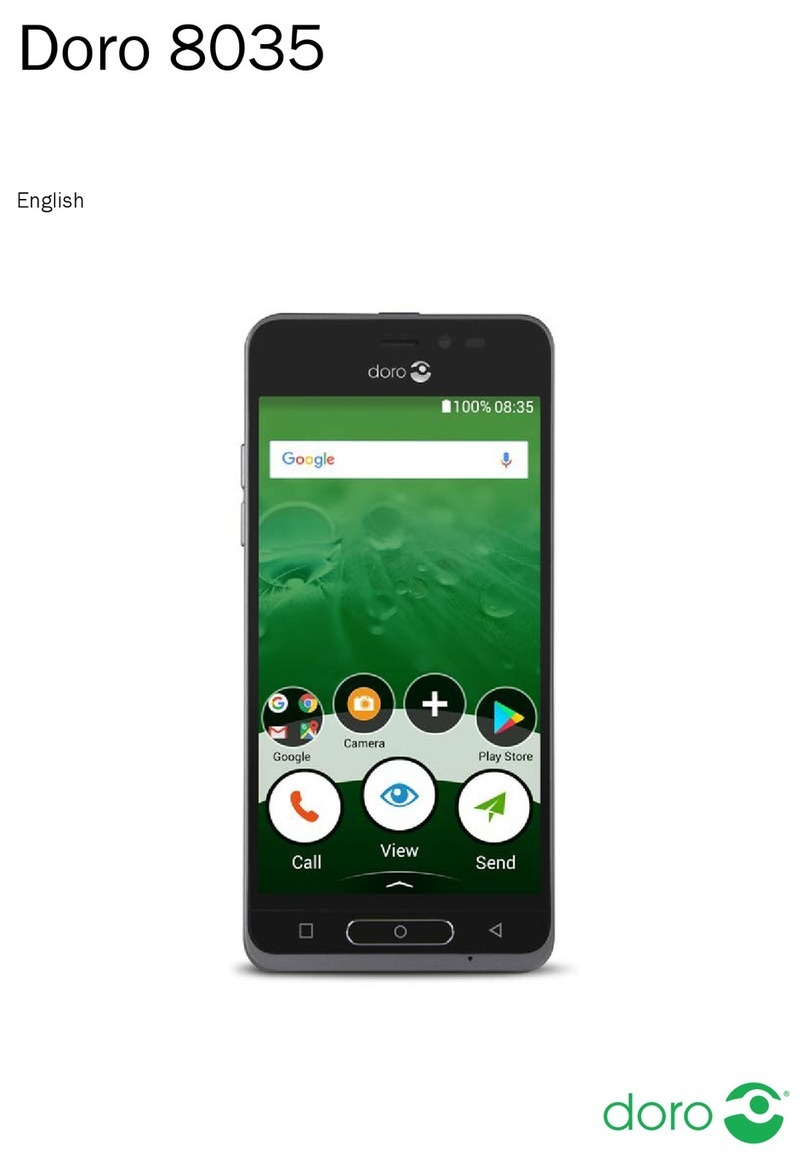
Doro
Doro 8035 User manual
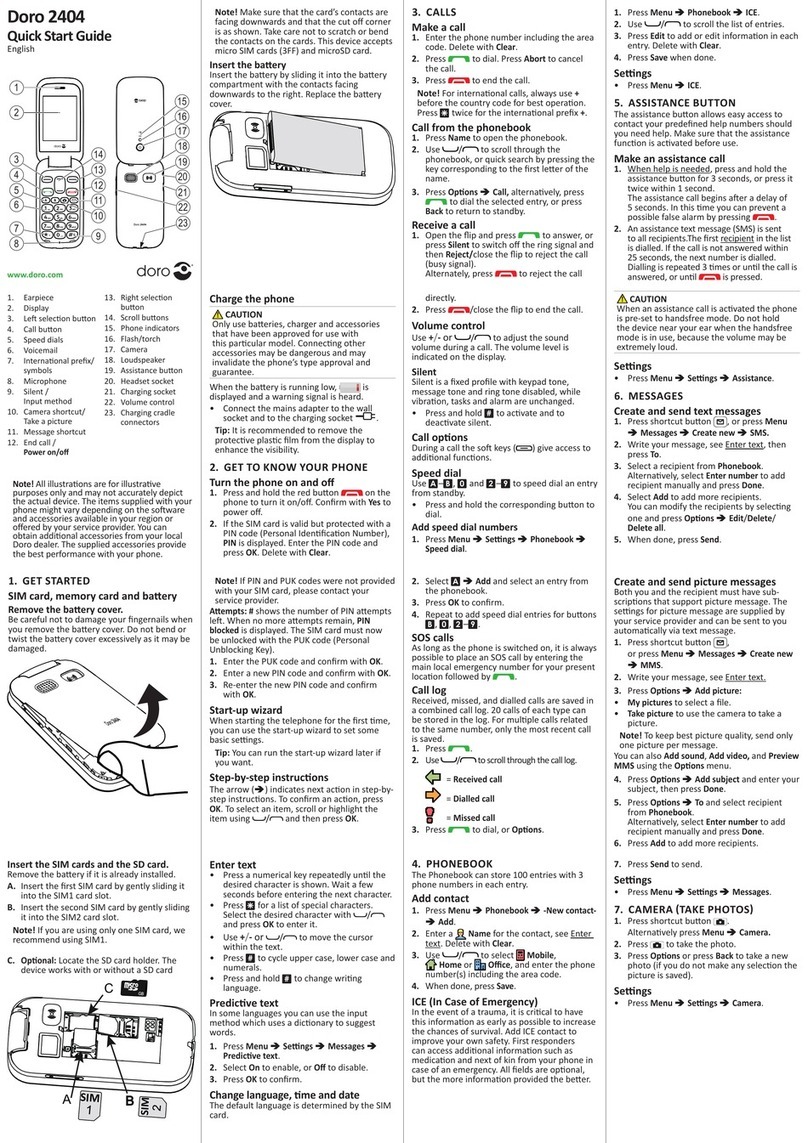
Doro
Doro 2404 User manual
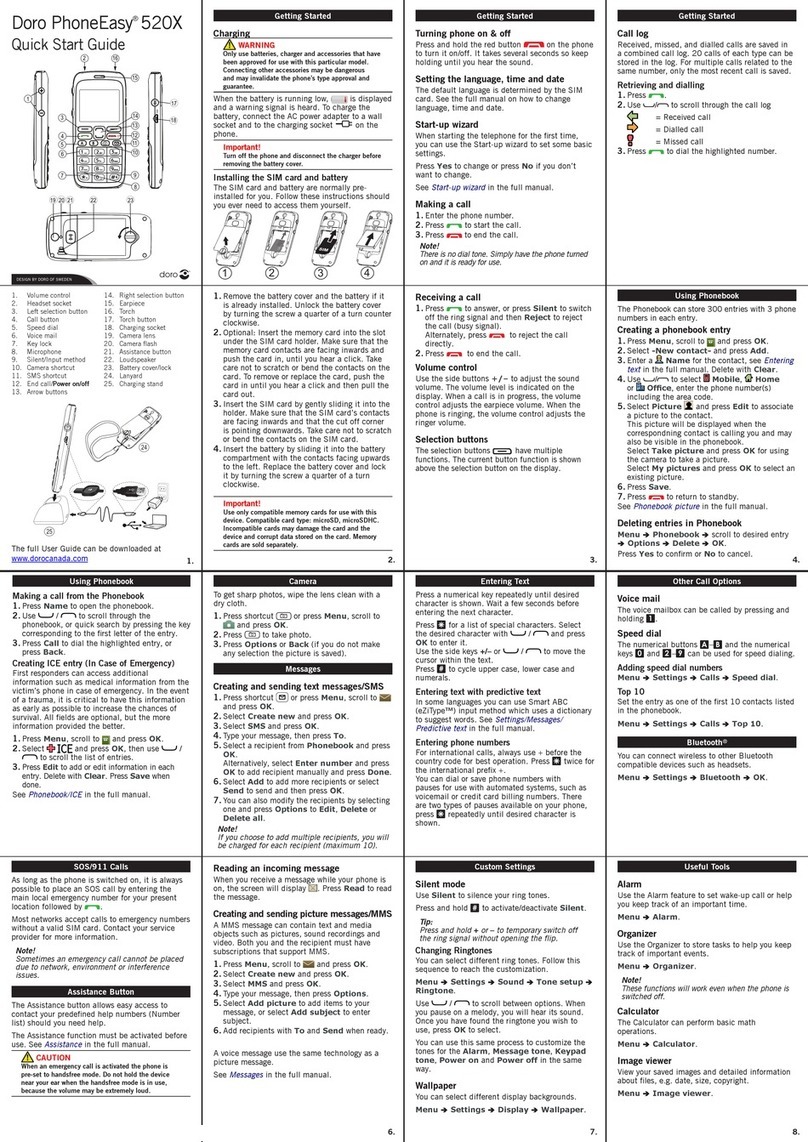
Doro
Doro PHONEEASY 520X User manual

Doro
Doro Liberto 820 Mini User manual