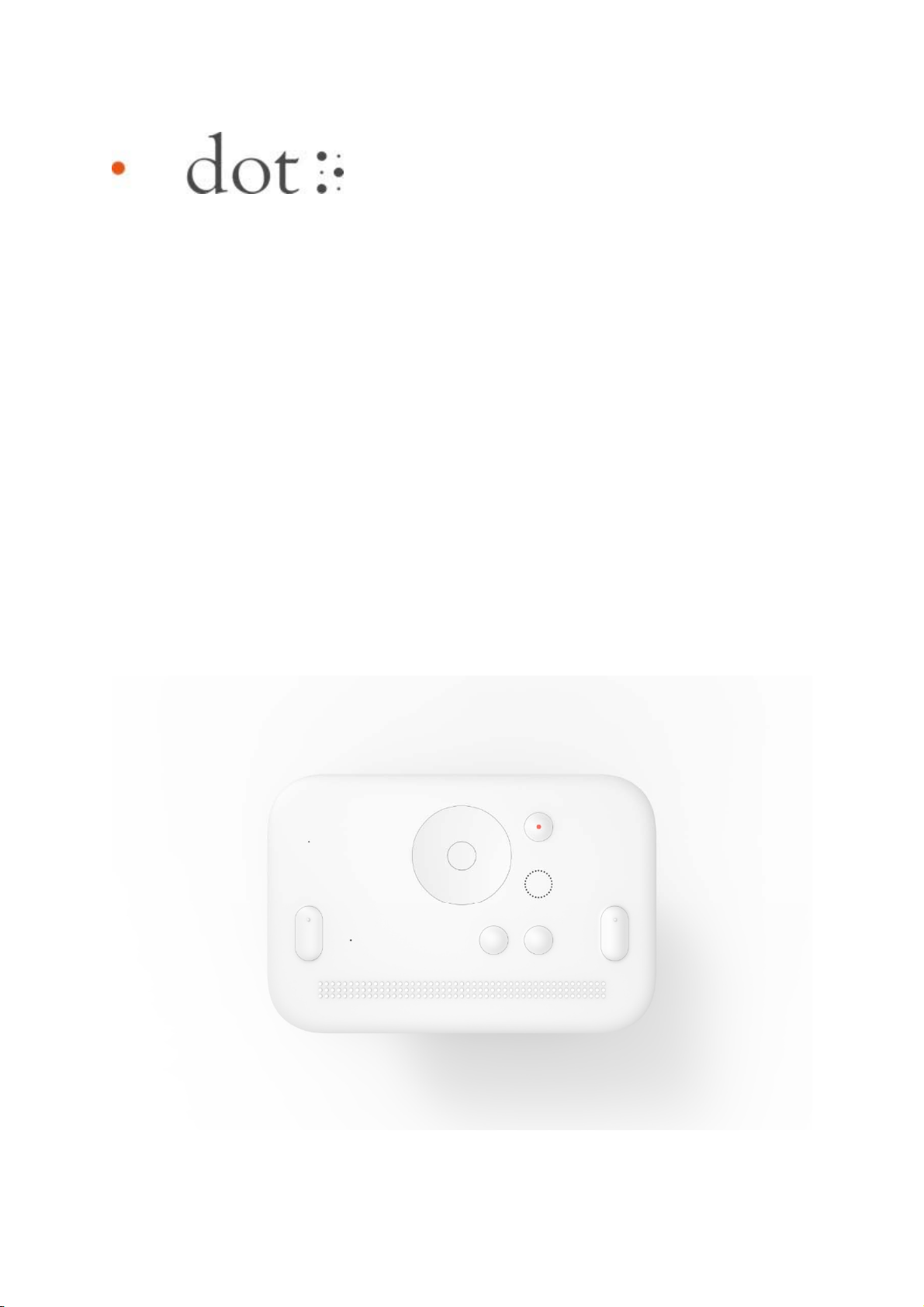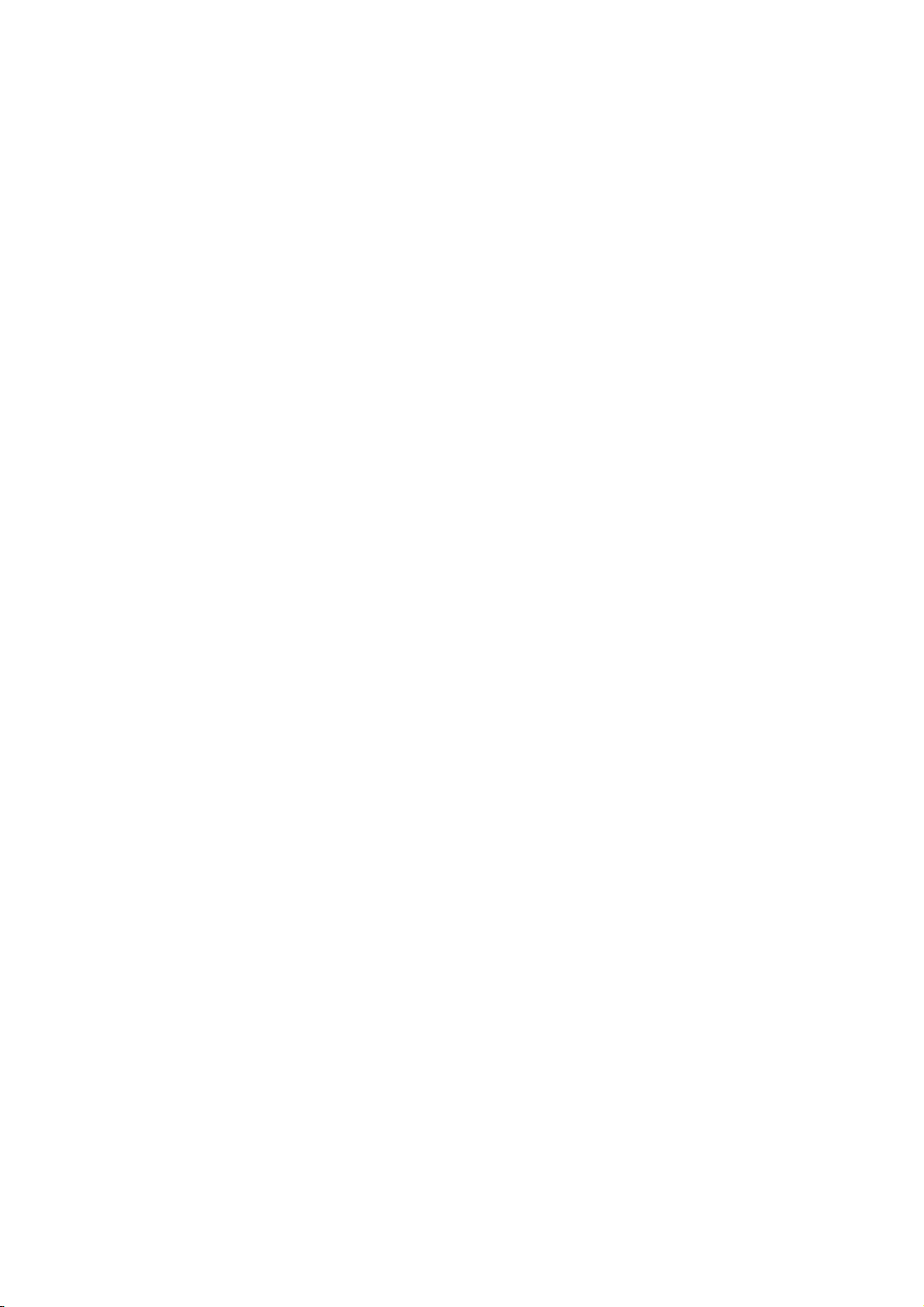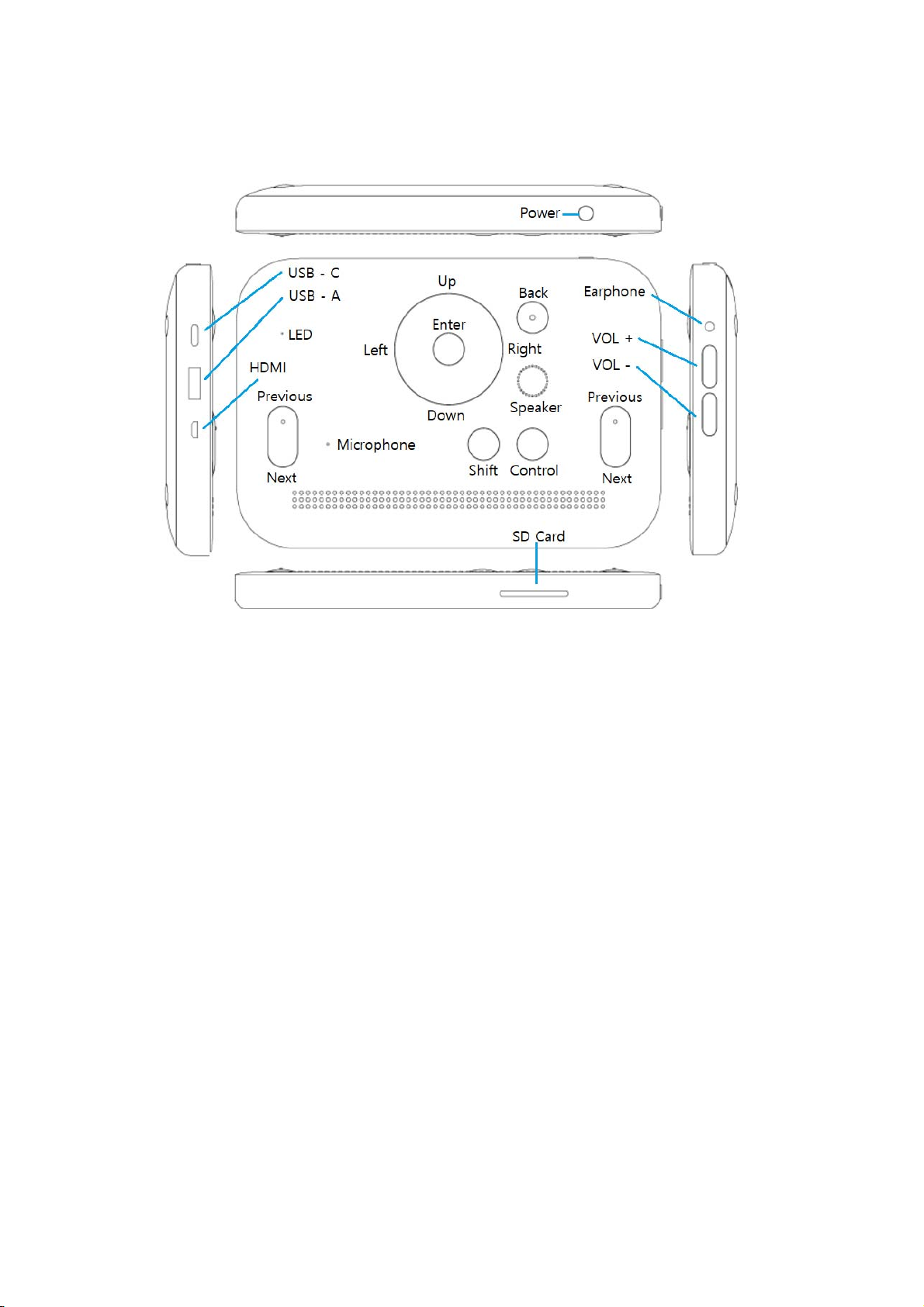Page 9 / 27
You can mark words or sentences with the underlining or highlighting functions supported by the
Dot Book.
Enter the highlight menu by pressing the control key and enter key simultaneously. To highlight
the selected sentence, press the enter key.
To view highlighted sentences, enter the highlight menu again, press the down key to find ‘Open
Highlight’, and press ‘Enter’ to display the list of saved highlights. You can move within the list
using the up and down keys.
When you find the saved highlight that you want to view, press ‘Enter’. You will read or hear [Go
to highlight]. If you wish to delete it from the list of saved highlights, press the down key. You will
read or hear [Delete highlight].
To view the highlighted sentence in the book, press the enter key to select the [Move to the
corresponding location] option from the Highlights menu. To delete the saved highlight, press
[Delete highlight].
3) Bookmark
While reading a book, you can only save up to one bookmark, which is a function that allows you
to save your current page.
Go to the ‘Bookmark’ menu by pressing and holding the control key and enter key
simultaneously. You will read or hear [Add Bookmark]. At this point, press ‘Enter’ to save the
bookmark.
If there is already a saved bookmark, you will read or hear [Replace bookmark]. Pressing the enter
key replaces the old bookmark with the new bookmark.
To move to the bookmarked page, go to the Bookmark menu, use the down key to find ‘Go to
bookmark’ and press ‘Enter’.
4) Move to paragraph
The ‘Move to paragraph’ function is used to move from your current position in a book to a
particular paragraph. Make a short press with the up or down key to move one paragraph at a
time, or make a long press with the same keys to move 10 paragraphs at a time. Simultaneously