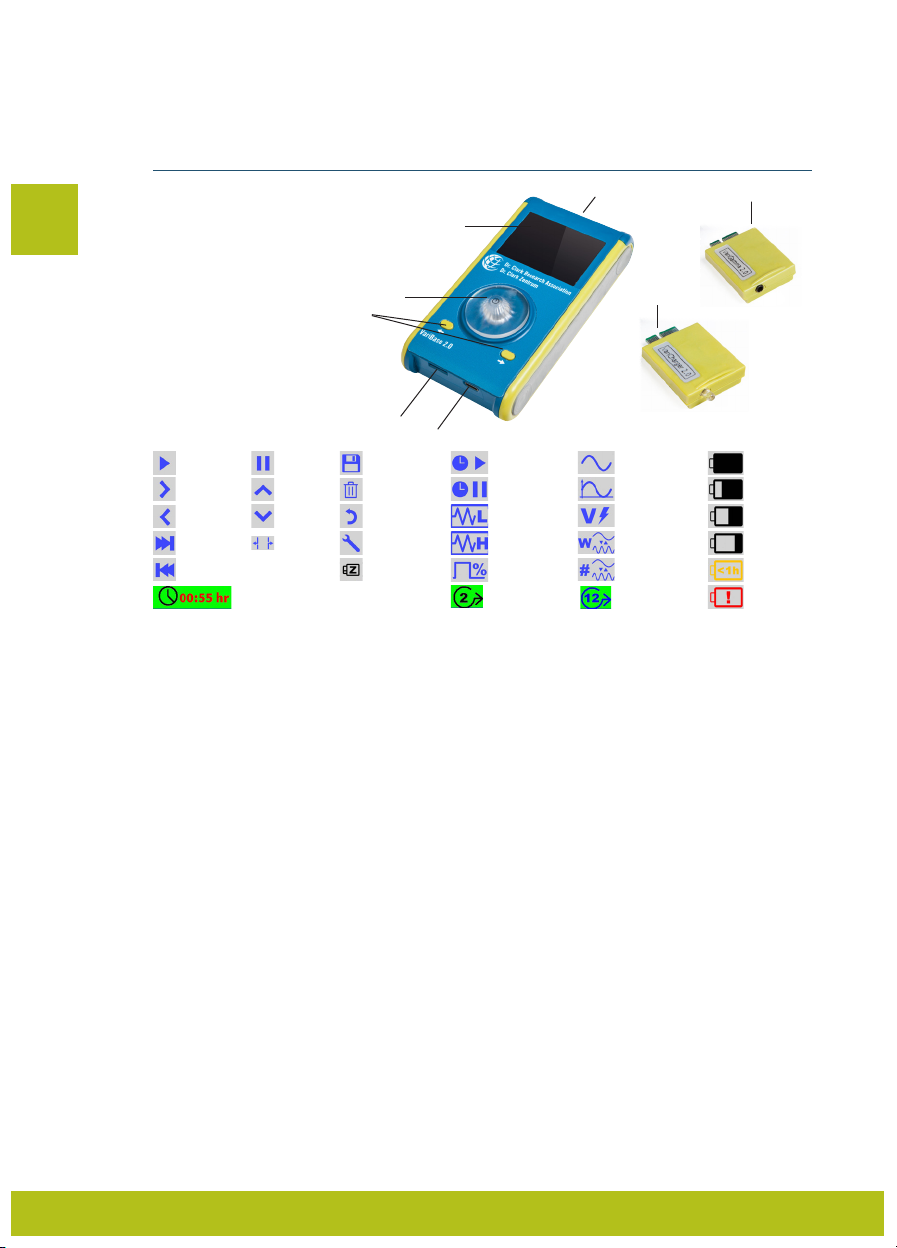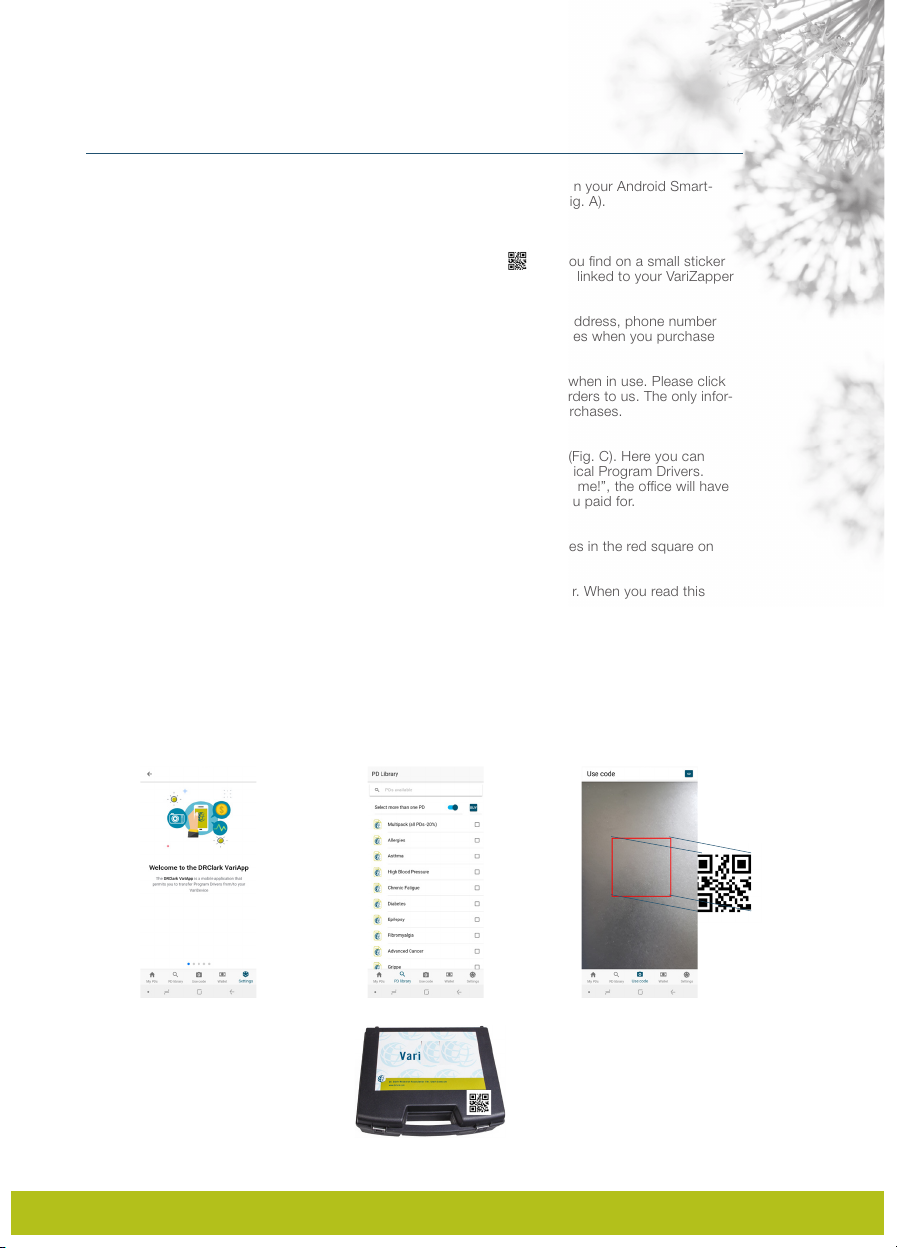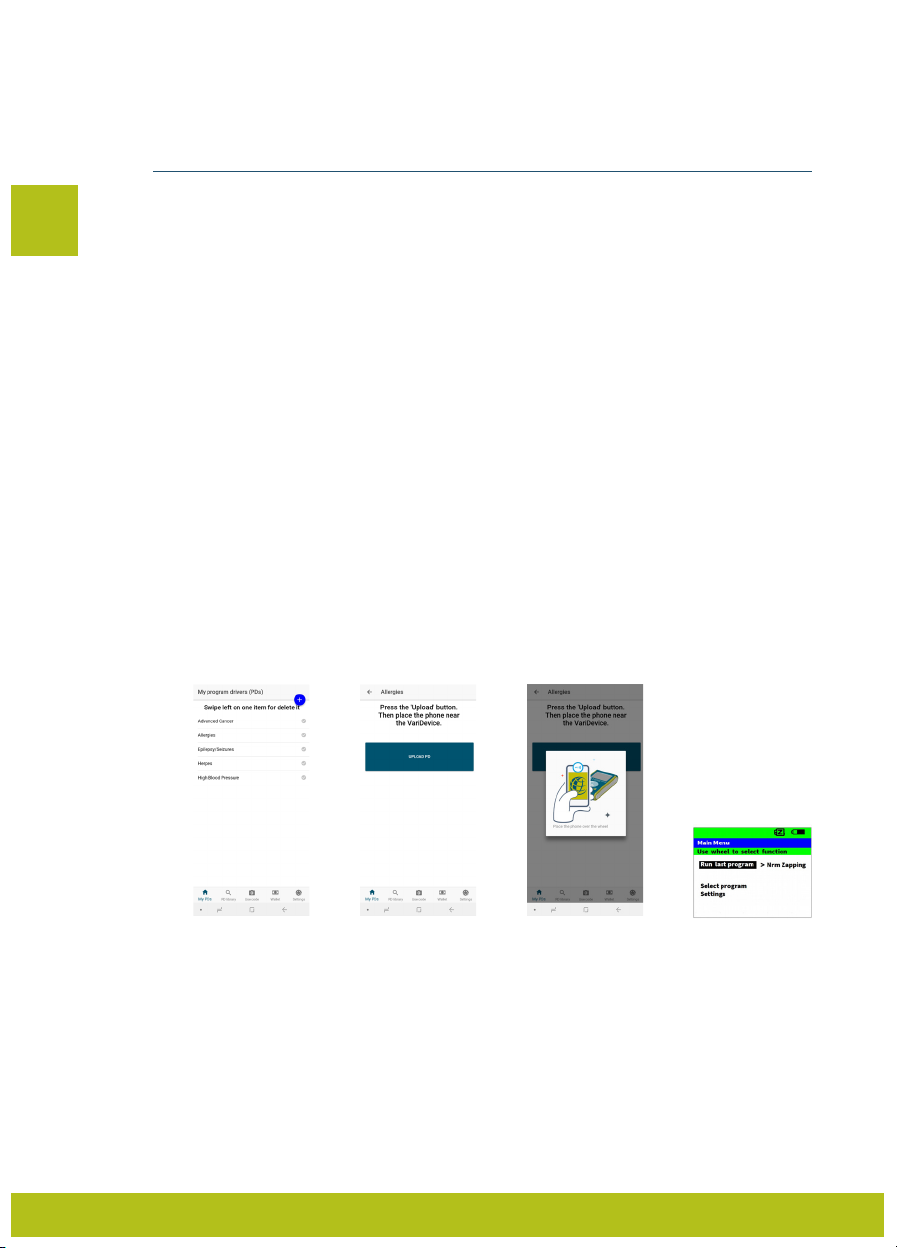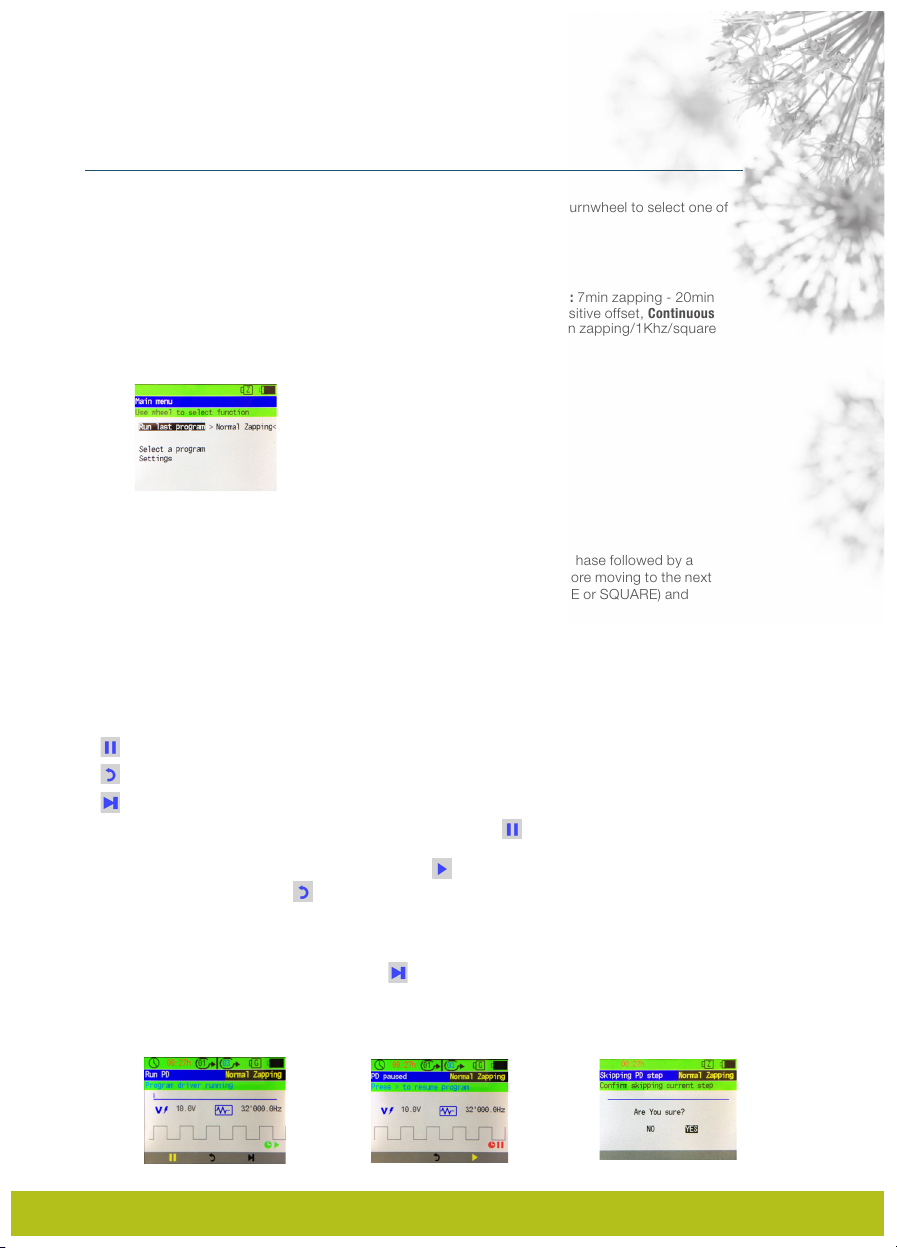The VariGamma 2.0
4.1.7 Customized user programs
With the VariGamma 2.0 you can program your own frequencies and put together full programs
between 1 and a maximum of 36 Steps that can be saved on the VariBase, VariAPP or Program Drivers
(MiniSD Cards) to be used at any time. Customizing allows you to program specific parameters such as:
running time, pause time, wave shape (sine/square), duty cycle, volt, offset voltage (positive/mix), wobb-
le, frequencies (low/high).
4.1.7.1 Defining/setting custom programs (programming frequencies)
To start defining/programming the steps in a custom program choose Define a custom
program in the Main Menu (Fig. 17a). The following parameters are required to be defined:
1. PROGRAM NAME: by default the name of your custom program will start with USER001 and continue
in succession. If you do not want to change the name continue with . To change the Name, press the
turnwheel to activate the edit mode (Fig. 17b). Now press the right button on the VariBase to start editing
the first character (Fig. 17c). By turning the wheel you can change the character using letters and
numbers. Once you have chosen the first character press the right button again to move to the next
character on the right. You can use the buttons on the VariBase to move right and left and the wheel to
change the characters. Continue till you have your desired Name for the program. To confirm your Name
change press the turnwheel. Proceed to defining the first step of the program with .
2. DEFINE DATA OF STEP - PAGE 1/2 (Fig. 17d):Once you have confirmed the name of your program the
next page is the first step of your program. Here you define the parameters of the first step. NOTE: for each
Step you will have to fill in 2 pages of parameters (also see: Define Data of Step - Page2/2).
- Running time of your fequency; how long should the frequency be played for the first step. To
change press wheel and turn for 30 second increments. To confirm change press wheel again.
Range: 1 - 60mins.
-
Pause time of your fequency; how long should the pause be between the played frequency and the
next frequency to be played in the next step. To change press wheel and turn for 5 second increments. To
confirm change press wheel again. Range: 5secs. - 10mins.
- Wave shape; choose between a sine or square wave. To change press wheel and turn. To confirm
change press wheel again.
- Duty cycle; to change press wheel and turn. To confirm change press wheel again. We suggest to leave
this at the default value of 50% unless you are fully aware of the usage. Range: 15 - 85%.
- Voltage; define at what voltage the frequency should be generated. To change press wheel and turn. To
confirm change press wheel again. Range: 1 - 15V.
After making your changes proceed to the second page of Define data of step by moving forward with this
icon . You can also move backwards to edit the name of the program or return to the main menu with
this icon . If you decide to return none of the changes so far will be saved, meaning your custom
program will not be saved. You will have to confirm or unconfirm before moving on.
3. DEFINE DATA OF STEP - PAGE 2/2 (Fig. 17e):By completing the second page of a step you will be able
to save the step with . NOTE: for each Step you will have to fill in 2 pages of parameters (also see: Define Data
of Step - Page1/2).
- Offset type: choose between a positive offet (default) or mixed.
To change press wheel and turn. To confirm change press wheel again.
- Wobble (see explantion page 4); To enable press wheel and turn
right to change N (NO- default) to Y (YES). If you choose Y the following icon
will appear:
EN
10
Fig. 17a Fig. 17b Fig. 17c
Fig. 17d