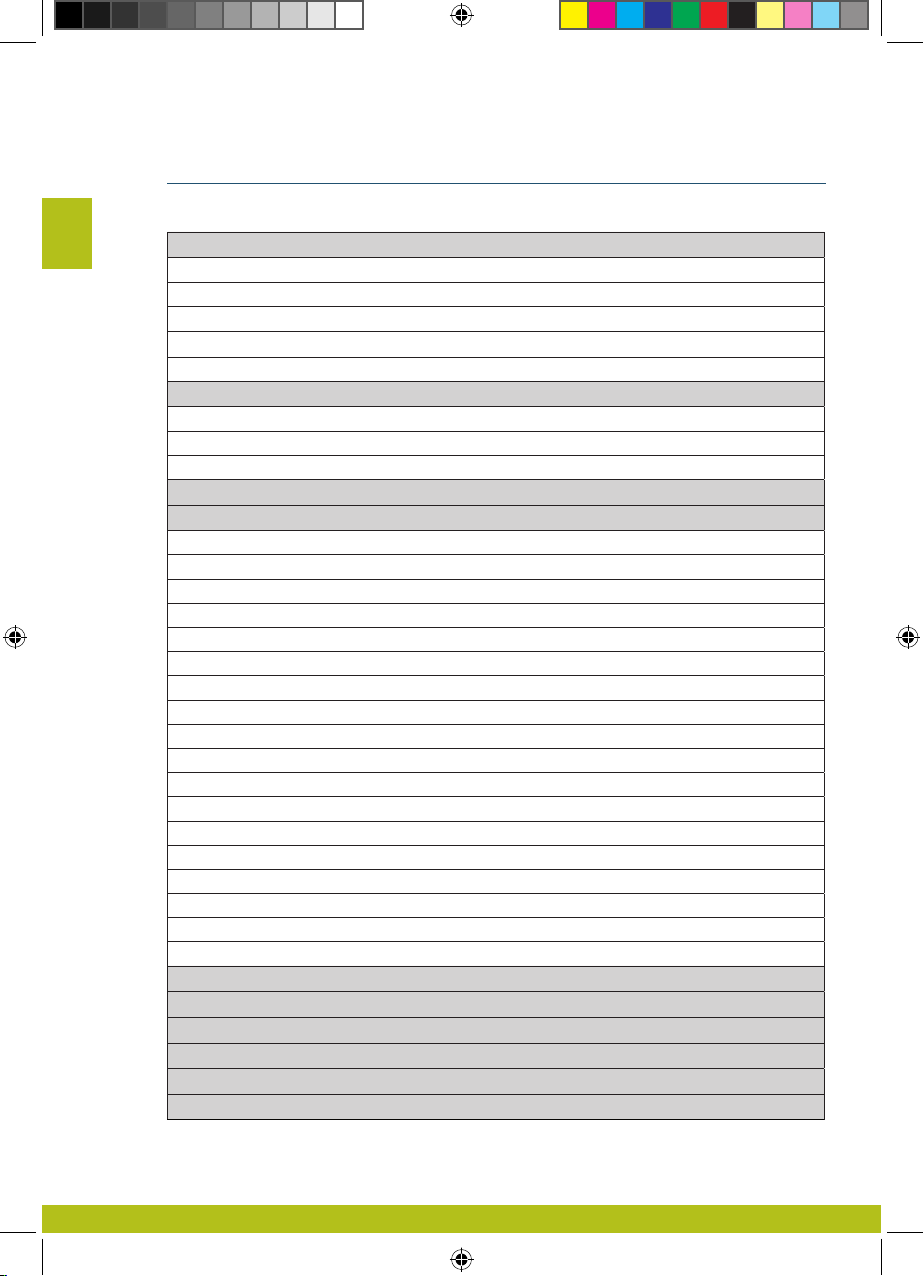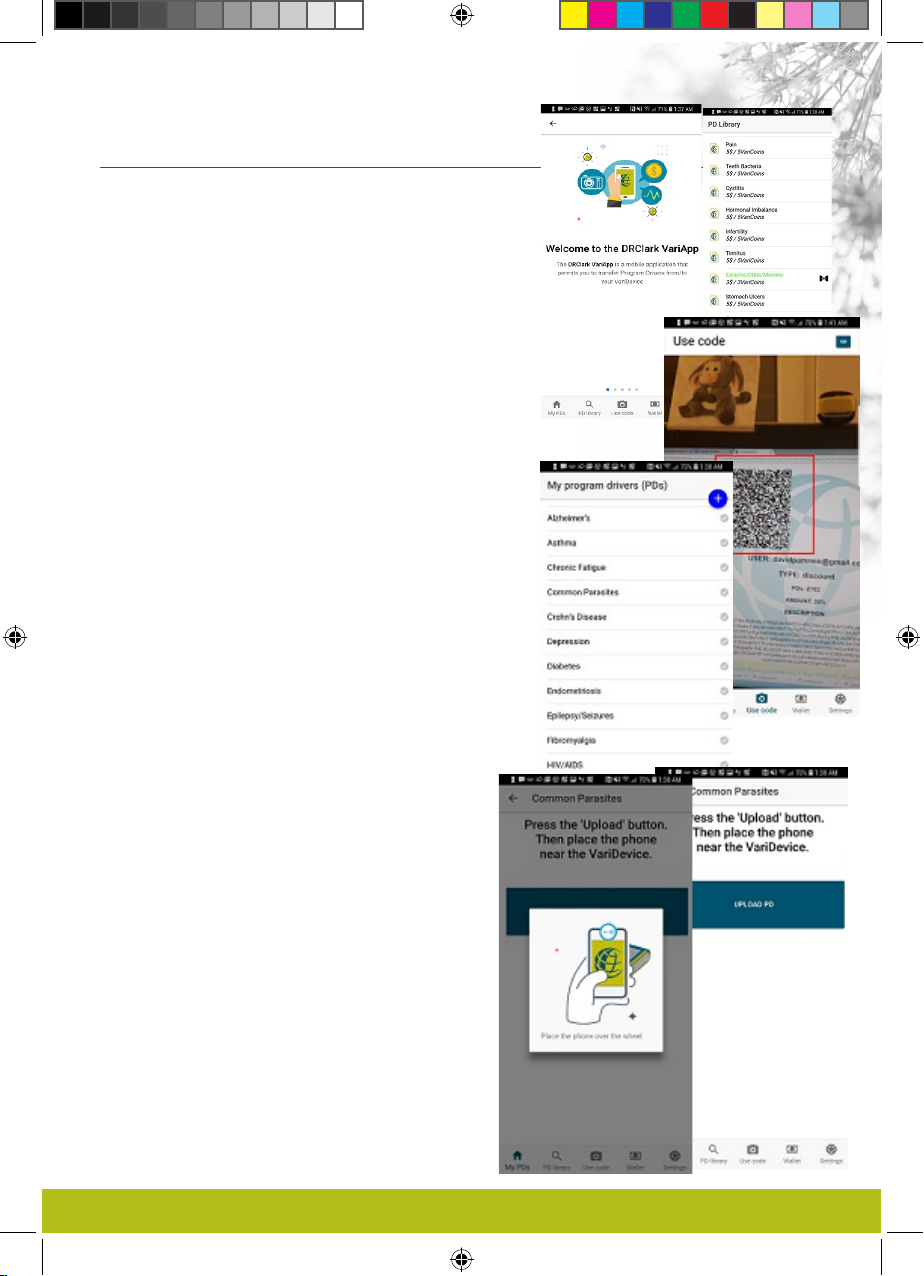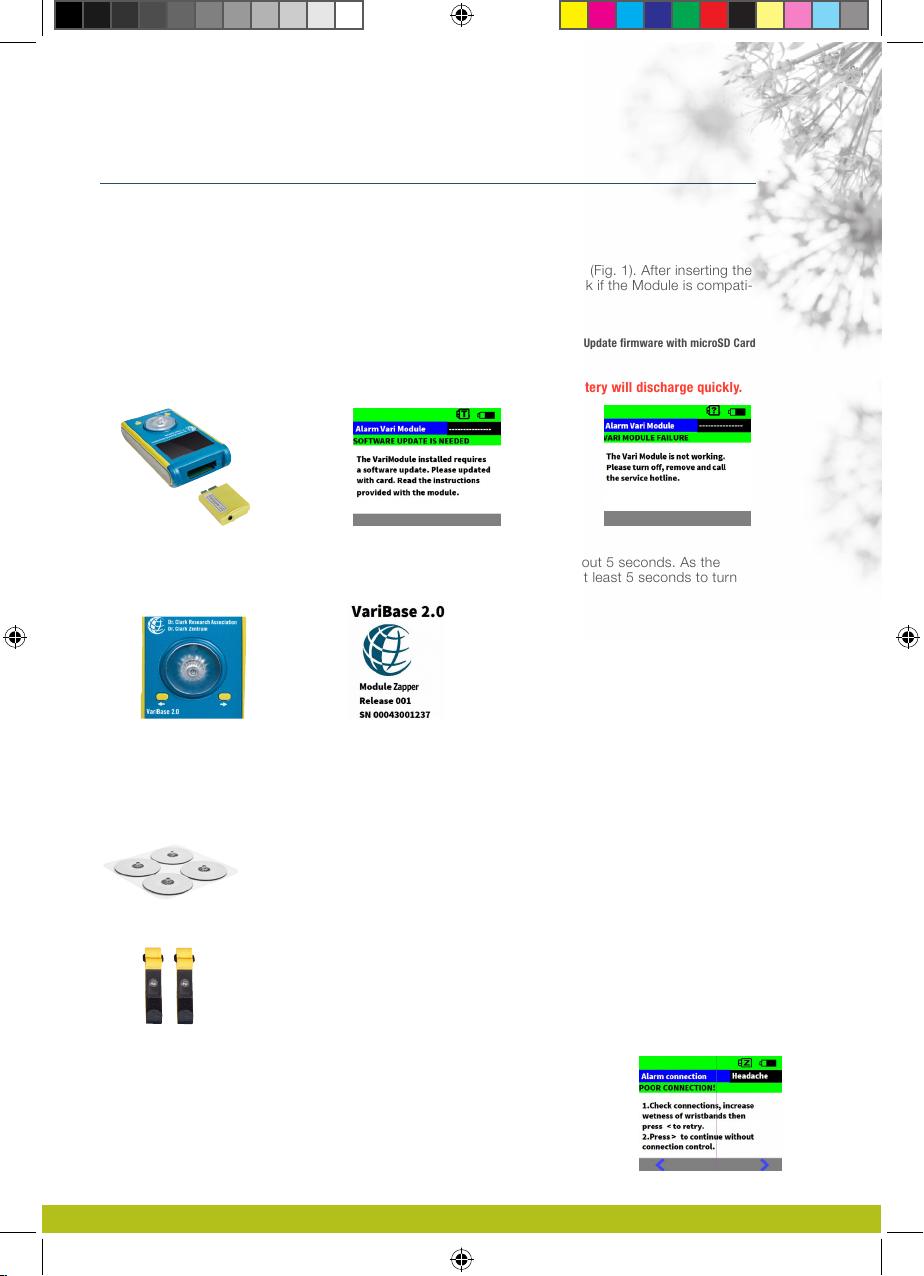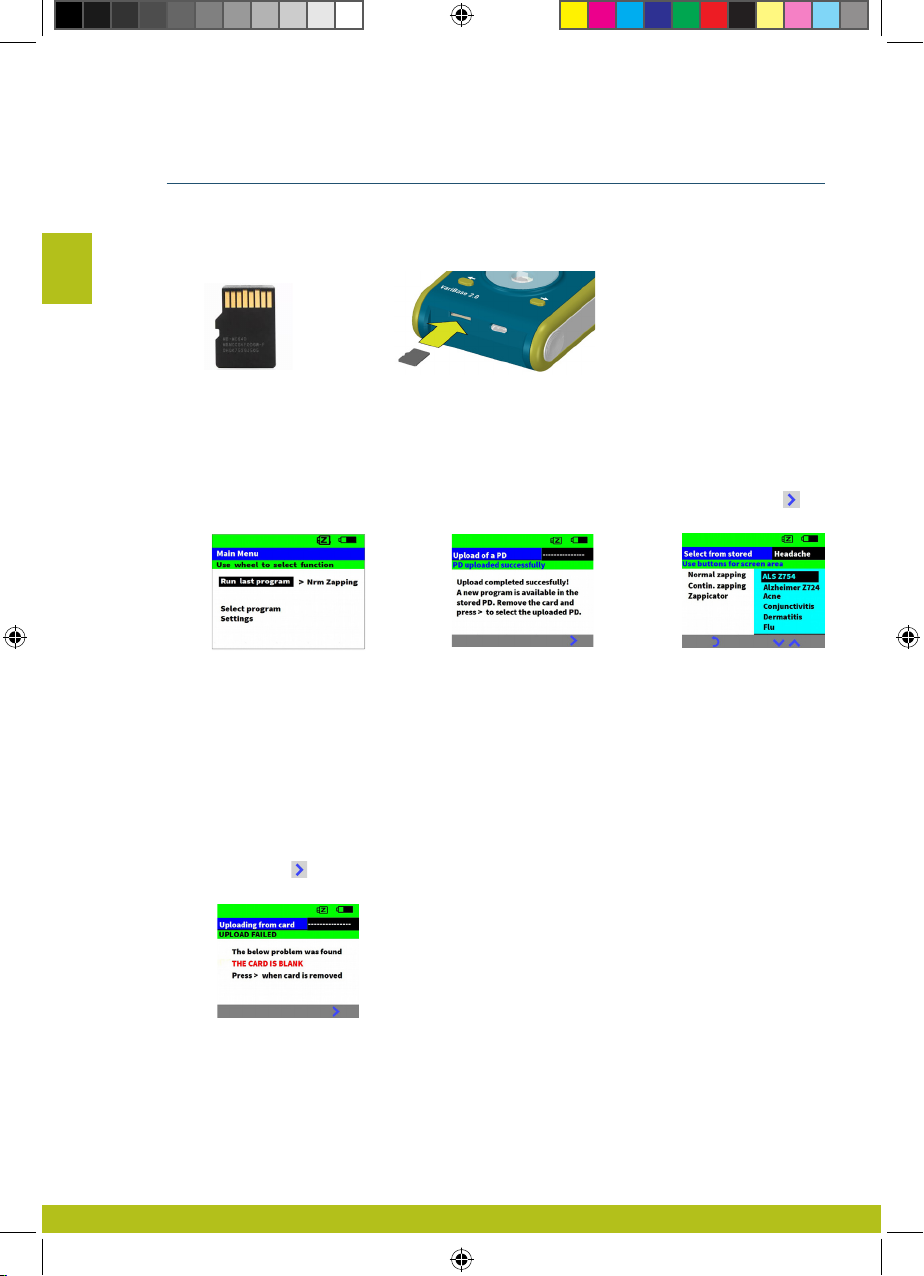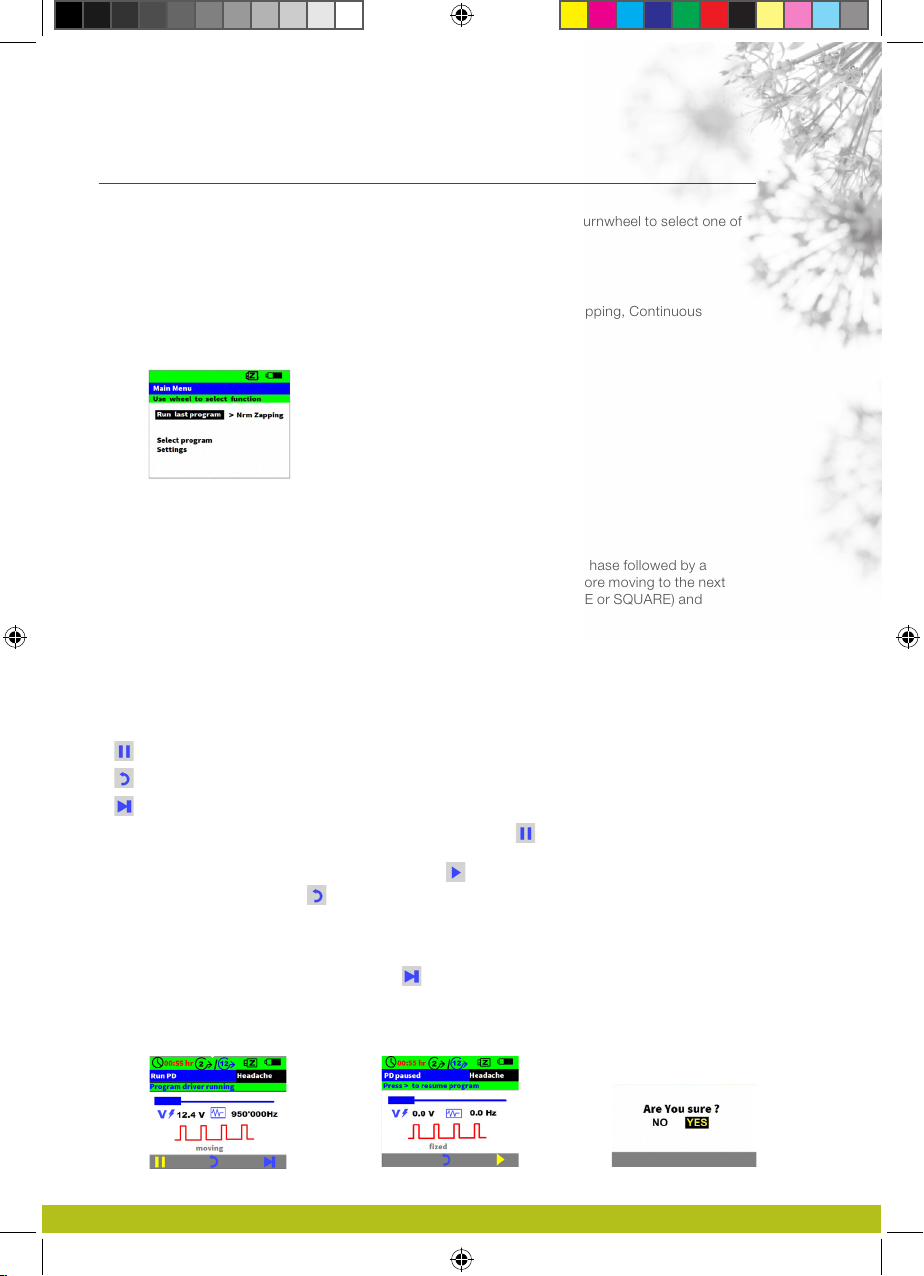3.1 Downloading the App and signing up
Find the Dr. Clark VariApp in the Play Store and download it. When you open it, you
see the welcome message [Fig].
A short tutorial explains how the App works.
Your are then asked to scan the QR Code that you find on a small sticker on
your VariZapper 2.0 carrying case [Fig]. When you scan it, our VariApp is linked to
your VariZapper 2.0.
Furthermore, the App asks you to provide your customer information (name,
address, phone number and e-mail address). This information is needed so we
can issue proper invoices when you purchase Programs in the App.
Finally, the App will ask to ALLOW the App to access the camera and phone
when in use. Please click “ALLOW” here, as these are needed to scan QR Codes
and to transmit the orders to us. The only information that will be transferred to us
is your customer information and your purchases.
3.2 The PD Library
In the PD Library you can see all available Programs for your VariZapper 2.0 [Fig].
Here you can purchase any Programs that you might want, at a much lower price
than physical Program Drivers. Payments are accepted with credit card or PayPal.
When you choose “invoice me!”, the office will have to process your order and will
issue a QR Code to download the Programs you paid for.
3.3 Using Codes
Click “Use code” to scan a QR Code. Make sure the code you want to read lies in
the red square on your screen [Fig]. A QR code can contain one of three things:
1) Payment confirmed: This code is for one or more Programs that are paid for.
When you read this code, the paid Programs will upload into “My PDs” immediately.
2) VariCoins: VariCoins are store credits for the VariApp. You can spend VariCoins
on any of the available Programs.
3) Discount: Discounts can define a discount by amount or percentage, for one or
several Programs. Discounts have an expiration date.
When you scan a code, you will be asked if you want to activate the ode right away.
If you choose “later”, you can then find the Discount in your Wallet. If you choose
now, the Discount will be reflected in the pricing in the Library.
3.4 My PDs
Under My PDs you can see he list of all your paid or uploaded Program
Drivers [Fig]. Uploaded Programs could be from a person who has a
VariGamma frequency generator, who has defined pecific program for you
and transferred it to your App.
3.5 Upload Programs to your VariZapper 2.0
Pick the Program you want to upload to your VariZapper 2.0 under
“My PDs”. To Upload the Program to your Zapper:
1) Press “UPLOAD PD” in the App [Fig]. A prompt to hold your phone
over your VariZapper unit appears on the screen [Fig]
2) Wait for 3 seconds;
3) Hold the Phone over the Turnwheel of your VariZapper when it is in
home screen [Fig].
The Program Driver s now uploaded, and both the App and the Zapper
show a confirmation on their screen.
Two things are important for a smooth upload of Programs, because
the range of NFC is very small:
First, it is important that you hold the smartphone HORIZONTALLY
directly over the Turnwheel of the VariZapper.
Secondly, make sure the center of the NFC antenna of your smartphone is right
over the VariZapper’s antenna. The center of the VariZapper’s antenna is the middle
of the Turnwheel. Most cell phones’ NFC antenna is towards the middle of the
smartphone device. In some smartphones, it is towards the top of the device.
If you have trouble uploading Programs to your VariZapper, the informaiton about the
location of the NFC antenna on your smartphone i usually easily found through a
quick internet search such as “Samsung Galaxy 9 NFC antenna location”. See e.g.
here for such a search result:
https://forums.androidcentral.com/samsung-galaxy-s5/468435-where-nfc-located.html
Also, you can find a short video tutorial about uploading Programs to the VariZapper
on Youtube here:
www.youtu.be/xxxxxxxxx
The VariZapper 2.0
Anleitung_VariZapper2018_all language.indd 5 19.05.2018 03:10:23