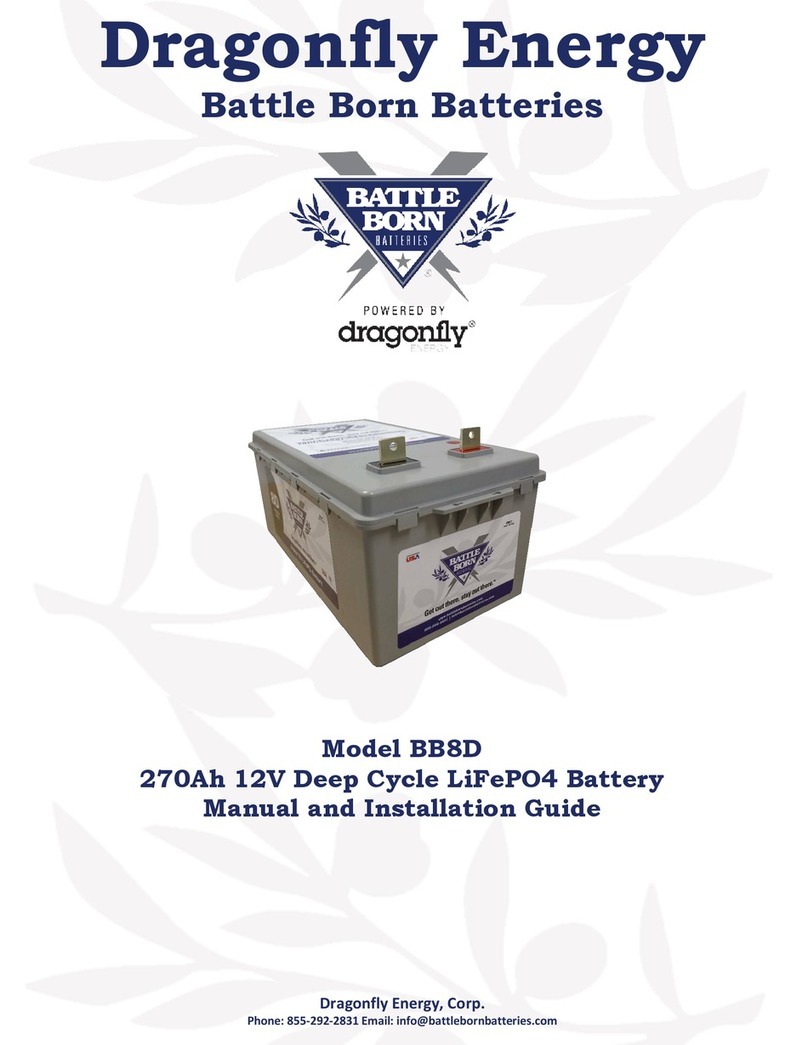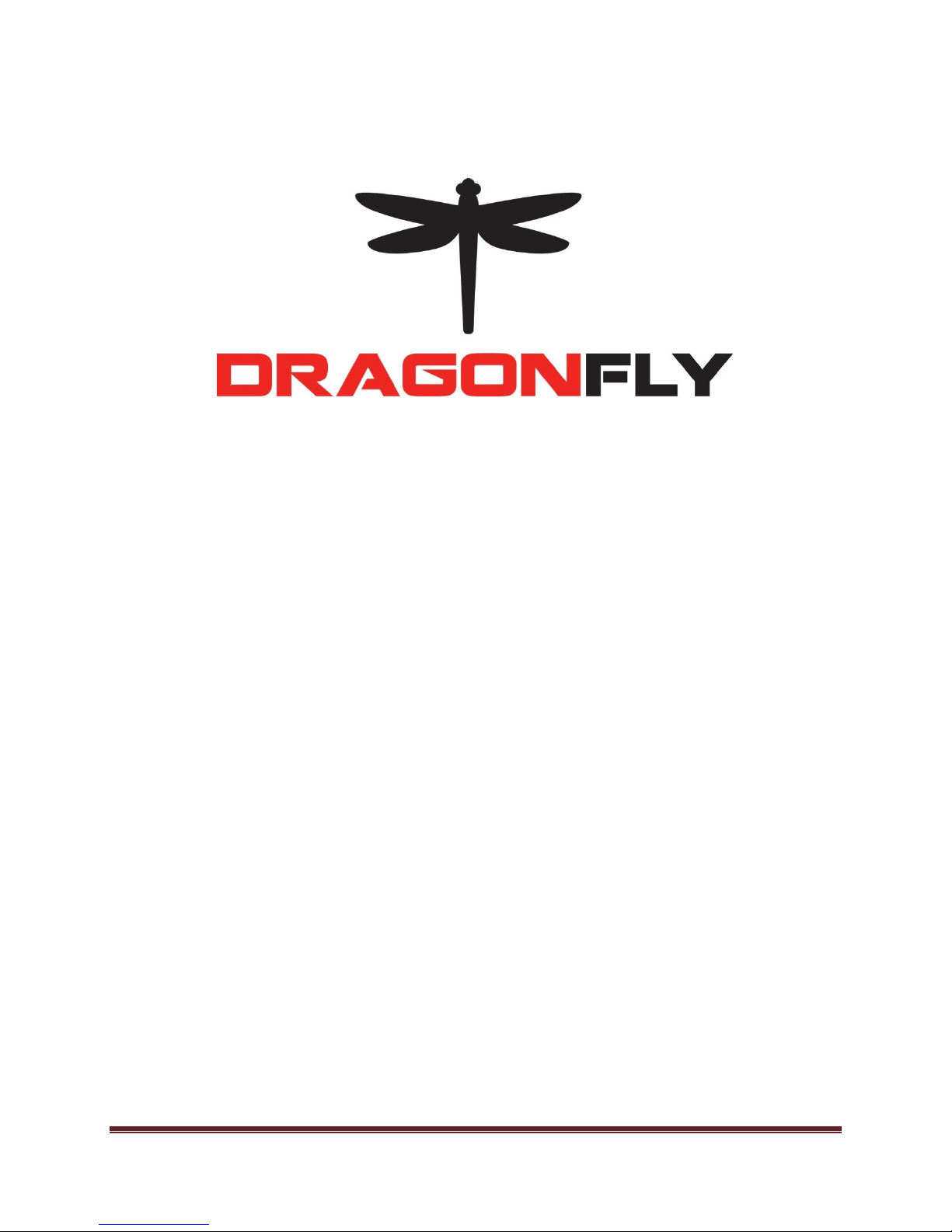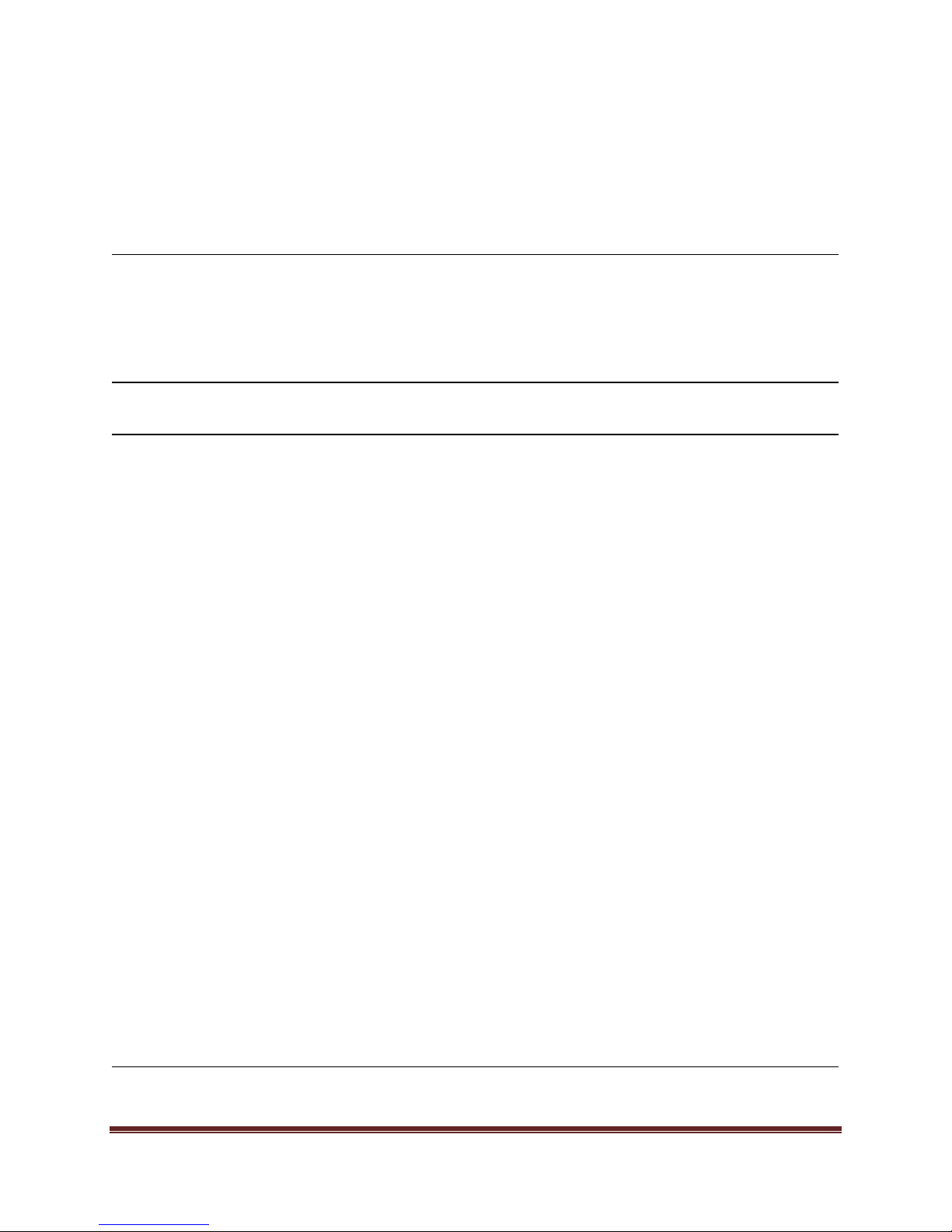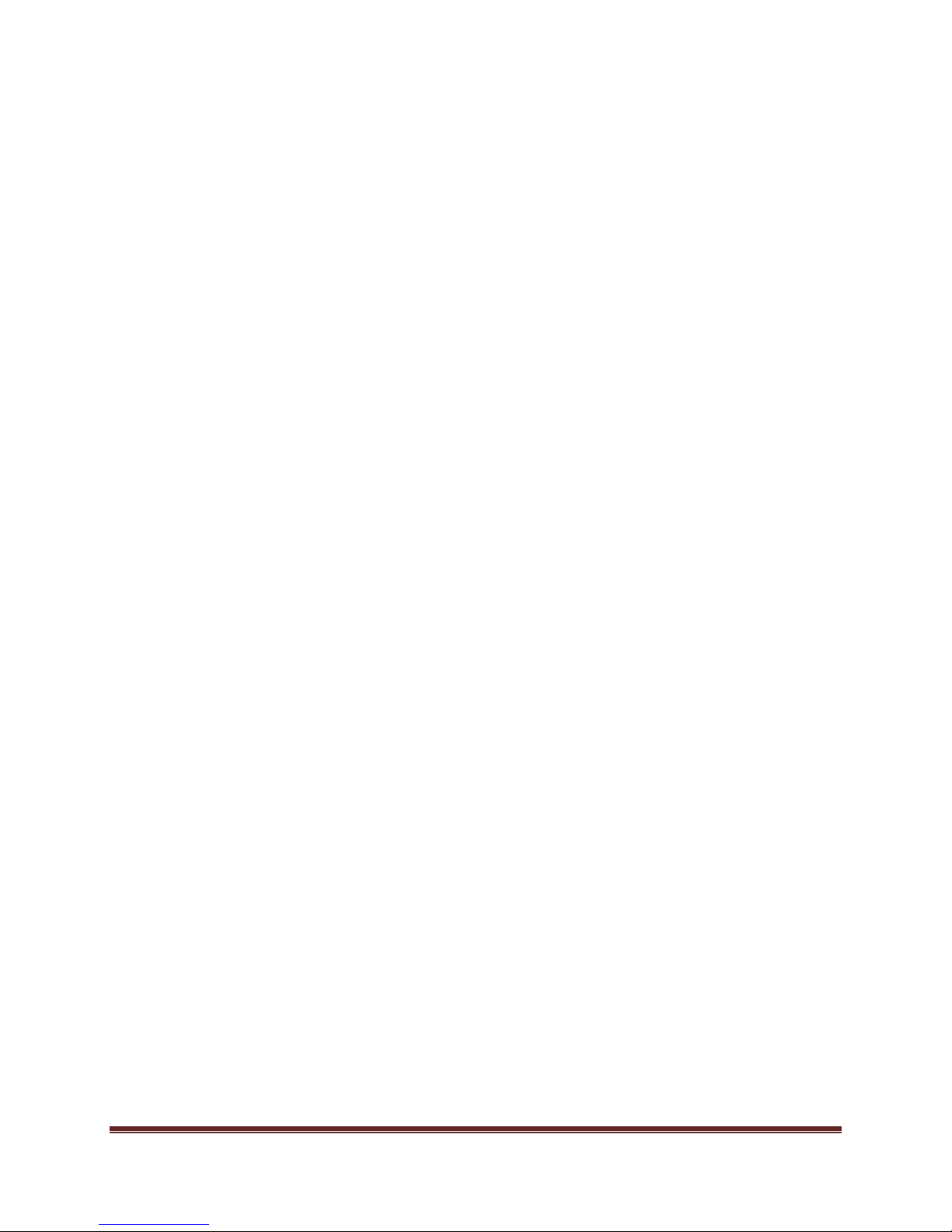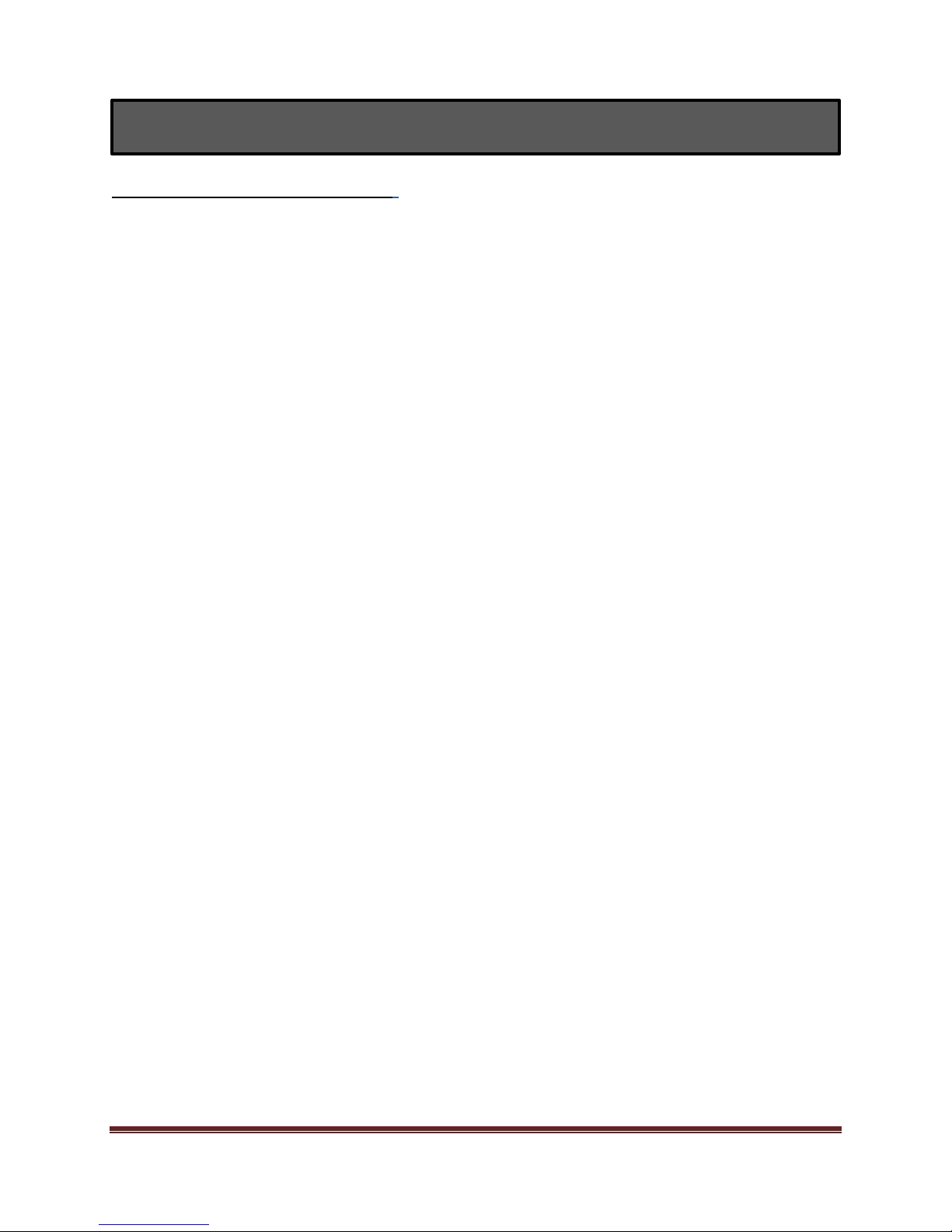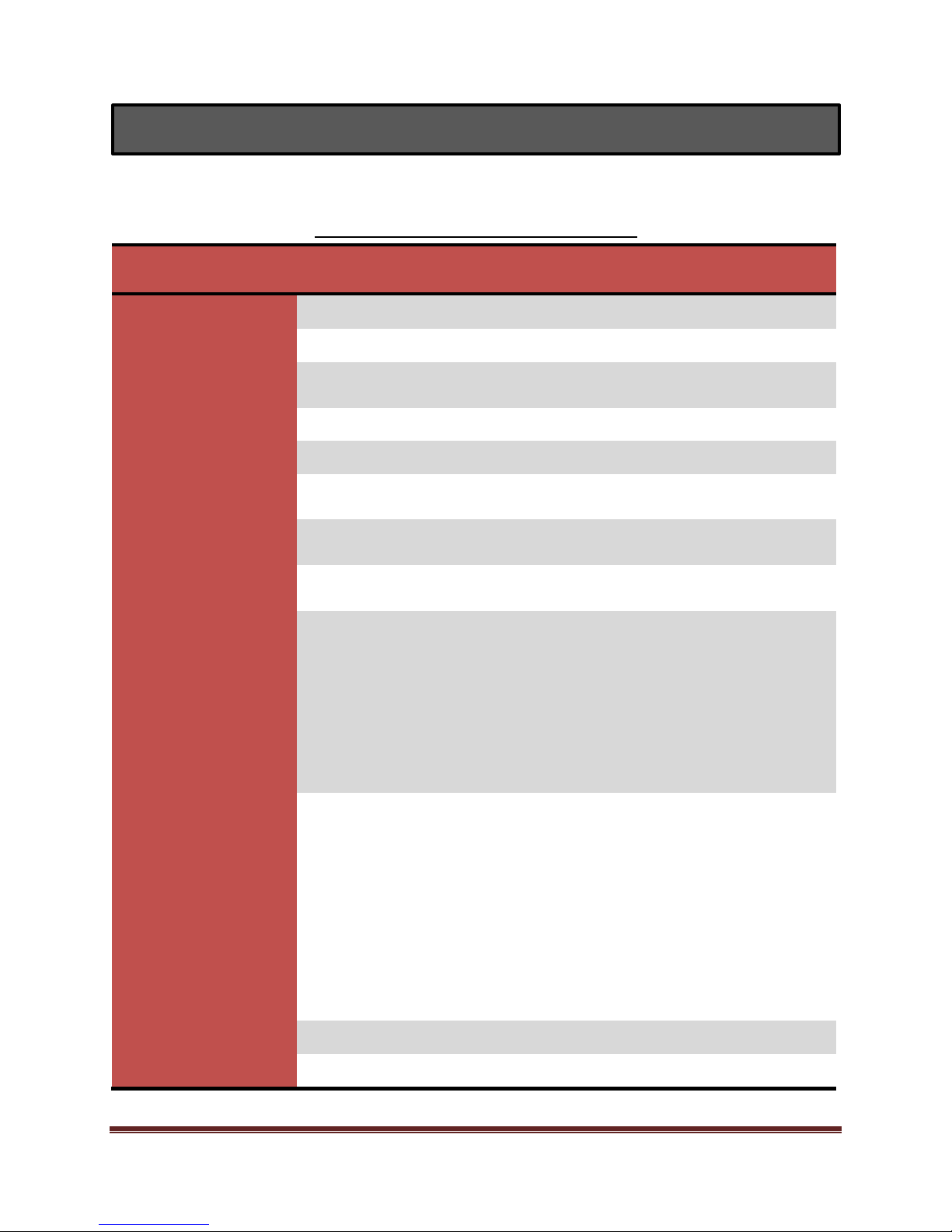Dragonfly Manual Version 3© Page 5
End User License Agreement
LICENSE: ESIS Dragonfly™grants a non-exclusive, non-transferable, non-assignable License to
you to use one copy of the supplied software (“Software”) on a single computer (the “Initial”
license), provided such use is not a contravention of United States export regulations or the
result of a distribution outside North America. For subsequent licenses (the “Additional” site
licenses), you may use as many copies of the supplied software that correspond to the number
of multiple licenses granted. “Use” on a computer occurs when it is loaded into the temporary
memory (i.e., RAM) or installed into the permanent memory (e.g., hard disk) of that computer.
OWNERSHIP: The Software, which is protected by United States copyright laws and
international treaty provisions, is owned by ESIS Dragonfly™ and/or its suppliers. You agree to
treat the Software and documentation as confidential information and in accordance with
United States copyright laws, international treaty, or other laws, which ever best protects ESIS’s
or its suppliers’ intellectual property rights. The right to “rent”, “sell”, “resell” or otherwise
transfer the Software or documentation in whole or part, either temporarily or permanently, is
prohibited unless authorized in writing from ESIS.
COPIES: Licensee may make one copy of the Software solely for backup or archival purposes, or
transfer the Software to a single hard disk or file-server of a multi-user or network system and
maintain the original Software for backup or archival purposes, provided Licensee reproduces
all notices protecting ESIS’s or its suppliers’ intellectual property rights. The Software, in whole
or part, or any authorized copy, may not be modified, altered, translated, decompiled,
disassembled, or reverse engineered, in whole or part. The Software cannot be transferred via
any media other than that on which it is supplied or on which its use is licensed.
TERMINATION: This License is effective until terminated. This License shall terminate
automatically without notice if the Licensee is in material breach of any of its terms. Should
this license terminate automatically or should Licensee terminate this license at any time,
Licensee shall destroy all existing copies of the Software and documentation.
LIMITED WARRANTY: TO THE EXTENT ALLOWED BY LOCAL LAW, THIS SOFTWARE IS PROVIDED
TO YOU "AS IS" WITHOUT WARRANTIES OR CONDITIONS OF ANY KIND, WHETHER ORAL OR
WRITTEN, EXPRESS OR IMPLIED. ESIS SPECIFICALLY DISCLAIMS ANY IMPLIED WARRANTIES OR
CONDITIONS OF MERCHANTABILITY, SATISFACTORY QUALITY, NONINFRINGEMENT, TITLE,
ACCURACY OF INFORMATIONAL CONTENT, AND FITNESS FOR A PARTICULAR PURPOSE. THE
ENTIRE RISK AS TO THE RESULTS AND PERFORMANCE OF THE SOFTWARE IS ASSUMED BY YOU.
NO ORAL OR WRITTEN INFORMATION OR ADVICE GIVEN BY ESIS OR ESIS'S AUTHORIZED
REPRESENTATIVES SHALL CREATE A WARRANTY. Some jurisdictions do not allow exclusions of
implied warranties or conditions, so the above exclusion may not apply to you to the extent
prohibited by such local laws. You may have other rights that vary from country to country,
state to state, or province to province.
LIMITED LIABILITY AND INDEMNIFICATION: EXCEPT TO THE EXTENT PROHIBITED BY LOCAL
LAW, IN NO EVENT WILL ESIS OR ITS DIRECTORS, OFFICERS, EMPLOYEES, AGENTS OR SUPPLIERS
BE LIABLE FOR DIRECT, INDIRECT, SPECIAL, INCIDENTAL, CONSEQUENTIAL, PUNITIVE, OR OTHER