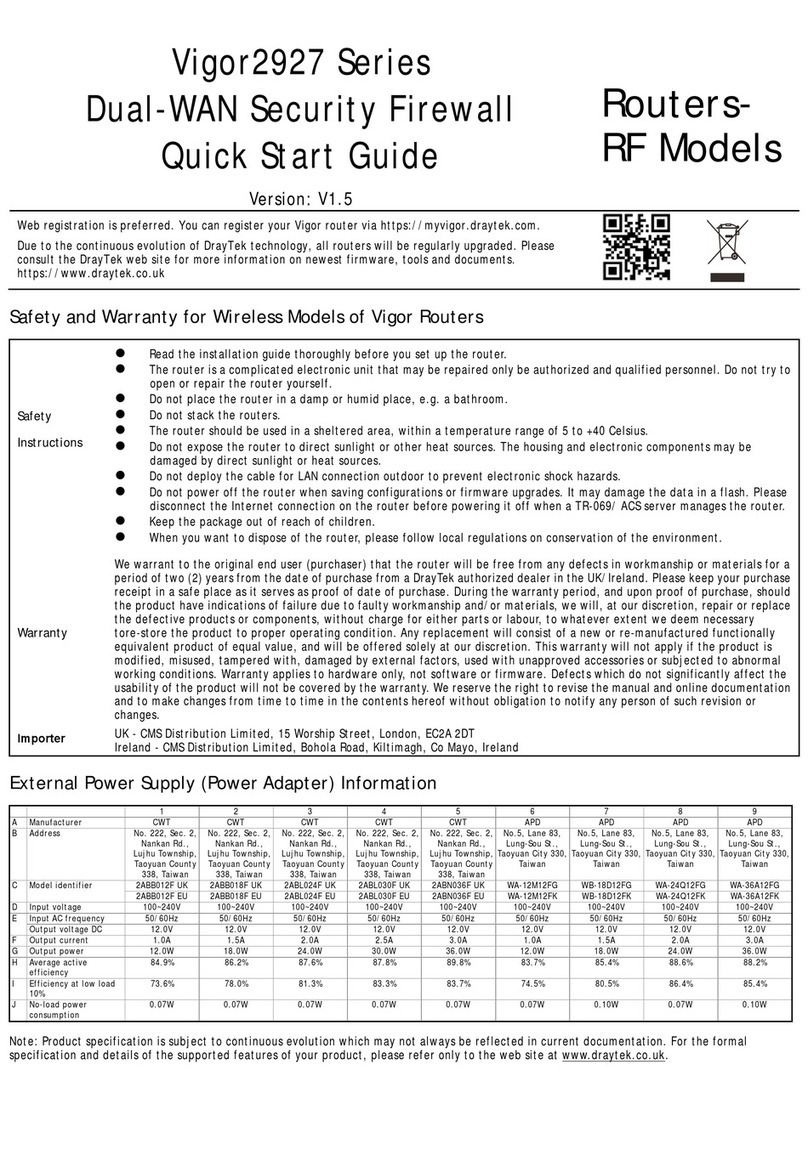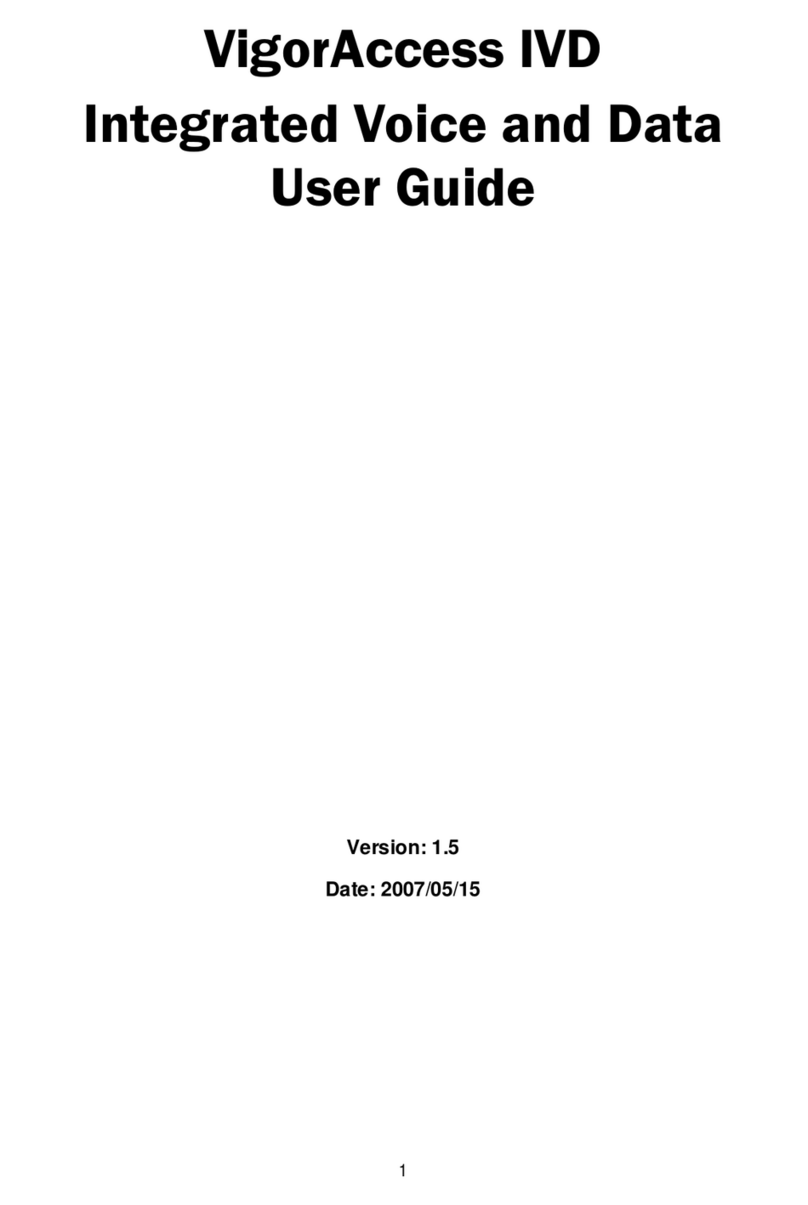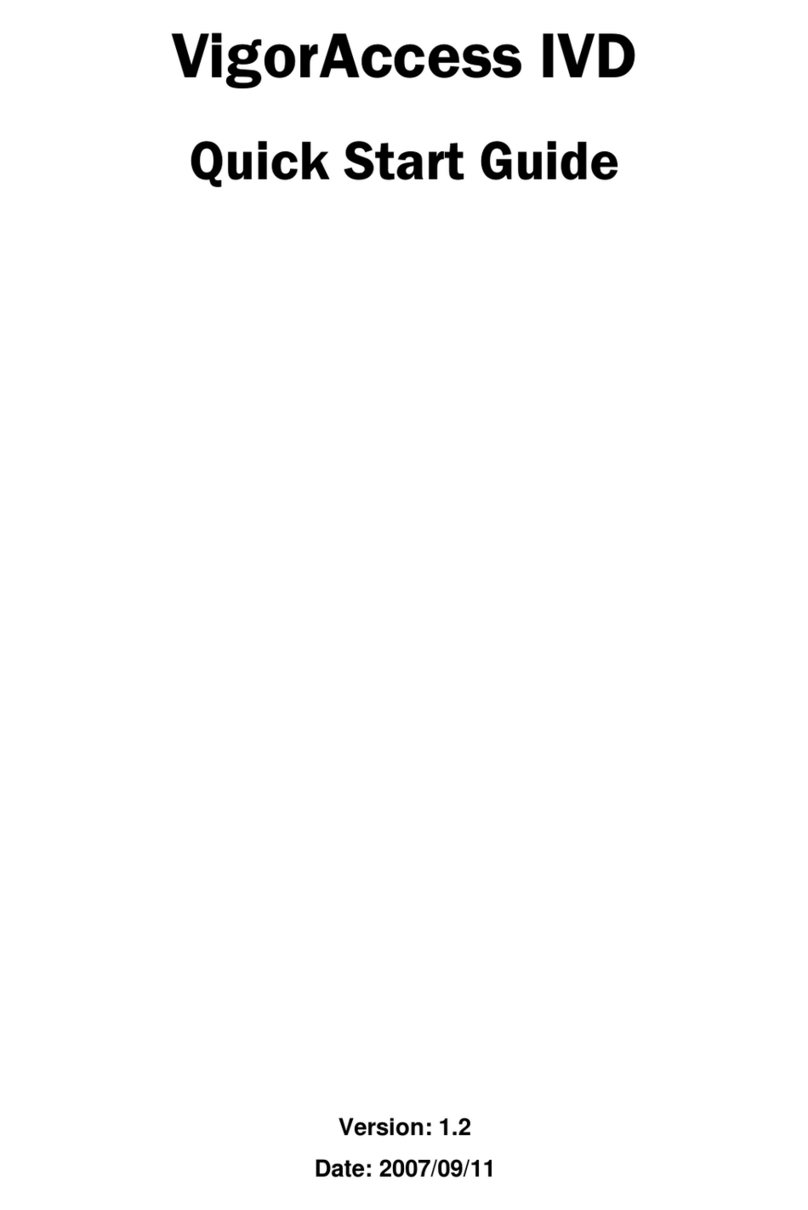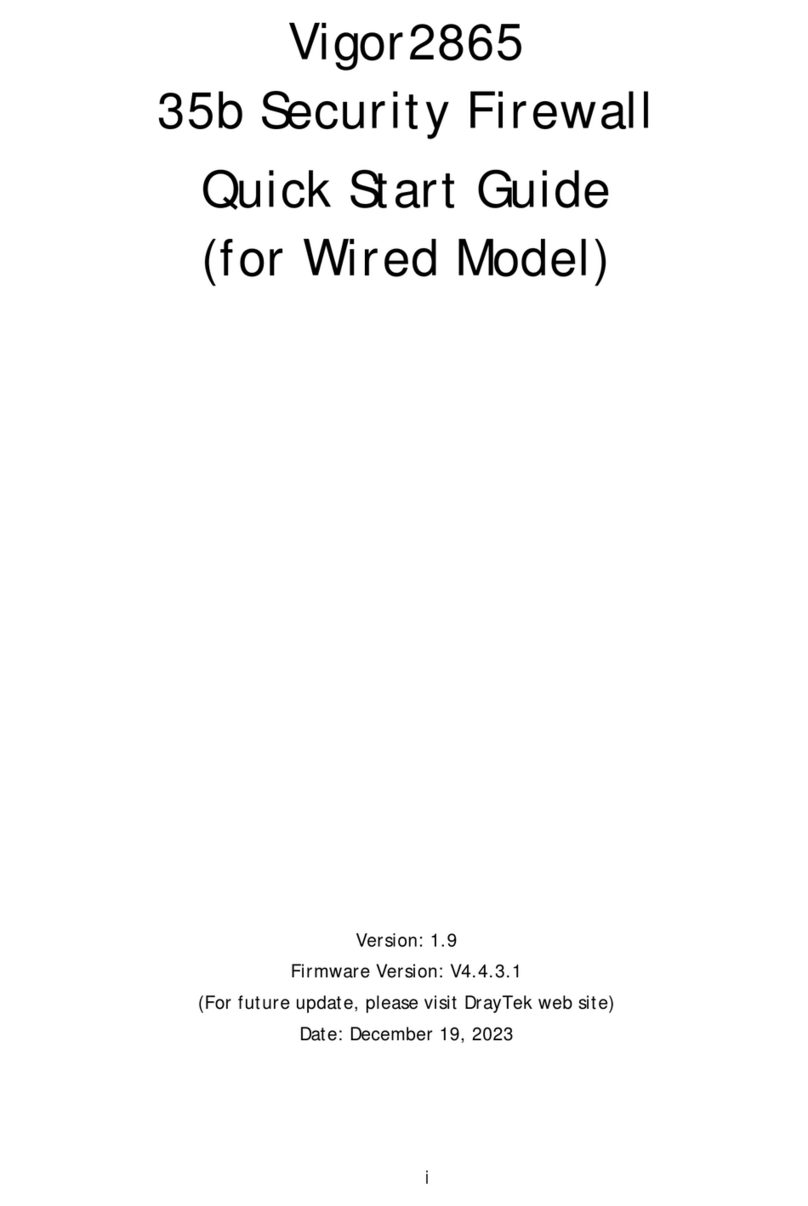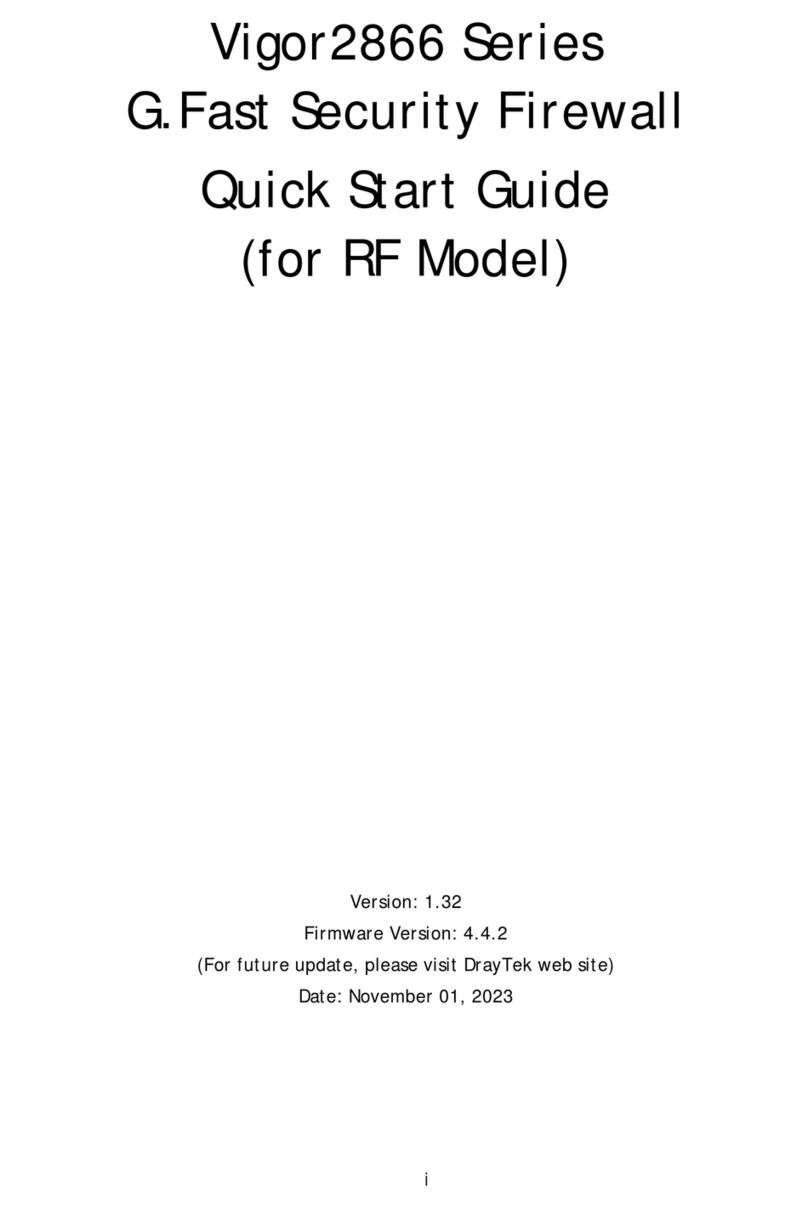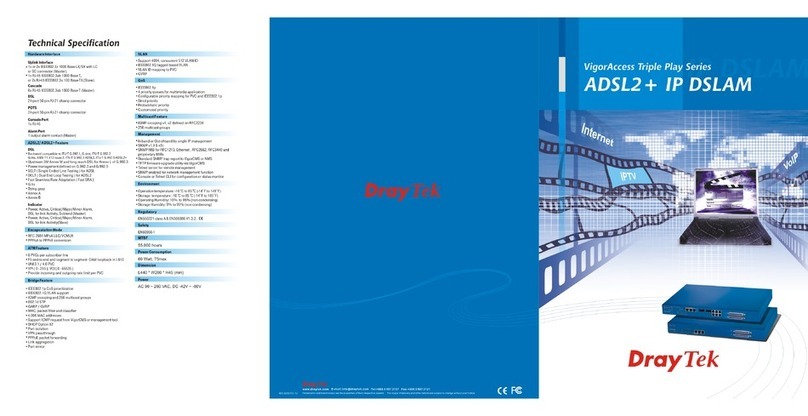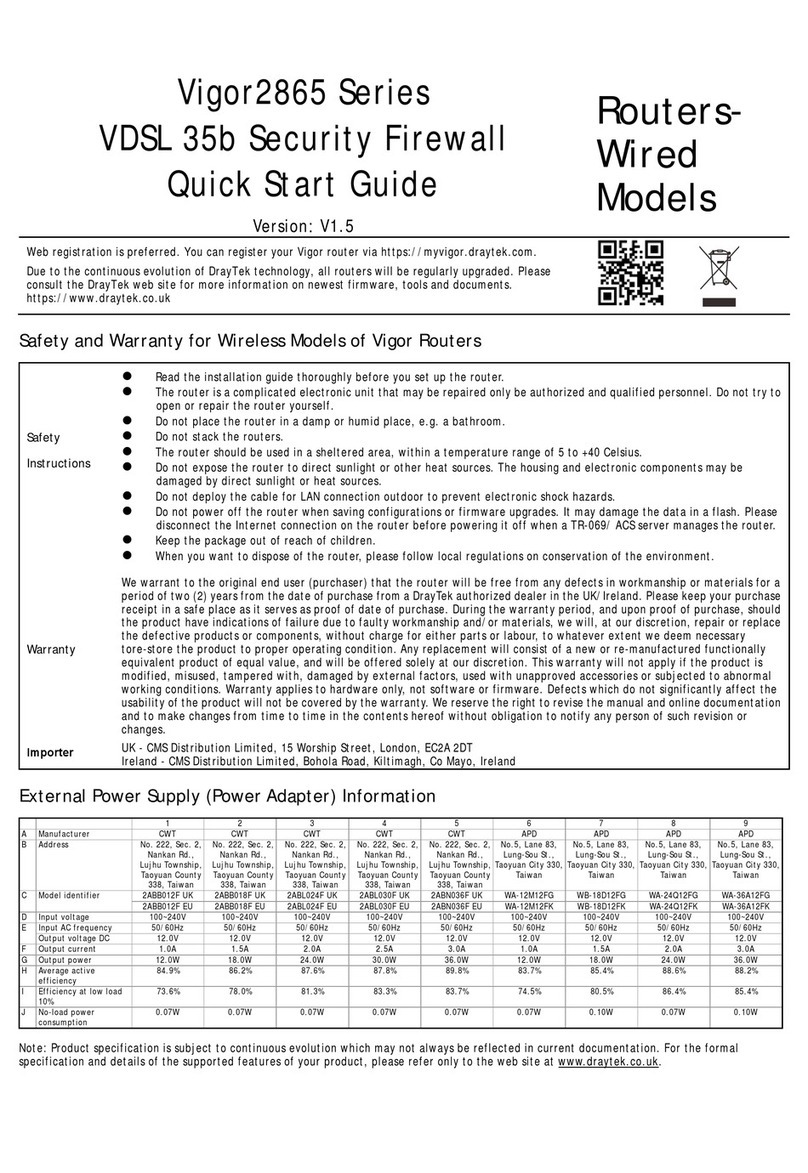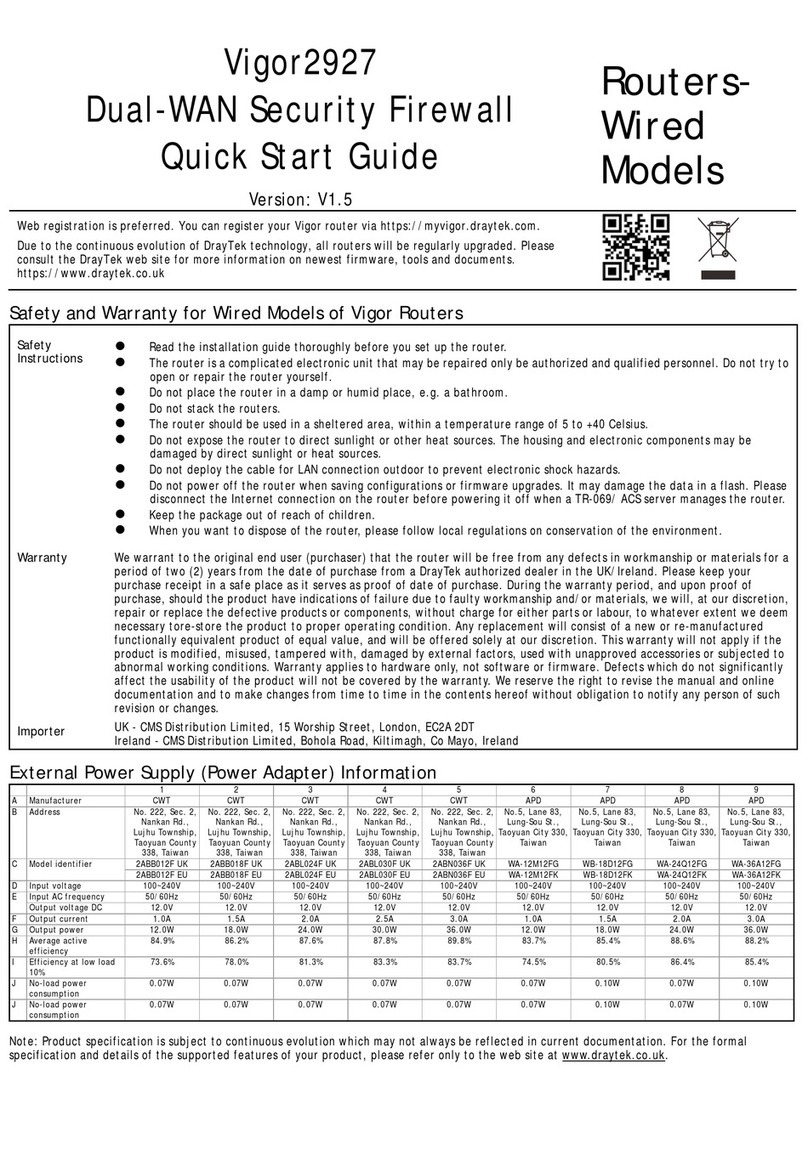1. Package Contents................................................................................................. 1
2. Panel Explanation................................................................................................. 2
2.1 Vigor2866ac / Vigor2866Lac / Vigor2866ax ............................................................................2
2.2 Vigor2866Vac.........................................................................................................................6
3. Hardware Installation ........................................................................................... 8
3.1 Network Connection...............................................................................................................8
3.2 LTEAntenna & SIM Card Installation (LTE models only).........................................................9
3.3 Wall-Mounted Installation .....................................................................................................11
3.4 Rack Mount Kit Installation...................................................................................................12
4. Setup & Configuration........................................................................................ 13
4.1 Accessing the Router Web Interface.....................................................................................13
4.2 WAN1 –xDSL & G.fast Connection Setup............................................................................16
4.2.1 PPPoE connection with VDSL and G.Fast ...............................................................16
4.2.2 DHCP / Static IP connection with VDSL and G.Fast.................................................19
4.2.3 PPPoA connection with ADSL / ADSL2+..................................................................22
4.3 WAN2 –Ethernet Connection Setup.....................................................................................23
4.3.1 PPPoE ....................................................................................................................24
4.3.2 Static or Dynamic IP................................................................................................25
4.4 LTE Modem Setup (LTE models only)...................................................................................26
5. Getting Further Help........................................................................................... 30
5.1 Additional Feature Setup......................................................................................................30
5.2 Keep up to date with our mailing list .....................................................................................30
5.3 Firmware Updates................................................................................................................31
5.4 Security & Router Best Practice............................................................................................31