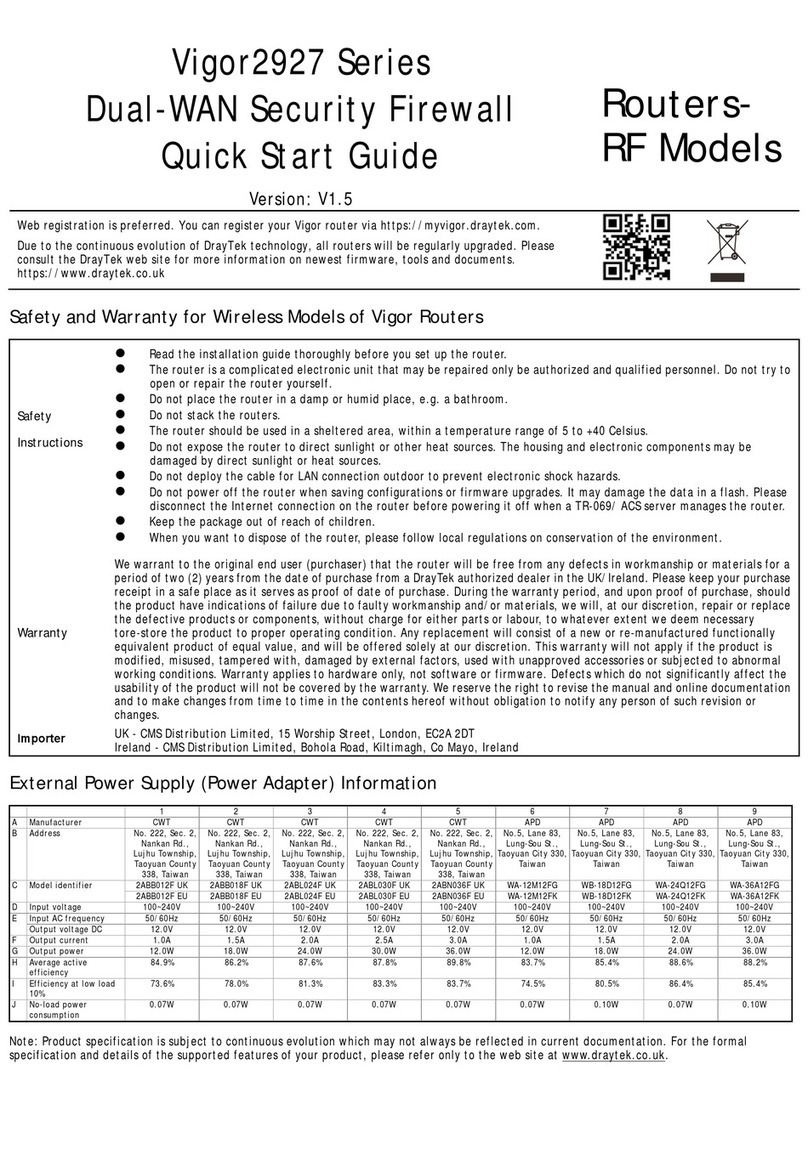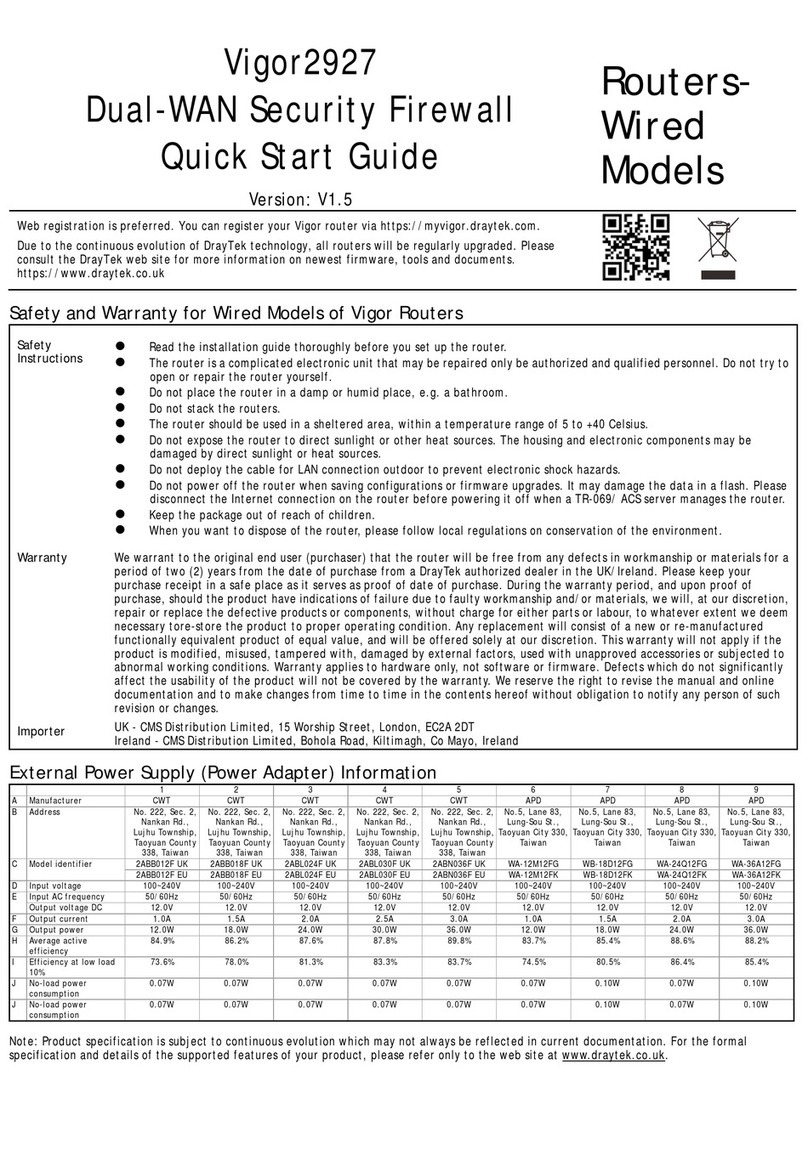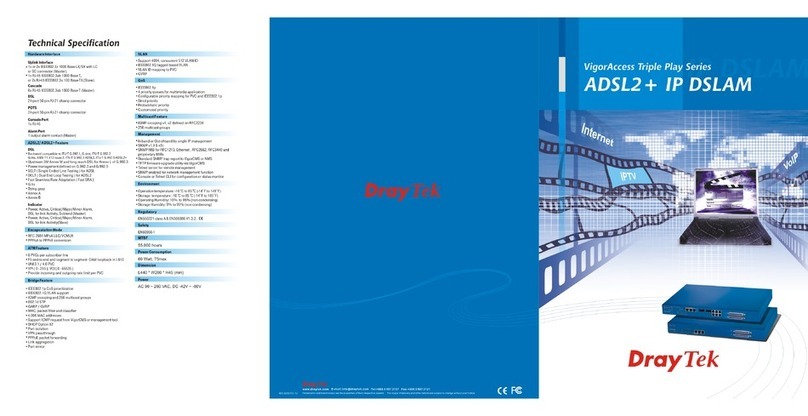Draytek VigorAccess Troubleshooting guide
Other Draytek Network Hardware manuals

Draytek
Draytek VigorSwitch G1240 User manual
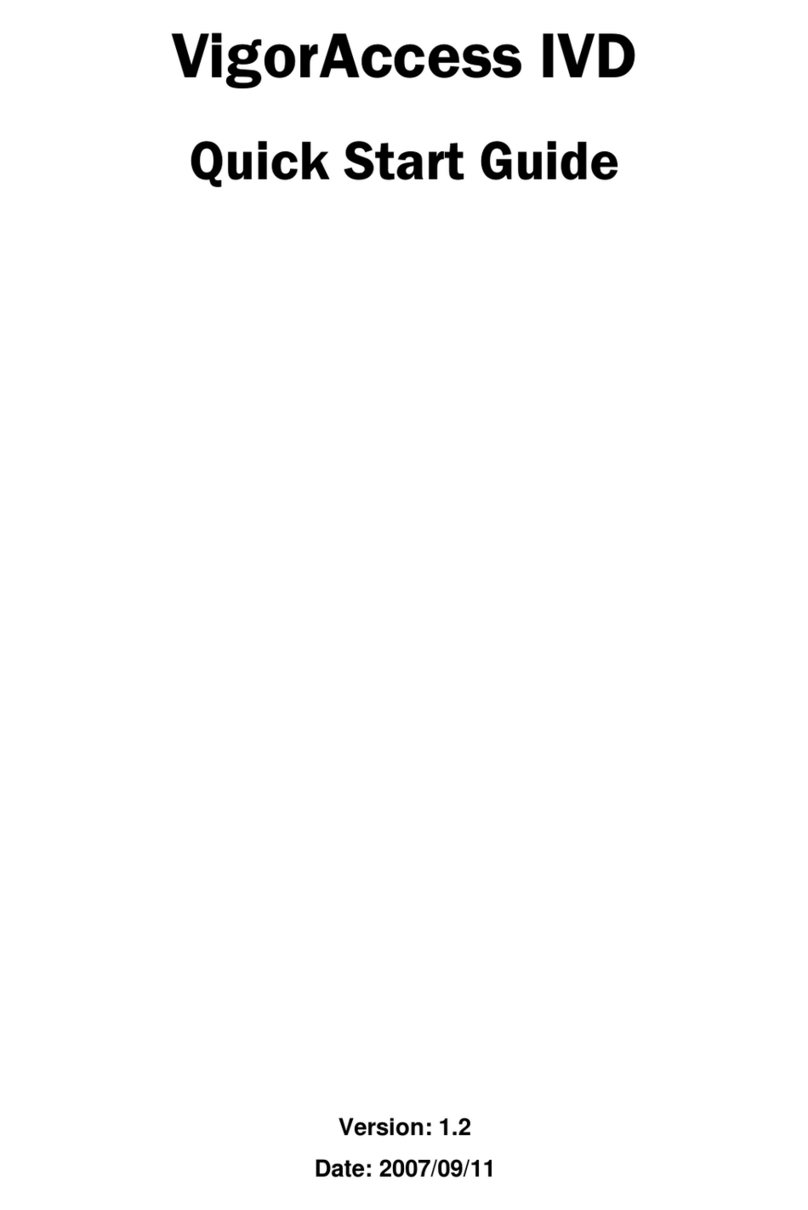
Draytek
Draytek Vigor VigorAccess IVD User manual
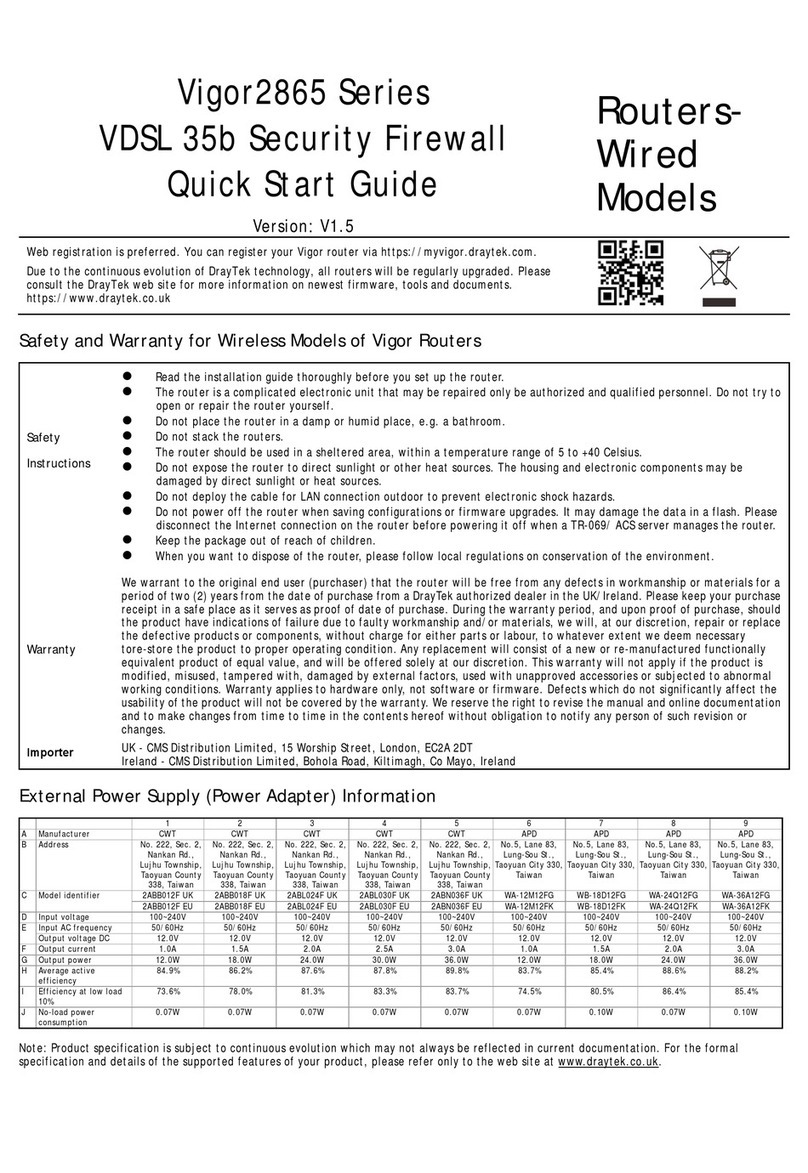
Draytek
Draytek Vigor2865 Series User manual
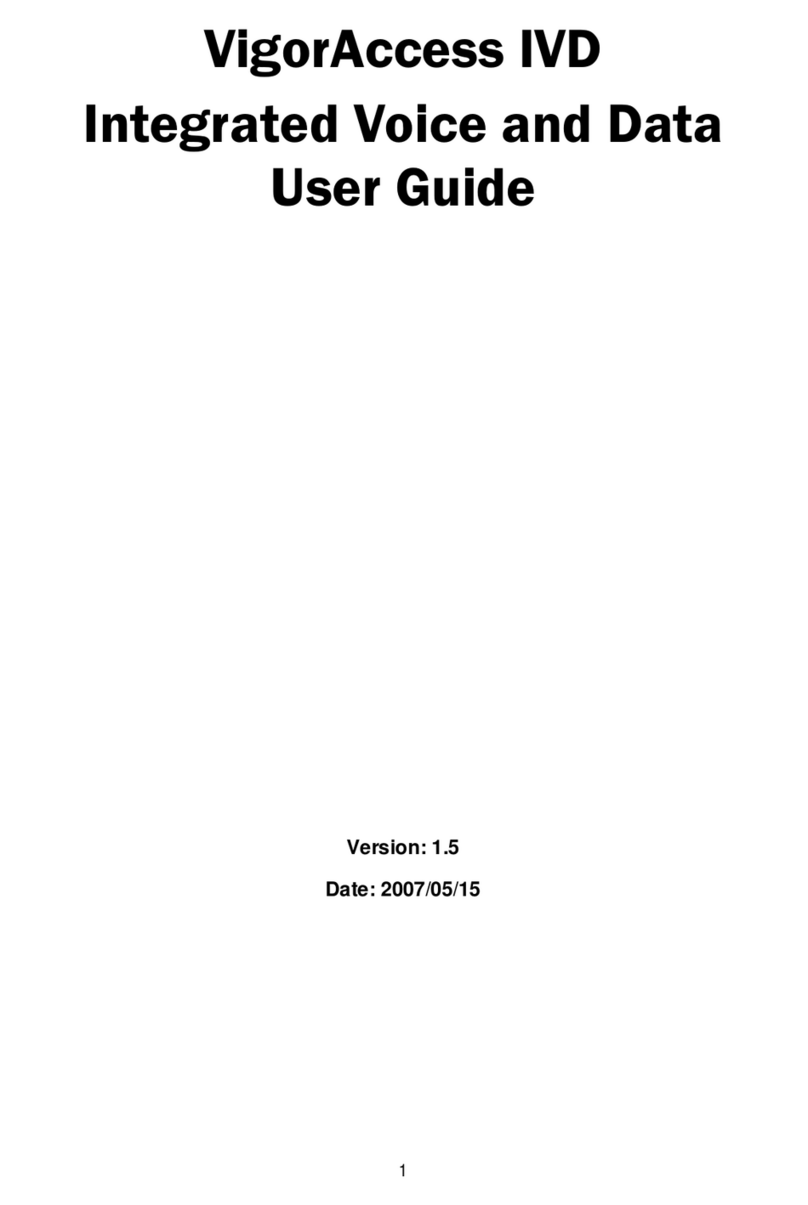
Draytek
Draytek Vigor VigorAccess IVD User manual

Draytek
Draytek Vigor2866ac User manual

Draytek
Draytek Vigor3900 Series User manual

Draytek
Draytek Vigor VigorAccess User manual

Draytek
Draytek Vigor VigorAccess User manual
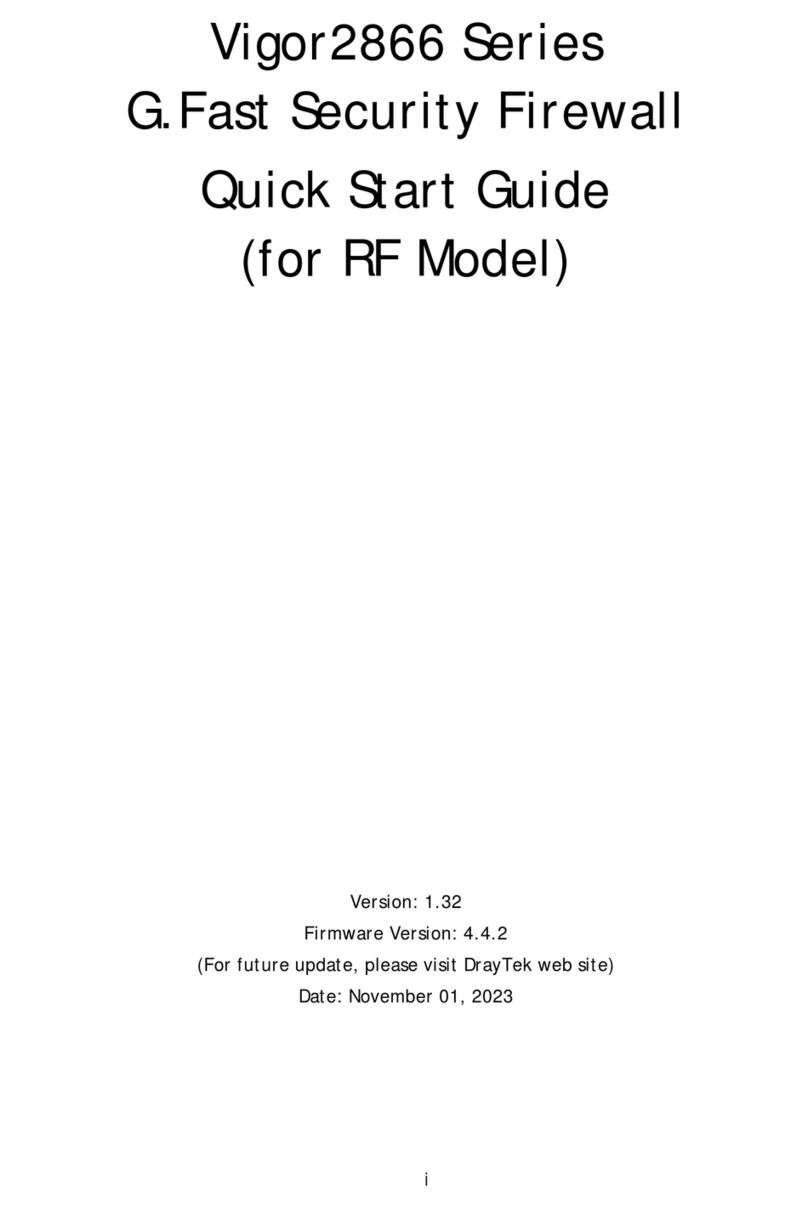
Draytek
Draytek Vigor2866 Series User manual
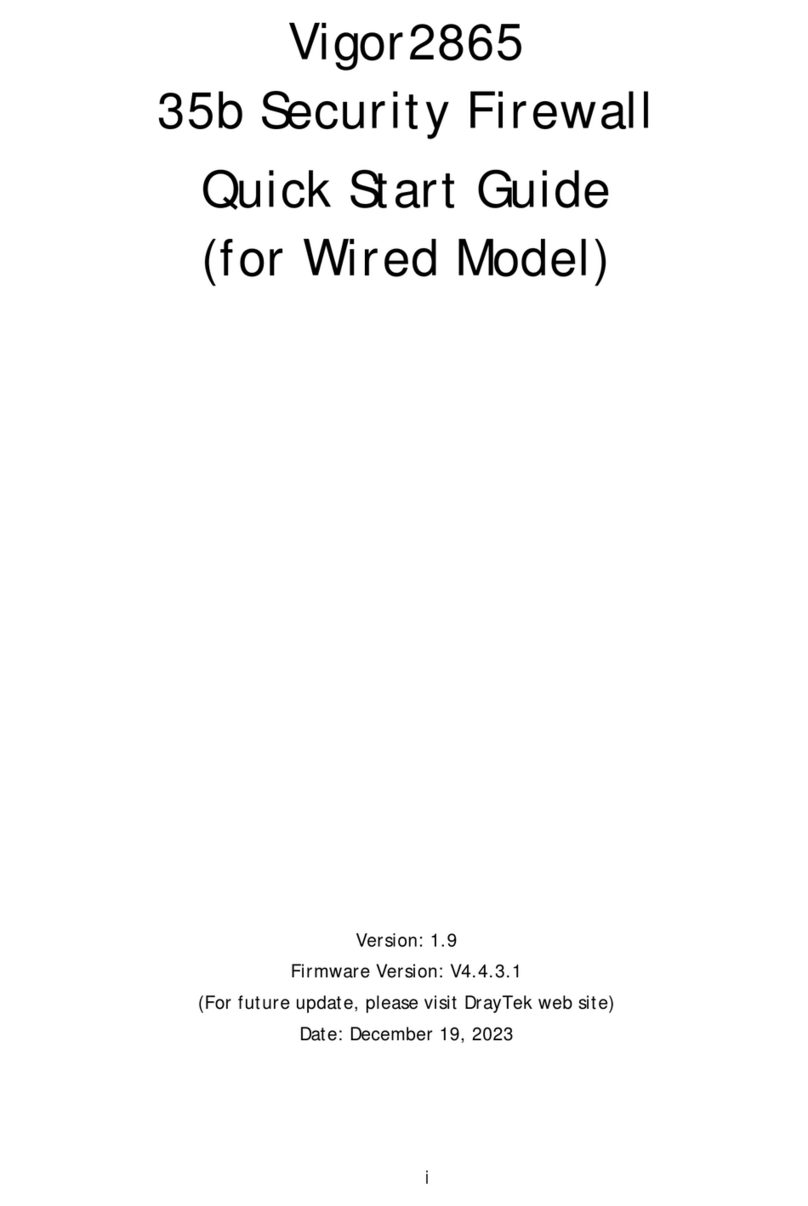
Draytek
Draytek Vigor2865 Series User manual
Popular Network Hardware manuals by other brands

Matrix Switch Corporation
Matrix Switch Corporation MSC-HD161DEL product manual

National Instruments
National Instruments NI 653x user manual

B&B Electronics
B&B Electronics ZXT9-IO-222R2 product manual

Yudor
Yudor YDS-16 user manual

D-Link
D-Link ShareCenter DNS-320L datasheet

Samsung
Samsung ES1642dc Hardware user manual