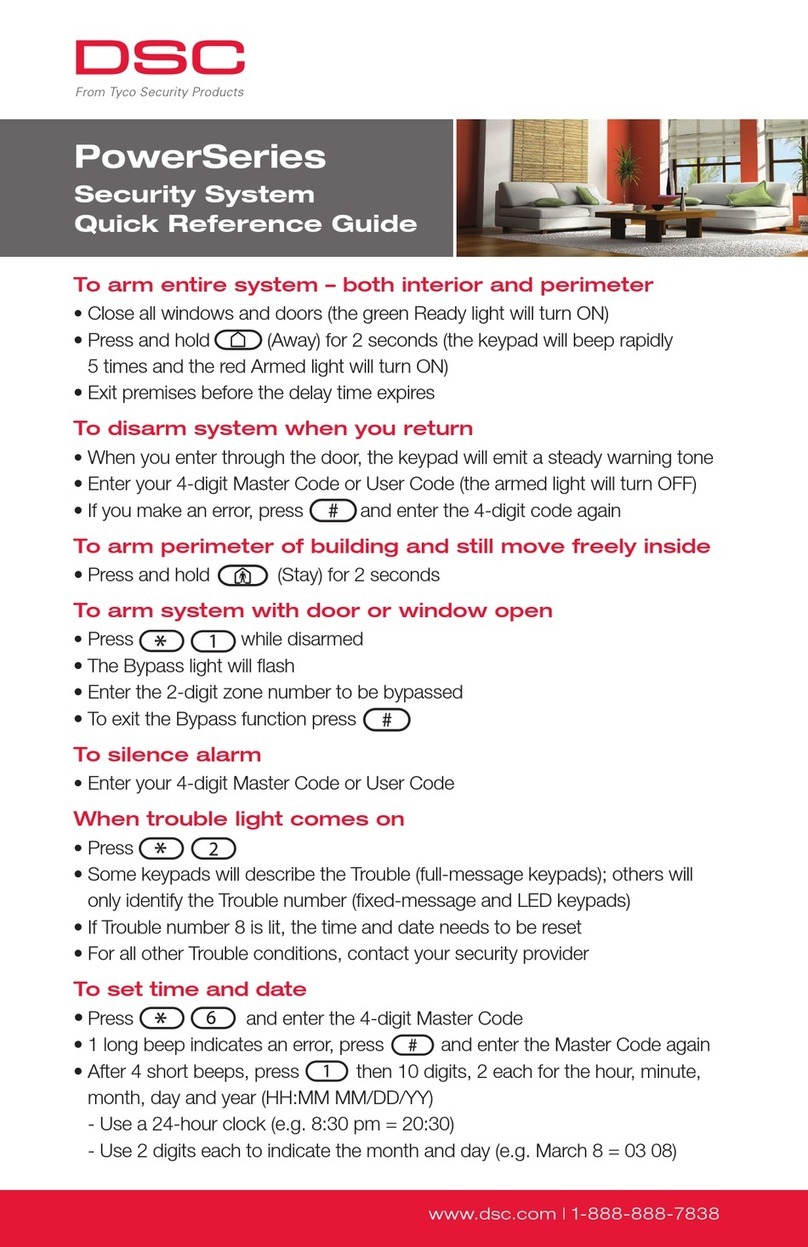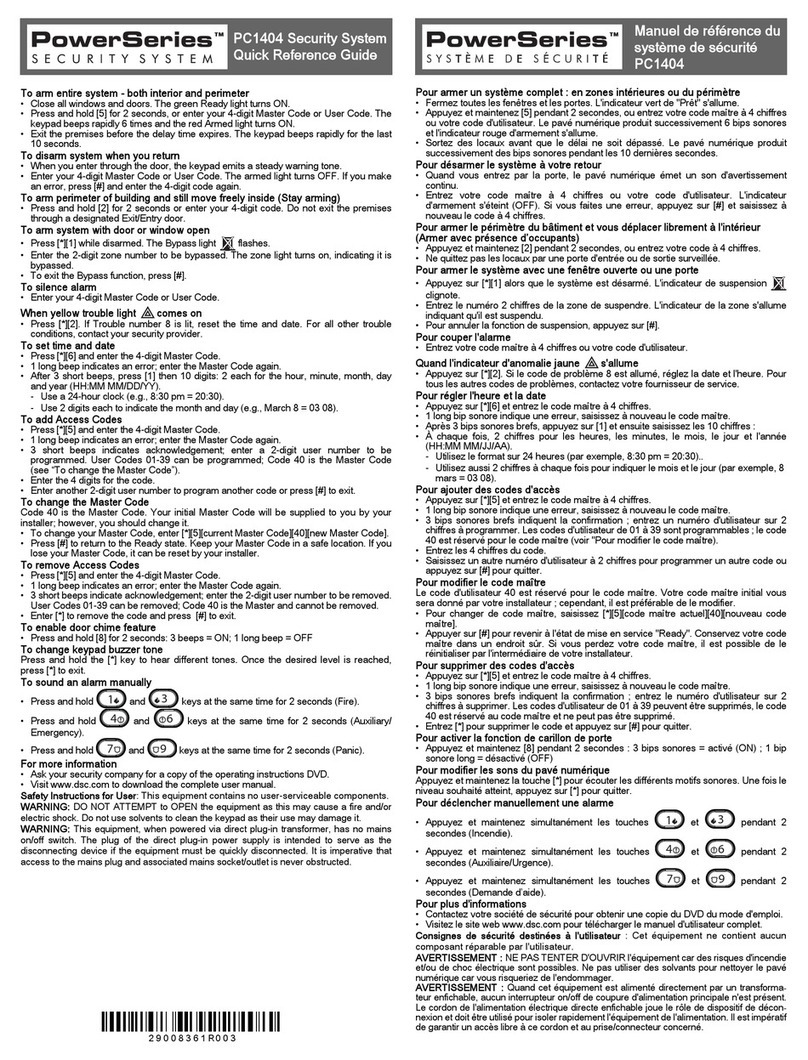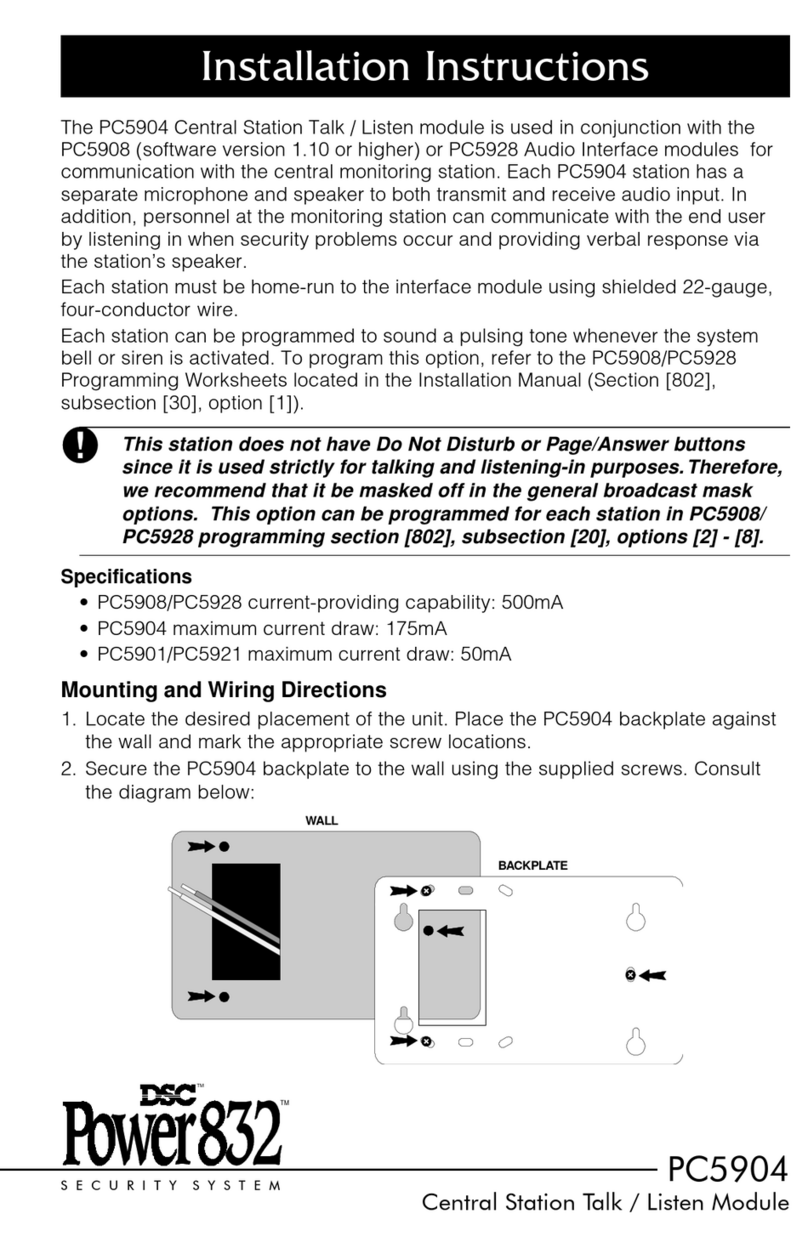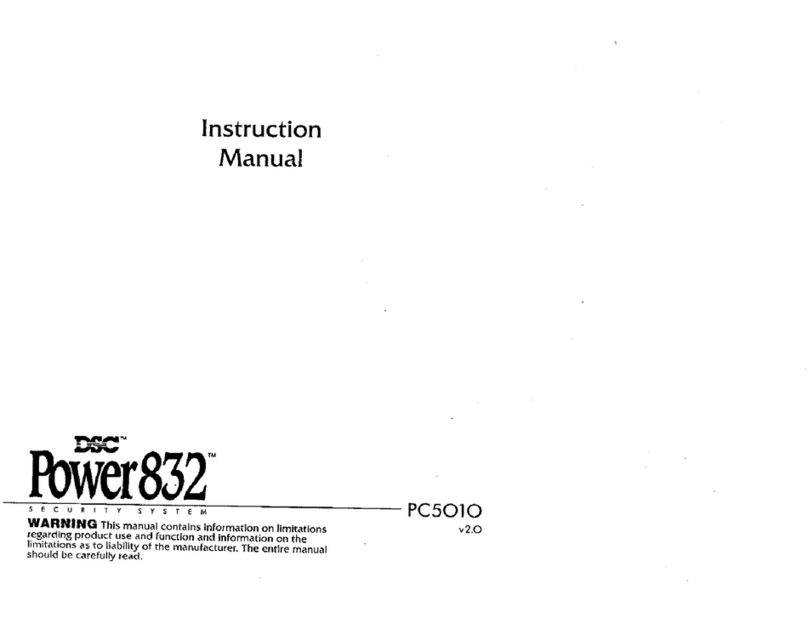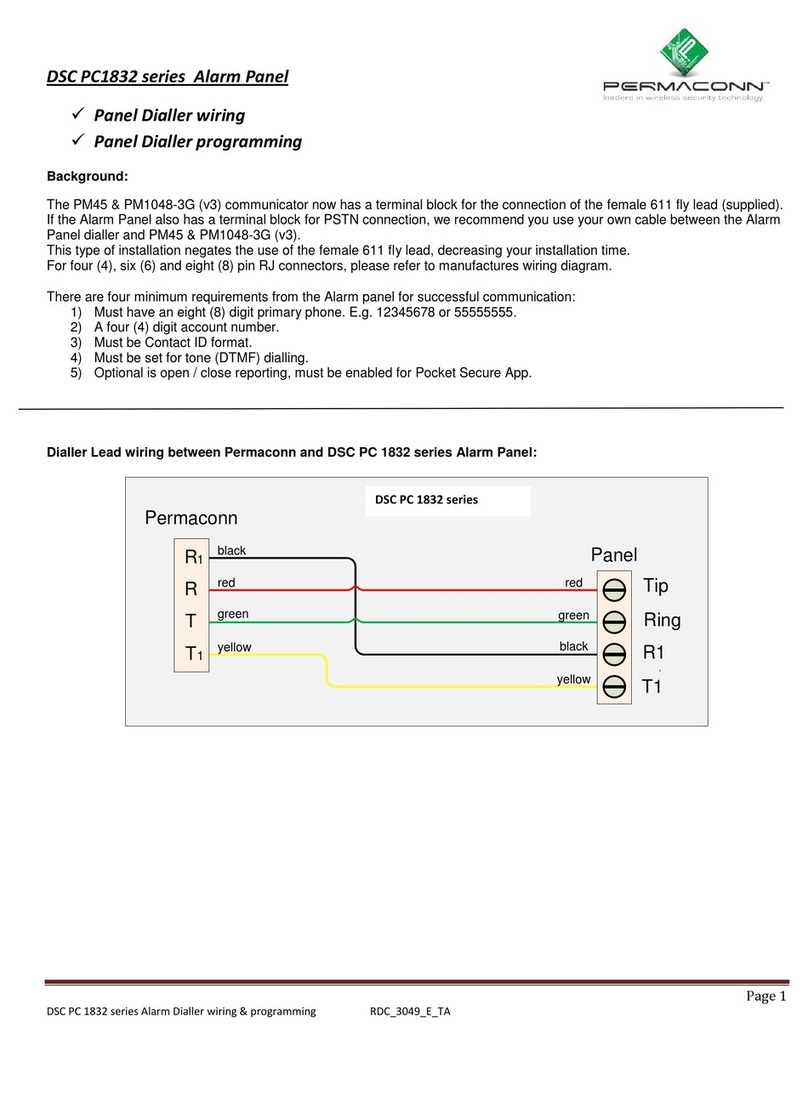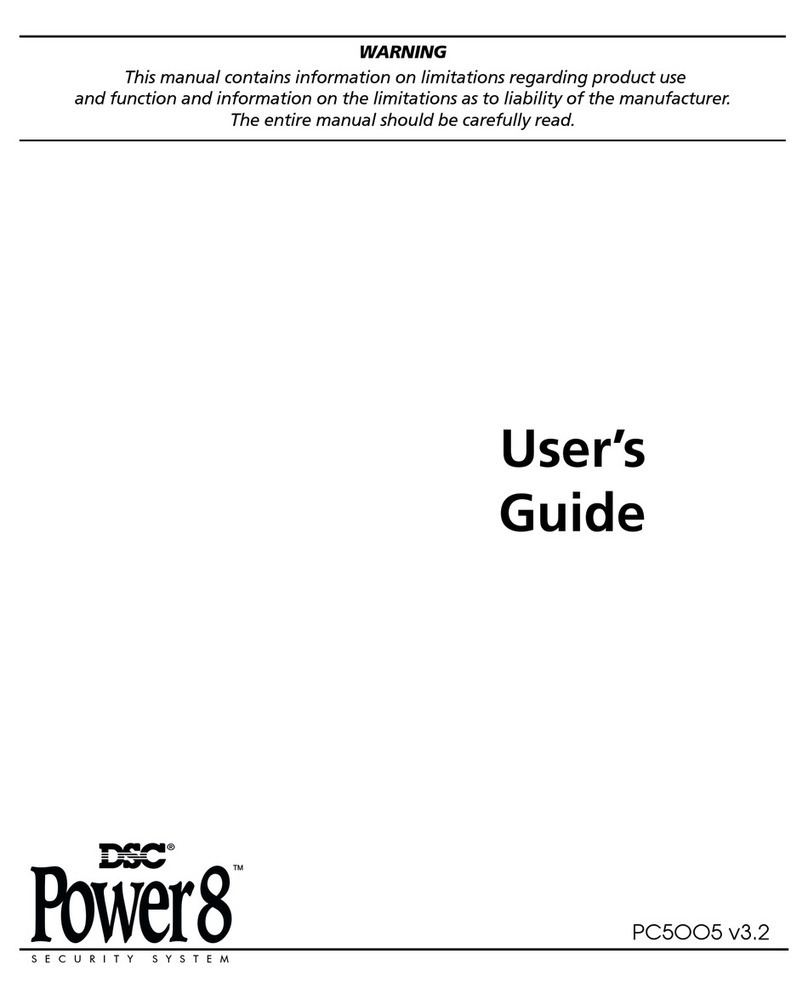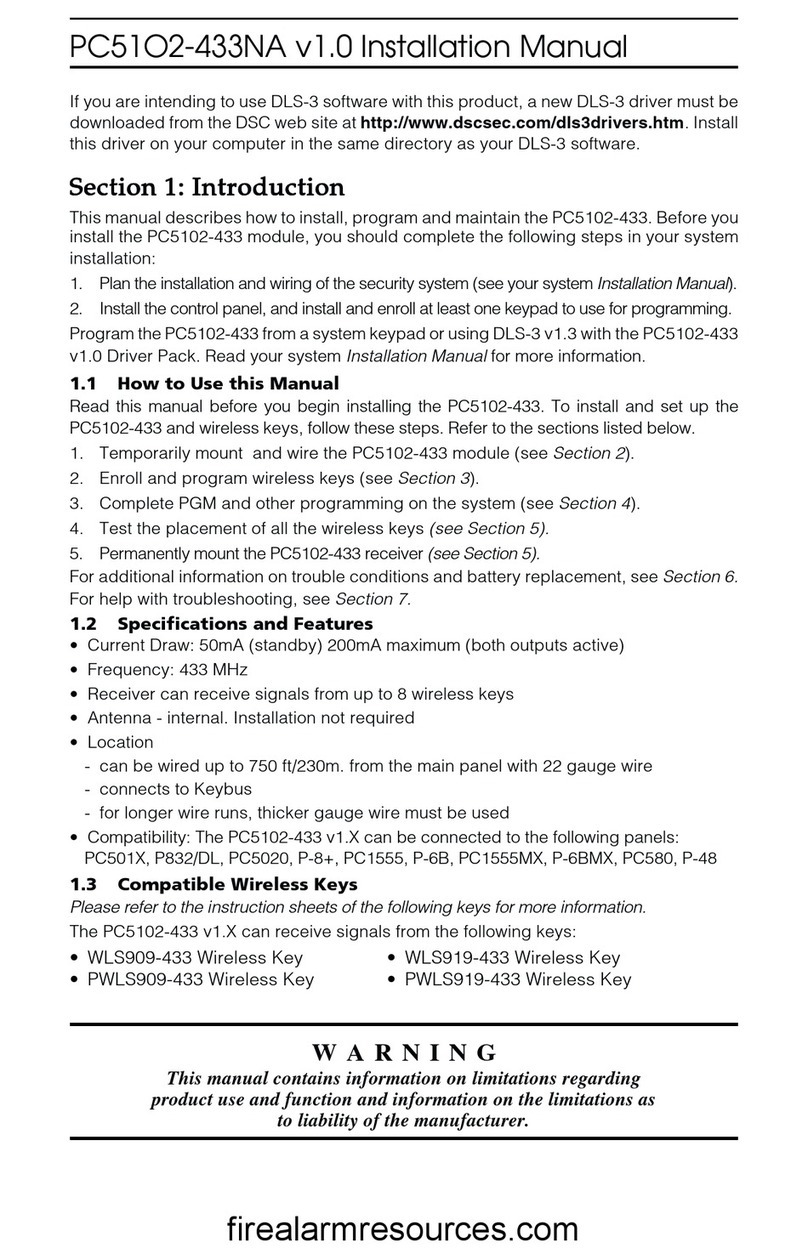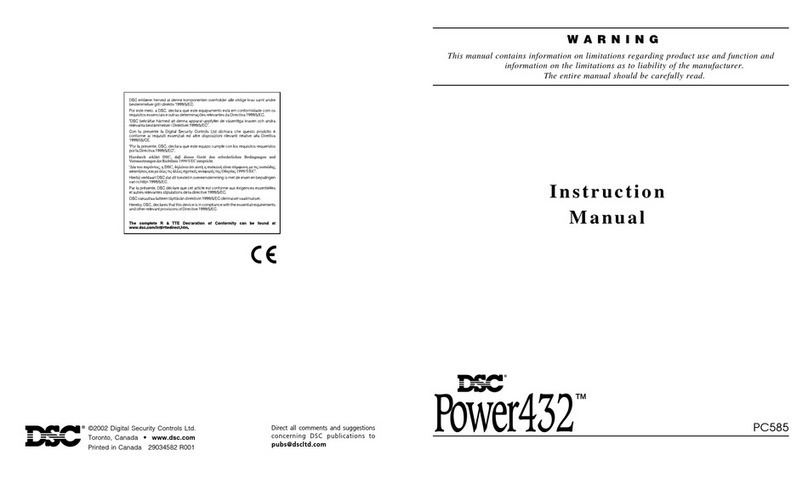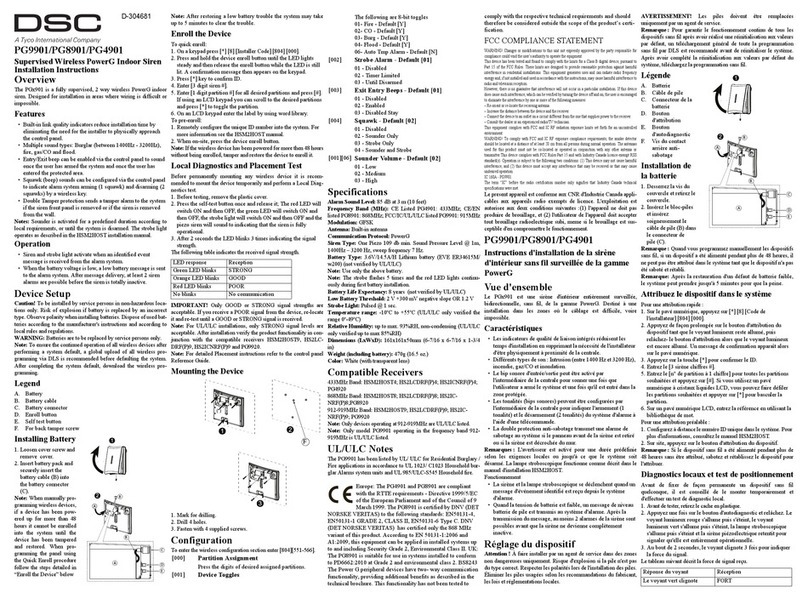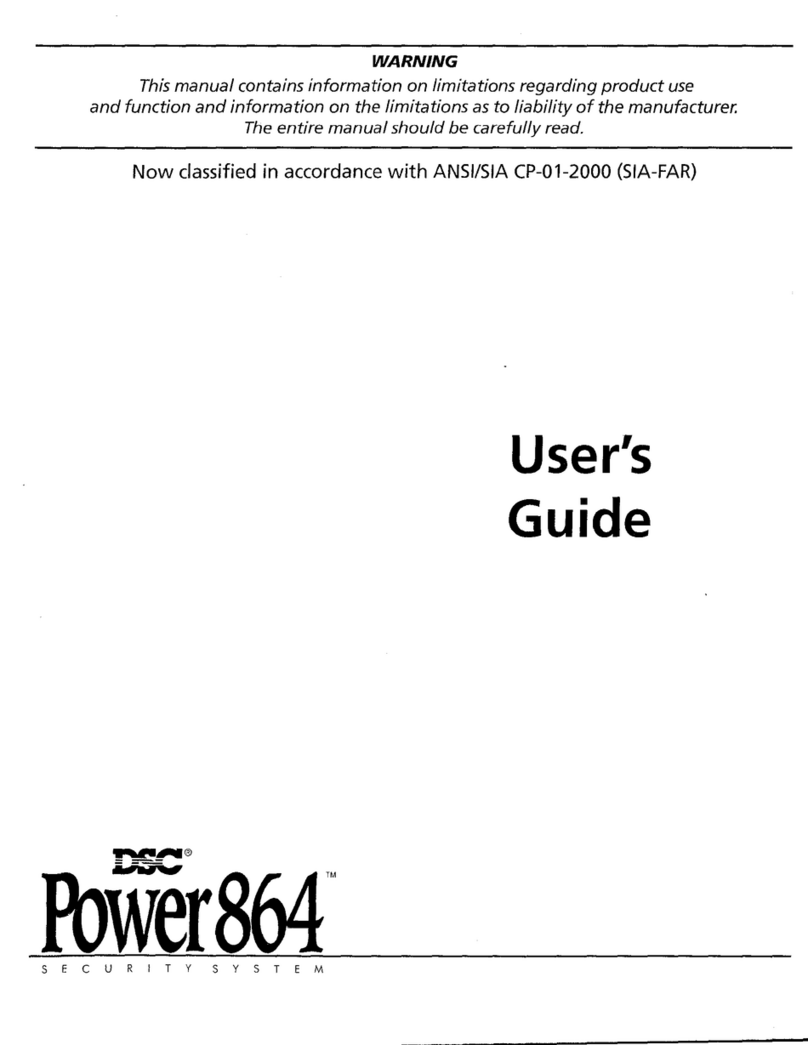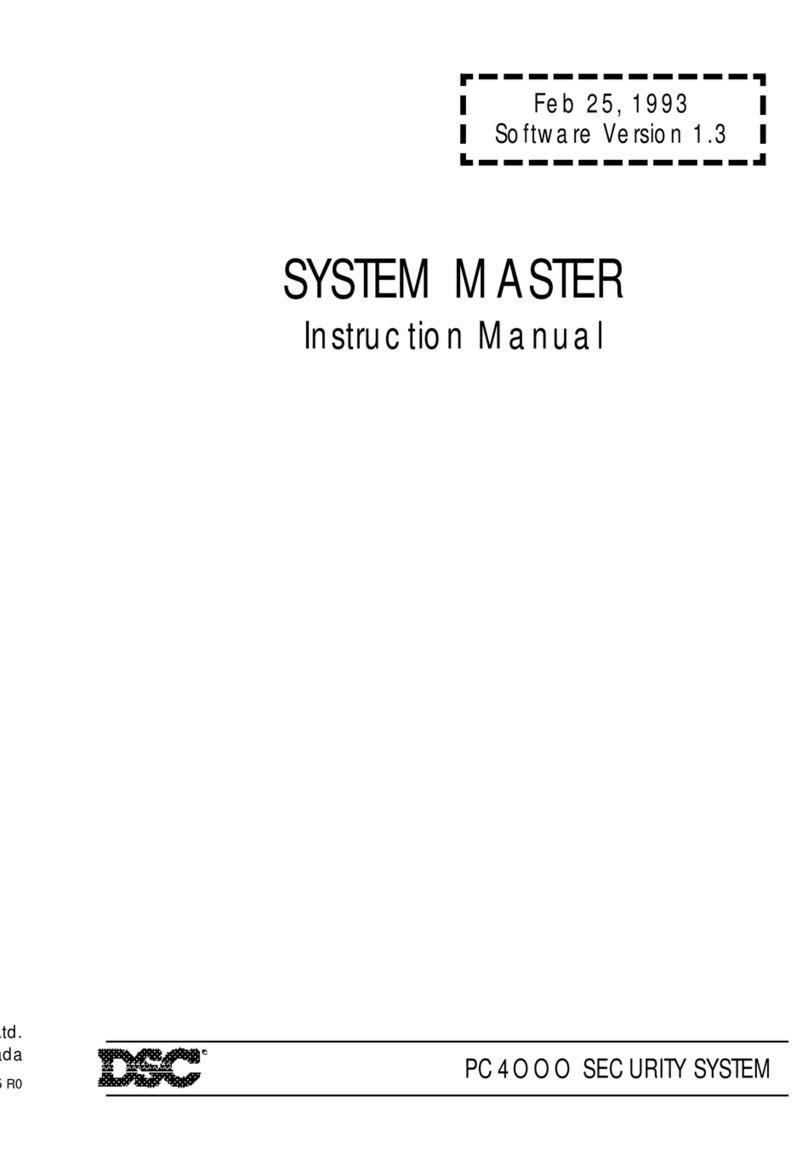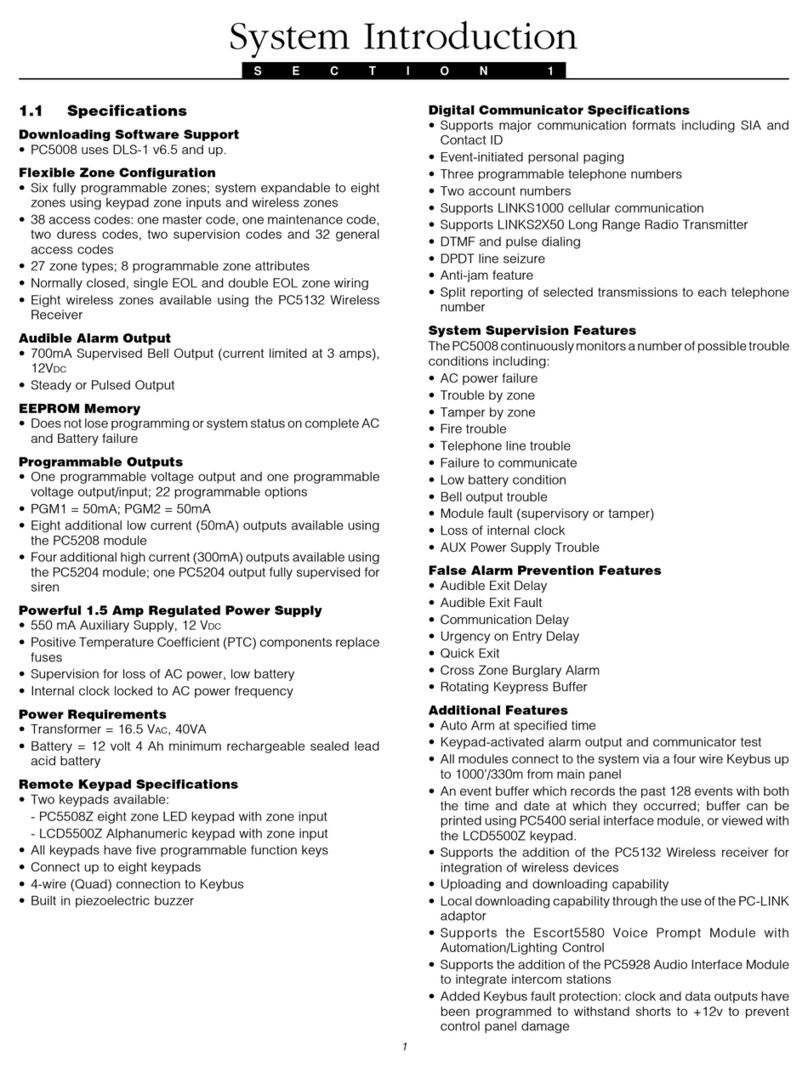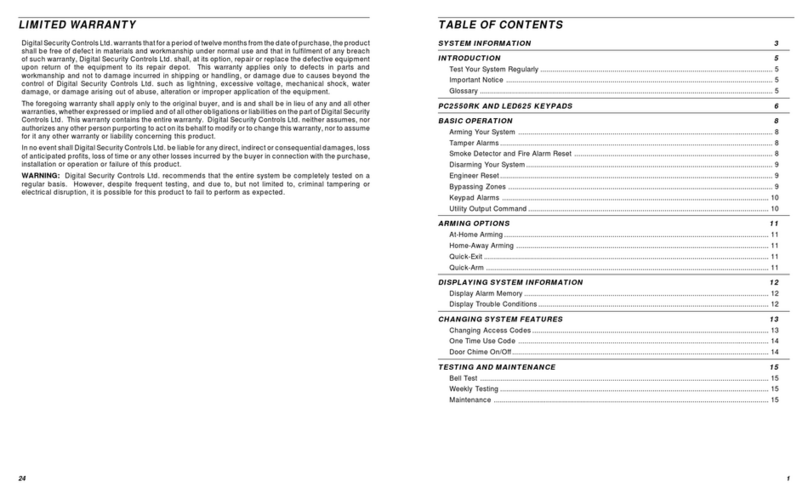3
Section 2: Getting Started
The following sections provide a thorough description of how
to wire and configure devices and zones.
2.1 Installation Steps
Read this section completely before you begin. Once you
have an overall understanding of the installation process,
carefully work through each step.
Step 1: Create a Layout
Draw a rough sketch of the building to get an idea of where all
alarm detection devices, keypads and other modules are to
be located.
Step 2: Mounting the Panel
Mount the panel in a dry area close to a power source and the
incoming telephone line. Before attaching the cabinet to the
wall, be sure to press the four circuit- board mounting studs
into the cabinet from the back. After you have attached the
cabinet to the wall, stick the provided DSC logo sticker on the
front of the cabinet.
NOTE: You must complete all wiring before connecting the bat-
tery, or applying AC to the panel.
Step 3: Wiring the Keybus (Section 2.3)
Wire the Keybus to each of the modules following the guide-
lines provided in section 2.3 of this manual.
Step 4: Zone Wiring (Section 2.8)
You must power down the control panel to complete all zone
wiring. Please refer to section 2.8 “Zone Wiring” on page 5
when connecting zones using normally closed loops, single
EOL resistors, double EOL resistors, Fire zones and Key-
switch Arming zones.
Step 5: Complete Wiring (Section 2.2)
Complete all other wiring including bells or sirens, telephone
line connections, and ground connections following the guide-
lines provided in section 2.2.
Step 6: Power up the Control
Once all zone and Keybus wiring is complete, power up the
control panel. First, connect the red battery lead to the posi-
tive terminal and the black lead to negative. Then, connect the
AC.
NOTE: Connect the battery before connecting the AC. The
panel will not power up on the battery connection alone.
Step 7: Keypad Assignment (Section 2.5)
In order for keypads to be properly supervised, each must be
assigned to a different slot. Please follow the guidelines pro-
vided in Section 2.5 when assigning keypads.
Step 8: Supervision (Section 2.6)
The supervision of each module by the panel is automatically
enabled upon power up. Please verify that all modules appear
on the system according to the instructions in section 2.6.
Step 9: Programming the System (Sections 4 & 5)
Section 4 explains how to program the panel. Section 5 con-
tains a complete description of the various programmable fea-
tures, which options are available and how they function. Fill
out the Programming Worksheets completely before attempt-
ing to program the system.
Step 10: Testing the System
Test the panel thoroughly to ensure that all features and func-
tions are operating as programmed.
2.2 Terminal Descriptions
Battery Connection
A 12V 4Ah rechargeable battery is used as a backup source
of power in the event of an AC power failure. The battery also
provides additional current when the panel’s demands exceed
the power output of the transformer, such as when the panel is
in alarm.
NOTE: Do not connect the battery until all other wiring is com-
plete. Connect the battery before connecting the AC.
Connect the RED battery lead to the positive battery terminal;
connect the BLACK lead to negative.
The High Current /Standard Battery Charge option (section
[701], option [7]) allows you to choose between a high current
battery charge and the standard battery charge rate.
High Current /Standard Battery Charge . . .Section [701]: [7]
AC Terminals – AC
The panel requires a 16VAC, 40VA transformer. Connect the
transformer to an AC source and connect the transformer to
these terminals.
The panel can be programmed to accept a power line fre-
quency of either 50Hz AC or 60Hz AC in programming section
[701], option [1].
NOTE: Do not connect the transformer until all other wiring is
complete.
Auxiliary Power Terminals – AUX+ and AUX-
These terminals provide up to 550 mA of additional current at
12 VDC for devices requiring power. Connect the positive side
of any device requiring power to the AUX+ terminal, the nega-
tive side to AUX- (ground). The AUX output is protected. This
means that if too much current is drawn from these terminals
(such as a wiring short), the panel will temporarily shut off the
output until the problem is corrected.
Bell Output Terminals – BELL+ and BELL-
These terminals provide up to 700 mA of continuous current at
12 VDC for powering bells, sirens, strobes or other warning-
type equipment. Connect the positive side of any alarm warn-
ing device to BELL+, the negative side to BELL–. Please note
that the Bell output is protected: if too much current is drawn
from these terminals (such as a wiring short), the Bell PTC will
open. Three amps can be drawn for short periods only.
The Bell output is supervised. If no alarm warning devices are
in use, connect a 1000Ωresistor across BELL+ and BELL– to
prevent the panel from displaying a trouble condition. For
more information, please refer to section 3.5 “[*] Commands”
on page 8.
Keybus Terminals – AUX+, AUX-, YEL, GRN
The Keybus is used by the panel to communicate with mod-
ules and vice versa. Each module has four Keybus terminals
that must be connected to the four Keybus terminals on the
panel. For more information, see section 2.3 “Keybus Opera-
tion and Wiring”.