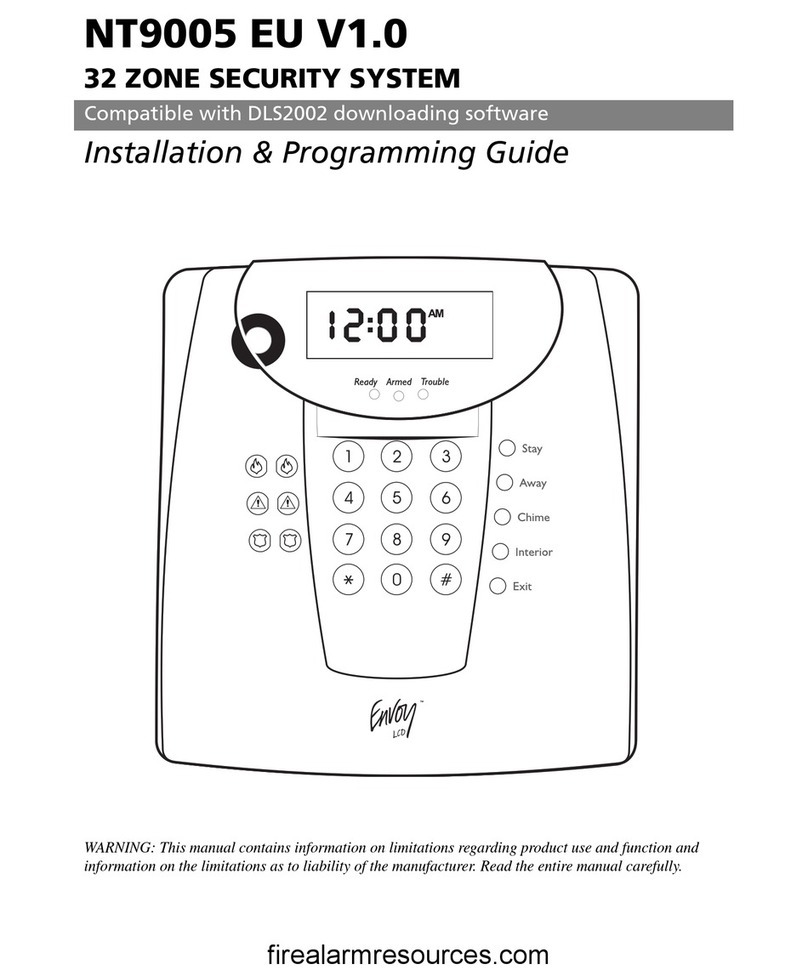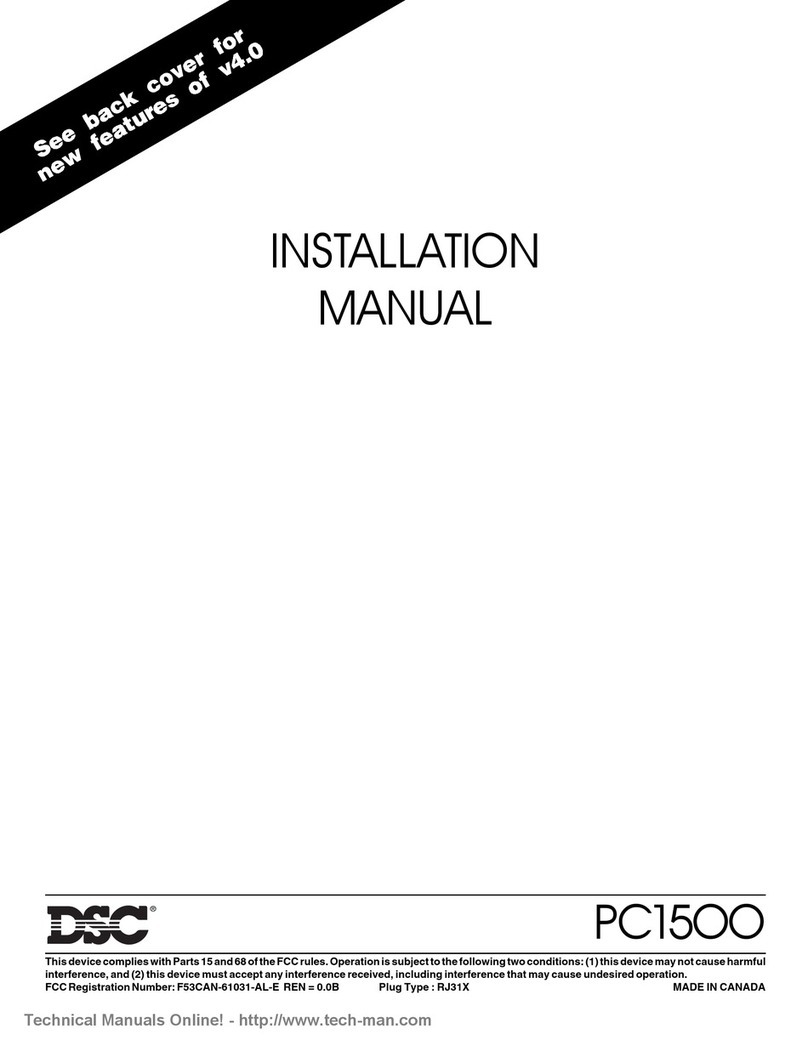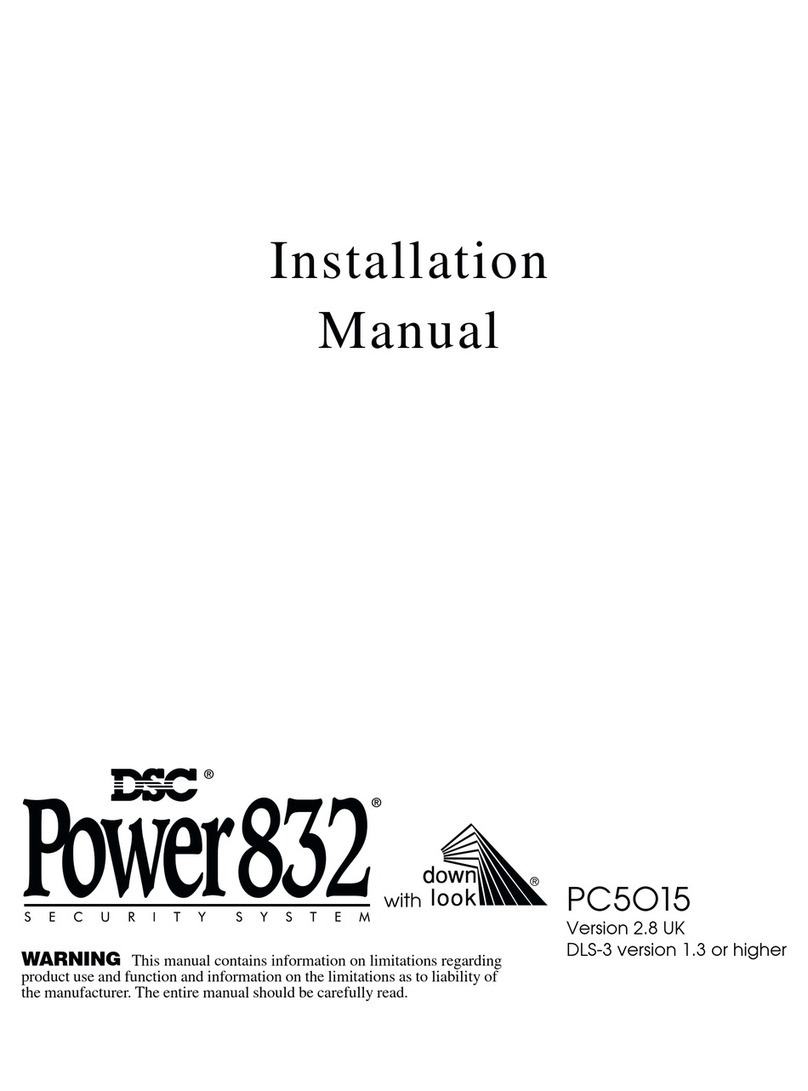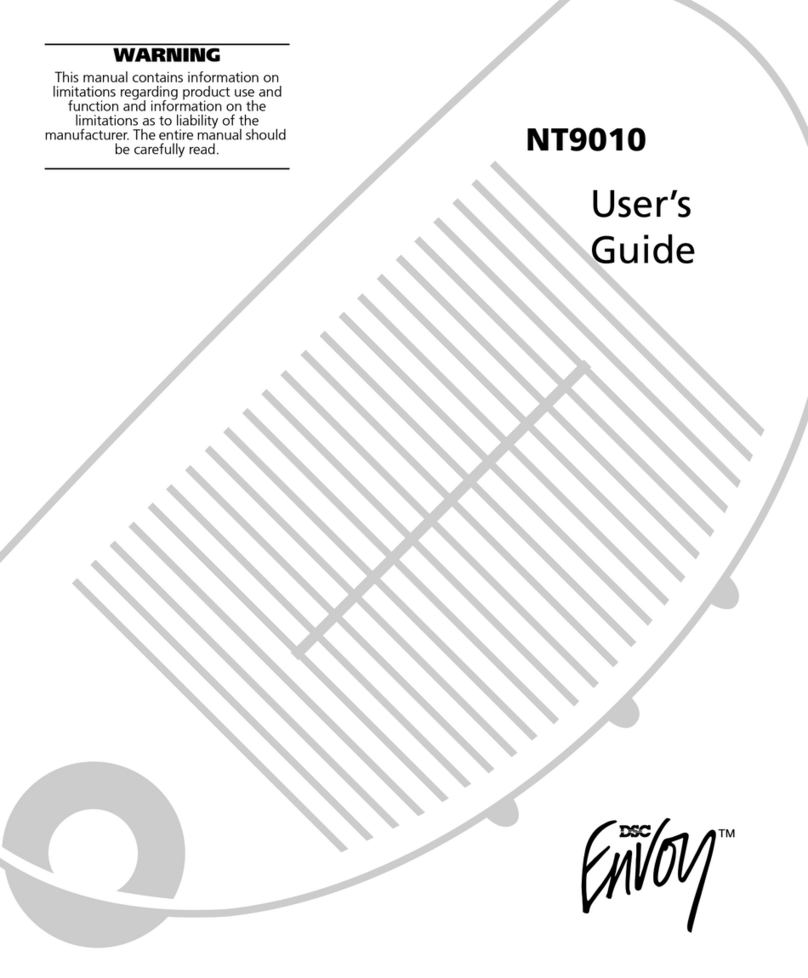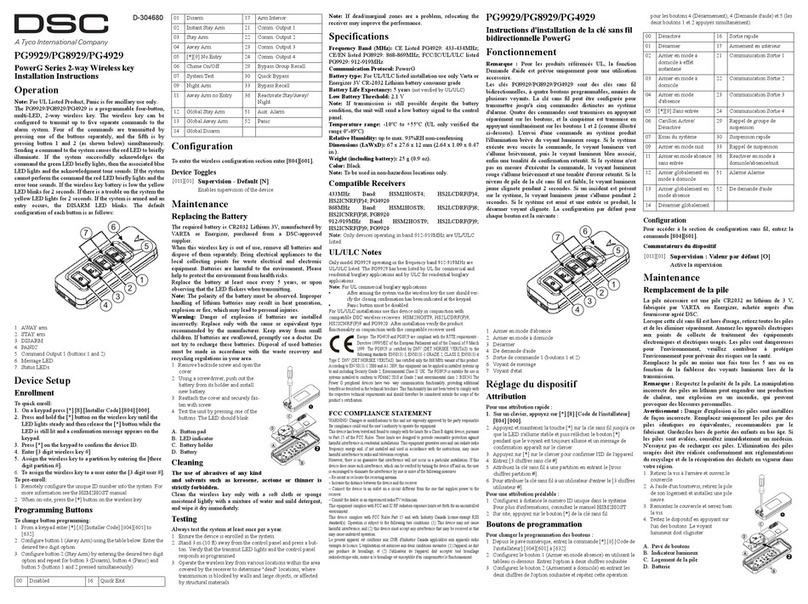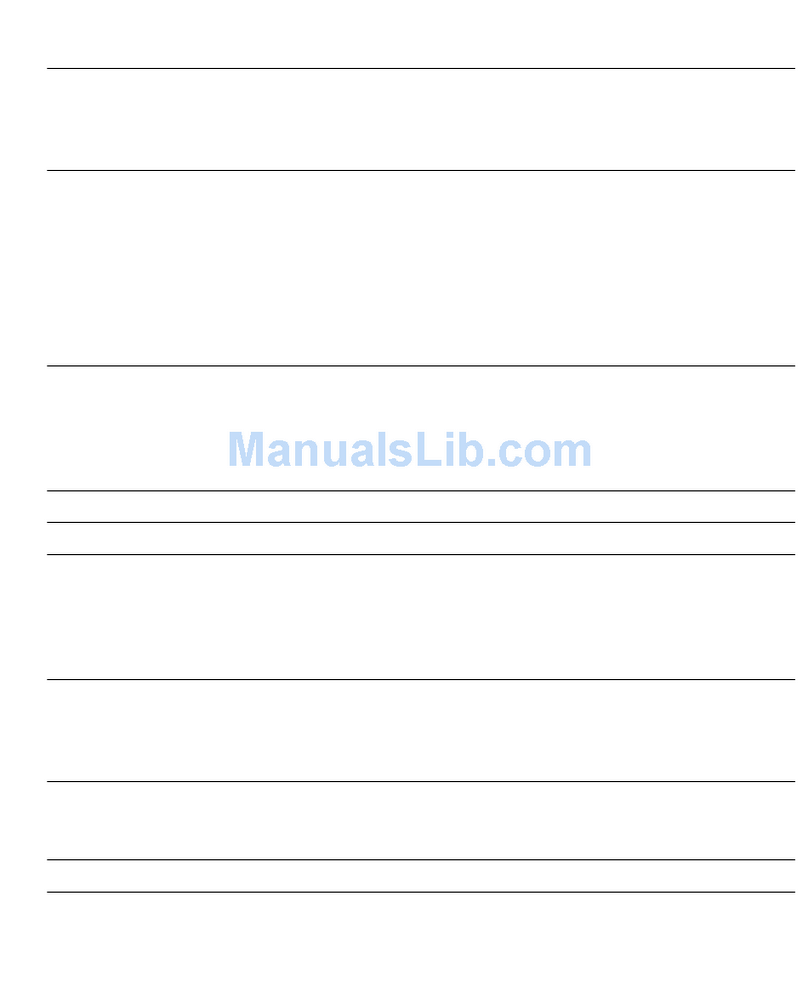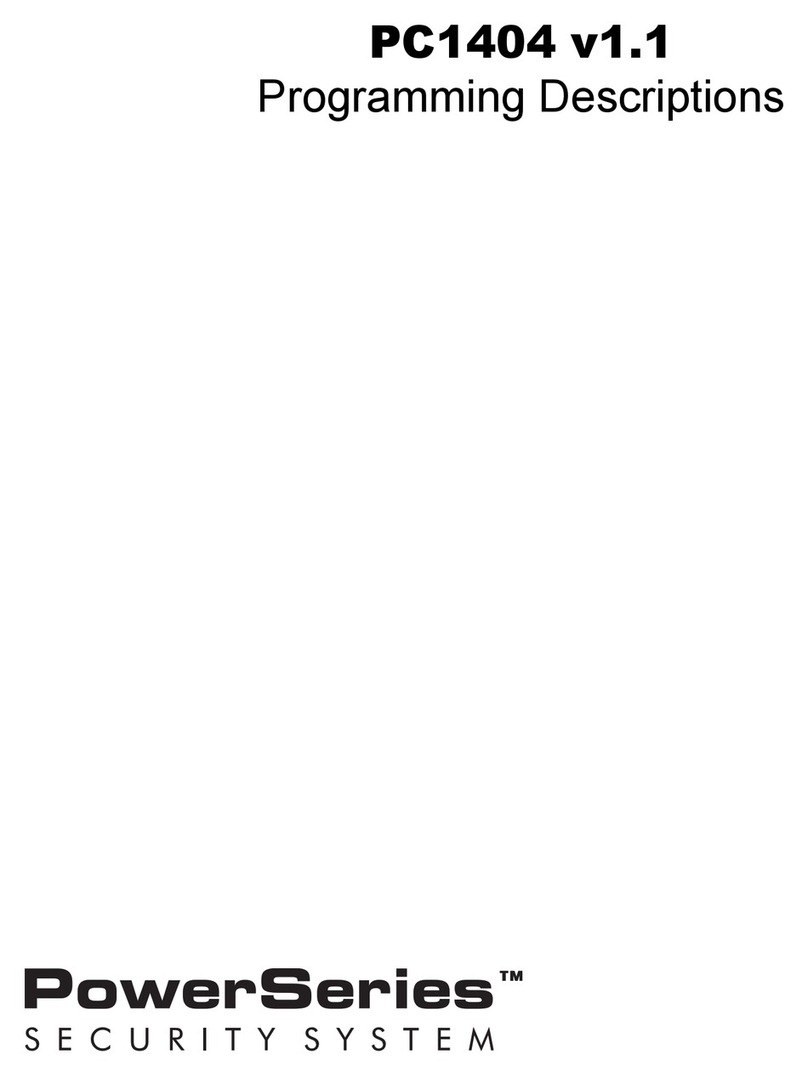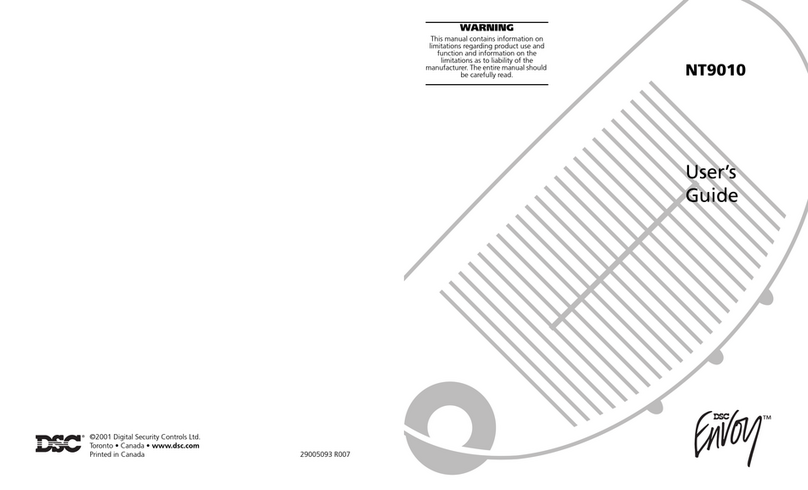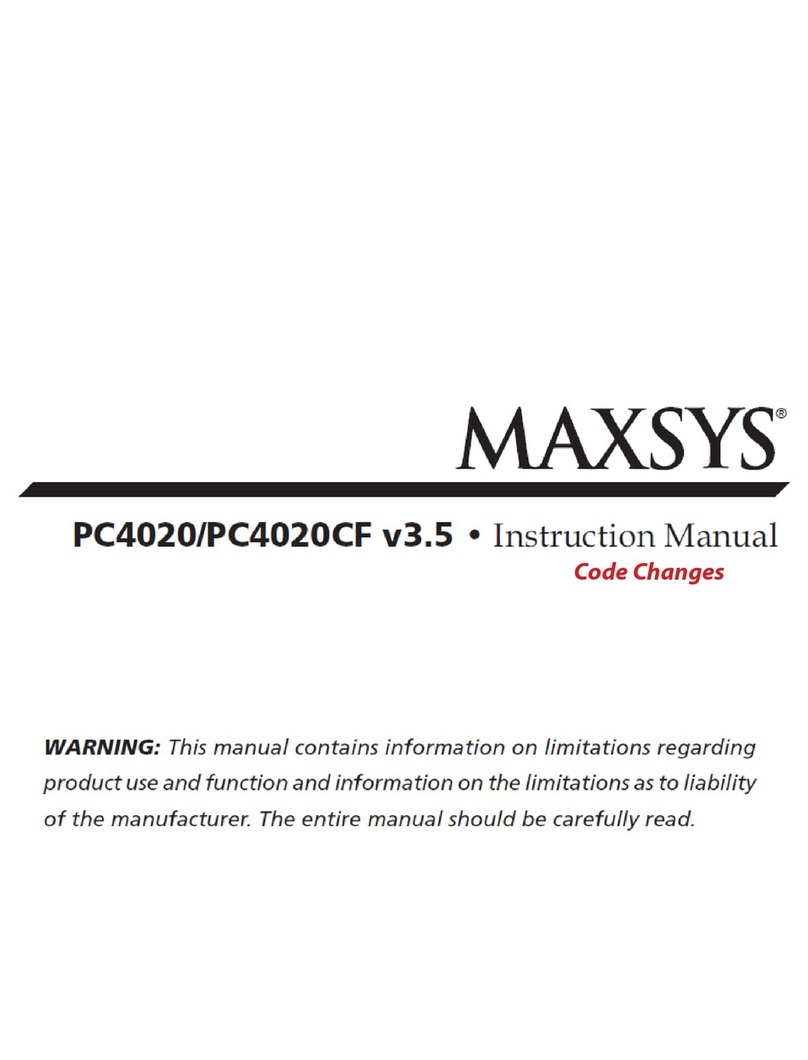4
9The PC4216 module provides up to 16 programmable
outputs. Each output can be programmed for 35
different options (See PGM Output List). It is also used
to display zones/status on a graphic annunciator. Each
of the 9 PC4216 modules is capable of being
programmed in any of the 25 available ways indicating
the location of the PC4216 and the module number
and also the module output option programmed.
See “PC4216 OPTIONS” for a list of the programming
options.
10 Indicate the location of the PC4400 serial interface
module on the diagram. The PC4400 provides serial
output to an on-site printer that will record the identity of
the system, description of the occurrence (alarm, trouble
etc.) by user, with date and time stamp. The PC4400 may
also be used to connect to a DVAC network allowing the
PC4020 to communicate to a DVAC receiver.
11 Mount the cabinet, panel (See “Mounting The Panel”)
and prepare the wires for connection to the panel.
RF Zones — Summary
Placing Components
Before permanently mounting components, each
component should be tested in its intended mounting
location to ensure it can communicate properly with the
PC4164. It is recommended that the Module Placement
Test is performed more than once for each zone.
For the best system performance, it is suggested that the
PC4164 be mounted in as central location as possible and
as elevated a location as possible.
In most installations, selecting a central location for the
PC4164 will ensure reliable system operation. When
mounting the PC4164 in a basement, it is recommended
that the PC4164 be mounted as high and as close to the
underside of the first floor as possible.
Module Placement Test
This section will determine if the location of a zone is
good. Once this section has been entered, the panel will
then prompt the installer to select a zone to be tested. Use
the [<][>] keys to scroll to the desired zone. Press the [✱]
key to select the zone. The keypad will now display the
message “Please Activate Zone”. When this message is
displayed open then close the zone from the intended
mounting location. The keypad will display the result of
the module placement test (with respect to RF strength).
Placement results are as follows:
• Good - This result will be displayed on the keypad as
“***good***” and the keypad will beep once indicating
that the placement was good. A good placement result
means that the zone was placed in a location that has a
strong RF transmission strength.
• Fair - This result will be displayed on the keypad as
“***fair***” and the keypad will beep twice indicating
that the placement was fair. A fair placement result
means that the zone was placed in a location that has
passed the module placement test.
• Poor - This result will be displayed on the keypad as
“***poor***” and the keypad will beep three times,
indicating that the placement was poor. A poor
placement result means that the zone was placed in a
location that has weak RF transmission strength and
should be relocated. In most cases, moving the zone a
short distance from its original intended location should
correct the problem. After relocating the zone, repeat
the module placement test. When the test results are
satisfactory, continue with the next zone to be tested.
NOTE: To perform a module placement test on an RF
PIR motion detector, the zone must be tampered then
restored instead of opened then closed.
Wireless PIR Motion Detectors
To prolong battery life of a PIR Motion Detector, the
detector features a High Traffic Shutdown Mode. If a
motion detector is activated more than once within a 6
minute period, the detector will temporarily delay reporting
activity to the PC4164. The Motion Detector will then
require a 12 minute period of no activity before it will
resume transmissions to the PC4164. Because the High
Traffic Shutdown Mode prevents Motion Detectors from
being tested during a regular walk test, the Motion
Detector features its own built-in Walk Test Mode. To
activate this mode remove the back plate from the
detector to be tested, and then reattach it. The Motion
Detector will be in Walk Test Mode for 90 seconds. The
LED will come on for 3 seconds each time the detector is
tripped. (Note: The zone will not transmit the zone trip to
the PC4164 during this mode. To perform a walk test of
the Wireless PIR the zone must be tampered and
restored). At the end of the 90 second period the Motion
Detector will return to normal operation.
Zone Supervisories
A zone supervisory is a transmission sent from the
wireless zone to the PC4164 as a test transmission to
ensure that communications between the zone and the
PC4164 are still present. When the PC4164 receives the
supervisory from the zone it will then transmit this
information to the control panel. If the control panel does
not get a supervisory within the "supervision time", the
zone will be considered lost and go into the open state..
(If Double EOL is being used the zone will go into the
Tamper Alarm state). If the partition is armed the zone will
go into alarm and transmit the sensor fault and alarm
reporting codes if programmed. The next supervisory that
the PC4164 receives for a missing zone will restore
communication with that zone and restore the Zone
Supervisory Fault.