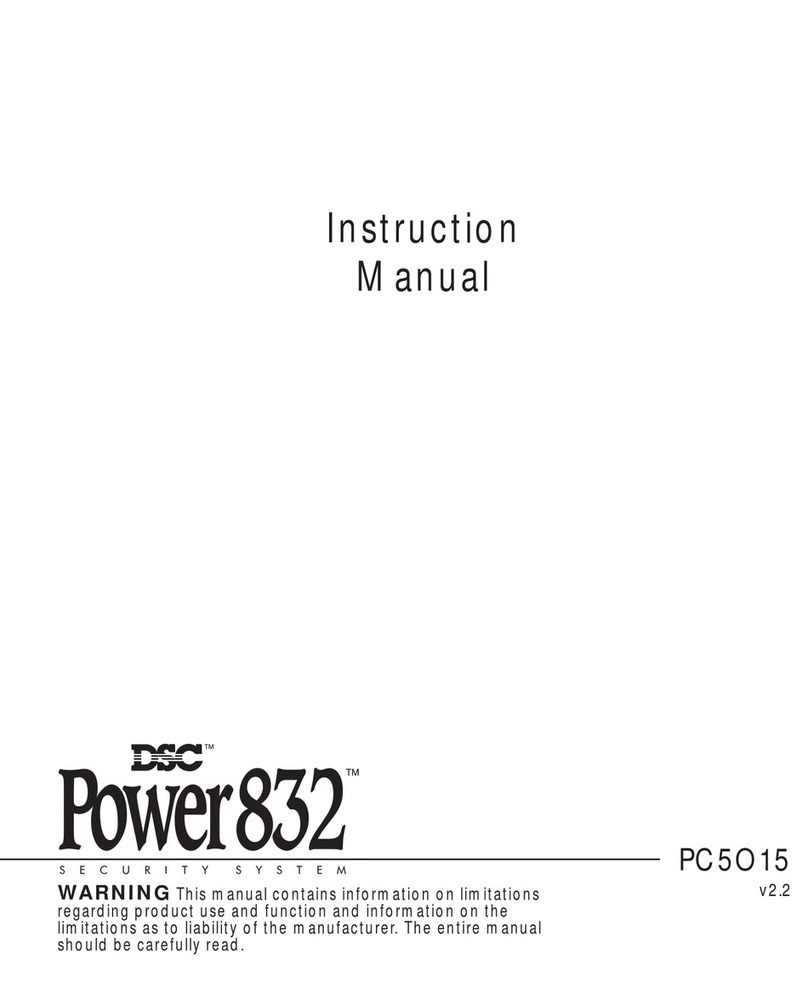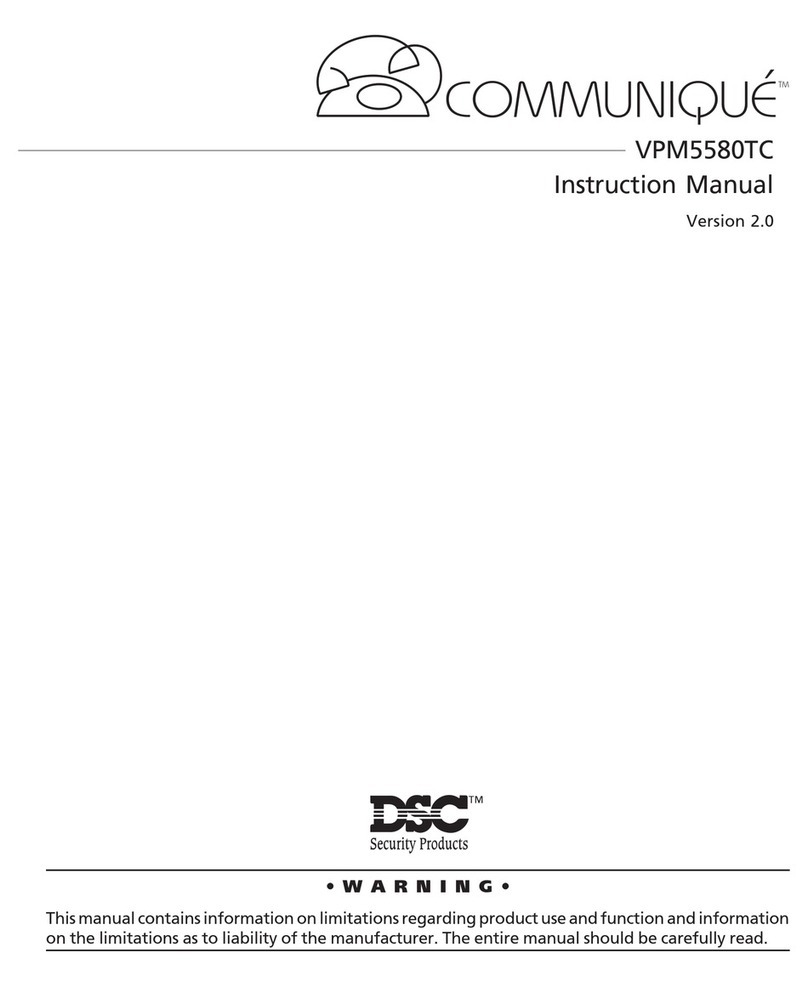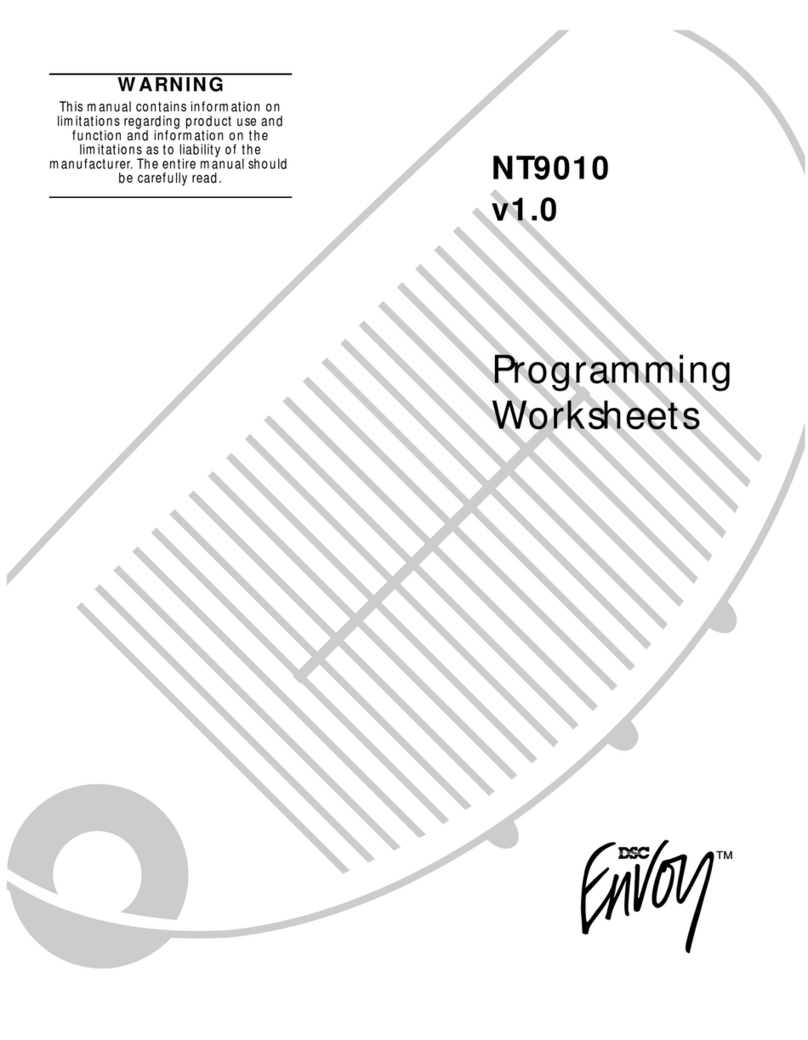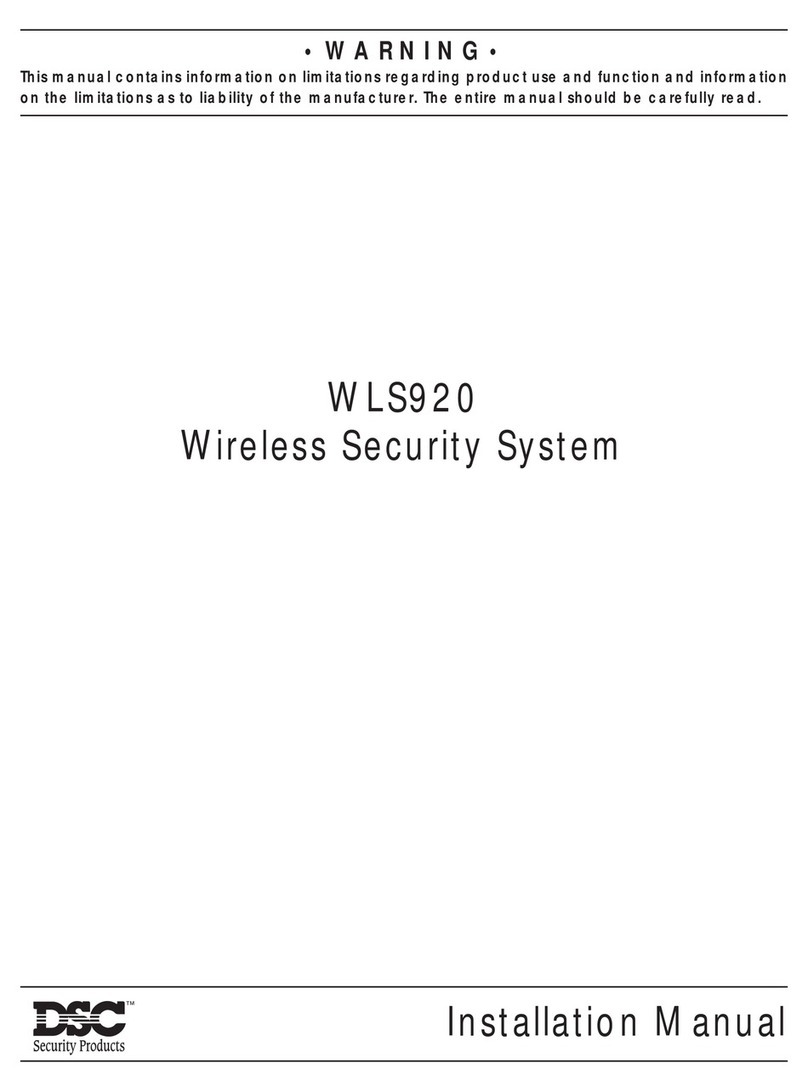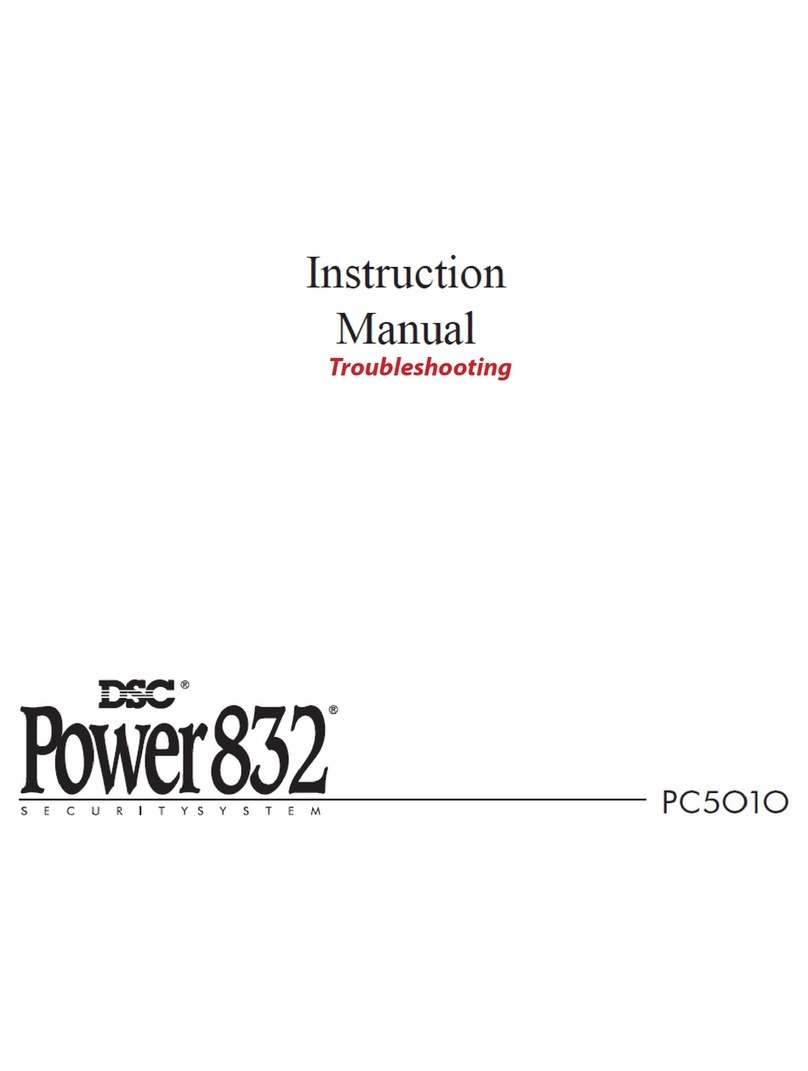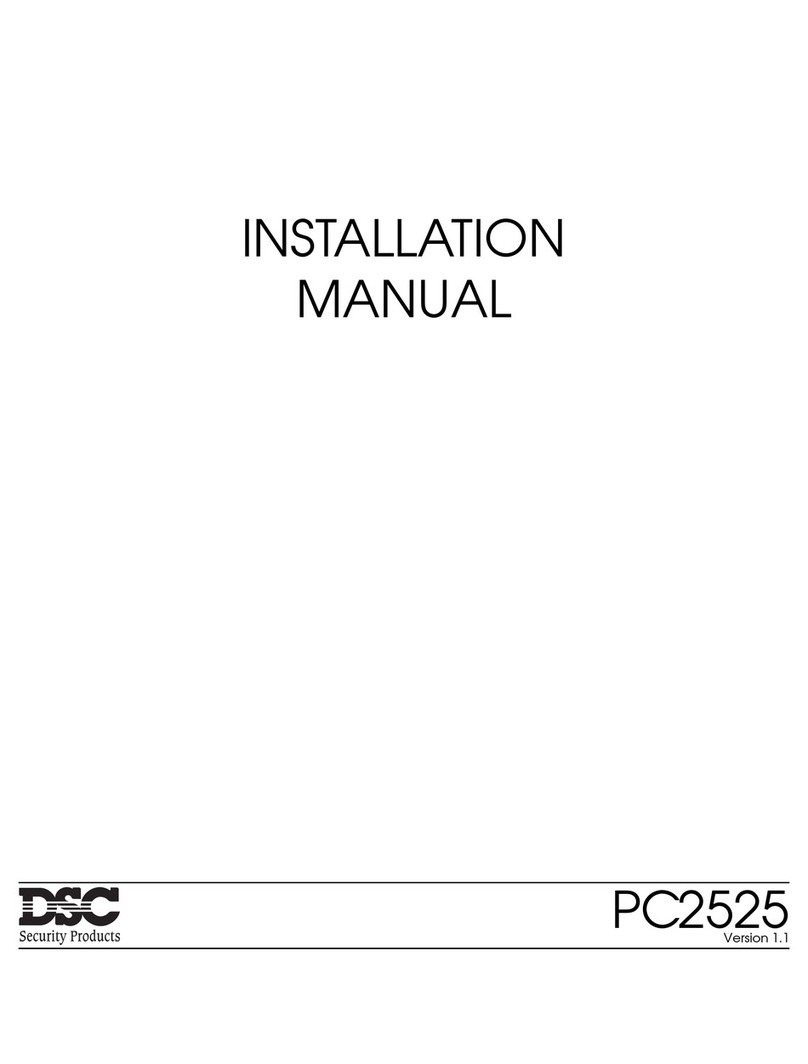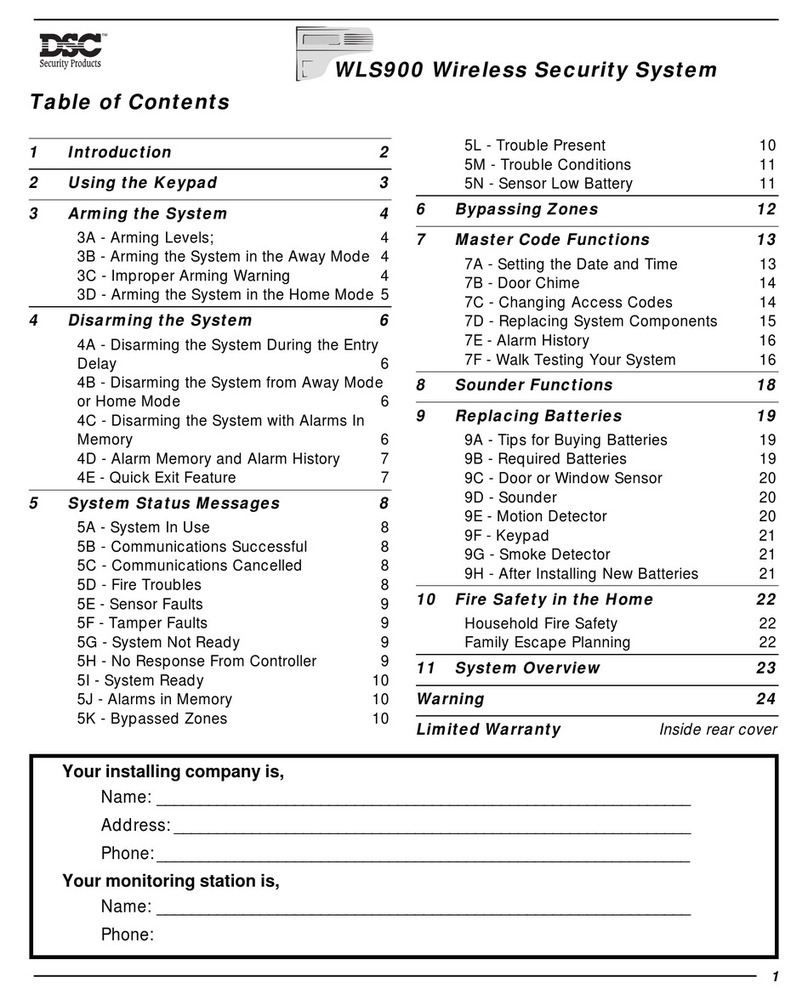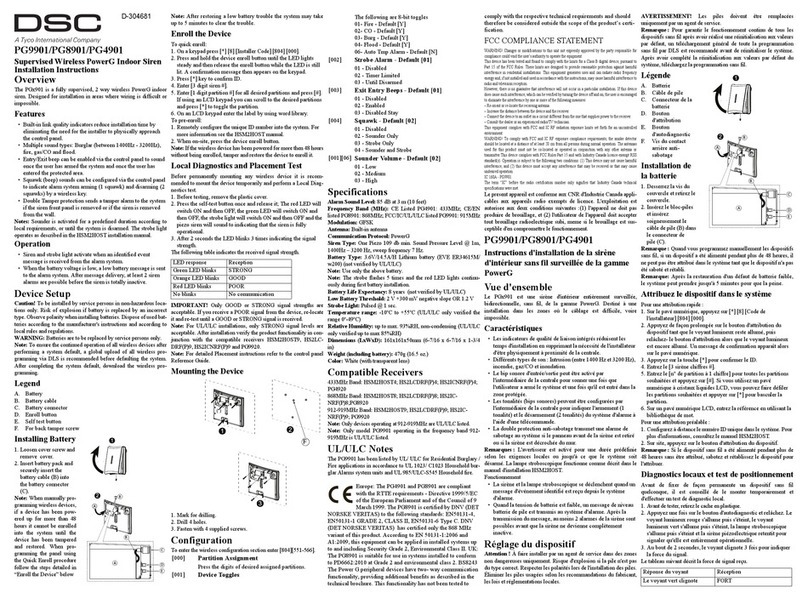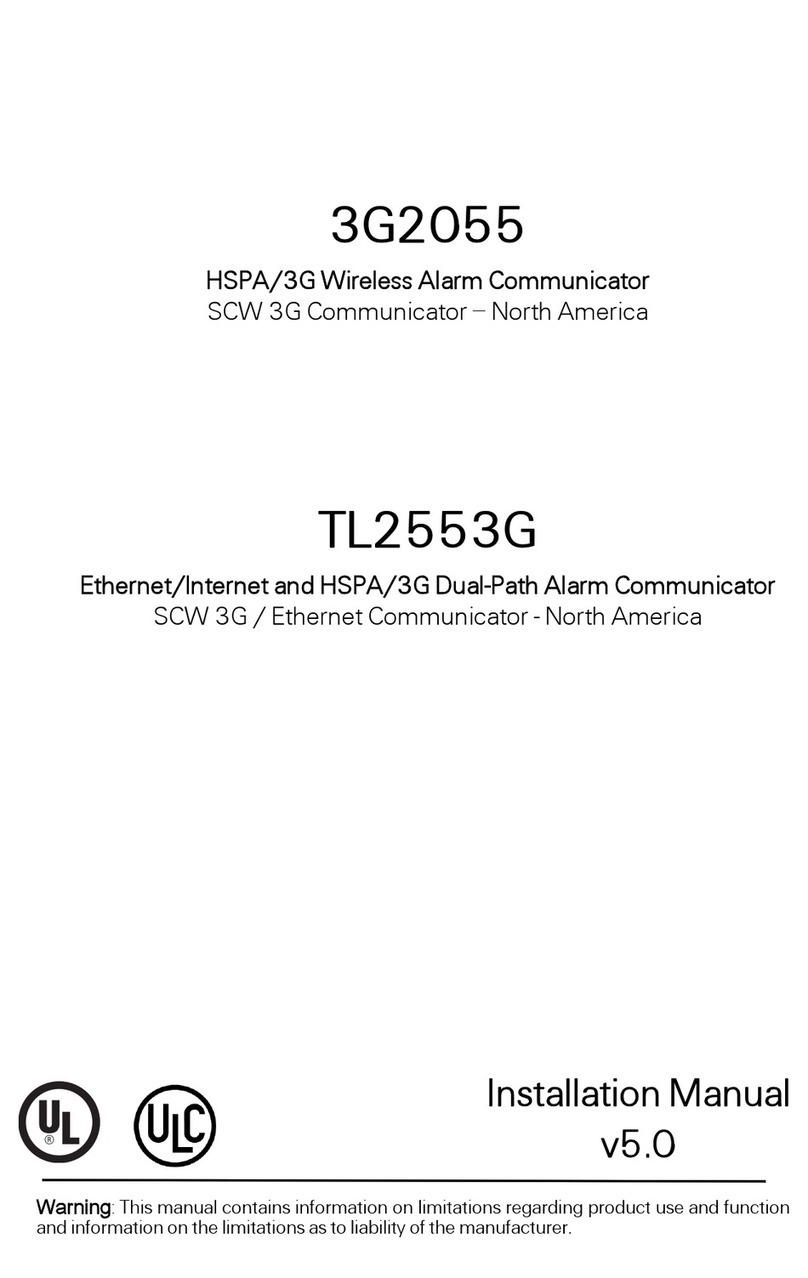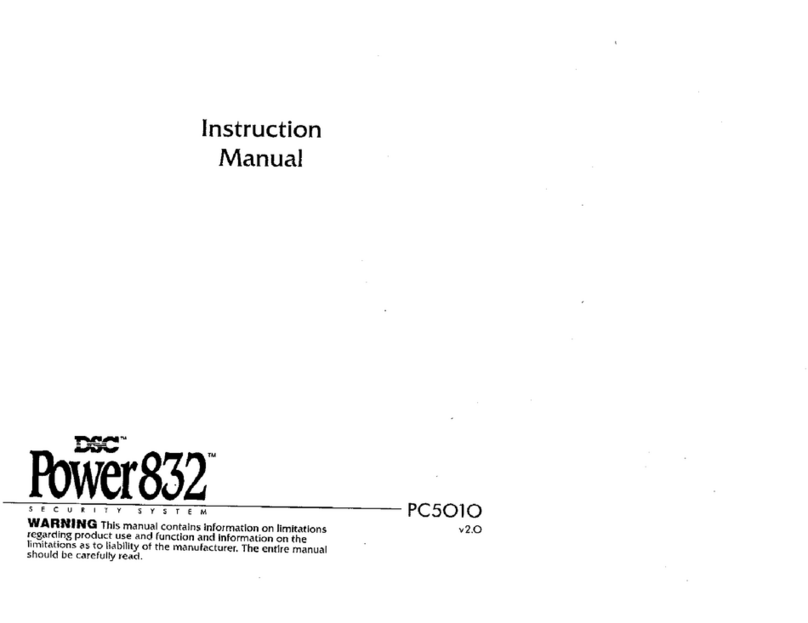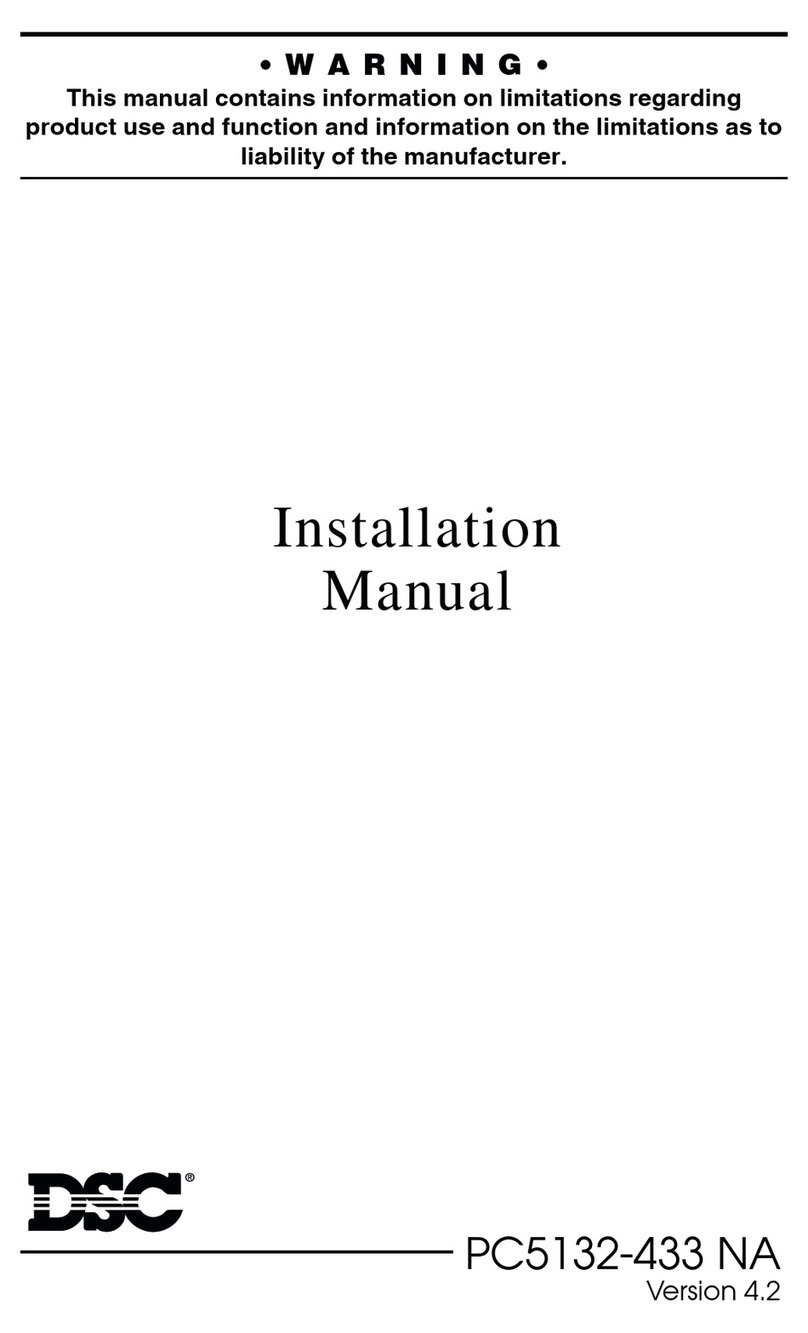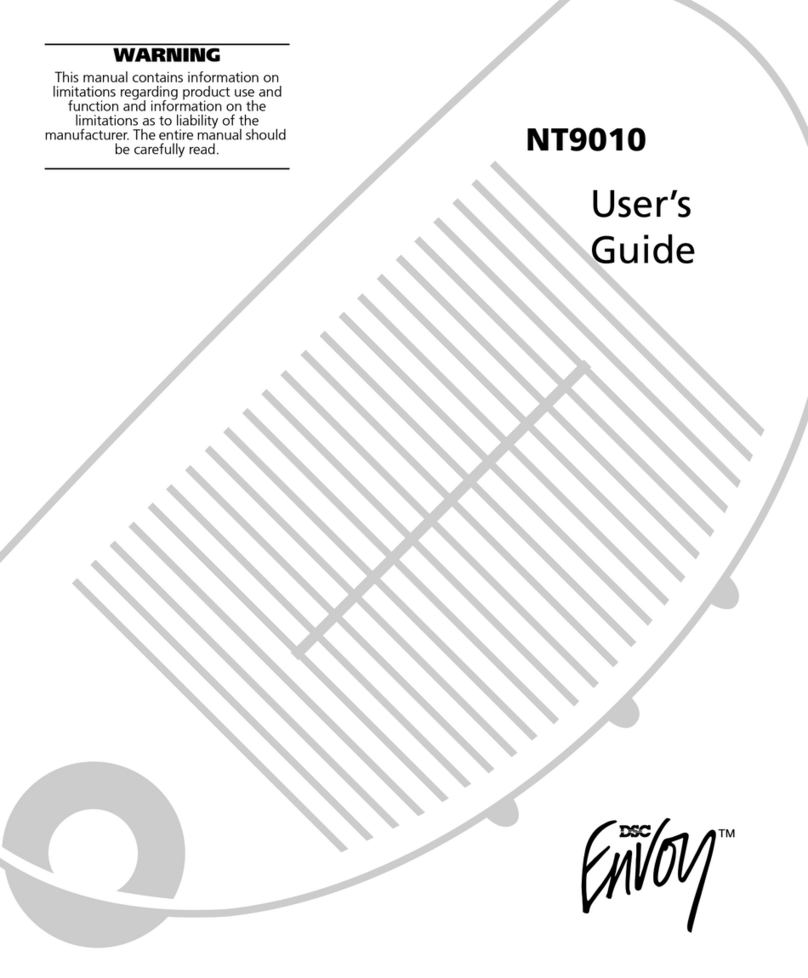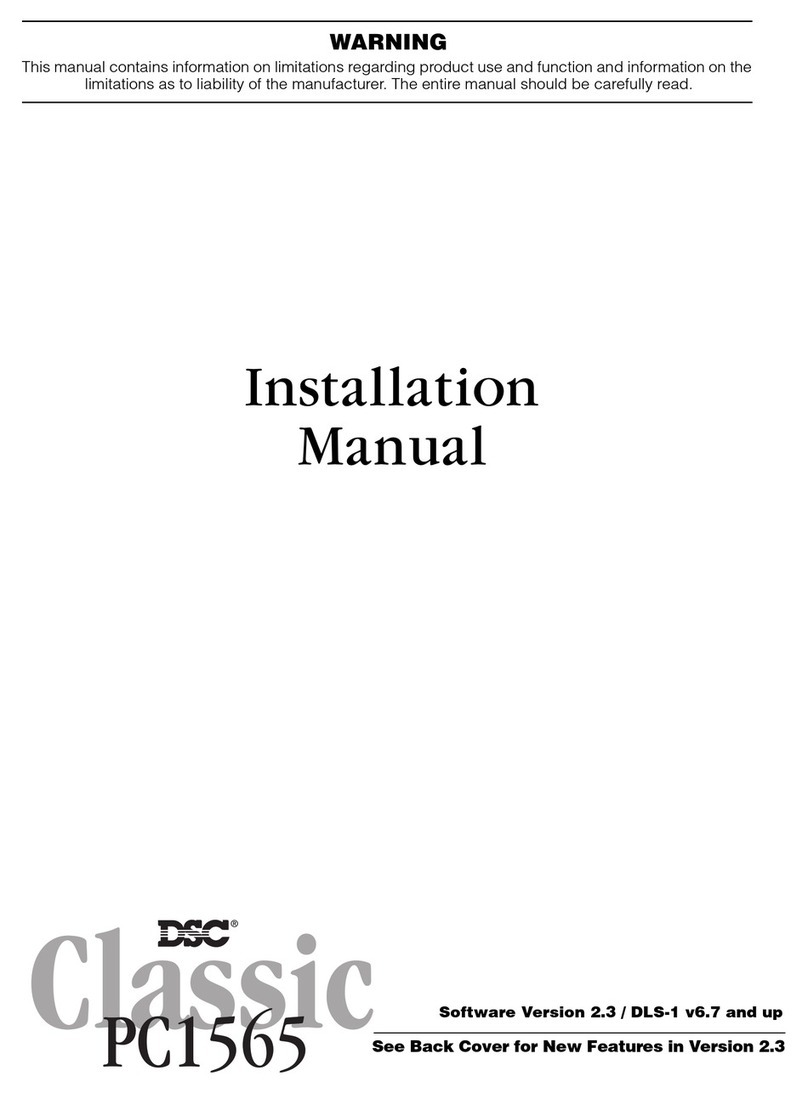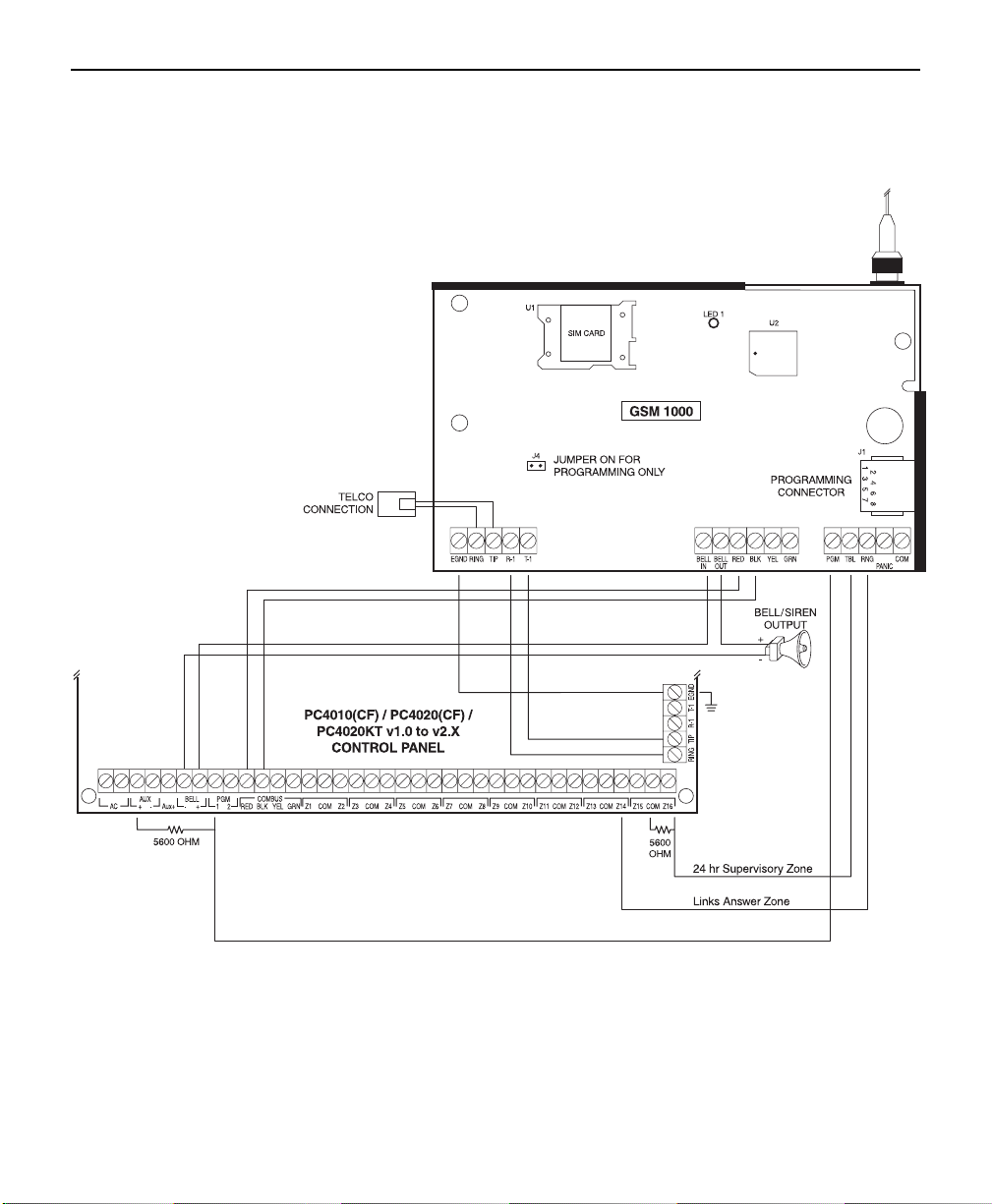2
SECTION 2 - FUNCTIONS
2.1 Sending an Alarm
When an event has occurred and a reporting code signal has to be sent to the monitoring station (i.e. an
alarm), the signal can be transmitted via the GSM network as a backup, primary* or redundant*
communicator. Please refer to the “Programming the Control Panel” section in this manual.
Backup
The control panel will check the telephone line for dial tone. If no dial tone is detected, the control panel
switches its communications path through the GSM 1000.
Primary
Thecontrolpanelwillnottrythetelephoneline,butwillimmediatelysendthesignalthroughtheGSM1000.
Redundant
The control panel will send the signal through the telephone line. It will attempt the call via the telephone
line until successful, or until the programmed maximum dialing attempts has been reached. After the
attemptonthetelephoneline,thepanelwillalwaysswitchtotheGSM1000tocommunicatethesamesignal.
* MAXSYS panels (PC40X0) can only use the GSM 1000 as a backup communicator.
2.2 Trouble Supervision
TheGSM1000monitorsitselffortwopossibletroubleconditions:PGMConnectiontothecontrolpanel,and
LossofCellularCommunications.LED1ontheGSM1000moduleisusedtoidentifywhichtroublecondition
is present. When a trouble condition is present, the TBL output will switch low, which in turn can trigger a
zone input on the control panel. Please refer to the “Trouble Indication” section in this manual for specific
detail on the trouble conditions and operation of LED1.
2.3 Antenna Tamper
TheantennatamperswitchmoduleprovidesextratampersecurityfortheGSM1000antenna.Notethatthis
tamper switch is effective if the antenna is mounted right at the module (no extension cable) and if the
antenna bracket on the GSM 1000 module is used. The switch dimensions are such that they fit on the
moduleexactlyifusedwith antennamounting bracket.Thereforeif theantenna isrelocatedtofitin another
hole, the tamper switch will generally be ineffective. Please refer to the diagram and mounting instruction
in the “Mounting the Antenna” section.
2.4 Downloading
If your GSM network has the required support, the GSM 1000 can be used for Downloading purposes to
aDSCcontrolpanel.ThisoptionalfeaturecanbeusediftheGSMnetworksupportsmodemcommunications
on its voice channel. Please refer to the RNG Terminal and Connection Diagram for proper connections.
Also, ensure Option 05 has been programmed accordingly, as indicted in “Programming the GSM 1000”
section in this manual.
Note: Downloading will only work if your GSM network supports SIA.
2.5 Emergency Calling
TheGSM1000iscapableofmakinganemergencycallviatheGSMnetwork,forsuchcasesaswhentheregular
telephone line is down. Simply by pressing the emergency button, the GSM 1000 will dial the preprogrammed
emergency telephone number. Please refer to the connection diagram in the “Panic Terminal” section and
telephone number programming in the “Programming the GSM 1000” section in this manual.
Note: It is recommended that the preprogrammed emergency number be that of a station with a 24-hr
attendant, such as your local monitoring station.