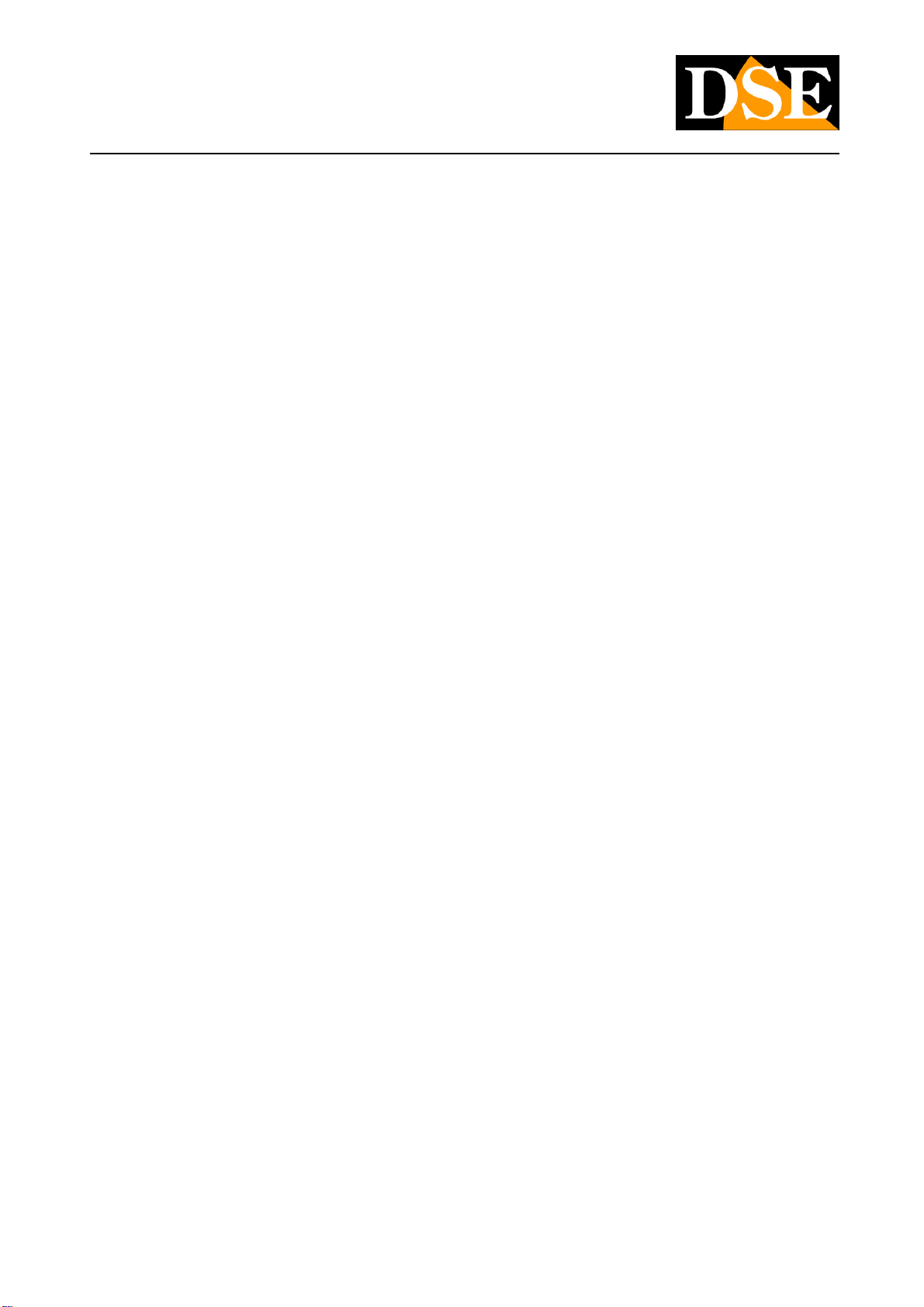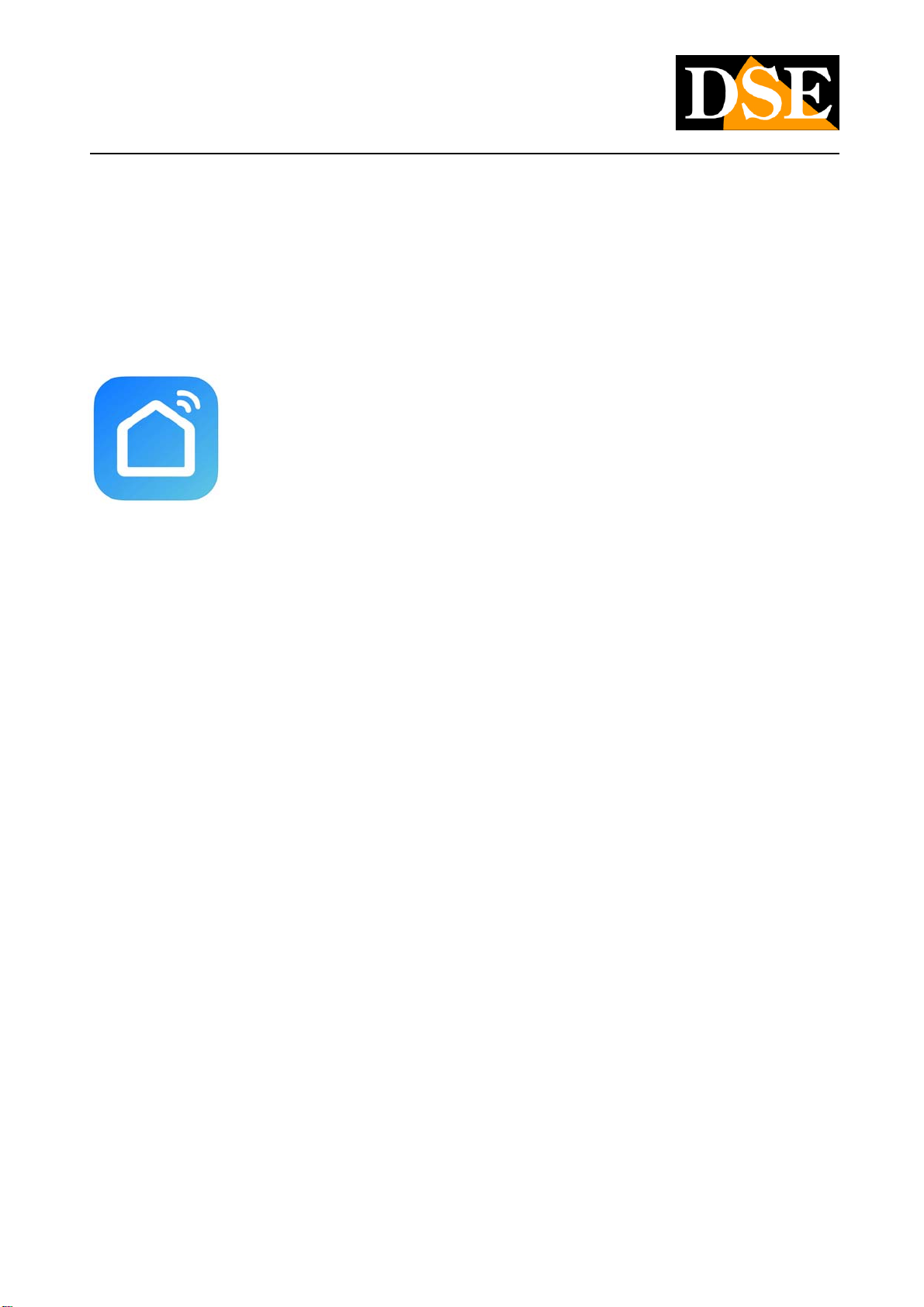INSTALLATION MANUAL
DM Series Cameras
Page:4
DSE SRL - ITALY - WWW.DSE.EU
Positioning
When choosing the installation position of the cameras pay attention to these precautions
CHECK THE WIFI COVERAGE
Before placing the camera in its final location, remember that this device must connect to your
wifi network in order to function. You should therefore check with your mobile phone that the
point where you want to put it there is good coverage of your wifi network. If you see that the
signal is poor, you should intervene on your wifi network, perhaps enhancing it with a repeater.
Do not install the product in an area with poor wifi signal as it would then be unreliable in its
operation.
SD card
Smart-Home cameras can record video on a micro SD card (not included) that you can insert
inside. The SD card slot is located behind the protective door. You can insert any Class 10 SD
card with capacities up to 128GB.
Reset
Smart-Home cameras are always equipped with a reset button that you can find between the
connections, or behind the protective door. Press and hold this button for a few seconds if you
want to restore factory conditions to pair the camera to a new wifi network. A voice message
alerts you to the reset in progress.
You must perform this reset if you want to connect your camera to a new access point, even
within your own LAN network.