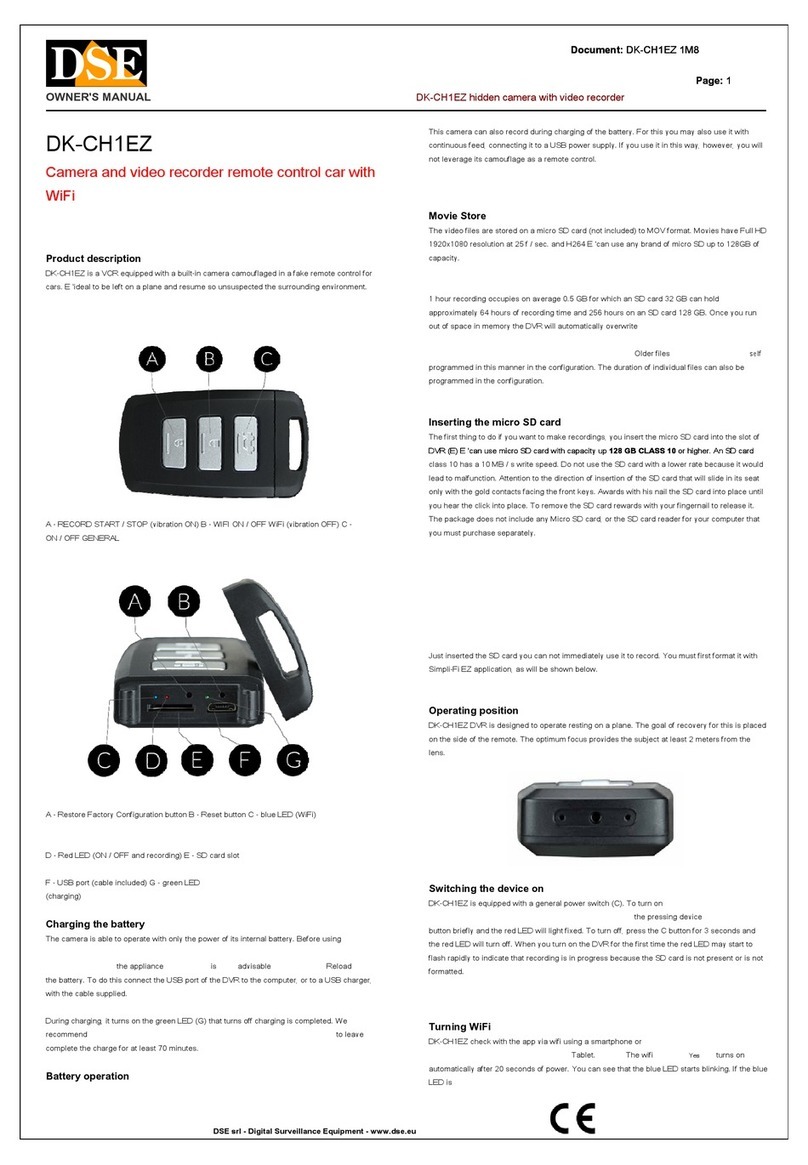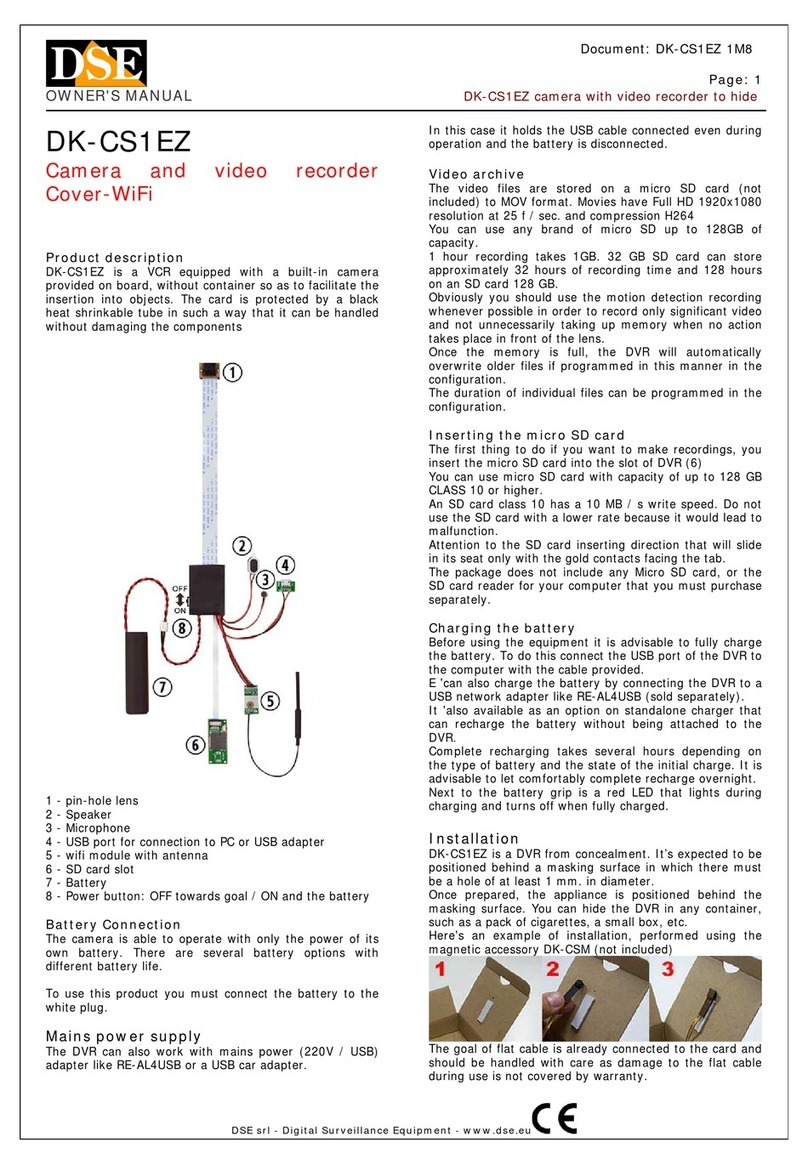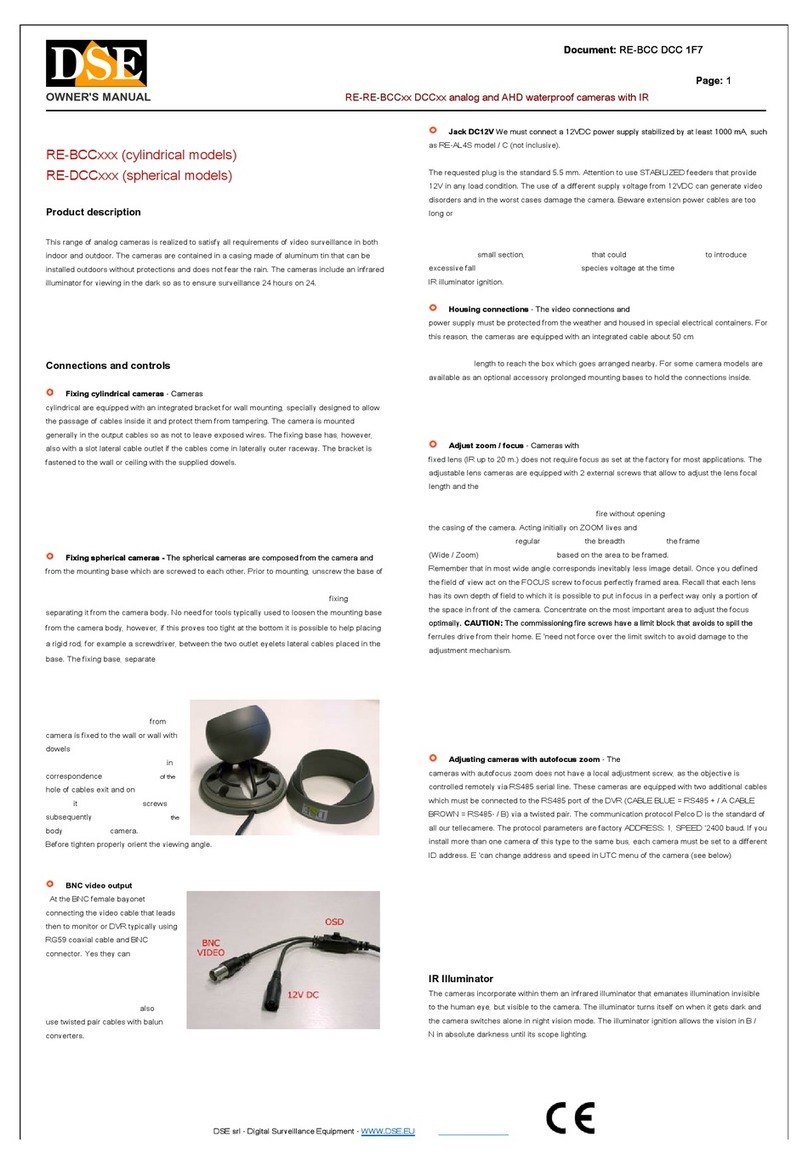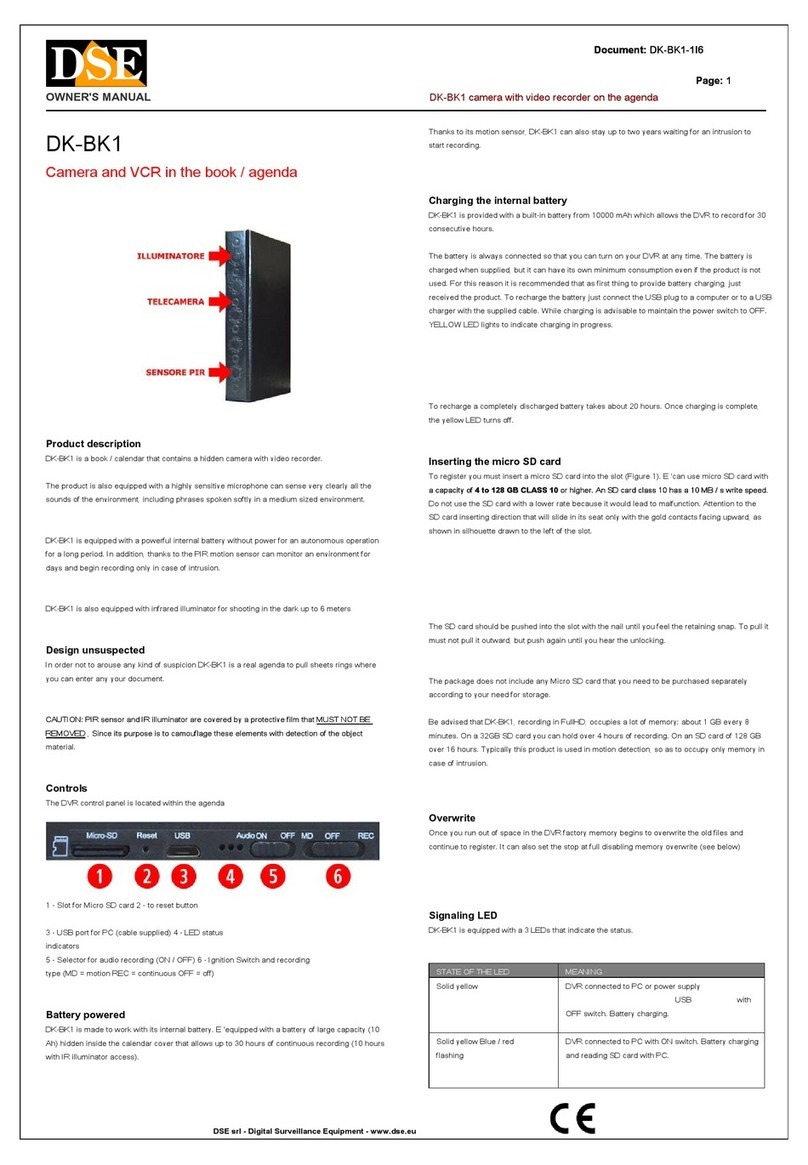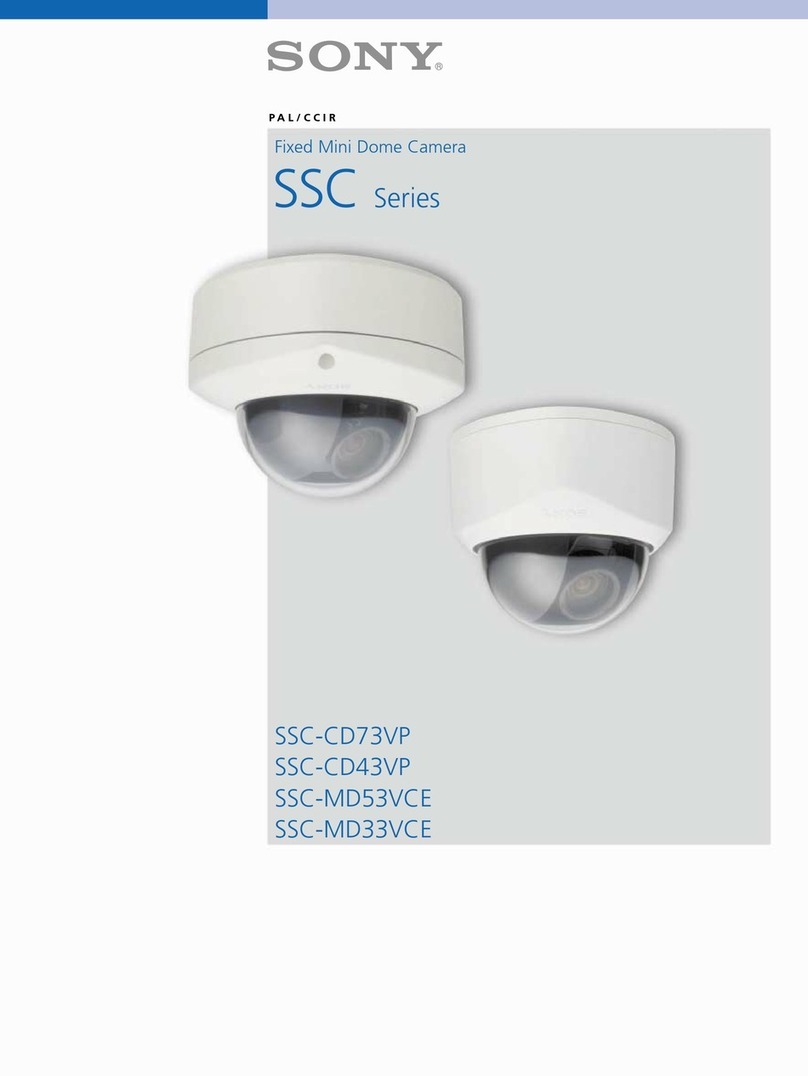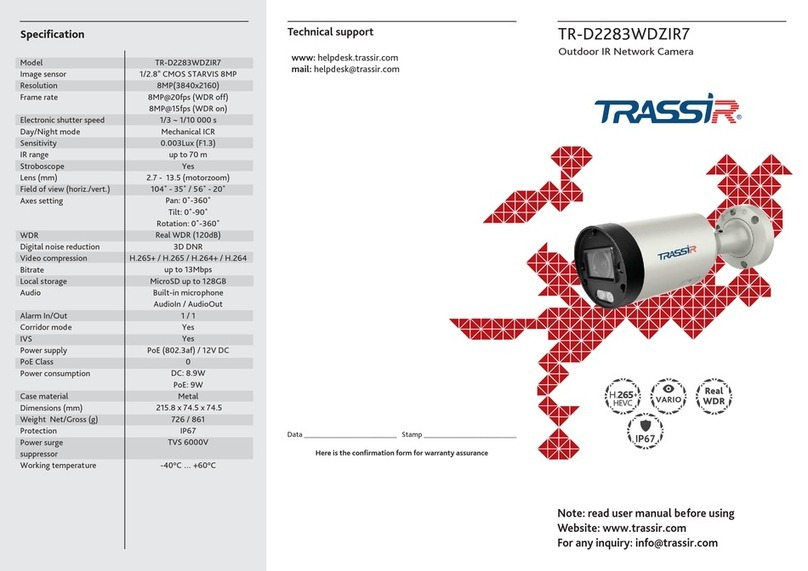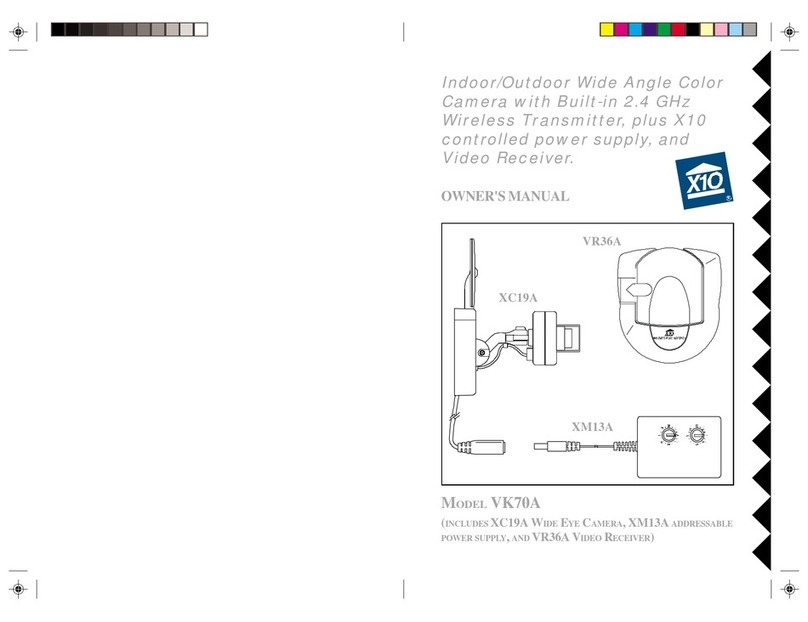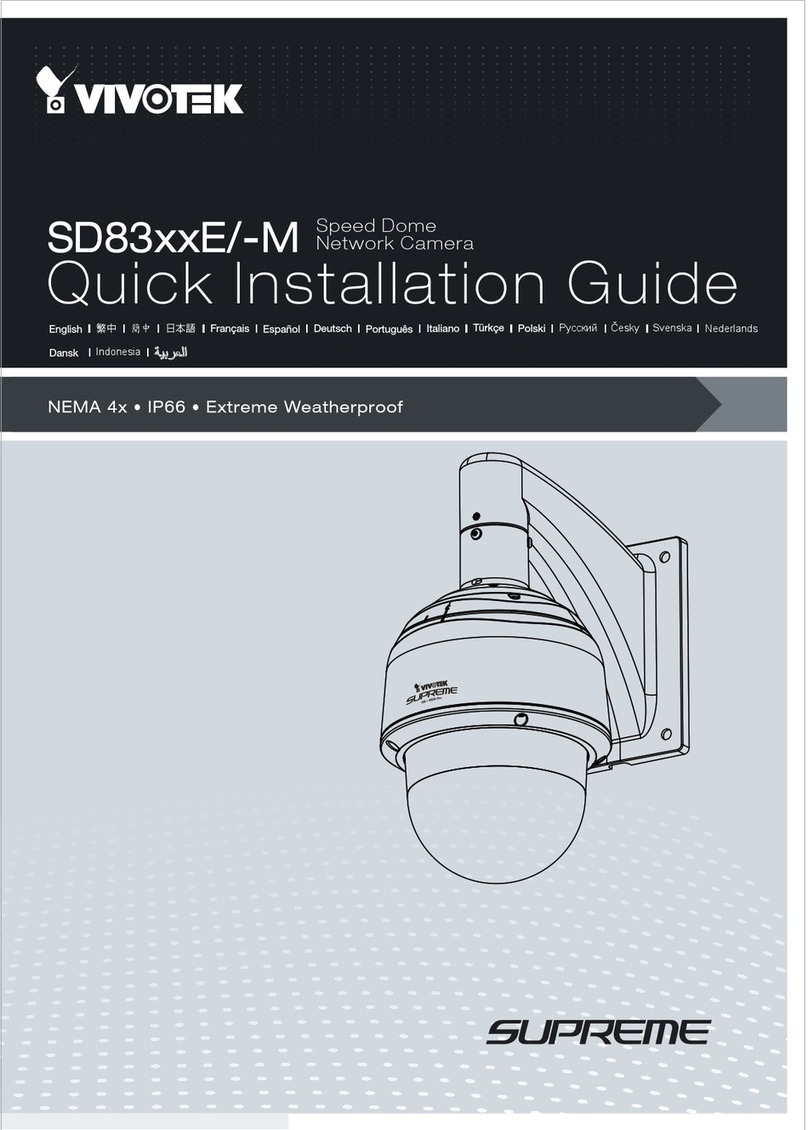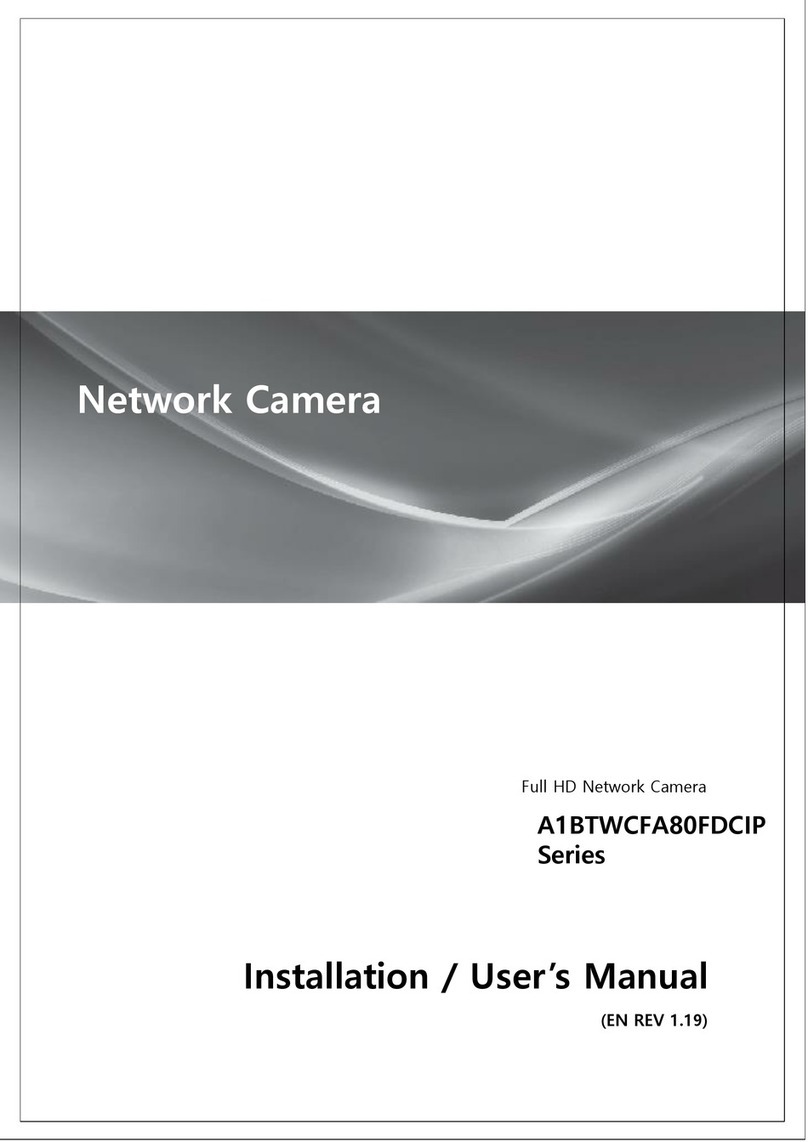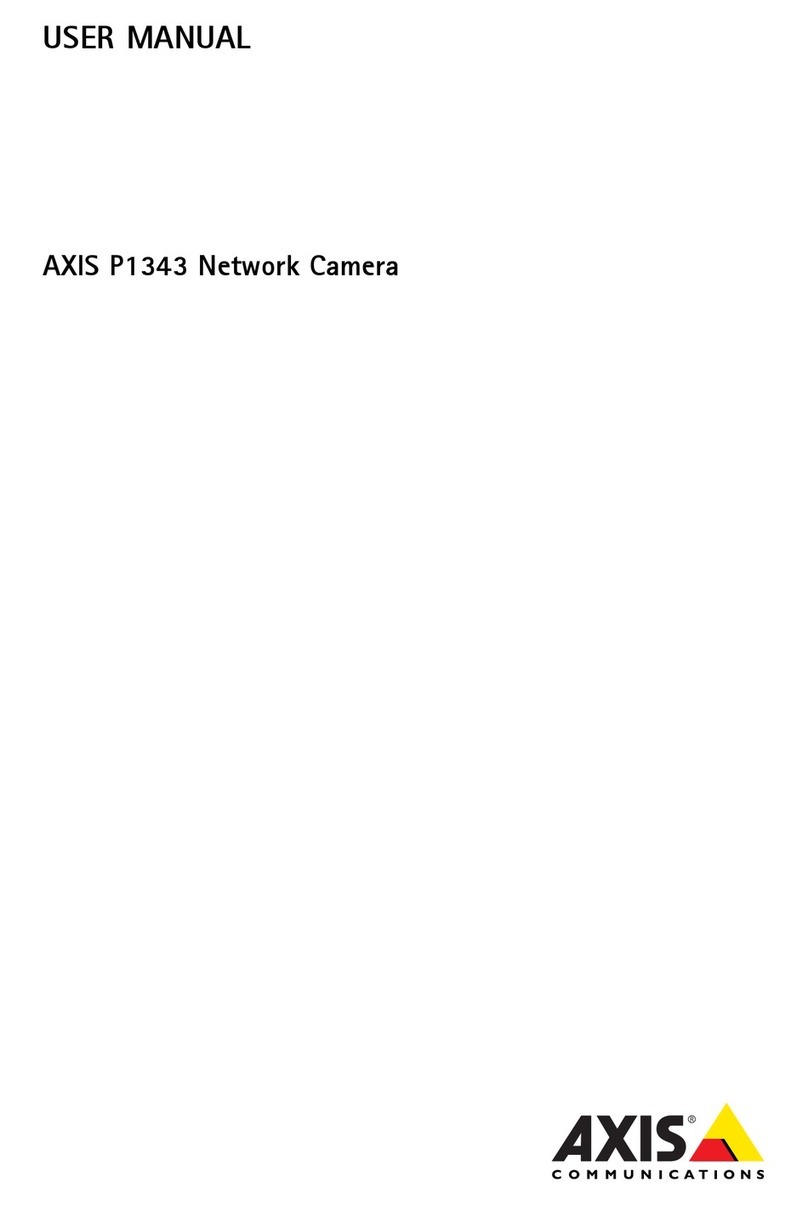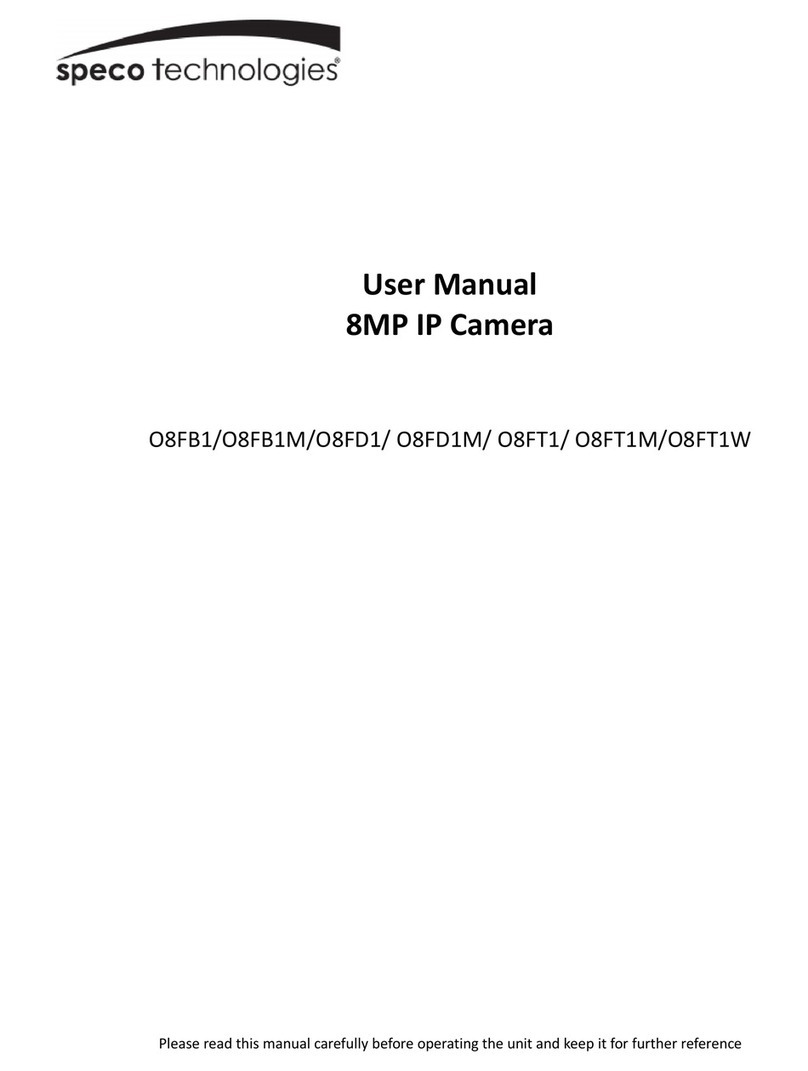DSE RW Series User manual

INSTALLATION MANUAL
IP CAMERAS SPEED DOME SERIES RW
Page: 1 Page: 1
DSE SRL - ITALY - WWW.DSE.EU
RW Series IP Cameras
Speed Dome PTZ IP network on WIFI
Installation and Configuration
How to connect the camera How to make the
connection in the network How to configure the cameraconnection in the network How to configure the camera

INSTALLATION MANUAL
IP CAMERAS SPEED DOME SERIES RW
Page: 2 Page: 2
DSE SRL - ITALY - WWW.DSE.EU
Contents of this handbook
The range of RW series cameras is a range of IP cameras motorized wifi This manual explains how to connect the camera, how to
make the basic adjustments and how to configure the parameters for the network connection.

INSTALLATION MANUAL
IP CAMERAS SPEED DOME SERIES RW
Page: 3 Page: 3
DSE SRL - ITALY - WWW.DSE.EU
Introduction
The IP speed dome cameras RW series are IP Network Cameras with compression
H265 / H264.
It is "NAKED" cameras that is with an essential hardware equipment. They are developed to work with
network video recorders NVR ONVIF facilities to be provided in combination to handle the recording and
remote access functions.
The units are connected to a LAN via RJ45 port as a computer or other network drives and images can be displayed on a PC using
Internet Explorer browser.
Unlike our other motorized ranges, this range has a built-in WiFi transmitter and can
work without wires.
The RW Series cameras fully support the ONVIF international protocol and are
compatible with any IP recording software or network video recorder (NVR) can handle
this standard.

INSTALLATION MANUAL
IP CAMERAS SPEED DOME SERIES RW
Page: 4 Page: 4
DSE SRL - ITALY - WWW.DSE.EU
Technical data
See updated at tables:
https://www.dseitalia.it/Prod_telecamere_motorizzate_brandeggiabili_WIFI_per_esterno.h tm

INSTALLATION MANUAL
IP CAMERAS SPEED DOME SERIES RW
Page: 5 Page: 5
DSE SRL - ITALY - WWW.DSE.EU
Installation
CONNECTIONS
The speed dome series RW cameras have only 2 connections: a mains socket and a power plug 12VDC
•NETWORK PORT RJ45 - RJ45 FEMALE connector to connect the LAN. This port is used to connect to a network switch. You
can use this wired connection if you're not using wifi. If you connect to the wifi network camera you can leave this unused port.
•12VDC - plug which connect the power supply 220VAC / 12VDC by at least 3A (included). These wifi cameras do not support
POE power.
•RESET - It 'a reset button that you can press and hold for 5 seconds to restore factory settings. RESET - It 'a reset button that you can press and hold for 5 seconds to restore factory settings.
VERIFICATION OF CONNECTIONS
First you must connect the power adapter to power the camera. After connecting the camera's power supply verifies that it performs an
automatic movement of

INSTALLATION MANUAL
IP CAMERAS SPEED DOME SERIES RW
Page: 6 Page: 6
DSE SRL - ITALY - WWW.DSE.EU
rotation that certifies the proper nutrition. If the camera does not perform any movement occurs on the power.
After connecting the adapter you can connect the camera to a switch or router with a network cable. Check that the LEDs on the switch
corresponding to the port used start flashing. If verification remain off the network cable.
SD CARD
The cameras are equipped with an SD card slot inside which you can access by removing the outer cover. You can insert an SD card
up to 128GB to record board room.
MOUNTING THE CAMERA
The cameras are to be fixed to the wall with the supplied mounting bracket. The connecting cord extends through the bracket.
The camera housing is watertight and can be exposed to rain. The connections must be protected from the
weather.
The cable entry may be provided at the center of the bracket if the cable passage is walled. Alternatively, a lateral conduit entrance is
provided in the base of the bracket.

INSTALLATION MANUAL
IP CAMERAS SPEED DOME SERIES RW
Page: 7 Page: 7
DSE SRL - ITALY - WWW.DSE.EU
WiFi configuration
These cameras are equipped with a wireless system configuration easy, plug and play, which allows you to connect the camera to
your wireless network in seconds, without even first set up the wired network, as you must do with our other models.
To use this wireless setup you need to download the app on your smartphone ESEECLOUD3 that are free for Android and iOS.
First thing connected with your mobile phone to WIFI You'd like to connect your camera. Then turn on the camera, it is not First thing connected with your mobile phone to WIFI You'd like to connect your camera. Then turn on the camera, it is not First thing connected with your mobile phone to WIFI You'd like to connect your camera. Then turn on the camera, it is not
necessary to connect the wired network.
When you first launch the APP you are prompted to create an account in the cloud server P2P. You can do this by entering an email
address or a phone number as the user name. Once the account is created, you can configure your camera by pressing the + button
and choosing INDEPENDENT CAMERA. Asked "The indicator flashes" choose YES because these cameras do not have a visible
indicator from the outside.

INSTALLATION MANUAL
IP CAMERAS SPEED DOME SERIES RW
Page: 8 Page: 8
DSE SRL - ITALY - WWW.DSE.EU
The app automatically detects the presence of the camera thanks to the wifi signal that it generates in its factory setting. If you select
the camera you'll see that the app offers you the wireless networks to which you can connect the camera. You should find your WiFi
network to which you connect the camera. Choose your WiFi network and enter the password for network access. The camera will
automatically connect to your WiFi network. After the procedure, you can assign a name to the camera and set an access password,
which the factory is empty.
The camera reproduces some confirmation phrases using built-in speaker. After the procedure your camera is connected to your
wireless network and is ready to be reached by phone either locally or across the Internet.

INSTALLATION MANUAL
IP CAMERAS SPEED DOME SERIES RW
Page: 9 Page: 9
DSE SRL - ITALY - WWW.DSE.EU
If you want to know which IP address has fetched your camera to the WiFi network you can use the computer IPCam Suite.

INSTALLATION MANUAL
IP CAMERAS SPEED DOME SERIES RW
Page: 10 Page: 10
DSE SRL - ITALY - WWW.DSE.EU
That's it, you are now ready to install the camera wherever you want, without wires.

INSTALLATION MANUAL
IP CAMERAS SPEED DOME SERIES RW
Page: 11 Page: 11
DSE SRL - ITALY - WWW.DSE.EU
Login with APP web
These cameras can be controlled generally by NVR with its app. E ', however, can also connect with the phone directly to the camera
using the app: ESEECLOUD3 you just used to connect the camera to your wifi.
This app uses a P2P cloud server through which you can connect through the Internet without static IP, nor any port mapping in
the router.
When you start the app ESEECLOUD3 as you first create an account on the server. Once the account is created you can upload
your camera by pressing the +
There are several ways to add a camera.
If you choose the INDEPENDENT CAMERA button you want to connect the camera to your wireless network as shown in the
previous chapter.
If you choose SCAN LAN can add the camera to your account by browsing the network (LAN SEARCH). If you choose SCAN THE
CODE you can add the camera by scanning qr code that you find on the sticker on the camera.

INSTALLATION MANUAL
IP CAMERAS SPEED DOME SERIES RW
Page: 12 Page: 12
DSE SRL - ITALY - WWW.DSE.EU
You can use these two modes if you are using the camera in wired mode and do not want to connect to your wireless network.
To add the camera to your account must be that it is online. You must also enter the camera's login credentials (admin / empty factory)
Once connected with the camera you can view live images and control the camera movements including preset control. You can also
view your recordings stored in the SD card, if the camera is equipped.
You can use the app in your local wifi network, but also via the Internet thanks to P2P server because you do not need any
configuration to connect via the web.

INSTALLATION MANUAL
IP CAMERAS SPEED DOME SERIES RW
Page: 13 Page: 13
DSE SRL - ITALY - WWW.DSE.EU
Login with APP without wifi network
With the app ESeeCloud can quickly configure the camera to connect to wifi at home, as seen in the previous chapter. If you do not
have a wifi network you can also connect directly to the wifi that the camera generates itself when new. You can connect of course only
if you are within the WiFi coverage of the camera.
To use the camera in wifi, but without connecting to an external wifi network, proceed as follows:
1 - Check that the camera is new and has not been connected to an external wireless network. If you have doubts reset the factory
settings with the reset button.
2 - Open wifi networks in your mobile configuration.
3 - Connect the camera to WiFi, which IPCxxxxx name, does not need a password.
4 - Ignore any warnings that warn of the lack of the Internet connection. Make sure that the phone does not close for this connection
but remains connected to the camera wifi.
5 - Start ESeeCloud. And press the TEST link to the bottom of the page. You must use this anonymous access in this situation
because your device is not connected to the Internet and do not have access to cloudP2P.
6 - Press + to add a camera and choose SCAN LAN mode, the camera will find the list with his ID.
7 - Select the camera and full access. The factory password is blank.
Finished. Now you're checking the camera app but without passing on the outside or via the Internet. It 'a convenient feature to control
the frame during installation.
In future local connections the camera remains stored in the app, but you'll always remember to connect your phone to the
camera wifi network before using the app.

INSTALLATION MANUAL
IP CAMERAS SPEED DOME SERIES RW
Page: 14 Page: 14
DSE SRL - ITALY - WWW.DSE.EU
Access via PC web
A free P2P server you can easily connect to the computer via the Internet, with no need for static IP and router configurations. You
must use the ESEECLOUD program that you can find on the installation CD, PC or MAC.
You can use your login credentials to the cloud server that you set up with the app in the previous chapter. In doing so, go to your
personal area in the cloud and you find your equipment already set.

INSTALLATION MANUAL
IP CAMERAS SPEED DOME SERIES RW
Page: 15 Page: 15
DSE SRL - ITALY - WWW.DSE.EU

INSTALLATION MANUAL
IP CAMERAS SPEED DOME SERIES RW
Page: 16 Page: 16
DSE SRL - ITALY - WWW.DSE.EU
spinning Network Configuration
Although these cameras work without wires, connect them too in wire to the LAN. In this section we explain how to configure on the
wired network camera.
After providing power to the camera via the 12VDC power supply and after having connected the camera to the network switch with
the LAN cable, you have to proceed to the configuration of the network parameters in order to be able to make the cameras
accessible by computer. The cameras are supplied with IP address of 192.168.1.110 spinning factory.accessible by computer. The cameras are supplied with IP address of 192.168.1.110 spinning factory.
IPCAM SOFTWARE SUITE
The CD supplied with the camera software is included IPCam Suite for Windows it's good copy on any PC on the network. It 'a The CD supplied with the camera software is included IPCam Suite for Windows it's good copy on any PC on the network. It 'a The CD supplied with the camera software is included IPCam Suite for Windows it's good copy on any PC on the network. It 'a
directly executable program that requires no installation. The function of this software is to detect the presence of the camera in
the network, regardless of its address, and allow you to change the camera address in order to make it consistent with your
network. Recall that because the camera is visible from the other PCs on the network it is necessary that the first 3 address
parts are the same as other network PC and is equal also the subnet mask. To avoid conflicts we recommend a camera to
network at a time, and insert new ones after you have set earlier.
PRELIMINARY CHECKS
Before you must obtain from your network some information about the management of the IP addresses used in the network. E
'need to know an IP address can be assigned to the camera that is not equal to any other device already present in the network.
If you are unsure of your network operations, you can use certain commands in DOS PROMPT.
On a network PC, open a DOS window available between the Windows accessory programs.
Type IPCONFIG at the command prompt and press ENTER. They will see the TCP / IP parameters. The second line is the IP
address assigned to your computer.

INSTALLATION MANUAL
IP CAMERAS SPEED DOME SERIES RW
Page: 17 Page: 17
DSE SRL - ITALY - WWW.DSE.EU
In the above example the address of the PC on which you are working is 192.168.2.3 and the subnet mask used is the classic
255.255.255.0. The camera will be able, therefore, to assign an address chosen by the 192.168.2.XXX type, where XXX stands
for a number between 0 and
255.
IS' important choose an address that is not already used by other devices of network. To verify that the chosen address is important choose an address that is not already used by other devices of network. To verify that the chosen address is important choose an address that is not already used by other devices of network. To verify that the chosen address is
free, try to make a PING from the same DOS window by typing PING followed by a space and by the IP you wish to assign to
the camera. If there is no device responds to that address, you will receive 4 REQUEST TIME OUT as in the following example:

INSTALLATION MANUAL
IP CAMERAS SPEED DOME SERIES RW
Page: 18 Page: 18
DSE SRL - ITALY - WWW.DSE.EU
All cameras support the automatic IP address assignment from a DHCP server. This mode, however, is not recommended
because in the event of power failure or restart of the equipment it is possible that the cameras IP address change necessitating
a reconfiguration of the NVR. Better therefore assign a fixed address.
IPCAM SUITE OF USE TO ASSIGN IP ADDRESS
After connecting the camera need to change the address of the camera to assign one consistent with its own network (first 3 parts of
the address common to all network equipment). Proceed as follows:
1. Insert the CD into a PC player and explore the content. You'll find a file called IP CAM SUITE. The program requires no
installation. E 'can copy the file to a USB key to easily run the program on any PC on the network. Double click on the icon and it
will launch the program.
2. The program will start to search for the IP cameras RW series on the network. wait for

INSTALLATION MANUAL
IP CAMERAS SPEED DOME SERIES RW
Page: 19 Page: 19
DSE SRL - ITALY - WWW.DSE.EU
completion of research. If Windows firewall is blocking the program authorizes the link in the program network. IPCAM suite is
able to detect even cameras with different address class from that of the PC on which you are working.
3. When the search will see the list of detected cameras. If the camera is not3. When the search will see the list of detected cameras. If the camera is not
It was detected tests the functionality of network links. In the IP ADDRESS column shows the IP address of the camera current.
Click on the camera and you will appear in the right section all network parameters, which can change at will. WARNING - If you
have already connected the camera to your WIFI network with plug & play steps of the previous chapter suites IPCAM detects
the camera WIFI address and not the row. In this case you must access the camera with the browser using the IP address wifi
and change the row address in the network configuration. If you have connected the camera to the factory there with his factory
address
192.168.1.110
4. Of particular relevance are of the IP address (IP ADDRESS) which must have the same class 4. Of particular relevance are of the IP address (IP ADDRESS) which must have the same class
of the network (the first three groups of equal numbers) and the SUBNETMASK which must be the same as that used by the
network (typically 255.255.255.0).
Also noted is the communication port used by the camera (80) that should not be changed if not really necessary. You can edit
the network parameters to taste

INSTALLATION MANUAL
IP CAMERAS SPEED DOME SERIES RW
Page: 20 Page: 20
DSE SRL - ITALY - WWW.DSE.EU
writing in the boxes. In the example above you you are changing the address in the new factory address 192.168.2.110. Leave
the camera factory credentials USER NAME: admin and password: empty. Awards APPLY for transferring the pattern into the the camera factory credentials USER NAME: admin and password: empty. Awards APPLY for transferring the pattern into the the camera factory credentials USER NAME: admin and password: empty. Awards APPLY for transferring the pattern into the
camera. Wait for the camera to accept the new settings. Check by pressing the SEARCH button again, the camera, after a short
wait, is detected with the new address.
Table of contents
Other DSE Security Camera manuals