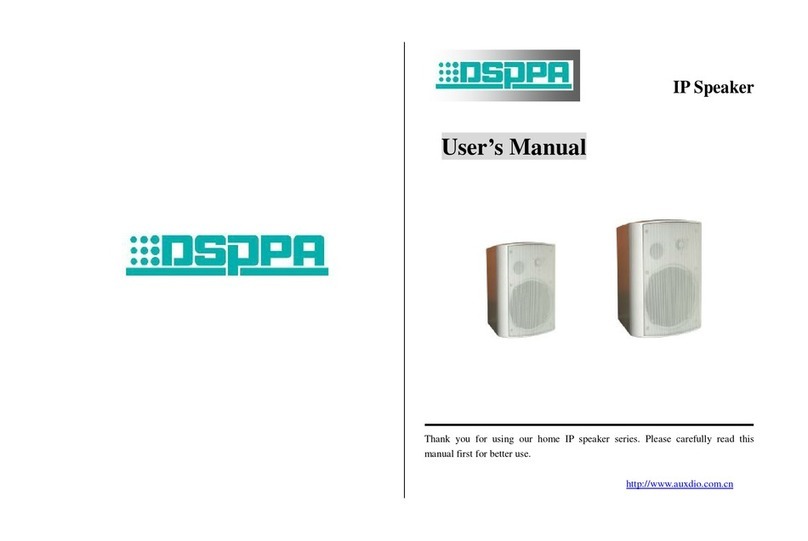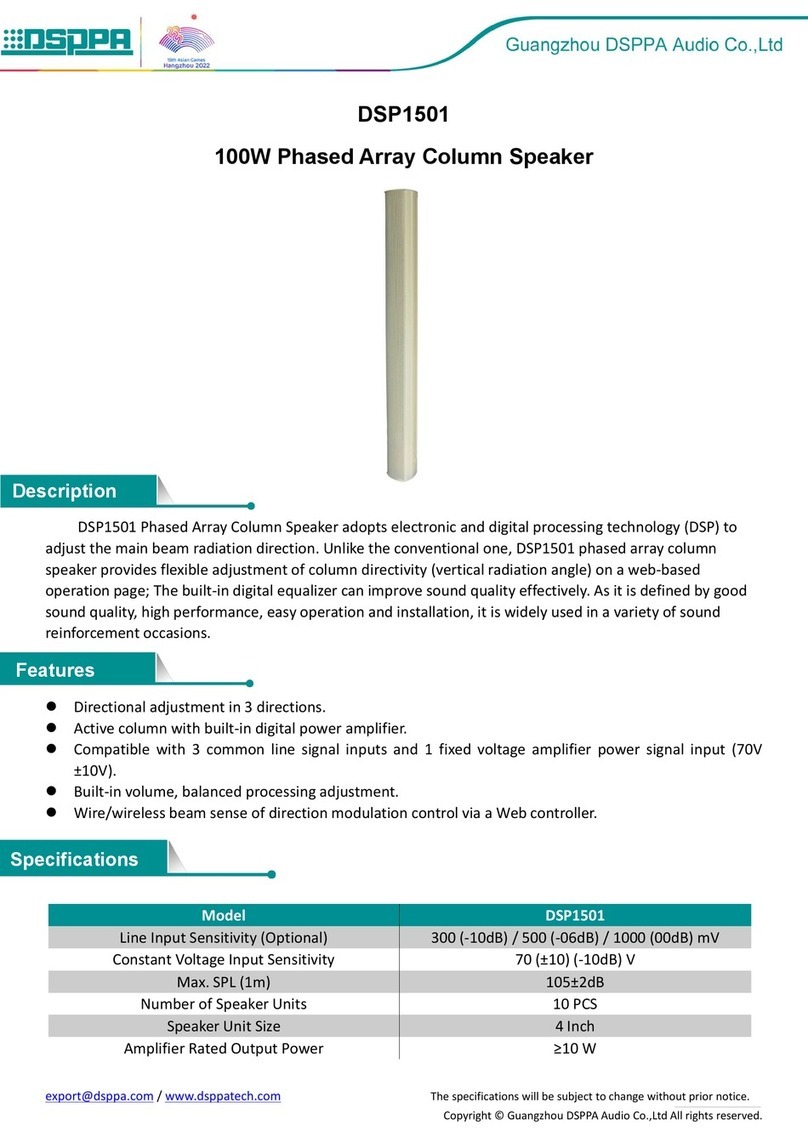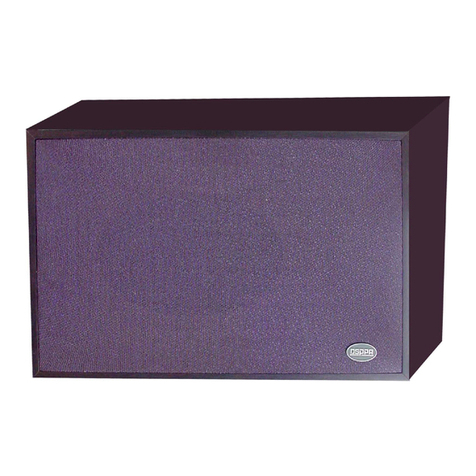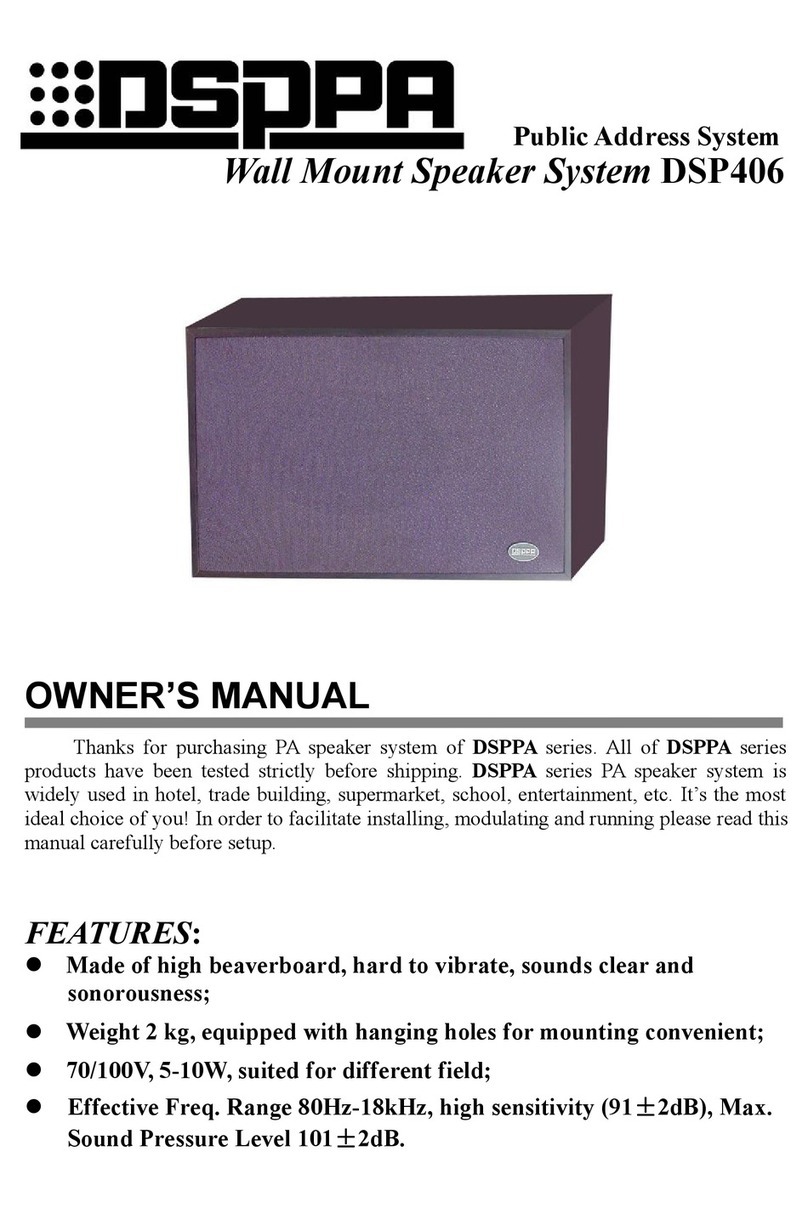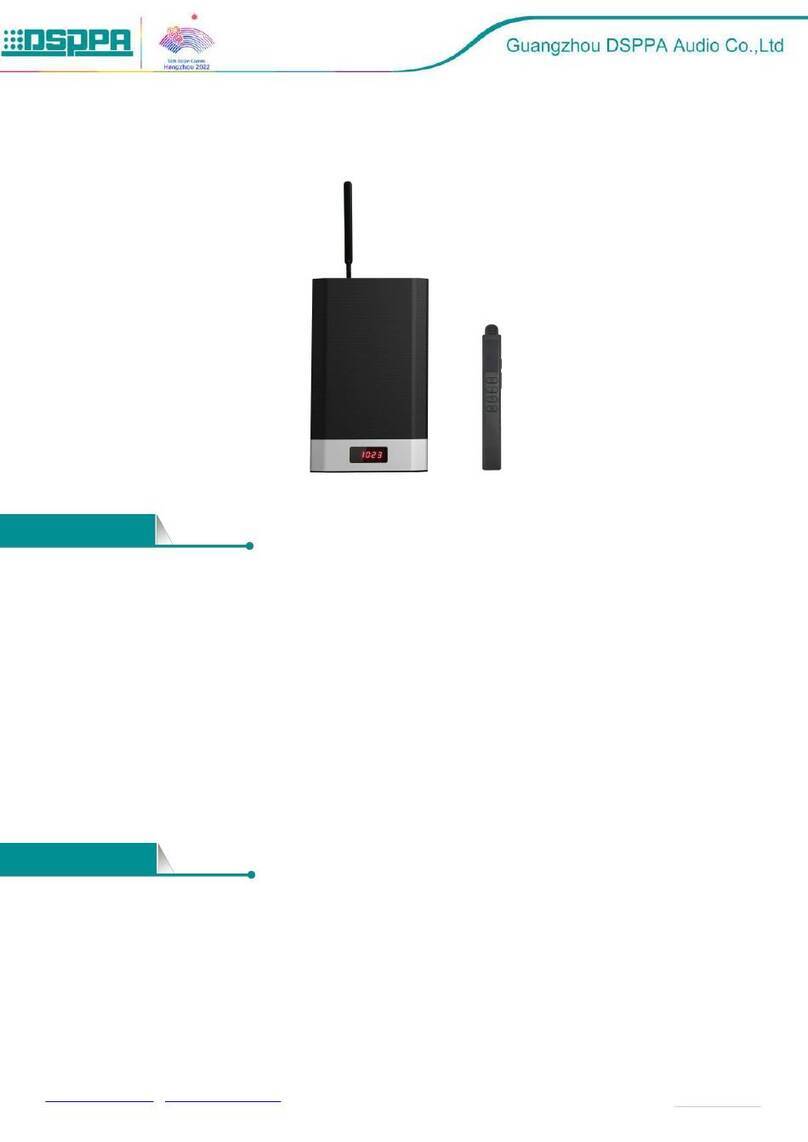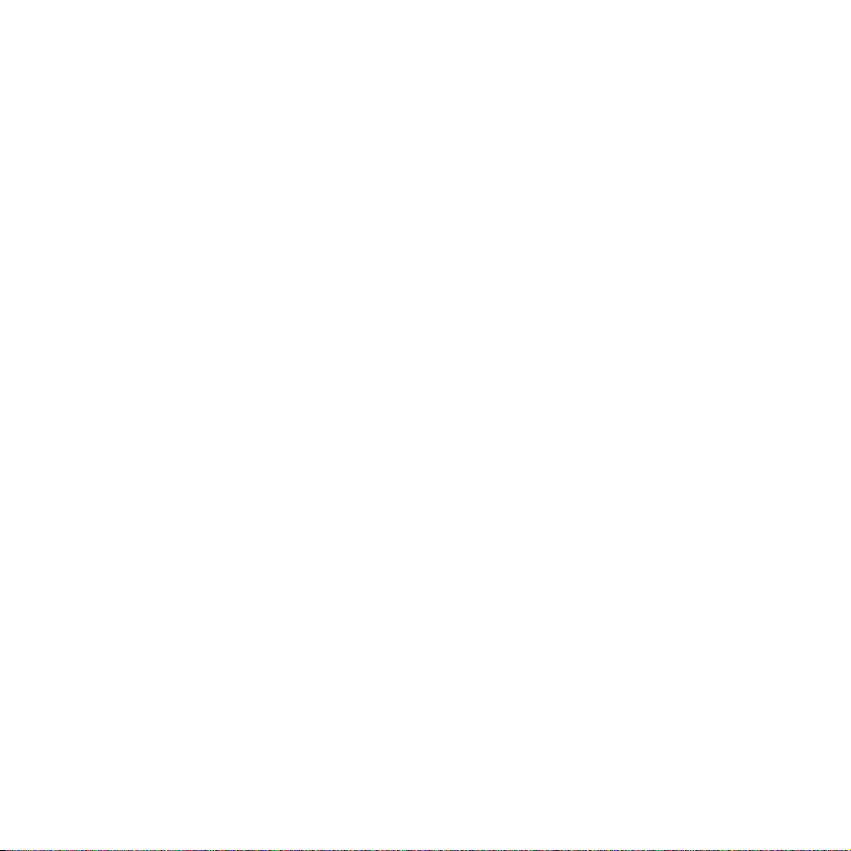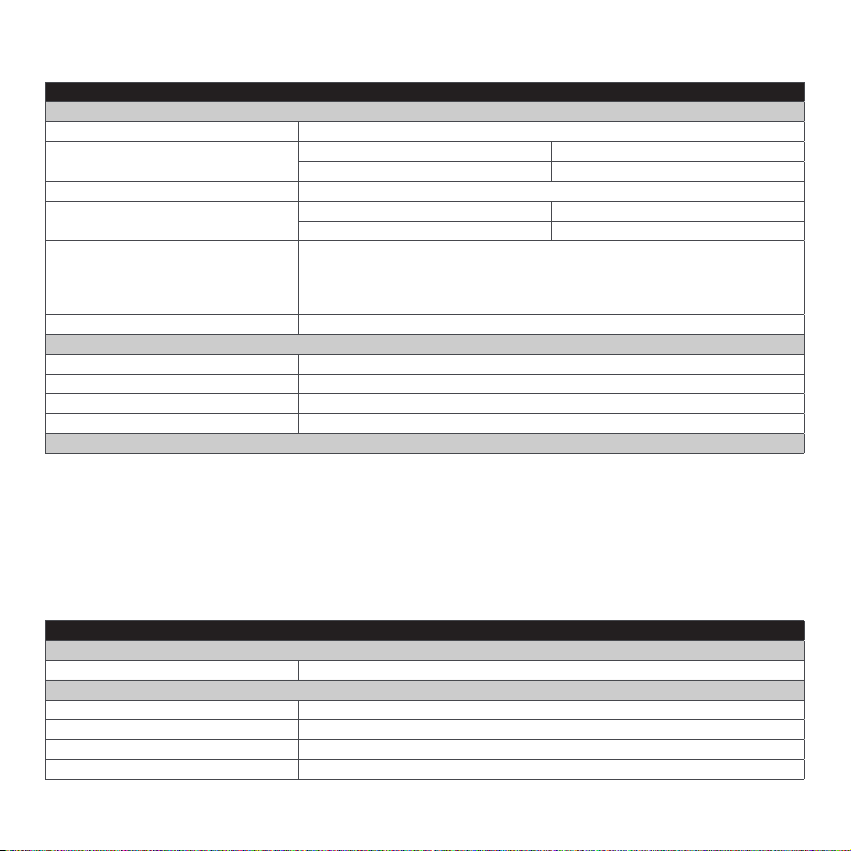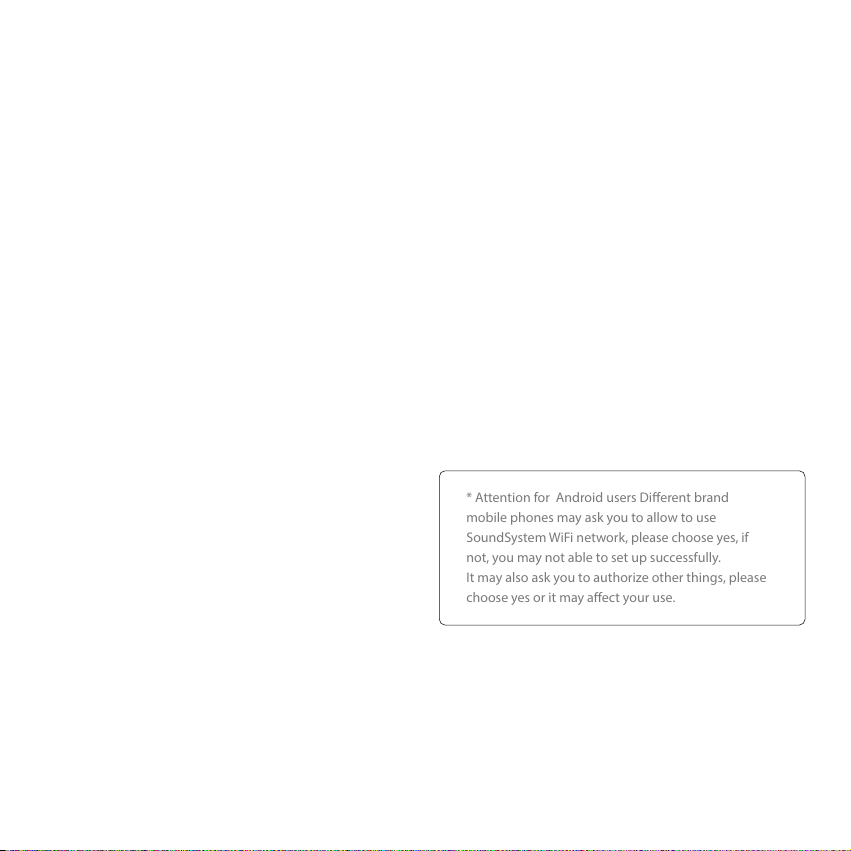7
7.2 Connection
7.2.1 First time usage & BLE WiFi Setup
There is another way to setup Wi if the above
method has failed:
1) Hold the Mode button then plug in the power cable.
2) The LED light will start ashing, release the button and
wait till the LED ash slowly.
3) Make sure your mobile has connected to your home
network using 2.4G and your GPS and Bluetooth is on.
4) Open 4Stream APP, for Android device, the system will
ask for permission to use GPS data & File storage, please
click accept to continue.
This GPS permission is setup by Google for BLE usage,
once setup is nish you can go to system settings and
disable it, le storage permission is to let 4Stream access
your mp3 les store in your mobile.
5) 4Stream APP will list out all the device available for
setup, choose the one you want.
6) 4 Stream APP will then ask you to choose the network
you want the device to connect to, choose the one you
want to connect.
7) Now enter password for your network, if this is not the
network you want the device to connect, you can change it
to the desire one.
8) Once connection is nished, it will automatically check
for new updates.
9) Then you can change the name of the device. You can
select a preset one or enter your own.
10) After you dene the name of the device, you will see it
appears in the device list in 4stream app and now you can
start streaming music.
* If you change to another router, or the password of the connected
router has been changed, please long press POWER button for 5
secs in WiFi mode to reset the connection.
* Hold Mode button then plug in the power can force the device to
enter WiFi mode. If you have setup router connection before, the
device will auto connect to that router.
1. Hold the Mode button then plug in the power cable.
2. The LED light will start ashing, release the button and
wait till the LED ash slowly.
3. Goto your mobile WiFi settings and search for
SoundSystem_xxxx WiFi and connect.
4. Open 4Stream APP and you should see the
SoundSystem_xxxx list in the device list.
*Your mobile might ask if you want to stay using this WiFi
connection, click yes.
6. Click on the “+” icon on the top right corner to add
device. The app will prompt you to select the router
SSID you want your Up2stream device connect to (enter
password if required) and select continue.
7. Once connected, you can change the name of the
device. You can select a preset one or enter your own.
8. After you dene the name of the device, you will see it
appears in the device list in 4stream app and now you can
start streaming music.
* Attention for Android users Dierent brand
mobile phones may ask you to allow to use
SoundSystem WiFi network, please choose yes, if
not, you may not able to set up successfully.
It may also ask you to authorize other things, please
choose yes or it may aect your use.