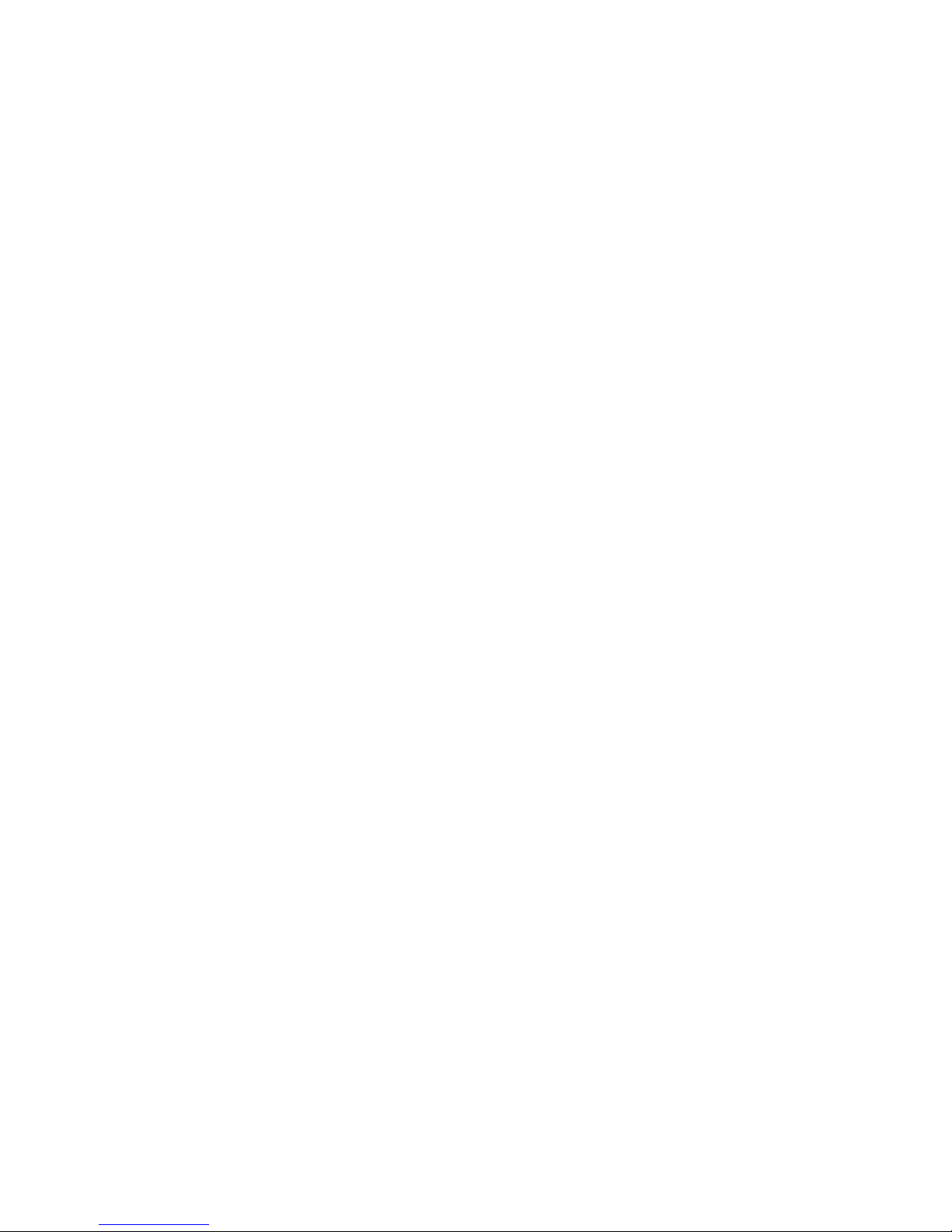Introduction
Welcome to the exciting world of DStv Mobile.
With your Drifta DStv Mobile Decoder, you will be able to connect to DVB-H broadcast mobile TV and
have access to DStv Mobile content live on your phone, tablet or PC.
This guide will help you connect the Drifta to your viewing device so you can start watching right away.
The Drifta DStv Mobile Decoder
At purchase the Drifta comes with: Drifta Device, Battery, USB Cable, Power Adaptor and Drifta
Application CD and Quick Guide
1. Antenna for receiving the DVB-H signal. (This can be pulled out and extended).
2. Power and Battery light indicate remaining battery power status.
When the device is plugged in to a USB port or charger:
• Red steady light - Battery recharging.
• Green steady light - Battery fully charged.
When the device is turned on, the light will icker for 3 seconds:
• Red icker - Battery level is 30% full or less.
• Orange icker - Battery level is 30 to 70 % full.
• Green icker – Battery is 70% full or more.
3. DVB-H signal light indicates the status of DVB-H reception.
• Green fast ickering light - Drifta has been switched on. (It takes about 20 seconds for the ickering to end).
• Green slow ickering light - Drifta is searching for DVB-H signal.
• Green steady light - DVB-H signal searching complete and ready to connect to a device.
• Orange steady light – Drifta failed to nd a DVB-H signal. (Extend the antenna if not extented).
• Red steady light – Error. Reset the Drifta.
4. Wi-Fi light indicates the connection and data transmission status with the pairing device.
• Light is Off - Wi-Fi is not operational or the Drifta is connected to a PC via USB.
• Green steady light - Drifta is ready to transmit data to a pairing device over Wi-Fi.
• Green slow ickering light - Drifta is transmitting data to a paired device over the Wi-Fi network
When all lights are o, it means the Drifta is o.
5. Power Button turns the Drifta on or o. Press and hold to power on. Press and hold for three seconds
to power o.
6. Reset Button (pin hole) is used to reset the Drifta to factory settings. (See resetting instructions further on).
7. Mini USB is used with the provided USB Cable to connect the device to a PC USB port to recharge or to
watch the DVB-H broadcast using the PC application.
8. CAS Number is used when activating the Drifta.
9. Device ID is used when pairing with a viewing device over Wi-Fi. (This can be found on the Drifta box or on the
back of the device.)
Before using the Device
Charge the battery
The Drifta contains a removable rechargeable battery. When using it for the rst time, charge the battery.
A full charge will take 60 minutes.
To charge the device, connect it via the USB cable to a USB port of a PC, or a USB power adaptor.
Take note of the power and battery light during charging.
A fully charged battery gives about 3 hours of viewing.
Using your Drifta
Step 1: Your Drifta needs to be activated before using the service. Please contact MultiChoice Customer
Care to activate your device.
Johannesburg: (011) 289-2222
Pretoria: (012) 422-2222
Durban: (031) 710-2222
Cape Town: (021) 508-2222
Port Elizabeth: (041) 395-2222
Bloemfontein: (051) 503-2222
Step 2: Install the Drifta client software on your viewing device by following the instructions in this quick
guide.
Connecting to a PC
Minimum System Requirements
Operating System: Windows® XP, Vista or 7
Processor: 32 Bit or 64 Bit
Minimum Memory: 512MB
Minimum Disk Space: 100 MB
USB Port
Installing the Application
1. Insert the Drifta Application CD and run the Windows setup application. Complete the installation.
2. Connect the Drifta to the PC with a USB Cable.
3. Press the power button on the Drifta. Wait for the DVB-H light to go steady green.
1
5
6
4
3
2
7
8
9
CA 1234567891
DStv123456
(This may take up to 3 minutes when starting the Drifta for the rst time).
4. Extend and position the antenna vertically.
Watching TV
• Launch the Drifta client application on your PC.
• The application will perform a channel scan and start playing Mobile TV.
Other Useful Features
• Clicking the schedule icon will display all available channels and their schedules.
• Clicking a channel in the listing will display the channels schedule.
• Double clicking a channel will change to that the channel.
• You can also change channels by using the left and right buttons on the player screen.
Connecting to an Apple® device (iPod Touch, iPhone, iPad)
Minimum System Requirements
iPod Touch, iPhone, iPad running iOS version 4 or higher.
Installing the Application
1. Visit the Apple App Store using iTunes or using the App Store application on your Apple device.
2. Search for“DStv Mobile Decoder”. An application from MultiChoice will appear in your search results.
3. Install this free application, either directly on your device, or by downloading it to iTunes on your
computer then syncing your Apple device.
Connecting the Drifta DStv Mobile Decoder
• Press the power button on the Drifta. (This may take up to 3 minutes when starting the Drifta for the rst time).
• Wait for the Drifta’s DVB-H light to go steady green.
• Ensure that Wi-Fi is enabled on your Apple device. (This can be found in settings > wi-).
• Extend and position the antenna vertically.
Watching TV
• Launch the Drifta application on your Apple device.
• When pairing the Drifta for the rst time, a list of Wi-Fi device IDs are displayed.
• Select the device ID (e.g. DStv123456) that corresponds to your Drifta (found on the back of your Drifta).
• The devices will then pair.
• A list of channels will then be displayed.
• To start watching, simply select your channel of choice.
• Selecting the ‘more’ button corresponding to a channel will display the channels schedule for the next
24 hours.
dResetting the Drifta DStv Mobile Decoder
The Drifta can be paired with up to 10 devices; however, only one device can be viewed at a time. If the
device has reached it’s pairing limit, or is experiencing errors, reset the Drifta as follows:
1. Turn on the Drifta.
2. Wait until the DVB-H light goes steady green.
3. While pressing and holding the power button,
4. Press and release the reset button
5. Release the power button.