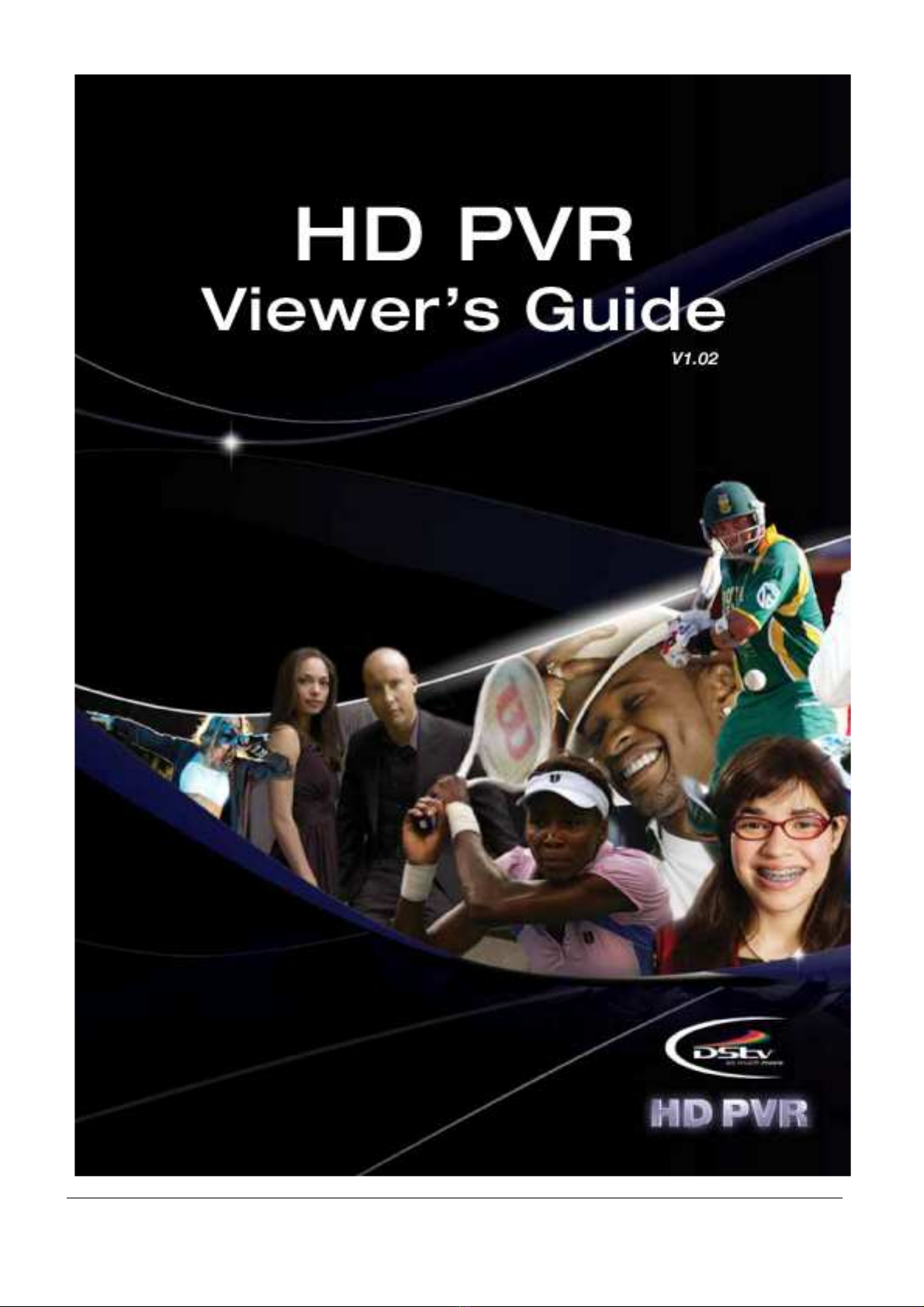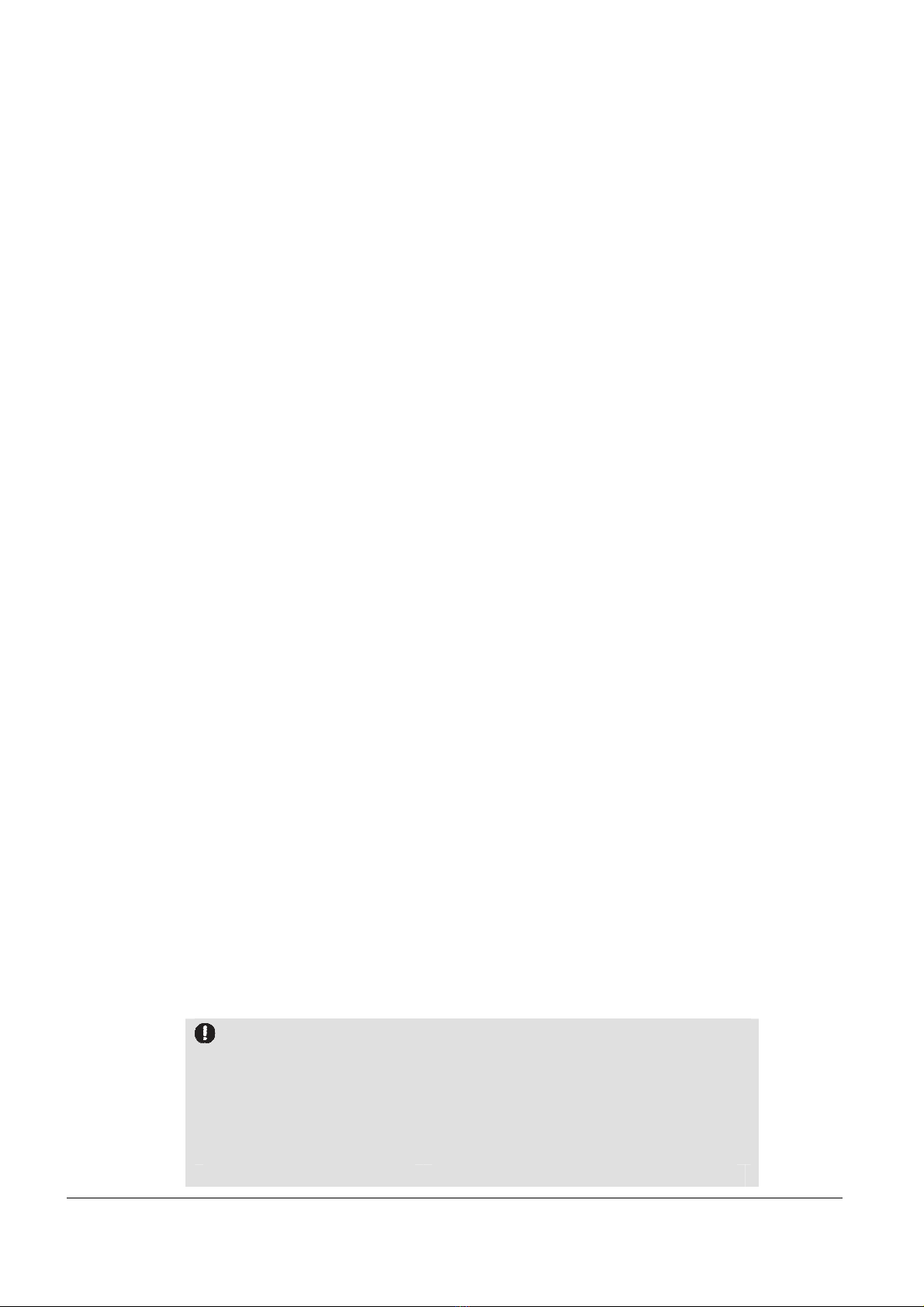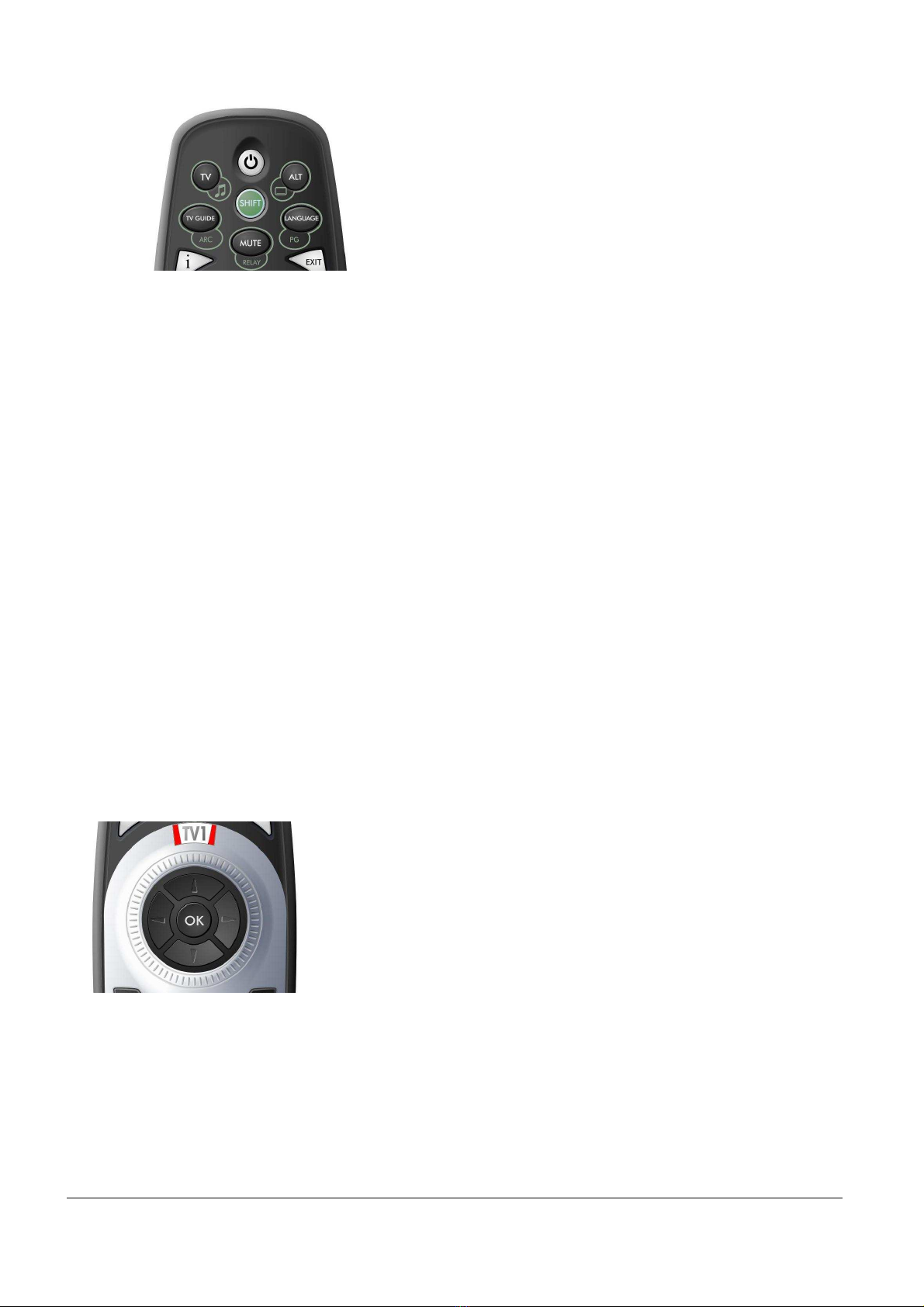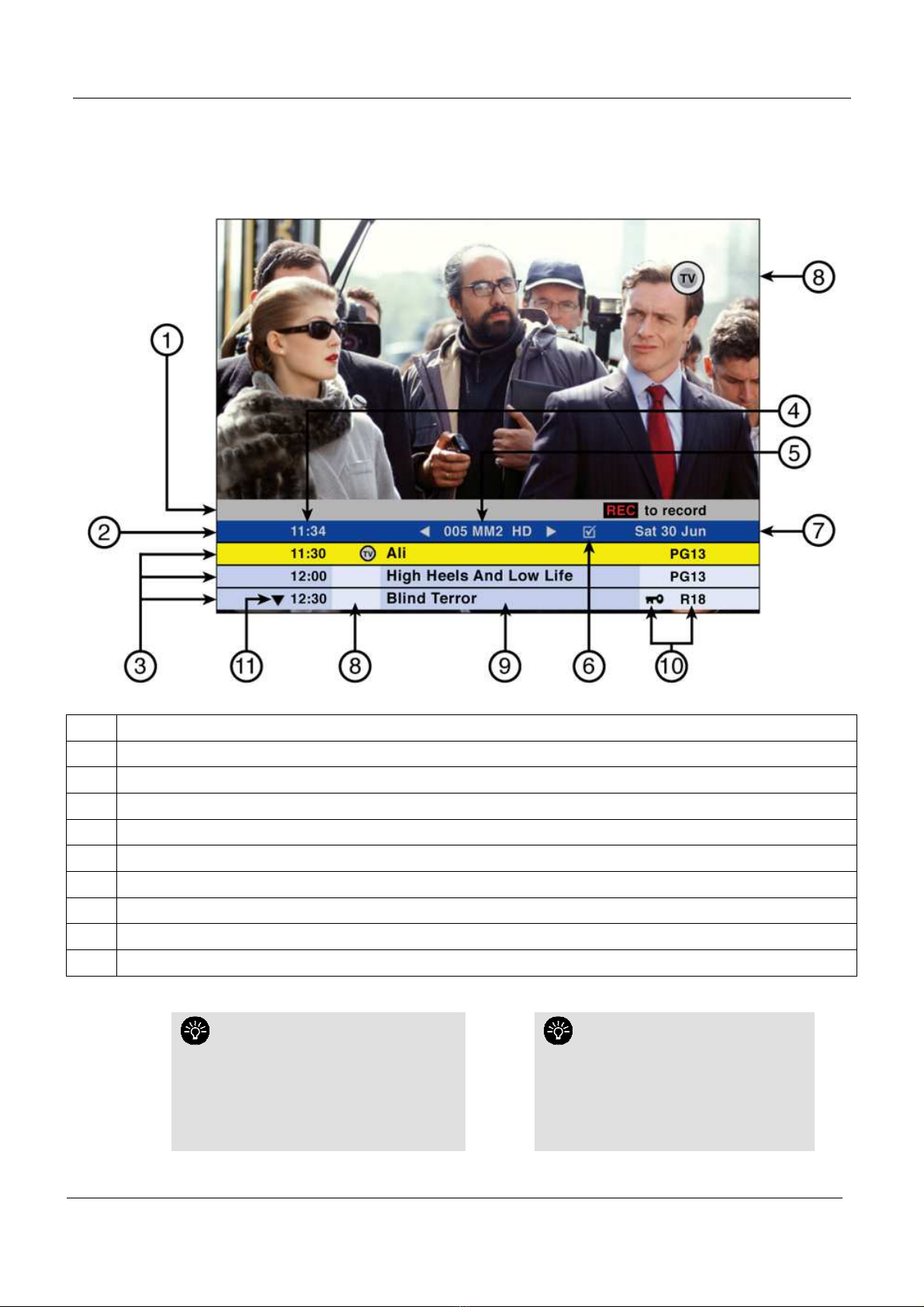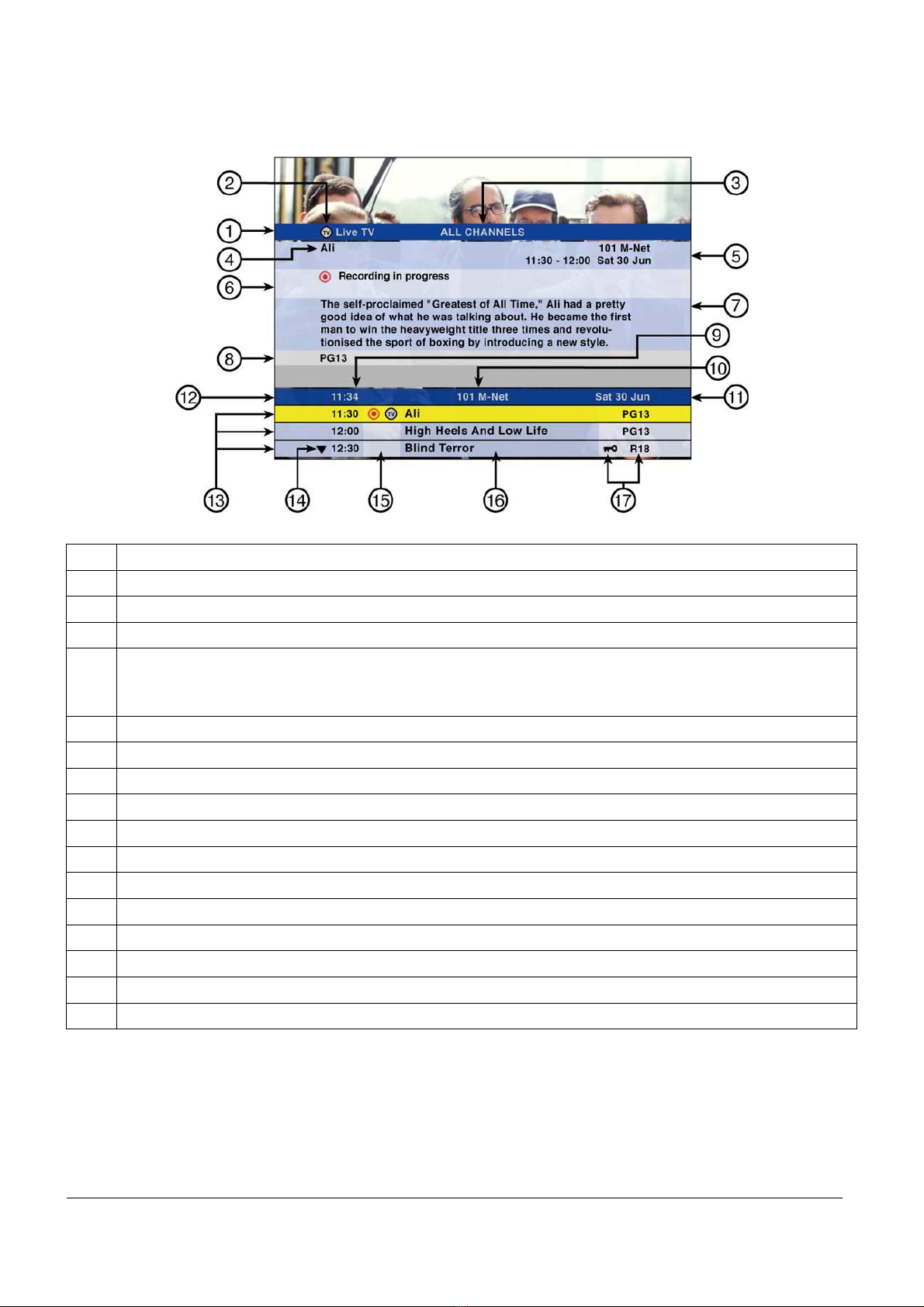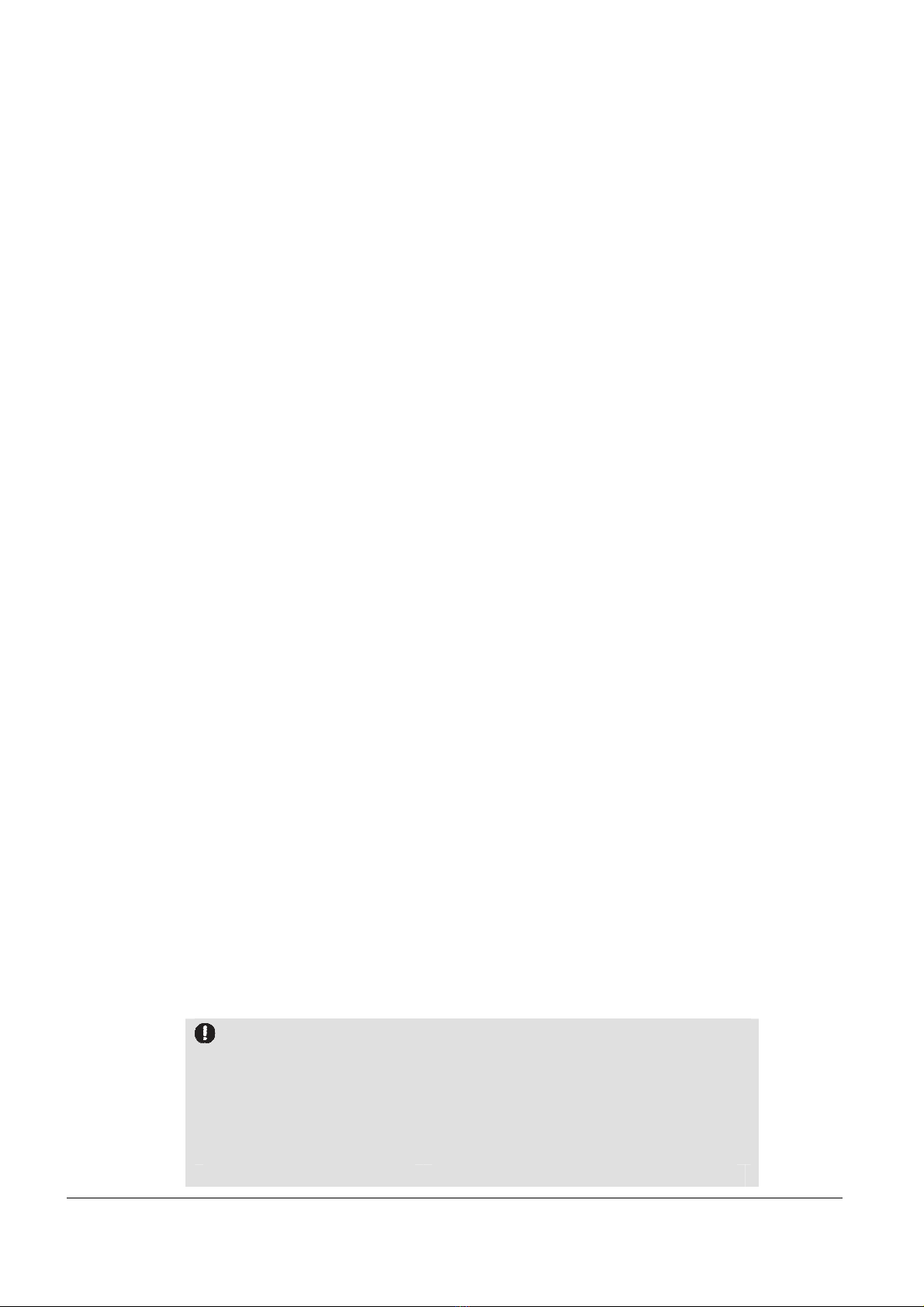
HD PVR Viewer’s Guide – V1.02
Page 2 of 30
TABLE OF CONTENTS
1
FRONT PANEL .................................................................................................................................................3
2
BACK PANEL....................................................................................................................................................4
3
THE HD PVR REMOTE CONTROL..................................................................................................................5
3.1
R
EMOTE
C
ONTROL BASICS
.......................................................................................................................................................... 5
3.2
TV
A
LT
TV
G
UIDE
L
ANGUAGE AND
M
UTE BUTTONS
.................................................................................................................. 6
3.3
T
HE
D
IAL
.................................................................................................................................................................................... 6
3.4
C
OLOUR
B
UTTONS
...................................................................................................................................................................... 7
3.5
A
CTION
B
UTTONS
....................................................................................................................................................................... 7
4
THE BASICS.....................................................................................................................................................8
4.1
T
HE I
-P
LATE
:
N
ORMAL
............................................................................................................................................................... 8
4.2
T
HE I
-P
LATE WHEN
“
BANNER BROWSING
”.................................................................................................................................... 9
4.3
T
HE I
-P
LATE
:
E
XTENDED
M
ODE
............................................................................................................................................... 10
4.4
V
IEWING
M
ODES
...................................................................................................................................................................... 11
4.5
T
HE
C
HANNEL
G
RIDS
................................................................................................................................................................ 11
4.6
R
EMINDERS
.............................................................................................................................................................................. 12
4.7
I
NTERACTIVE
S
ERVICES
&
DS
TV TOUCH
.................................................................................................................................... 13
4.8
P
ARENTAL
C
ONTROL
.................................................................................................................................................................. 14
4.9
L
ANGUAGE
S
ELECTION
.............................................................................................................................................................. 15
4.10
S
UBTITLES
/
T
ELETEXT
.............................................................................................................................................................. 15
4.11
DS
TV
A
UDIO
C
HANNELS
........................................................................................................................................................... 15
5
PVR BASICS...................................................................................................................................................16
5.1
T
HE
B
UFFER
.............................................................................................................................................................................. 16
5.2
W
HAT IS
L
IVE
TV? ................................................................................................................................................................... 16
5.3
A
UTOMATIC
S
TANDBY
(
ALSO KNOWN AS
S
LEEP
M
ODE
).............................................................................................................. 16
5.4
T
HE
S
TATUS
B
AR
...................................................................................................................................................................... 17
6
PVR ICONS.....................................................................................................................................................18
6.1
PVR
ICONS
:
DISPLAYED ON PROGRAMME INFORMATION
............................................................................................................ 18
6.2
O
NSCREEN
PVR
I
CONS
............................................................................................................................................................. 18
6.3
PVR
H
ARD
D
ISK
U
SAGE
........................................................................................................................................................... 19
7
THE TV GUIDE ...............................................................................................................................................20
7.1
F
AVOURITE
C
HANNELS
.............................................................................................................................................................. 20
7.2
A
LL
C
HANNELS
.......................................................................................................................................................................... 21
8
SETTING RECORDINGS AND THE SCHEDULED RECORDINGS SCREEN..............................................22
8.1
H
OW TO
S
ET A
R
ECORDING
....................................................................................................................................................... 22
8.2
S
CHEDULED
R
ECORDINGS
......................................................................................................................................................... 25
9
VIEWING YOUR RECORDINGS....................................................................................................................26
9.1
T
HE
P
LAYLIST
........................................................................................................................................................................... 26
10
OTHER FEATURES....................................................................................................................................28
10.1
E
XTENDING A RECORDING IN PROGRESS
.................................................................................................................................... 28
10.2
S
TOPPING A RECORDING IN PROGRESS
...................................................................................................................................... 28
10.3
B
OOKMARKS
............................................................................................................................................................................. 28
10.4
S
LOW
M
OTION
.......................................................................................................................................................................... 28
10.5
T
HE
S
AFETY
N
ET
....................................................................................................................................................................... 29
10.6
F
AST
F
ORWARDING
................................................................................................................................................................... 29
10.7
R
EWINDING
.............................................................................................................................................................................. 30
The whole of this Viewer’s Guide / Manual, including the graphics, menus and information
contained herein are the su ject of intellectual property rights, including copyright, under domestic
law and international conventions. All rights are reserved.
The information in this Viewer’s Guide supplements the information supplied with the packaging of
the HD PVR, as well as the HD PVR Decoder Menu Manual.
Due to software upgrades, the features and functionalities in this Viewer’s Guide may differ from
those on your HD PVR.
Version 1.02 (October 2008) pre DTP e&eo