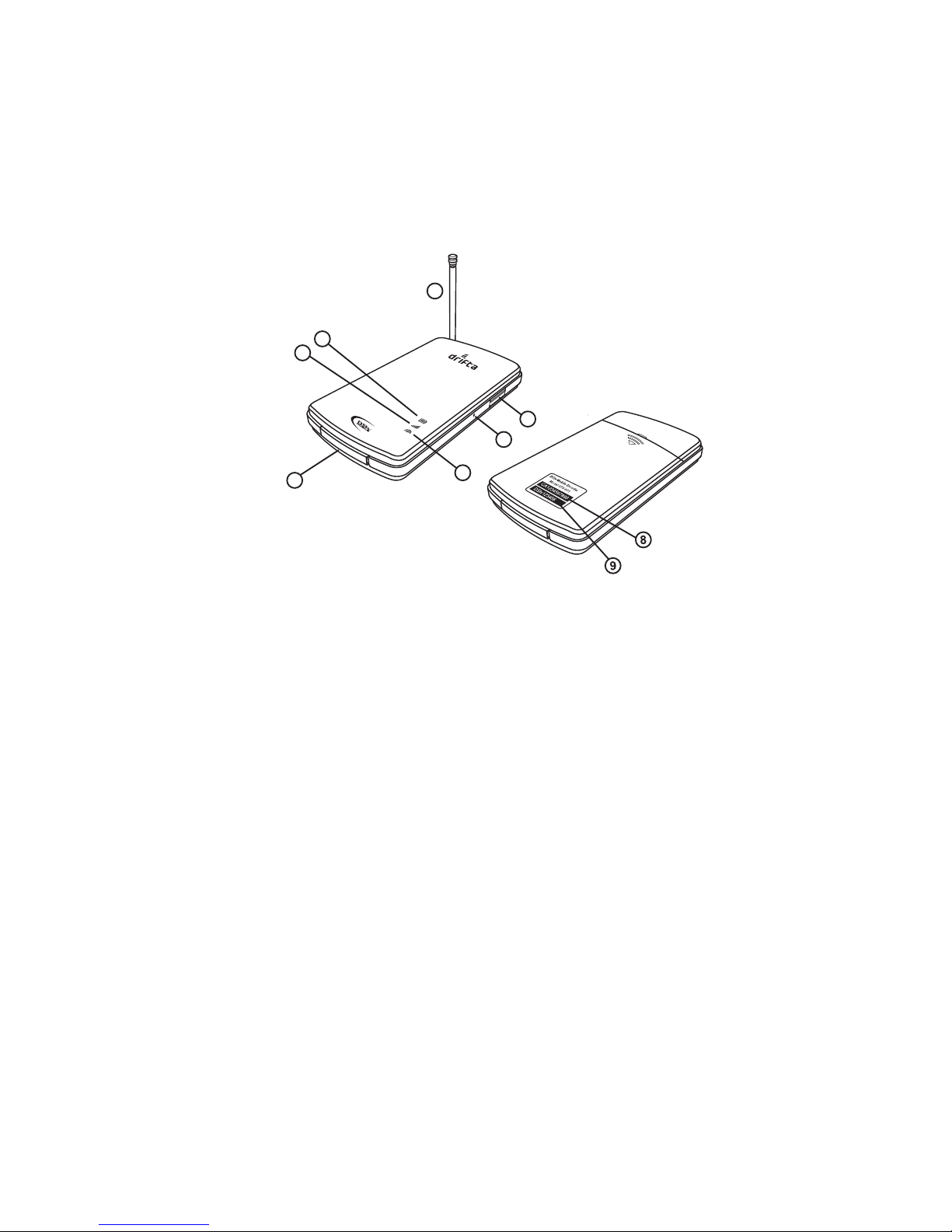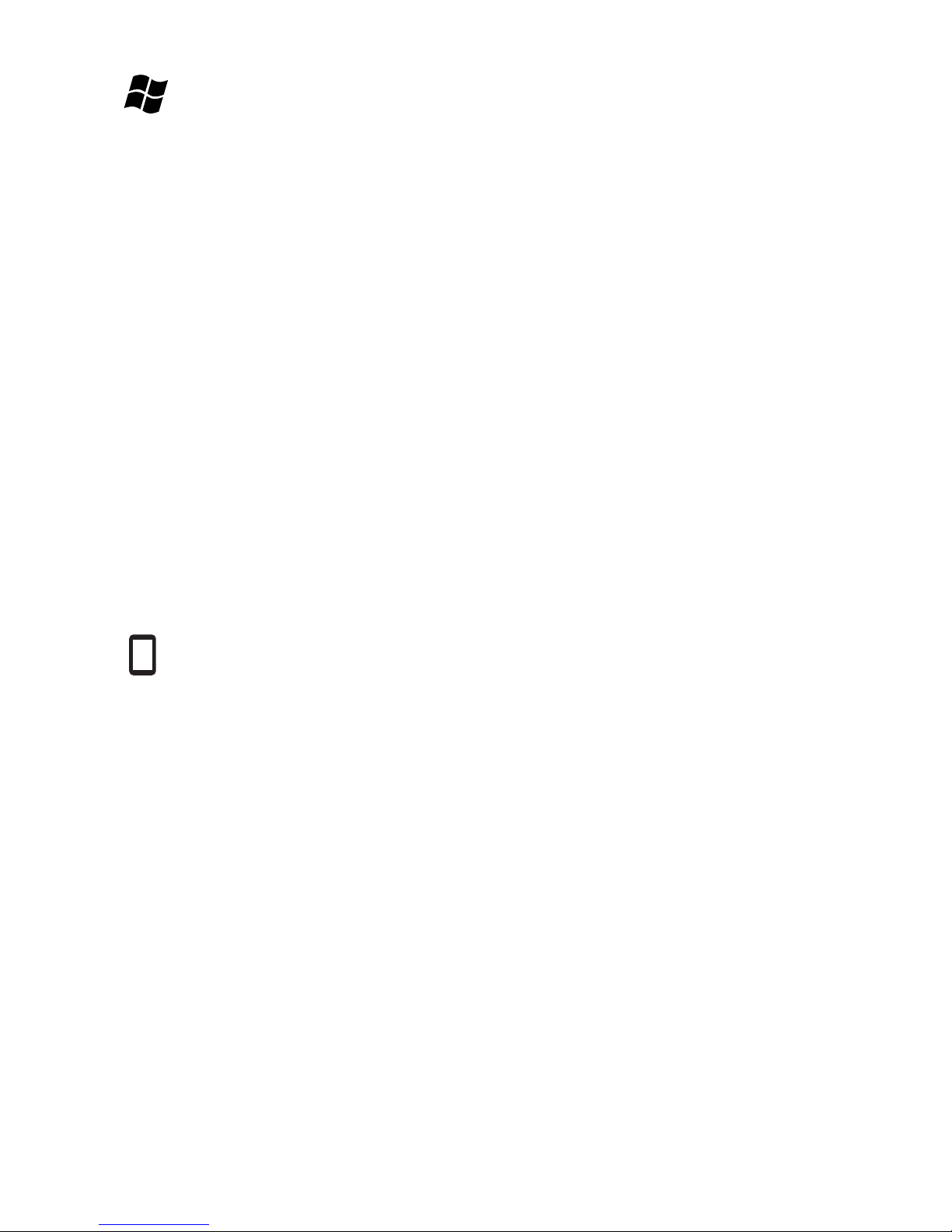Welcome to the exciting world of DStv Mobile. With your Drifta DStv Mobile Decoder, you will be able to
connect to DVB-H broadcast mobile TV and have access to DStv Mobile content live on your phone,
tablet or PC.
This guide will help you connect the Drifta to your viewing device so you can start watching right away.
The Drifta DStv Mobile Decoder
Included with the Drifta device are a battery, USB cable, power adaptor and Drifta application CD and this
quick guide.
1. Antenna for receiving the DVB-H signal.Important: This can be extended and positioned
vertically to improve signal reception.
2. Power light indicates the battery power status.When the Drifta is plugged in to a USB port or charger:
• Red steady light - Battery charging.
• Green steady light - Battery fully charged.
When the Drifta is turned on, the light will icker for 3 seconds:
• Red icker - Battery level is 30% full or less.
• Orange icker - Battery level is 30 to 70 % full.
• Green icker – Battery is 70% full or more.
3. DVB-H signal light indicates the status of DVB-H reception:
• Green fast ickering light - Drifta is booting up.
• Green slow ickering light - Drifta is searching for DVB-H signal.
•Green steady light - DVB-H signal searching complete and ready to connect to a device.
• Orange steady light – Drifta failed to nd a DVB-H signal.
• Red steady light – Error. Reset the Drifta.
4. Data light indicates the data transmission status with the pairing device:
• Light is off – No data transmission is taking place.
• Green steady light - Drifta is ready to transmit data to a pairing device.
• Green slow ickering light - Drifta is transmitting data to a paired device.
5. Power Button turns the Drifta on or o. Press and hold to power on. Press and hold for three
seconds to power o.
6. Reset Button (pin hole) is used to reset the Drifta to factory settings. (See resetting instructions
further on).
7. Mini USB is used with a USB cable to connect the Drifta to a PC or a USB power adaptor.
8. CAS Number is used in conjunction with the Device Serial Number when activating the device.
9. Device ID is used when pairing with a viewing device over Wi-Fi.
About DVB-H
DVB-H is a technology that delivers video to mobile devices at a resolution of 320 by 240 pixels. It uses a
terrestrial broadcast, similar to radio, unlike the satellite technology used for your DStv service at home.
This means that you can enjoy Mobile TV on the move when in a DVB-H broadcast coverage area.
Resetting the Drifta
The Drifta can be paired with up to 10 devices; however, only one device can be used to view Mobile TV
at a time. If the device has reached its pairing limit, or is experiencing errors, reset the Drifta as follows:
1. Turn on the Drifta and wait until the DVB-H light goes steady green.
2. While pressing and holding the power button, press and release the reset button.
3. Release the power button.
4. The DVB-H light will icker rapidly. This indicates that the Drifta has been reset.
5. You can then follow the connect procedure.
Before using the Drifta
Charge the battery
The Drifta comes with a removable rechargeable battery. When using the Drifta for the rst time, insert
the battery into the back of the Drifta and charge the battery. This is done by connecting the Drifta via
the USB cable to the USB port of a PC or a USB power adaptor. Take note of the power light during
charging. A full charge will take about 60 minutes. A fully charged battery gives about 3 hours of viewing.
Activate your Drifta
Your Drifta needs to be activated before using the service. Please contact MultiChoice Customer Care to
activate your device.
South Africa: +27 11 289 2222
Ghana : +233 302 740 540
Kenya : +254 20 444 9000
Namibia : +264 61 270 5222
Nigeria : +234 1 270 3232
Install the Application
Install the Drifta client application on your viewing device by following the relevant instructions in this
quick guide
More Information
For more information, updated applications, and additional Drifta client software, please visit
www.dstvmobile.com
Connecting to a PC
Minimum System Requirements
Operating System: Windows XP, Vista or 7
Processor: 32 Bit or 64 Bit
Minimum Memory: 512MB
Minimum Disk Space: 100 MB
USB Port
Installing the Application
Important: Do not connect the Drifta to the PC before installing the software. Insert the Drifta
Application CD and run the Windows setup application. Complete the installation.
Using the Application
1. Connect the Drifta to the PC with a USB Cable.
2. Press the power button on the Drifta. Wait for the DVB-H light to go steady green - this may take up
to 3 minutes when using the Drifta for the rst time.
3. Launch the Drifta application on your PC.
4. The application will perform a channel scan and start playing mobile TV.
5. Click on the schedule icon to display all available channels and their schedules.
6. Double click on a channel in the listing to change to that channel.
Connecting to an Apple device
Minimum System Requirements
iPod Touch, iPhone, iPad running iOS version 4 or higher.
Installing the Application
Visit the Apple App Store using iTunes or using the App Store application on your Apple device. Search
for“DStv Mobile Decoder”. A free application from MultiChoice will appear in your search results. Install
this application, either directly on your device, or by downloading it to iTunes on your computer then
syncing your Apple device.
Using the Application
1. Press the power button on the Drifta and wait for the Drifta’s DVB-H light to go steady green - this
may take up to 3 minutes when using the Drifta for the rst time.
2. Ensure that Wi-Fi is enabled on your Apple device. This can be found in Settings > Wi-Fi.
3. Launch the Drifta application on your Apple device.
4. When pairing the Drifta for the rst time, a list of Wi-Fi device IDs is displayed.
5. Select the device ID that corresponds to your Drifta. The devices will then pair.
6. A list of channels will then be displayed. To start watching, simply select your channel of choice.
7. Selecting the arrow button corresponding to a channel will display the channels schedule for the
next 24 hours.
Connecting to an Android device
Minimum System Requirements
A phone or tablet device running Android 1.6 or higher with Wi-Fi.
Visit www.dstvmobile.com for a full list of supported Android devices.
Installing the Application
Visit the Android Market on your Android device. Search for “DStv Mobile Decoder”. A free application
from MultiChoice will appear in your search results. Install this application.
Using the Application
1. Press the power button on the Drifta and wait for the Drifta’s DVB-H light to go steady green - this
may take up to 3 minutes when using the Drifta for the rst time.
2. Ensure that Wi-Fi is enabled on your Android device.
3. Launch the Drifta application.
4. When pairing the Drifta for the rst time, a list of Wi-Fi device IDs is displayed.
5. Select the device ID that corresponds to your Drifta. The devices will then pair.
6. A list of channels will then be displayed. To start watching, simply select your channel of choice.
7. Selecting the arrow button corresponding to a channel will display the channels schedule for the
next 24 hours.
Windows is a registered trademark of Microsoft Corporation.
Apple Macintosh is registered trademark of Apple Inc.
Apple, iTunes, iPhone, iPad, iPod, App Store are registered trademarks of
Apple Inc.
Android is a trademark of Google Inc.
5
6
4
3
2
1
7
Back
Front