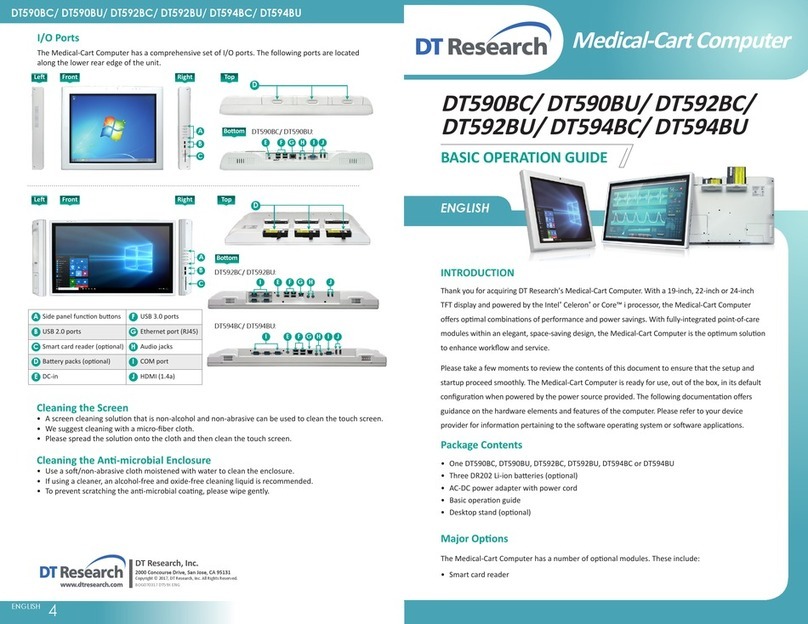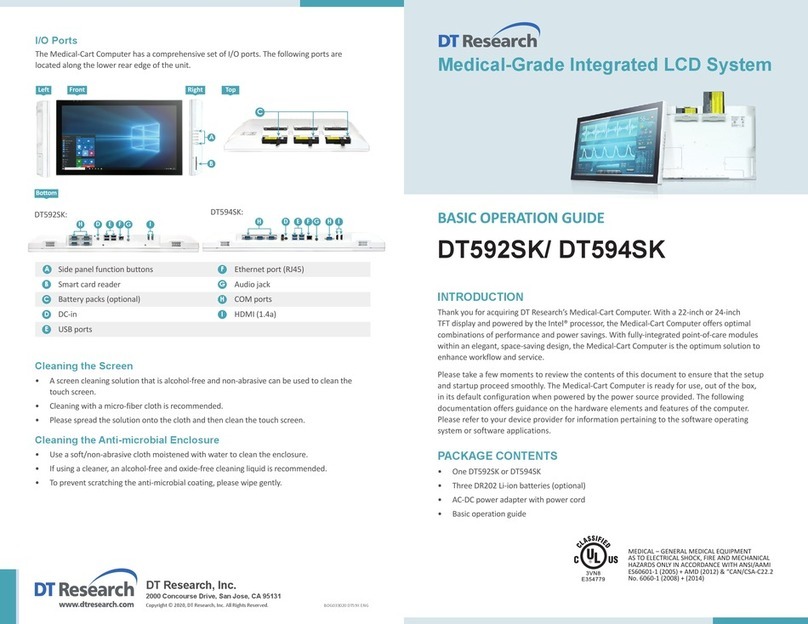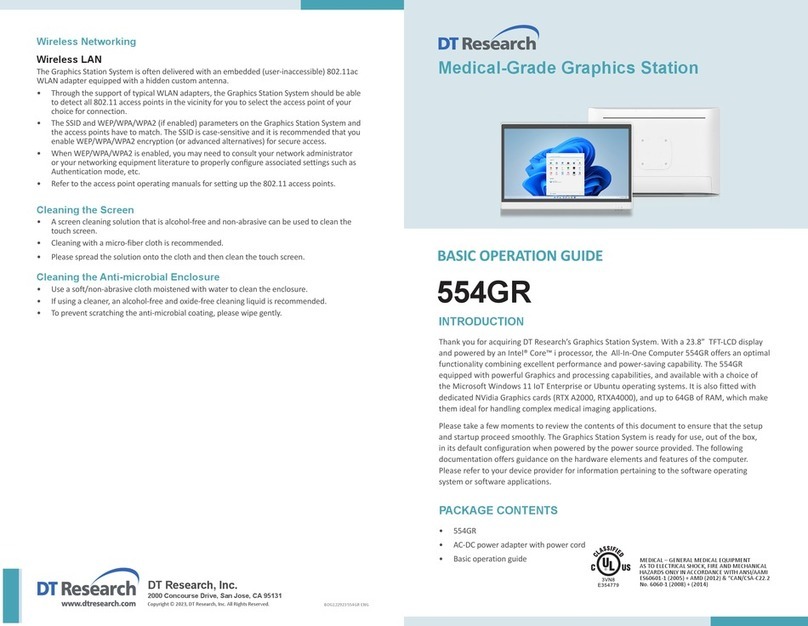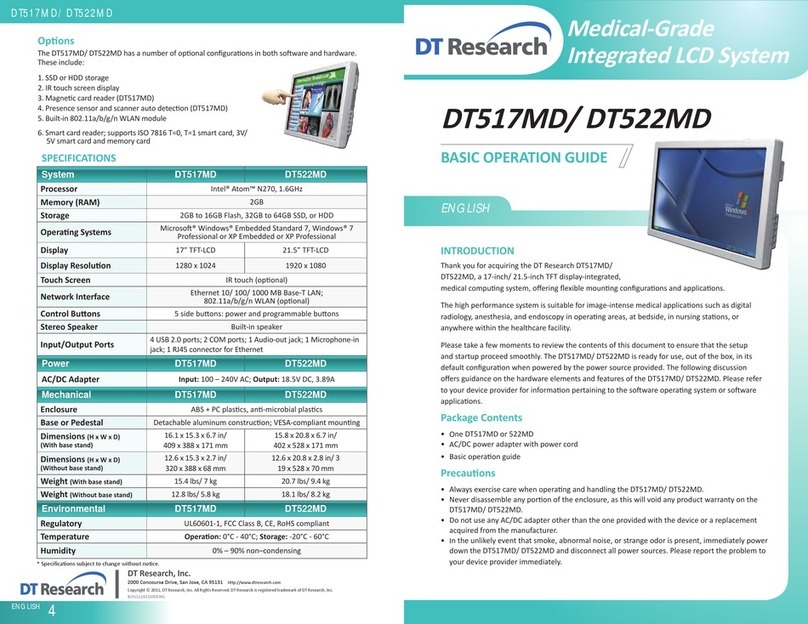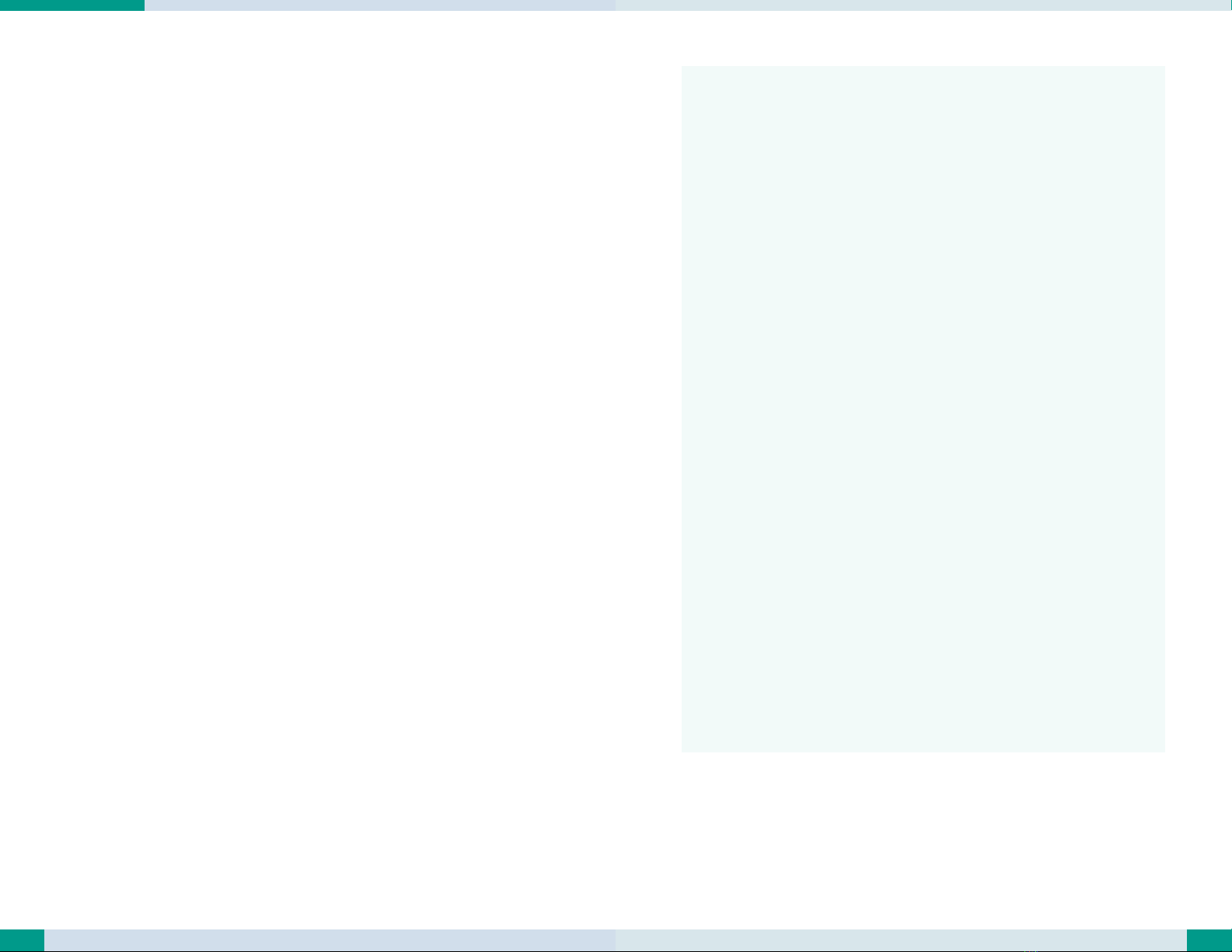4
Start Up
If the power up (from Standby mode or otherwise) is successful, the appropriate
interface will be displayed aer a launch sequence of several seconds. The wireless
LAN connecon may take 10-15 seconds to be established.
Wireless Networking
Wireless LAN
The 362MD/ 362MQ is often delivered with an embedded (user-inaccessible)
802.11ac LAN adapter equipped with a hidden custom antenna.
• Through the support of typical WLAN adapters, the 362MD/ 362MQ should be
able to detect all 802.11 access points in the vicinity for you to select the access
point of your choice for connection.
• The SSID and WEP/WPA/WPA2 (if enabled) parameters on the 362MD/
362MQ and the access points have to match. The SSID is case-sensitive and it
is recommended that you enable WEP/WPA/WPA2 encryption (or advanced
alternatives) for secure access.
• When WEP/WPA/WPA2 is enabled, you may need to consult your network
administrator or your networking equipment literature to properly configure
associated settings such as Authentication mode, etc.
• Refer to the access point operating manuals for setting up the 802.11 access
points.
Bluetooth
The Bluetooth conguraon applicaon is enabled from the Windows System Tray
or from the Android Sengs APP. Follow the instrucons and opons provided
within the applicaon to congure and invoke Bluetooth connecvity with the
corresponding peripherals.
5
For More Support
Users can download the Tablet Modules Basic Operaon Guides from the DT Research
website.
Federal Communication Commission Interference
This equipment has been tested and found to comply with the limits for a
Class B digital device, pursuant to Part 15 of the FCC Rules. These limits are
designed to provide reasonable protecon against harmful interference in
a residenal installaon. This equipment generates, uses and can radiate
radio frequency energy and, if not installed and used in accordance with
the instrucons, may cause harmful interference to radio communicaons.
However, there is no guarantee that interference will not occur in a parcular
installaon. If this equipment does cause harmful interference to radio or
television recepon, which can be determined by turning the equipment o
and on, the user is encouraged to try to correct the interference by one of the
following measures:
• Reorient or relocate the receiving antenna.
• Increase the separaon between the equipment and receiver.
• Connect the equipment into an outlet on a circuit dierent from that to
which the receiver is connected.
• Consult the dealer or an experienced radio/TV technician for help.
FCC Cauon: Any changes or modicaons not expressly approved by the
party responsible for compliance could void the user’s authority to operate
this equipment.
This device complies with Part 15 of the FCC Rules.
Operaon is subject to the following two condions: (1) This device may not
cause harmful interference, and (2) this device must accept any interference
received, including interference that may cause undesired operaon.
This device and its antenna(s) must not be co-located or operang in
conjuncon with any other antenna or transmier.
This Class [B] digital apparatus complies with Canadian ICES-003.
Cet appareil numérique de la classe [B] est conforme à la norme NMB-003 du
Canada.