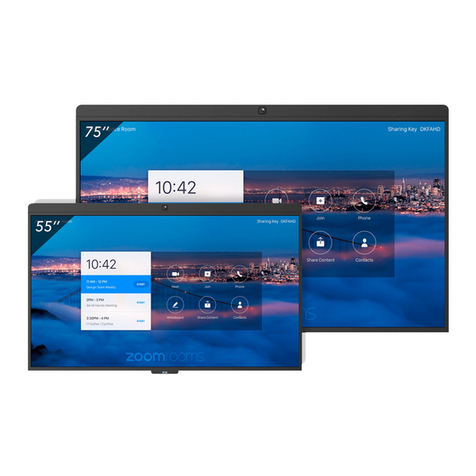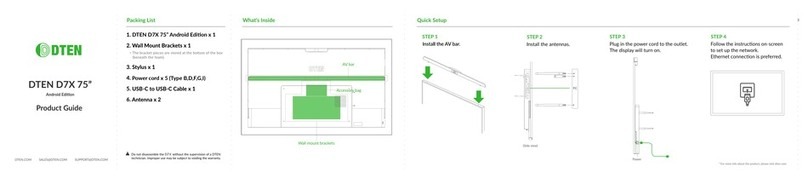DTEN D7 55 User manual
Other DTEN Touchscreen manuals
Popular Touchscreen manuals by other brands

Advantech
Advantech IDP31-215W Series user manual

Element
Element VK Series user manual

Johnson Controls
Johnson Controls Advanced Graphic Touchscreen Display Installation and operation manual

Elo TouchSystems
Elo TouchSystems 2799L user manual

Elo TouchSystems
Elo TouchSystems 2020L Product dimensions

Wiggly-Amps
Wiggly-Amps Engage installation instructions