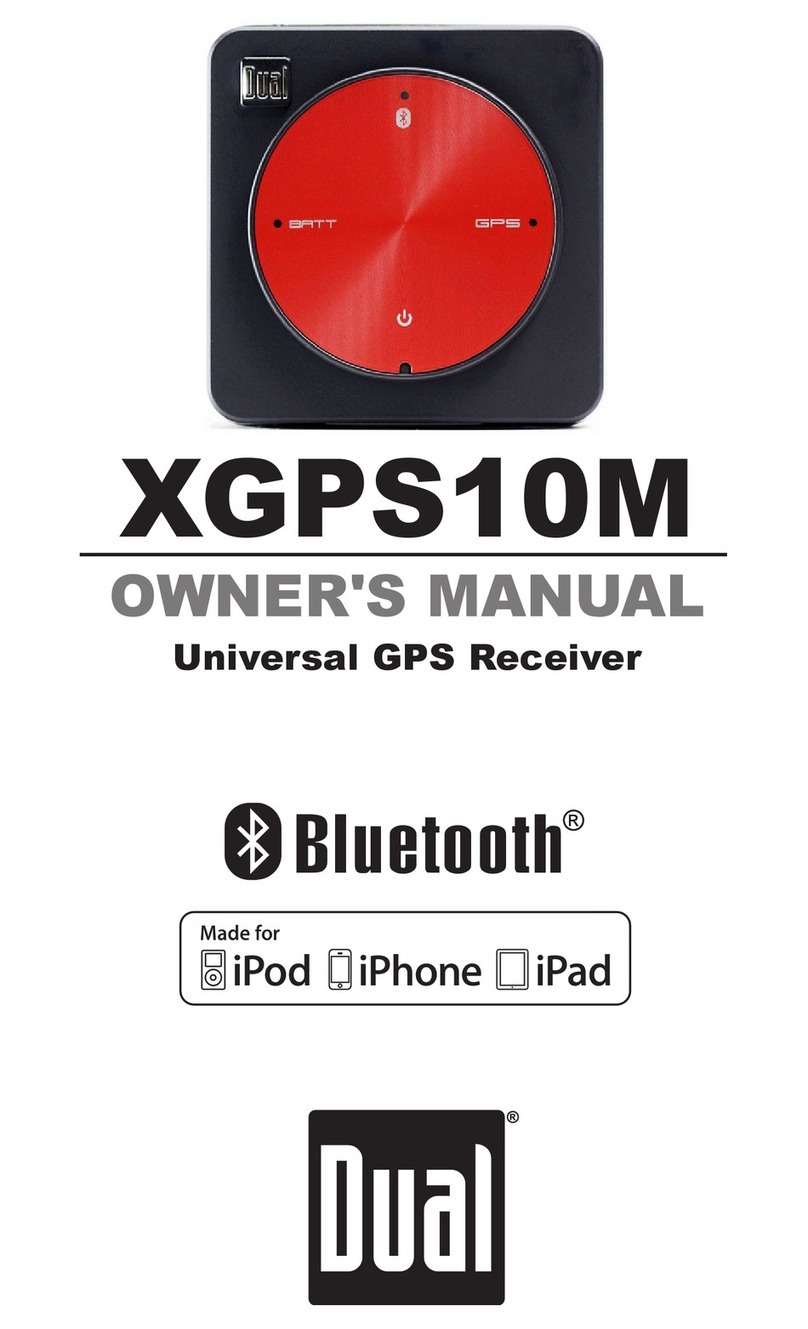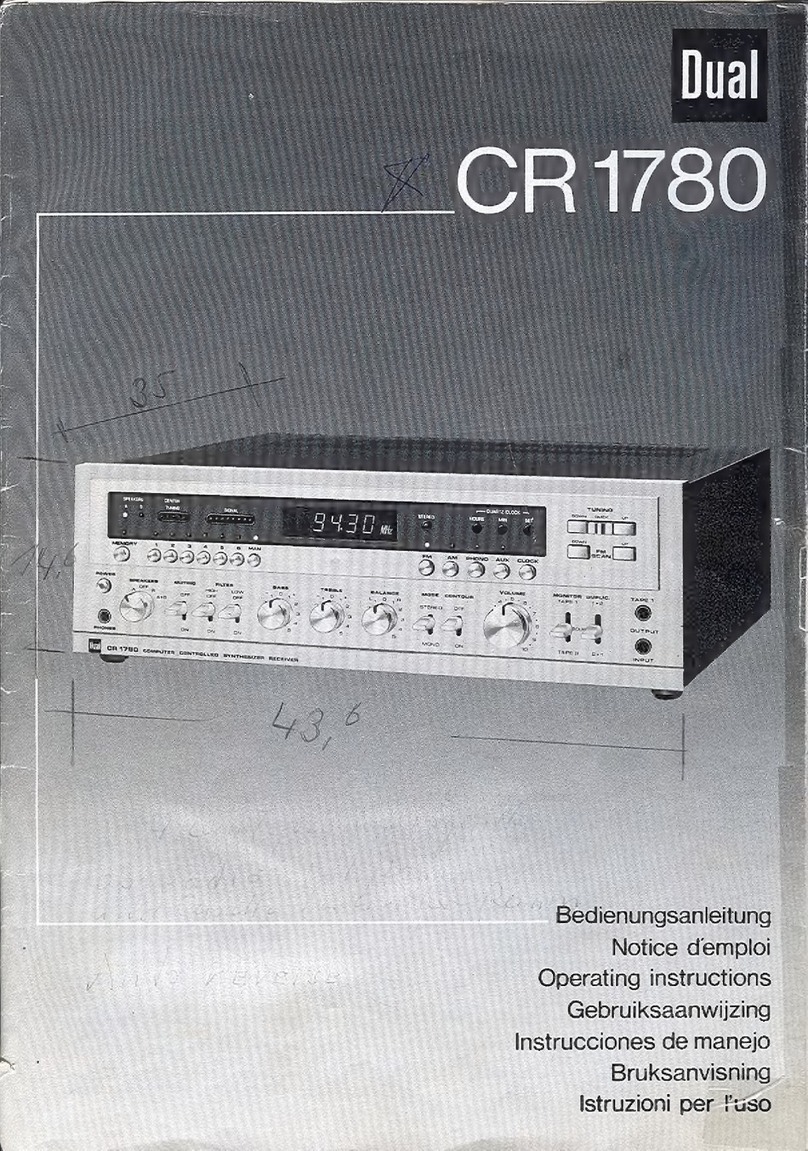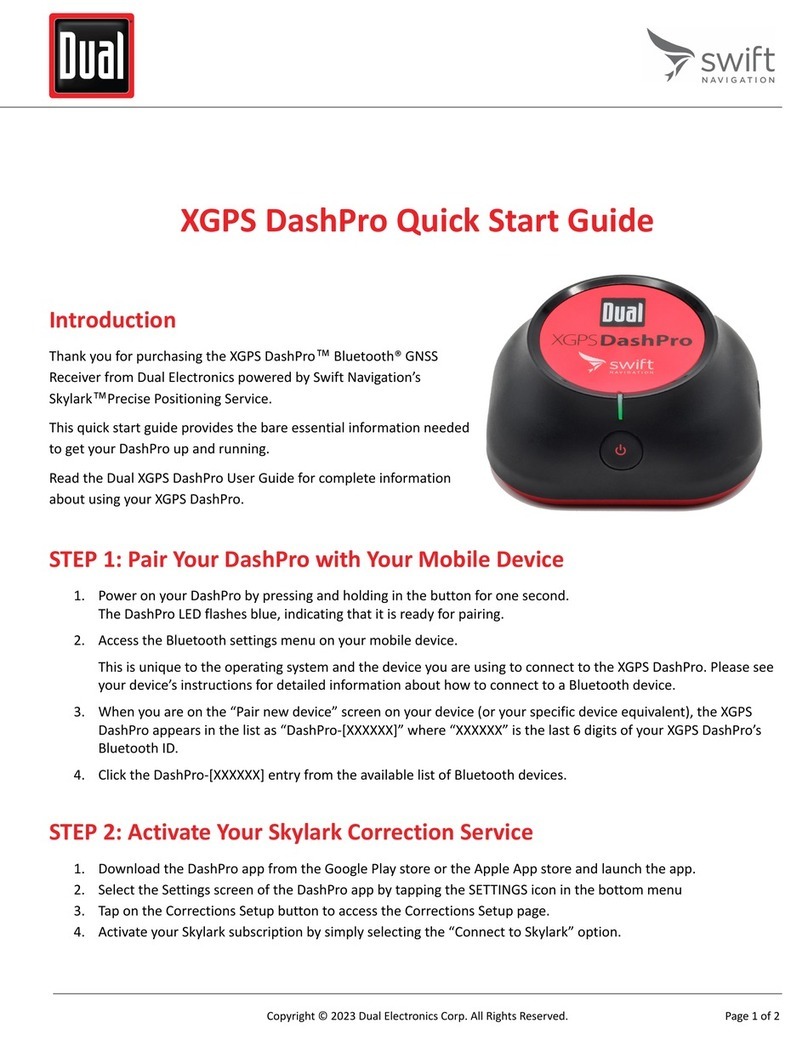4
M9K9.&%& DE:G6I>DC
HV[Zin >c[dgbVi^dc
EaZVhZ gZVY Vaa ^chigjXi^dch XVgZ[jaan WZ[dgZ ViiZbei^c\ id ^chiVaa dg deZgViZ#
Due to its technical nature, it is highly recommended that your DUAL XDVD9101 is installed by a professional
installer or an authorized dealer. This product is only for use in vehicles with 12VDC negative ground only.
HV[Zin CdiZh/
The DVD video display of the in-dash unit will not operate while the vehicle is moving. This is a safety feature to
prevent driver distraction. In-dash DVD video functions will only operate when vehicle is in Park and the parking
brake is engaged. It is illegal in most states for the driver to view video while the vehicle is in motion.
Id egZkZci YVbV\Z dg ^c_jgn/
1. Make sure to ground the unit securely to the vehicle chassis ground.
2. Do not remove the top or bottom covers of the unit.
3. Do not install the unit in a spot exposed to direct sunlight or excessive heat or the possibility of water splashing.
4. Do not subject the unit to excessive shock.
5. When replacing a fuse, only use a new one with the prescribed rating. Using a fuse with the wrong rating may
cause the unit to malfunction.
6. To prevent short circuits when replacing a fuse, disconnect the wiring harness first.
7. Use only the provided hardware and wire harness.
8. You cannot view video while the vehicle is moving. Find a safe place to park and engage the parking brake.
9. If you experience problems during installation, consult your nearest DUAL dealer.
10.If the unit malfunctions, reset the unit as described on page 10 first. If the problem still persists, consult your
nearest DUAL dealer or call tech assistance @ 1-866-382-5476.
11.
To clean the monitor, wipe only with a dry silicone cloth or soft cloth. Do not use a stiff cloth, or volatile solvents
such as paint thinner and alcohol. They can scratch the surface of the panel and/or remove the printing.
12.When the temperature of the unit falls (as in winter), the liquid crystal inside the screen will become darker
than usual. Normal brightness will return after using the monitor for a while.
6YY^i^dcVa CdiZh/
1.When extending the ignition, battery or ground cables, make sure to use automotive-grade cables or other
cables with an area of 0.75mm (AWG 18) or more to prevent voltage drops.
2.Do not touch the liquid crystal fluid if the LCD is damaged or broken. The liquid crystal fluid may be hazardous
to your health or fatal. If the liquid crystal fluid from the LCD contacts your body or clothing, wash it off with soap
immediately.
This device complies with part 15 of the FCC rules and regulations.
Operation is subject to the following two conditions:
1) This device may not cause harmful interference, and
2) This device must accept any interference received, including interference that may cause undesired operation.