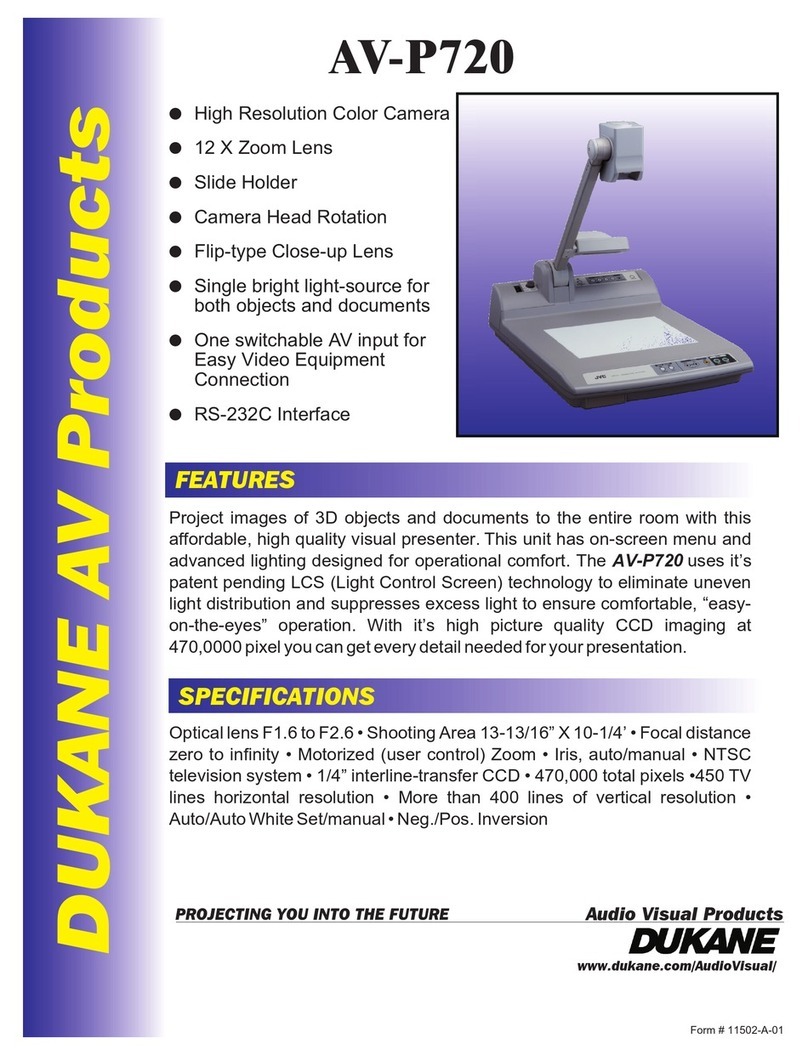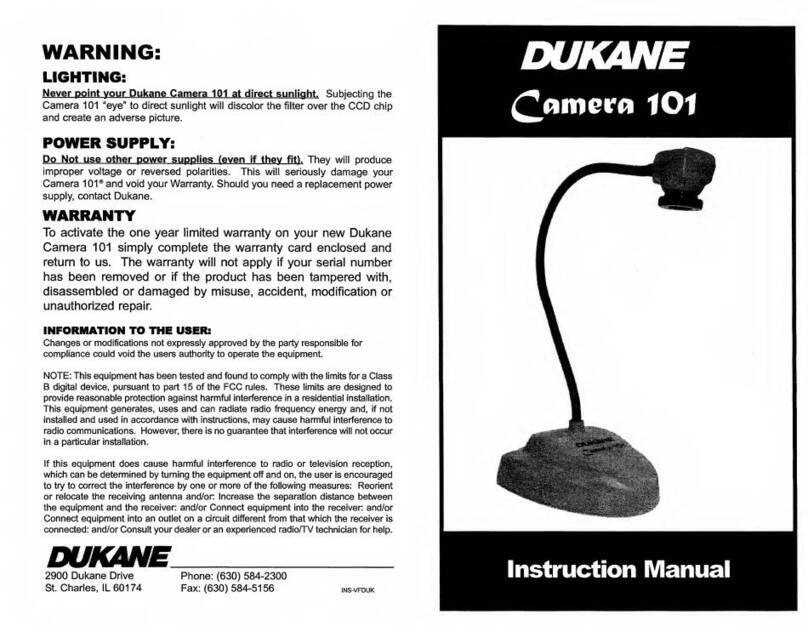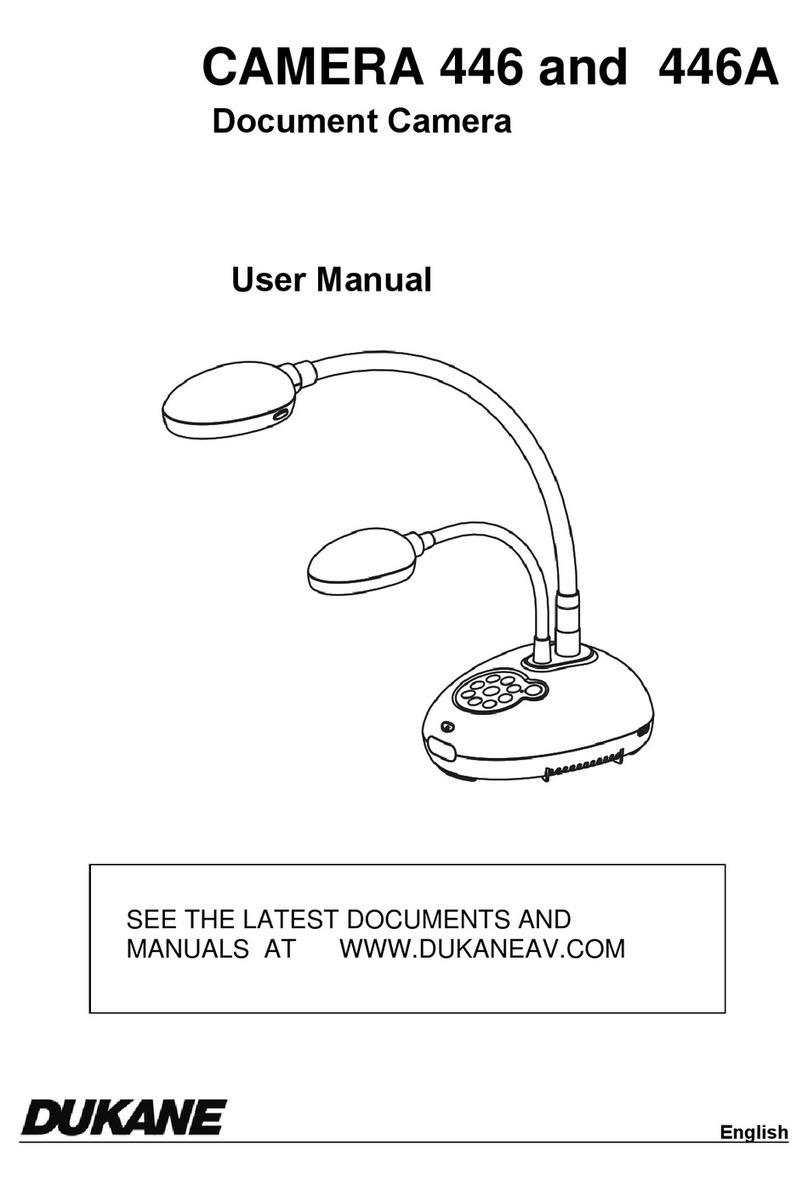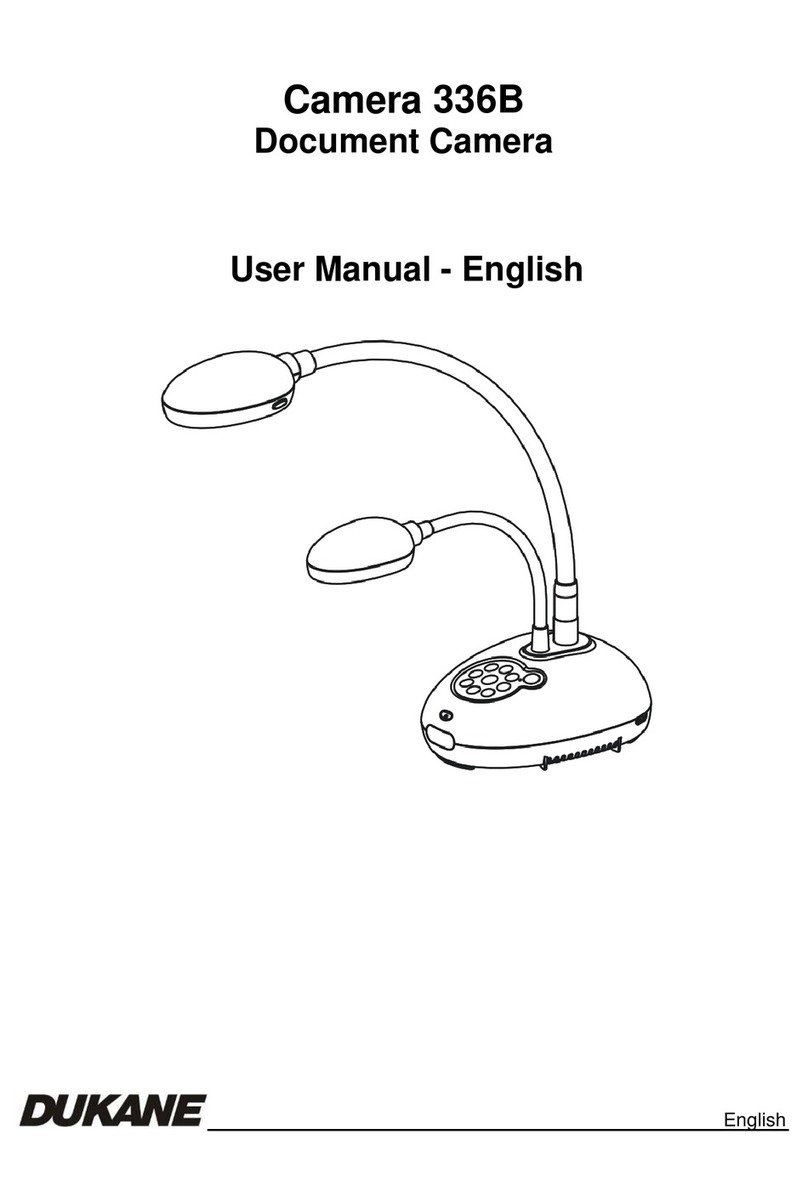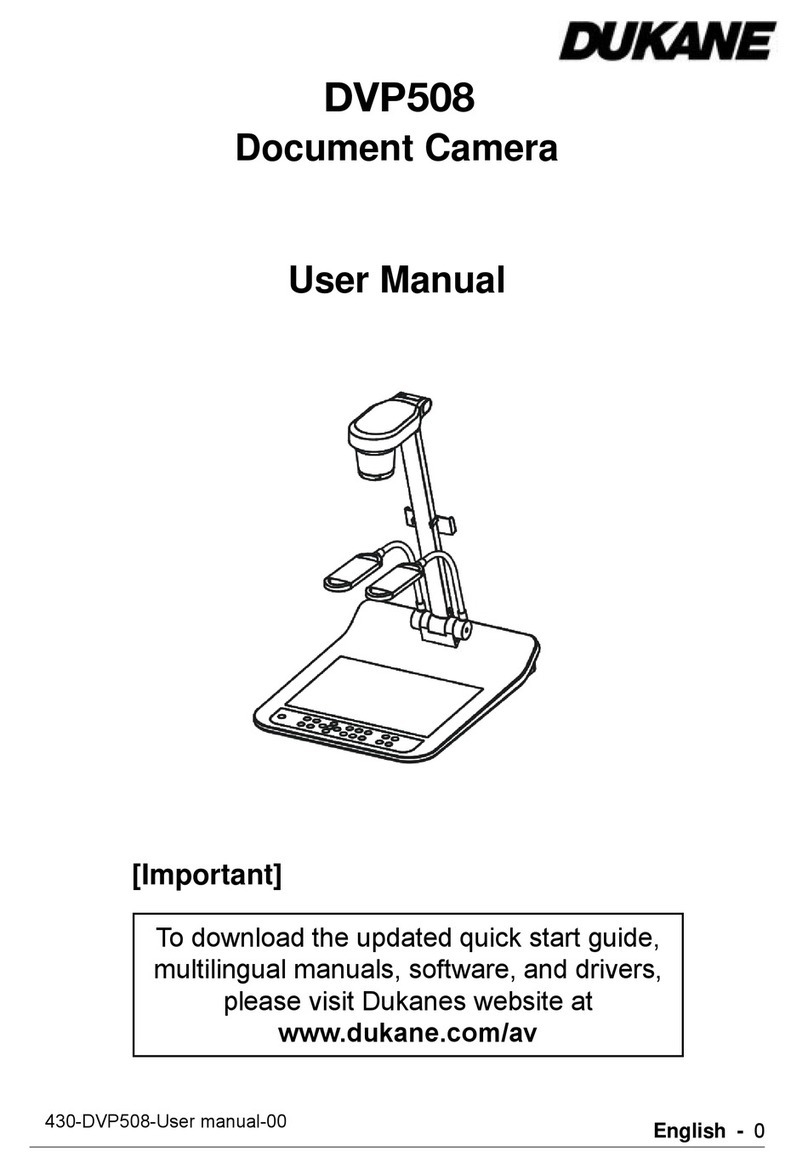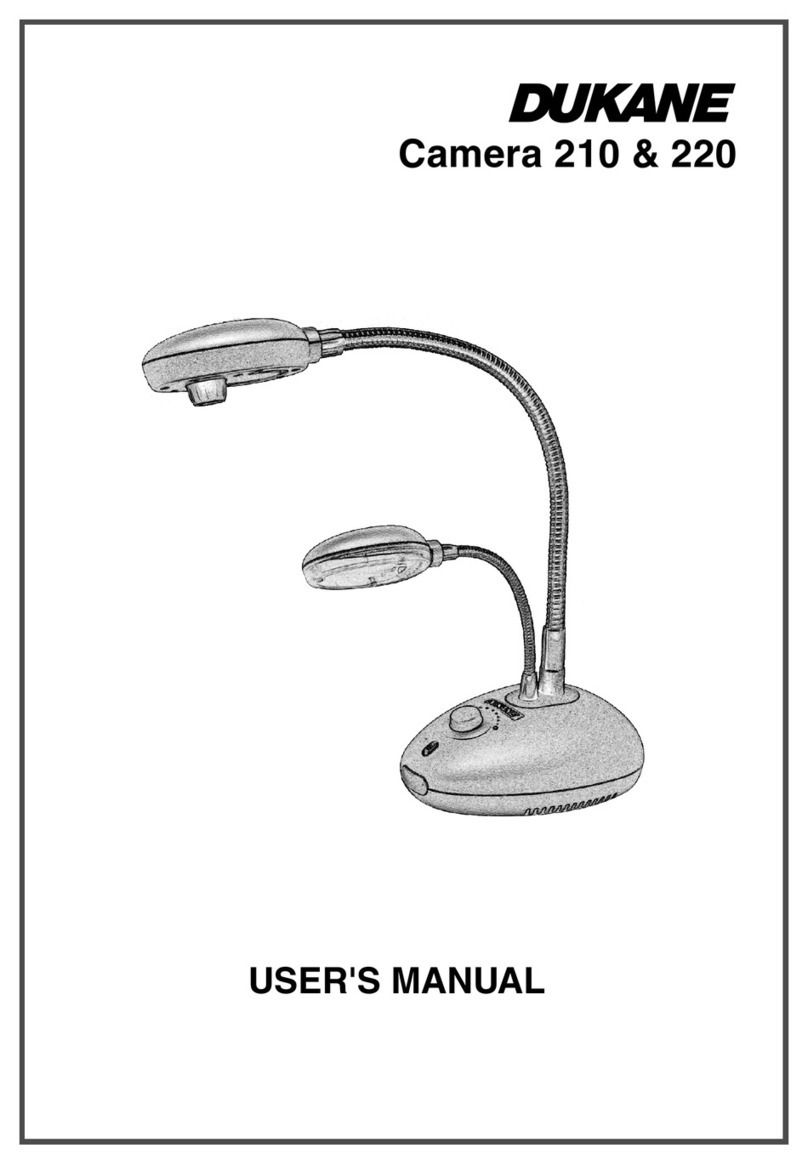Contents
1. Camera 250 Properties
2. Camera 250, Operating alone ( No computer) Just HDMI or VGA out.
3. Camera Software on the computer ( Using the USB connection to camera )
4. Troubleshooting and operating tips
1.0 Camera 250 Properties
1 5.0M pixels 1/4"CMOS Sensor
2 Large Shooting Area
3 100X Digital Zoom
4 Max. 30fps Frame Rate & HDMI Output
5 Simply one-touch Auto Focus & Video Recording
6 Built-in LED lights to provide bright images
7 Foldable Mechanical Structure allows users portability and easy storage.
8 Rotating camera head & split screen functions
9 PC Free Live annotation ( No computer needed )
10 Connectivity: Connect directly to any projector to share images of objects or document's content. With a
projector, the native aspect ratio is automatically detected, so the image fills the screen.
11 Excellent pictures: High refresh rate of 30 frames per second which offers smooth, clear live video images,
plus 100x digital zoom. Can support Full HD (1920 x 1080). Options are 480p, 720, 1080p resolution output.
12 Various I/O ports: HDMI output, , VGA output , VGA input, USB Type A. With the USB Type A port , users
can use the PC free Live Annotation mode by connecting a USB mouse directly to the port.
13 Computer Free Live Annotation Mode: PC less annotation allows teachers to connect an USB mouse
directly and annotate with line, circle, shapes, plus writing, etc. on the live image.
14 Intuitive buttons: The camera has highly visible, dedicated buttons to auto focus; switch between inputs;
zoom in and out; take photos; or record video.
15 Flexibility: Camera head rotates through 270 degrees to adjust the viewpoint. Science teachers can easily
position it by a microscope to share a close-up view. Or they can use the close-up view from the camera
directly.
16 Advanced Application Software: Use the included computer software for USB image capture, editing or
video operations.
17. Create lesson notes: Add written notes or audio commentary to videos or pictures with the built-in
microphone and live annotation feature with simple-to-use drawing tools.