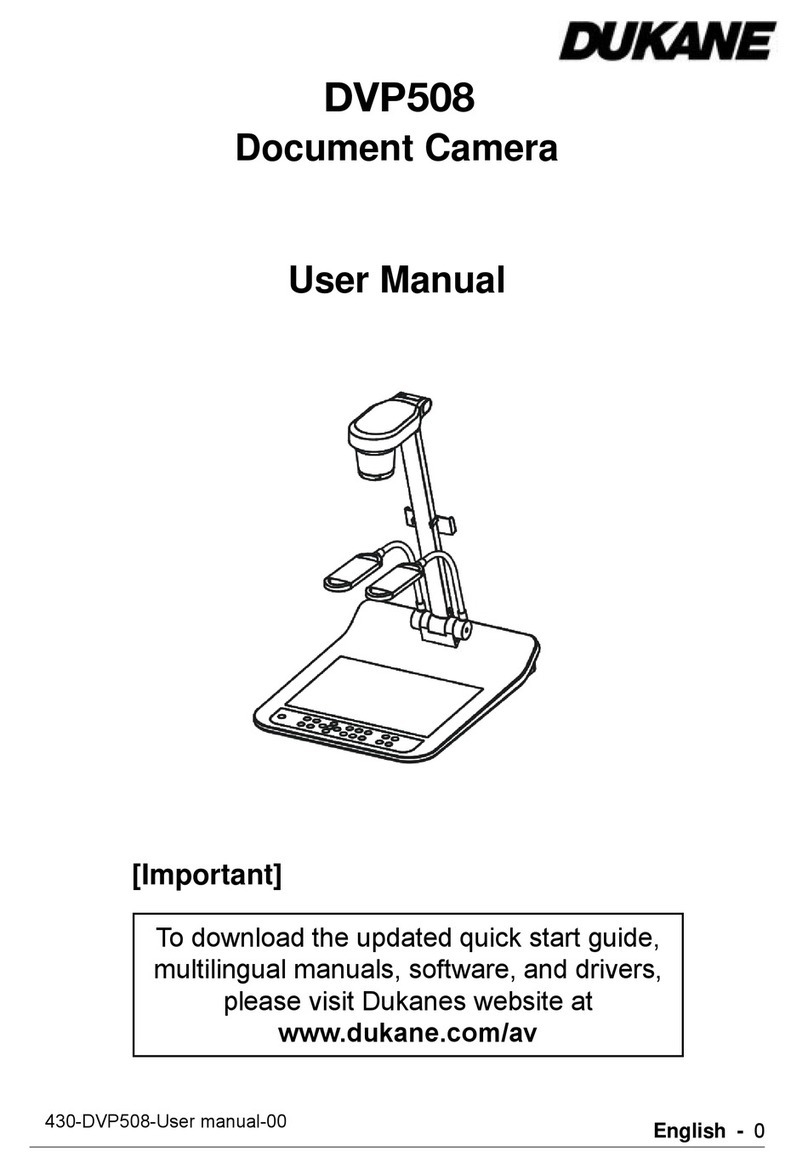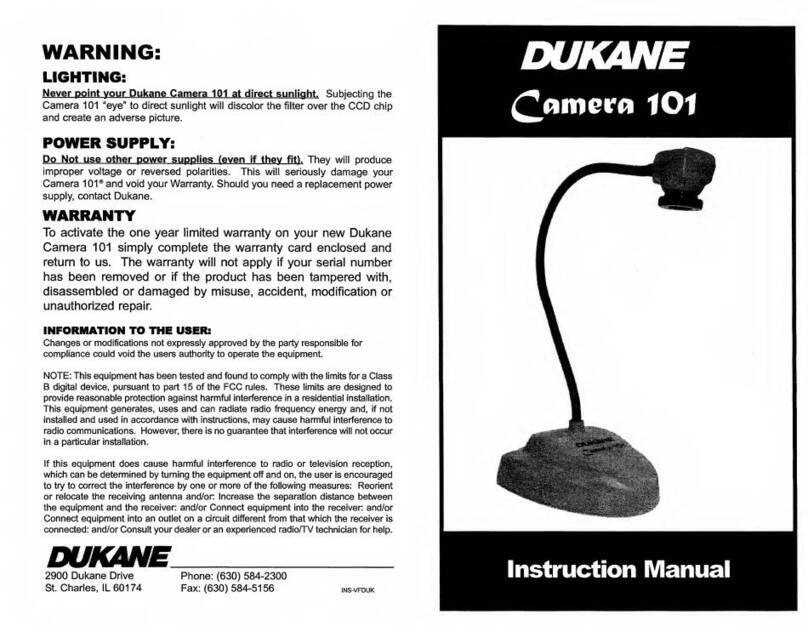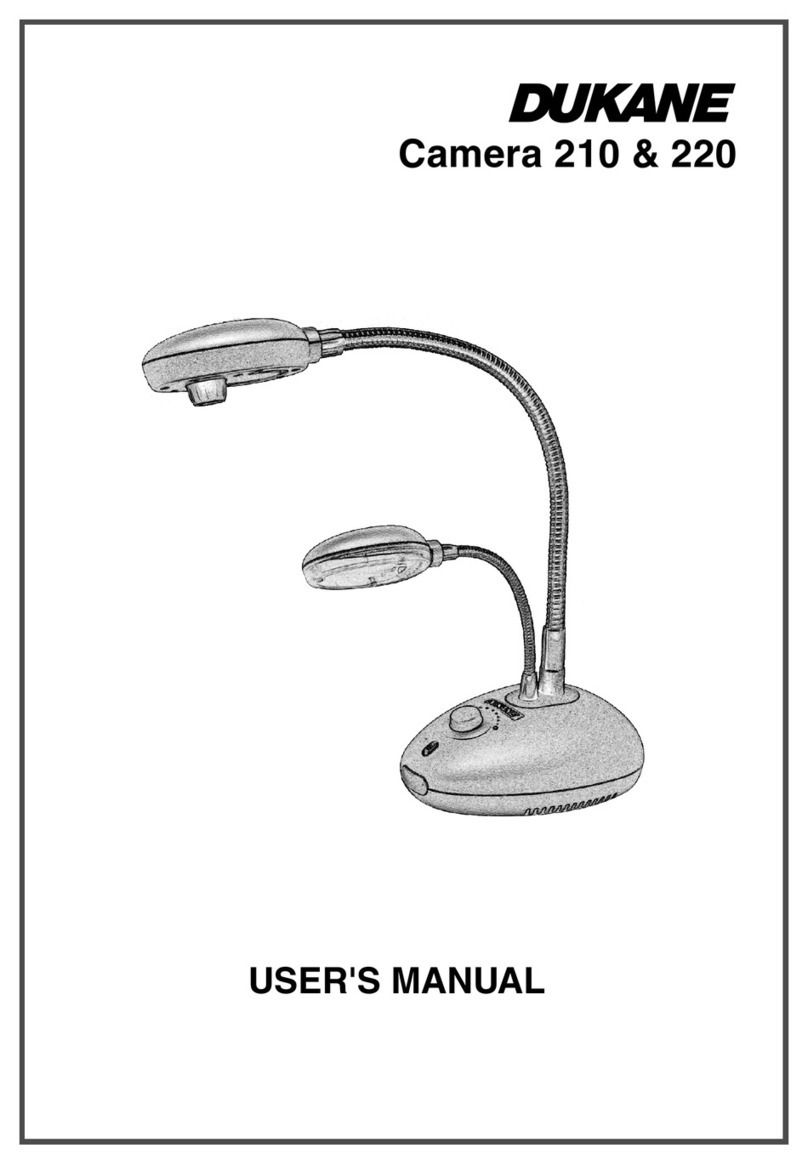Document Camera
Packing Lists
Product View
Attention
Product Highlights
Configurations
SpecificationShooting
1.Document Camera 2.USB2.0 Cable
Before use:
During use:
3.CD 4. Quick Start Guide
1-Camera Lens
2-LED Light
3-LED Lights
4-Light Button, level control
5-USB Interface, mini USB port
6-Base
8.0 Mega Pixels(3264×2448).
5× Digital Zoom Function.
Macro Shooting: ≤5cm.
Image capture and processing, audio&video recording.
Auto focus and easy annotation
Flexible camera head with 180°rotation.
LEDs with 3 levels
1.Document camera + PC + Projector + IWB interactive white board
2.Document camera + PC
Do not leave it under direct sunlight or by a heater. It maybe become discolored or damaged.
Do not place this product in any humid, dusty, or vibrating location.
Carry the product by holding the base in both hands. Never hold the product by the
arm or the camera head.
Use a soft, dry cloth for cleaning and not a volatile solvent.
When the device is not in use for an extended period, please turn off the power.
Fold down the arm when the product will not be used for a long time.
Please prevent children from operating the device without supervision.
Recommended environmental conditions: Temperature: 0°C - 40°C(32°F - 104°F).
Humidity: 30% - 85%(No condensation atmosphere).
Use the product on a stable base, desk, or table.
Do not turn or flip the camera head or arm to beyond its limitation.
Do not point the camera lens directly at the sunlight. It may be damaged or fail to
operate correctly..
Do not look directly to the LED lamps.
The picture may not appear correctly if a USB hub is used to connect the product and PC.
Be careful to prevent the unit from being dropping or bumped.
Prevent the camera head from hitting the desk top or any other hard object
Problems Possible causes Solutions
The device does not
turn on. No LED light. The USB cable is not
connected correctly.
Reconnect the USB cable
Pickup Device
Resolution
Digital Zoom
Auto Focus
Auto Exposure
Auto White Balance
Frame Rate
Scanning Area
Rotation
Macro Shooting Distance
Image Processing
Light Source
SNR
Power Supply
Audio
Interface Port
Operation System
CMOS 1/4” 8MP
3264*2448(8MP) 2592*1994(5MP) 1920*1080(1080P)
1280*960(SXVGA) 1280*720(720P)
×5
YES
YES
YES
15fps@1920*1080
16 x 11.8"
Camera 180°, Arm 360°
≤5cm, 2 inch
Contrast ratio, Brightness control, Sharpness, Saturation, Rotation
11 LEDs with softbox
≥40db
USB2.0
Built-in MIC
mini USB2.0
Windows XP/Vista/7/8/10 for software
USB connection
Projection
VGA(HDMI) connection
No image display after
correct connection, Camera is not selected.Select the correct device
The image is blurry The object is too close to
the camera head or focus is out. Use Auto Focus or
Focus to adjust the focus
Audio Visual Products
2900 Dukane Drive, St. Charles, Illinois 60174
Toll-free: 888-245-1966 Fax: 630-584-5156
www.dukaneav.com
The software is available as
a Download from the Dukane
product website.
www.dukaneav.com, go to
the camera model.
The software "Visualizer", is available as a
download from the Dukane website.
www.dukaneav.com Go to the camera page and
click Downloads, then click on "View All
Downloads" to get a list with the software and the
user manuals.