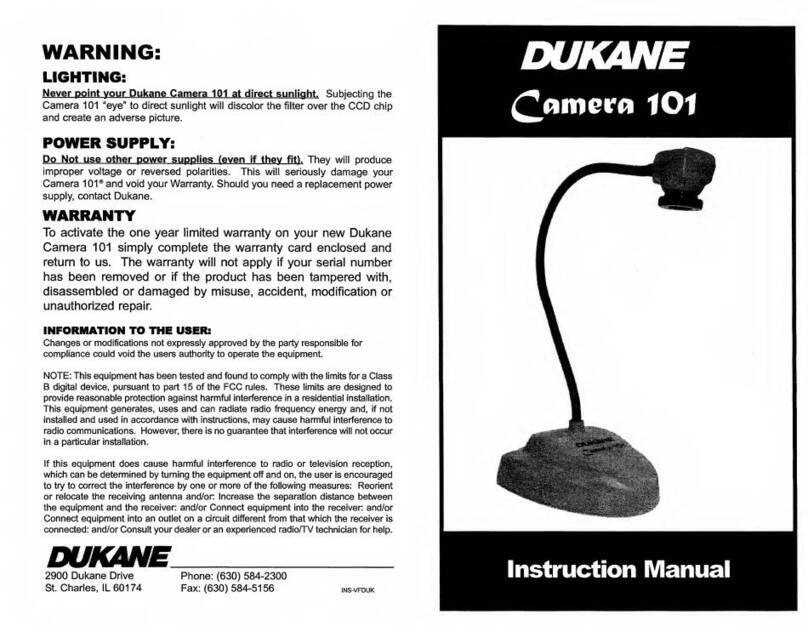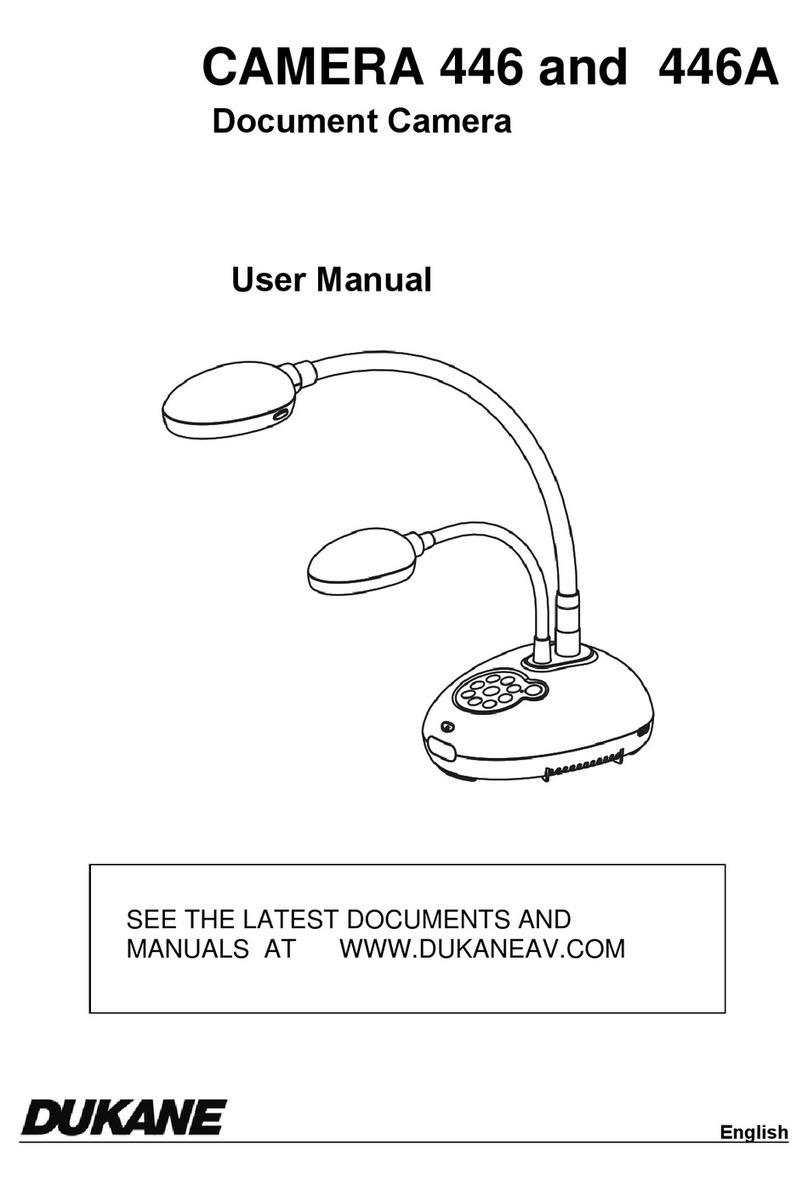Packing List
7. VGACable
=�
Product Details
Side panel ports
t • t t •
R
HDMI_OUT VGA_OUT DC_12V
®
Use the provided power adapter with this product.
• Do not leave it in direct sunlight or by a heater.
• Do not place this product in any humid, dusty, or vibrating location.
• Carry the product by holding the base in both hands. Never hold the product by the
arm or the camera head.
• Use a soft, dry cloth for cleaning and water or soap water on a damp cloth.
• When the device is not in use for a long time, turn off the power.
During use:
• Please prevent children from operating the camera without supervision.
•Recommended conditions, Temp 32F to 104F
• Use the product on a stable base, desk, or table.
• Do not turn or flip the camera head or arm to its mechanical limitation.
• Do not point the camera lens directly at the sun. It may be damaged and fail to take
pictures.
• Do not look directly to the LED lamp .
• The product may not operate properly if a USB hub is used to connect the
product and a PC.
• Transfer the data from the SD card onto a device such as a PC to save a backup
copy. Malfunction of the product may cause the data in the SD card to be
deleted.
• Be careful to prevent the unit from being dropped.
• Please prevent the camera head from hitting the desk top or any other hard object, it
can be easily damaged .
Product Highlights
Supports touch function when
connected to a Touch screen.
R
°
R
on a
The software is available as
a Download from the Dukane
product website.
www.dukaneav.com, go to
the camera model.
The software "Visualizer", is available as a
download from the Dukane website.
www.dukaneav.com Go to the camera page and
click Downloads, then click on "View All
Downloads" to get a list with the software and the
user manuals.