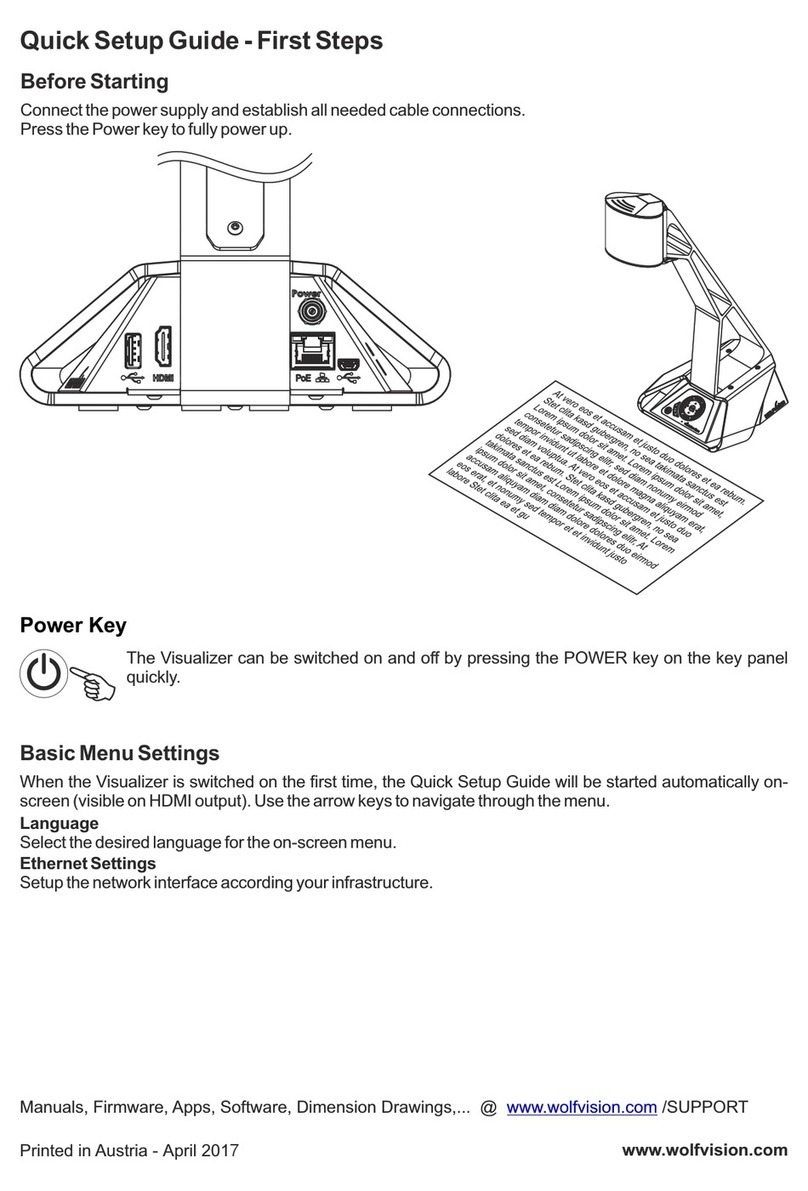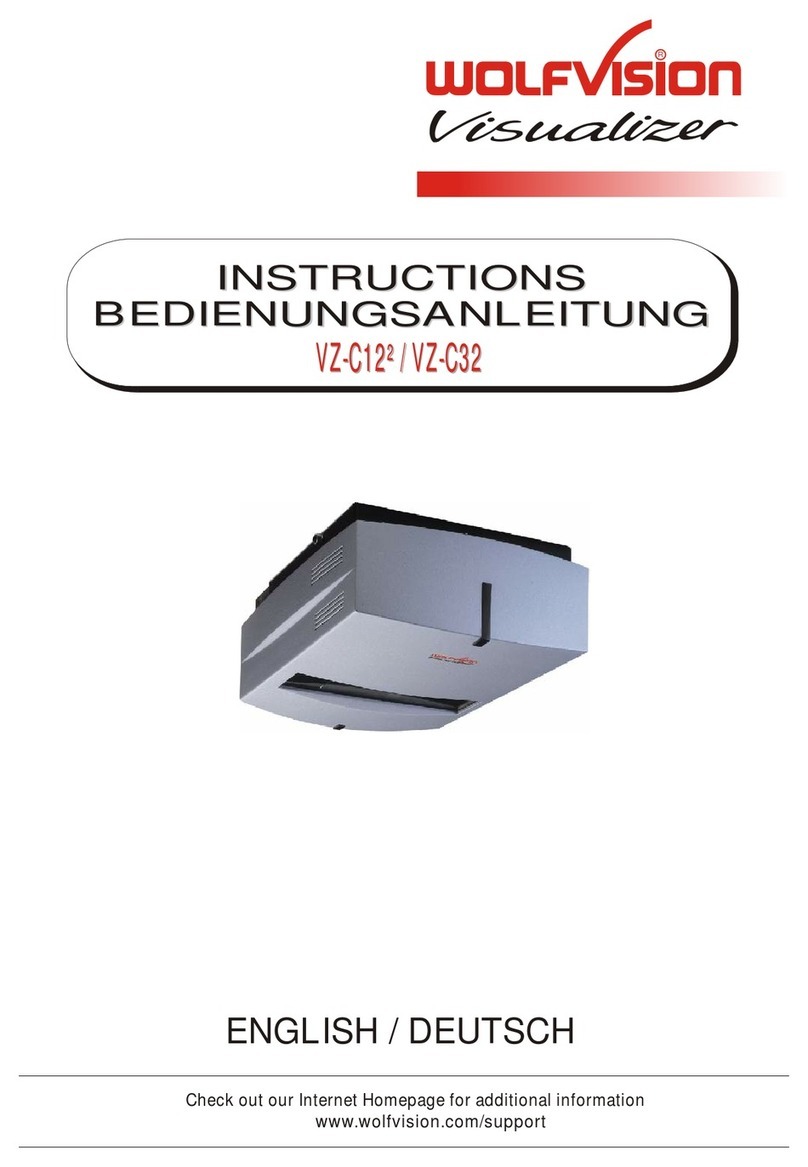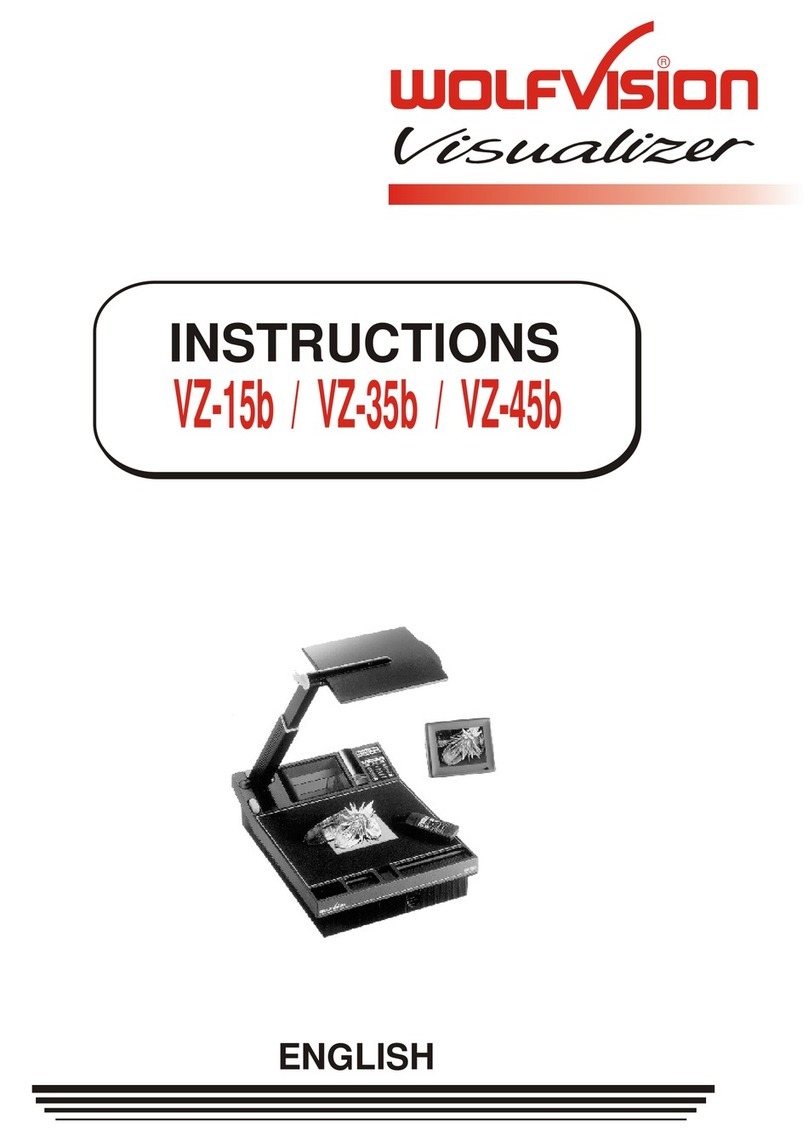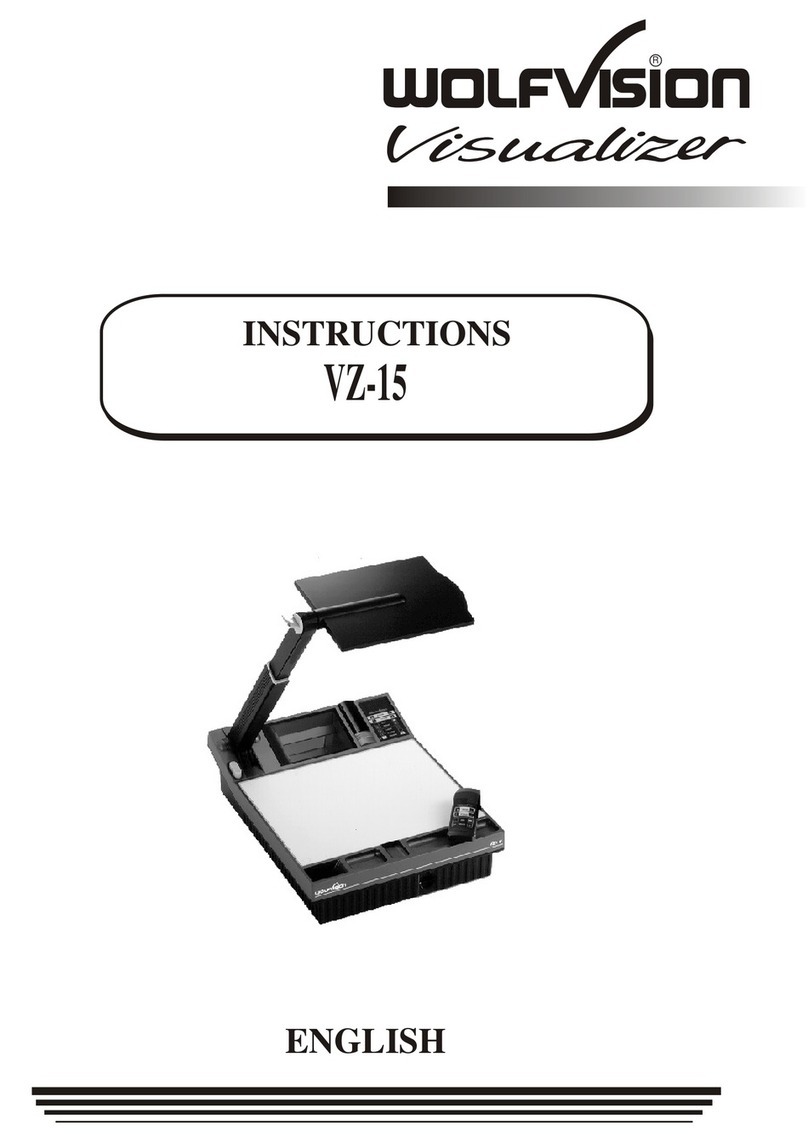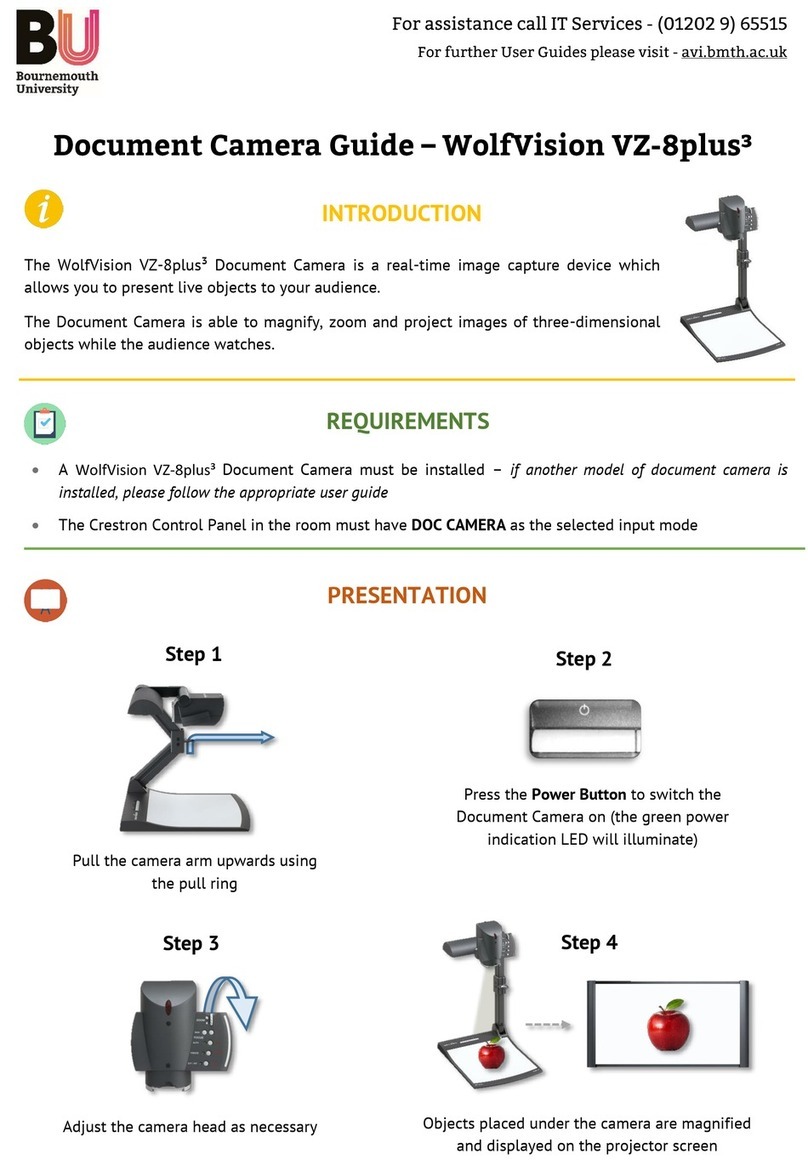FCC
This equipment has been tested and found to comply with the limits for a Class A digital device, pursuant to Part
15 of the FCC Rules. These limits are designed to provide reasonable protection against harmful interference when
the equipment is operated in a commercial environment. This equipment generates, uses, and can radiate radio
frequency energy and, if not installed and used in accordance with the instruction manual, may cause harmful
interference to radio communications. Operation of this equipment in a residential area is likely to cause harmful
interference in which case the user will be required to correct the interference at his own expense.
This product is built according to Directive EMC and to Directive electrical equipment.
ETL
LASER RADIATION
DO NOT STARE INTO BEAM
CLASS 2 LASER PRODUCT
OUTPUT POWER <1mW
WAVELENGTH 650nm
EN 60825-1 March 1997
AVOID EXPOSURE-
Laser radiation is emitted
from this aperture.
FDA accession number:
9912688-00
This device complies with
21 CFR 1040.10 and 1040.11
LASER RADIATION - DO NOT
STARE INTO BEAM
650nm, P<1mW, tp<6ms
CLASS II LASER PRODUCT
Vorsichtmassnahmen
Precautions for built-in laser center marker:
Vorsichtsmaßregeln für den eingebauten Laserpositionierpunkt:
Risk of electric shock
Dangerous voltage inside
WARNING! Elektroschockrisiko -
Gefährliche Netzspannung
im Gerätinneren
ACHTUNG!
DAS GERÄT NUR MIT DER AUF DEM TYPENSCHILD
ANGEGEBENEN NETZSPANNUNG VERWENDEN!
DAS GERÄT VOR FEUCHTIGKEIT SCHÜTZEN!
DAS GERÄT NIEMALS AM ABTASTKOPF BZW. ARM
AUFHEBEN ODER BEWEGEN!
BEIM TRANSPORT DAS GERÄT VOR ERSCHÜTTERUNG
SCHÜTZEN!
Es ist darauf zu achten, dass eine ausreichende
Luftzirkulation zur Kühlung des Gerätes möglich ist
(Lüftungsschlitze links und rechts unbedingt freihalten)!
Bei jeder Art von Störungsanzeichen (abnormale
Geräusche, Geruch, Rauchentwicklung etc.) das Gerät
abschalten. Setzen Sie sich bitte in solchen Fällen
umgehend mit Ihrem Visualizer-Händler in Verbindung!
Niemals ein beschädigtes Netzkabel verwenden.
Andernfalls kann es zu Kurzschlüssen und zu
elektrischen Schlägen kommen!
Am Gerät keinerlei Umbauten vornehmen und das Gerät
niemals ohne Gehäusedeckel in Betrieb nehmen!
Keine entflammbaren oder metallischen Gegenstände
oder Flüssigkeiten in das Geräteinnere dringen lassen!
Flüssigkeiten oder nasse Gegenstände nicht auf die
Arbeitsplatte, sondern vor oder hinter das Gerät stellen.
Bei Arbeiten mit nassen Händen gegebenenfalls das
Bedienfeld mit einer Folie abdecken!
Das Gerät nicht im Bereich von starken Magnetfeldern
und elektrischen Feldern verwenden.
Das Gerät nicht im Wirkungsbereich von
Röntgenstrahlung betreiben. Dadurch können Teile der
Kamera beschädigt werden.
Wird das Gerät längere Zeit nicht benutzt,
Netzhauptschalter (34) abschalten!
.
.
.
.
.
.
.
.
.
.
.
Angeführte Vorsichtsmassregeln unbedingt beachten:
Precautions
USE THIS MACHINE ONLY WITH THE CORRECT
VOLTAGE AS SHOWN ON THE TYPE LABEL !
DO NOT EXPOSE THE UNIT TO EXTREME HEAT OR
MOISTURE !
DO NOT CARRY THE VISUALIZER HOLDING IT ONLY BY
ITS MIRROR ARM (#1) !
DURING TRANSPORTATION PROTECT THE UNIT FROM
EXCESSIVE SHOCKS !
Make sure that sufficient air circulation for cooling the
unit is possible (ventilation slots on the left and right side
of the unit)
If there is any abnormality (abnormal noise, smell, smoke
etc.) turn the power off immediately and contact your
Visualizer dealer!
Do not use a damaged power cord.
This may cause short circuits or electrical shocks!
Do not modify the Visualizer or operate it without the
cover panel firmly in place, to prevent danger!
Do not expose the Visualizer to water, metallic objects or
any flammable material. Do not place liquids or wet
objects on the working surface! Put them in front of or
behind the unit and use it as a camera. If you work with
wet hands, cover the remote control with plastic wrap!
Avoid installing the Visualizer in environments where
there is radiation.
Avoid installing the Visualizer in locations exposed to
strong magnetic fields or electrical currents.
This could cause monitor image distortion or damage to
the CCD camera.
If the Visualizer is not used for a long time turn off the
main power switch (#34)!
.
.
.
.
.
.
.
.
.
.
.
Please follow these precautions: