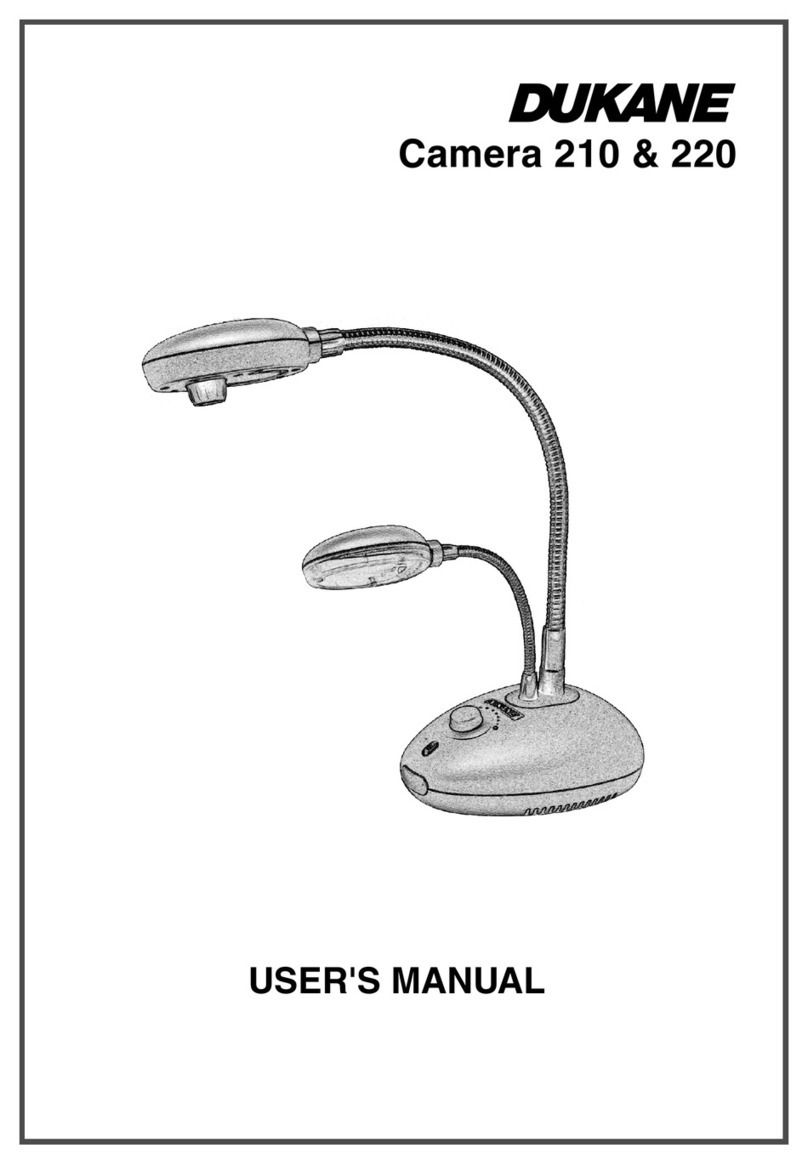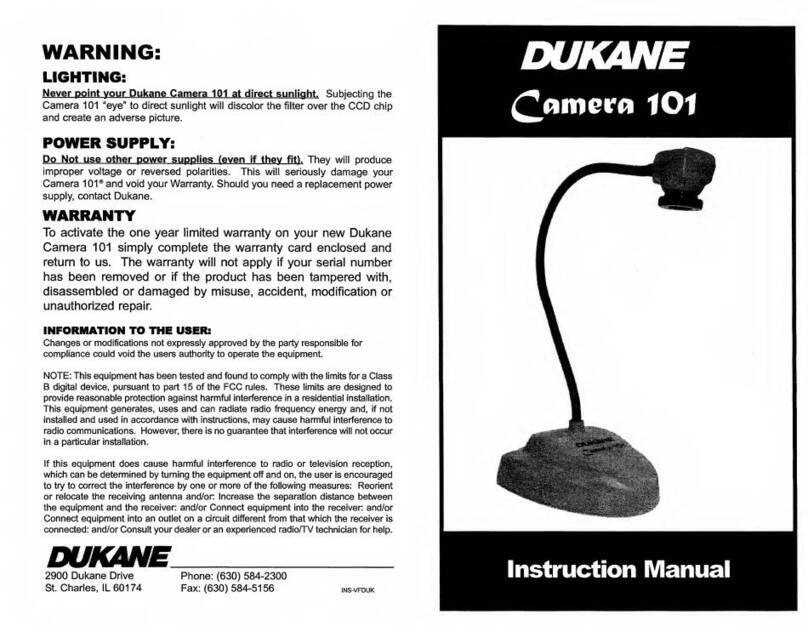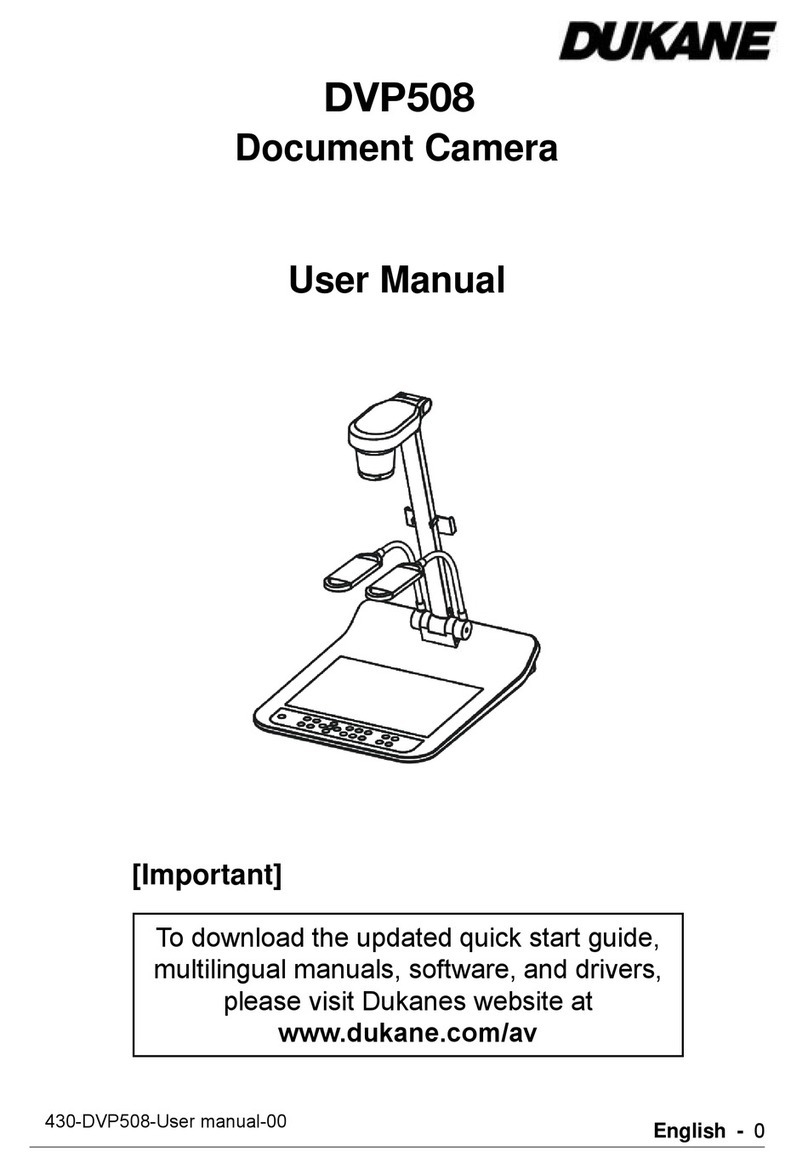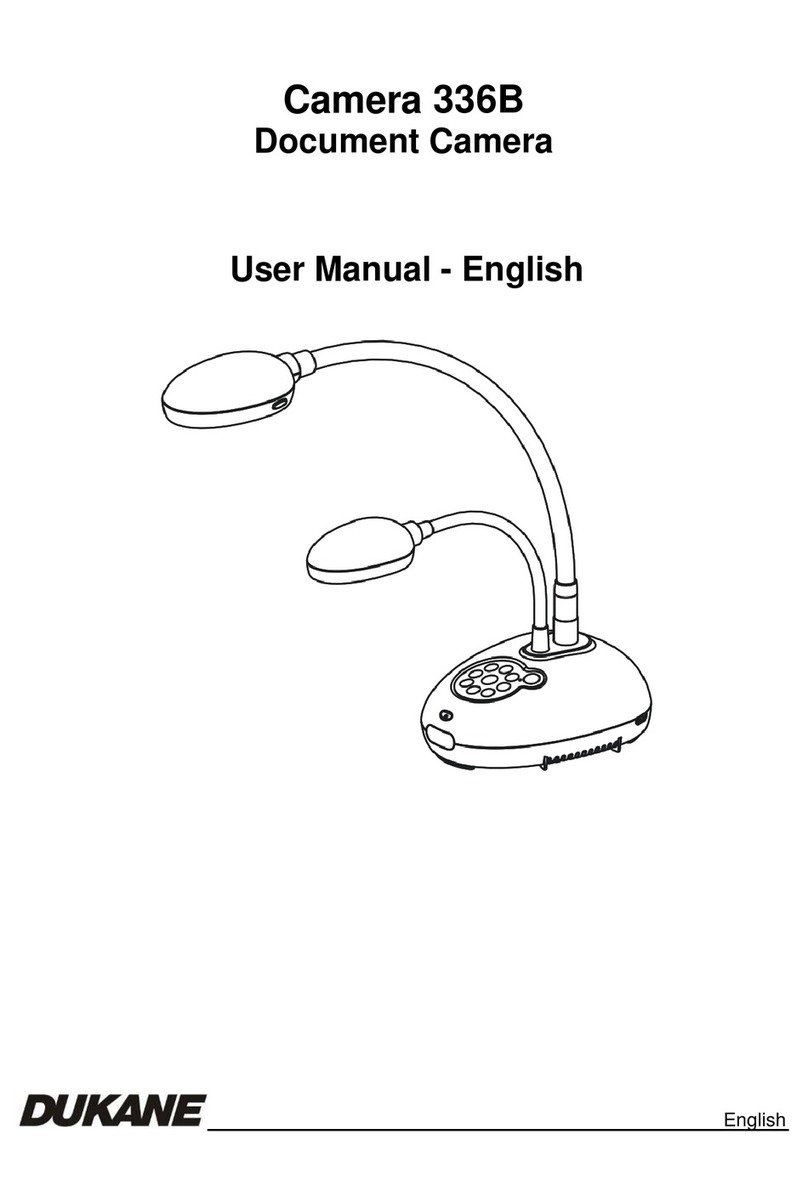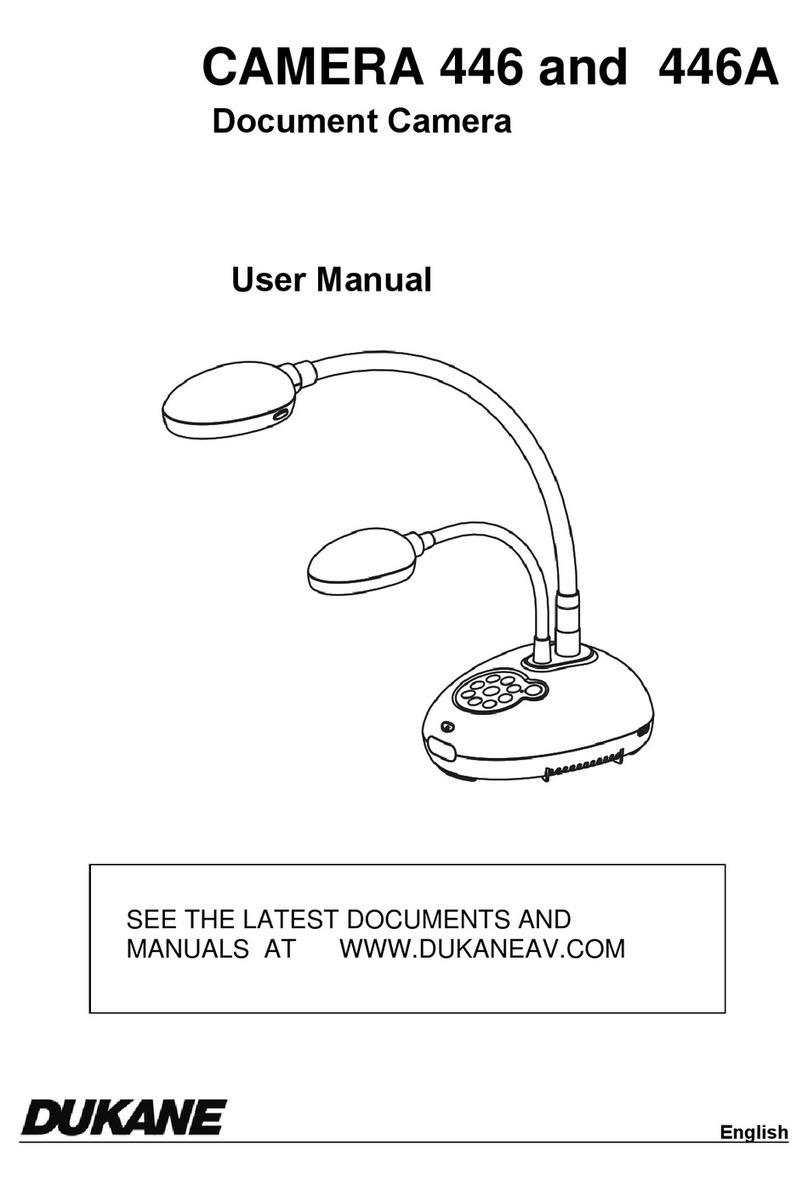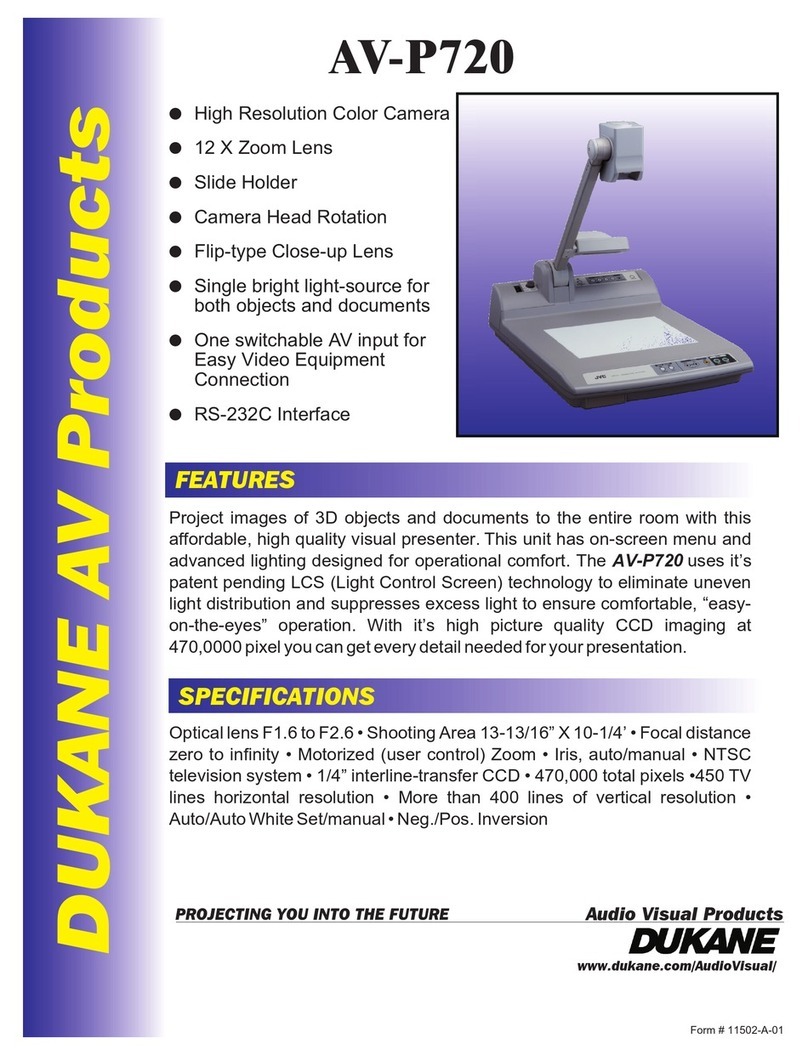DUKANE AV DIVISION 1
Contents
Copyright Information...............................................................................................................................3
Chapter 1 Precautions.............................................................................................................................4
Chapter 2 Package Content....................................................................................................................6
Chapter 3 Product Overview ..................................................................................................................7
Chapter 4 Installation and Connections................................................................................................8
4.1 System Diagram.......................................................................................................................... 8
4.2 Connecting to a Projector or Monitor........................................................................................... 9
4.3 Connecting to a Computer and Use Lumens Software............................................................... 9
4.4 Connecting to an Interactive Whiteboard (IWB)........................................................................ 10
4.5 Connecting to a Projector, 2 PCs, and a Monitor at the Same Time......................................... 10
4.6 Connecting to a TV.....................................................................................................................11
4.7 Connecting to an HDTV..............................................................................................................11
4.8 Connecting to a Computer with RS232..................................................................................... 12
4.9 Connecting to Audio Input and Output ...................................................................................... 12
4.10 Installing application software.................................................................................................... 13
Chapter 5 Start Using............................................................................................................................14
Chapter 6 DIP Switch Settings .............................................................................................................15
6.1 Connecting to a projector or monitor......................................................................................... 15
6.2 Connecting to a TV.................................................................................................................... 16
Chapter 7 Control Panel/Remote Control and Setting Menu ............................................................17
7.1 Functions of control panel and remote control .......................................................................... 17
7.2 Setting Menu.............................................................................................................................. 19
Chapter 8 Descriptions of major functions.........................................................................................23
8.1 I would like to switch image sources ......................................................................................... 23
8.2 I would like toswitch image sources from PC 1/PC 2................................................................... 23
8.3 I would like to make text clearer and photos more colorful ....................................................... 23
8.4 I would like to zoom in /out of images........................................................................................ 24
8.5 I would like to use the auto focus .............................................................................................. 24
8.6 I would like to adjust the brightness........................................................................................... 24
8.7 I would like to turn on / off the lamp........................................................................................... 24
8.8 I would like to automatically adjust the image to have best brightness and focusing
performance .......................................................................................................................................... 24
8.9 I would like to capture images................................................................................................... 25
8.10 I would like to view captured images......................................................................................... 25
8.11 I would like to delete captured images ...................................................................................... 26