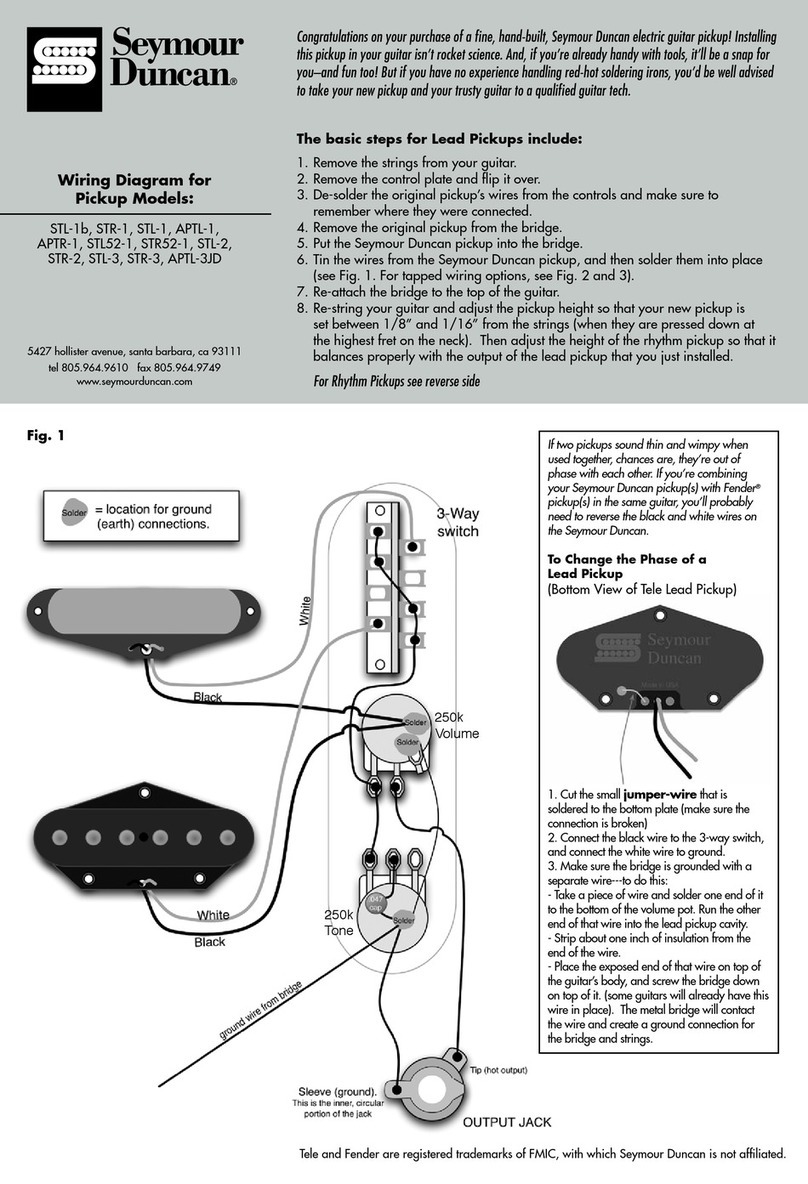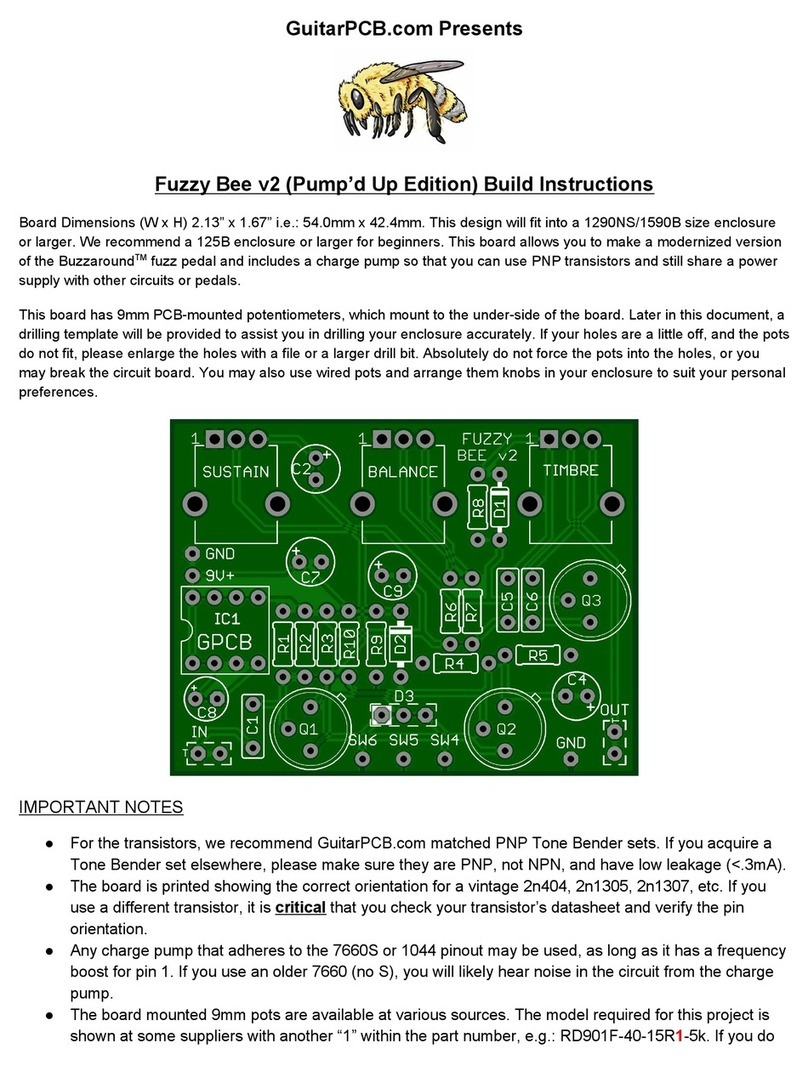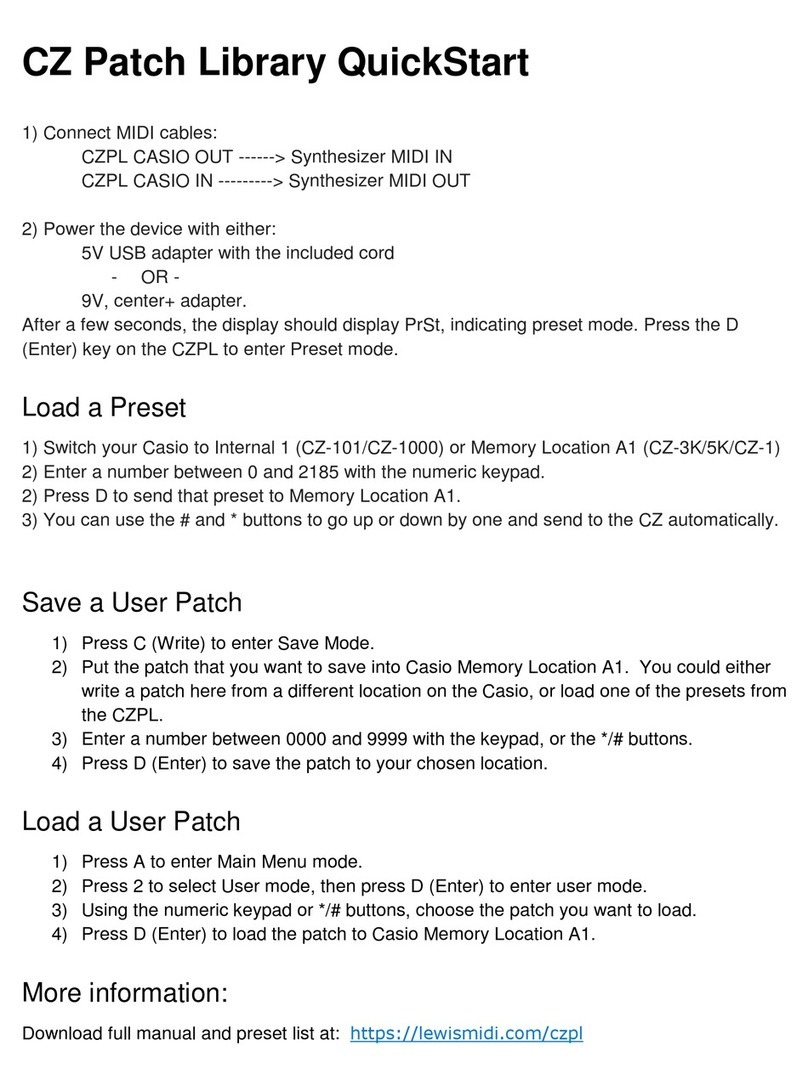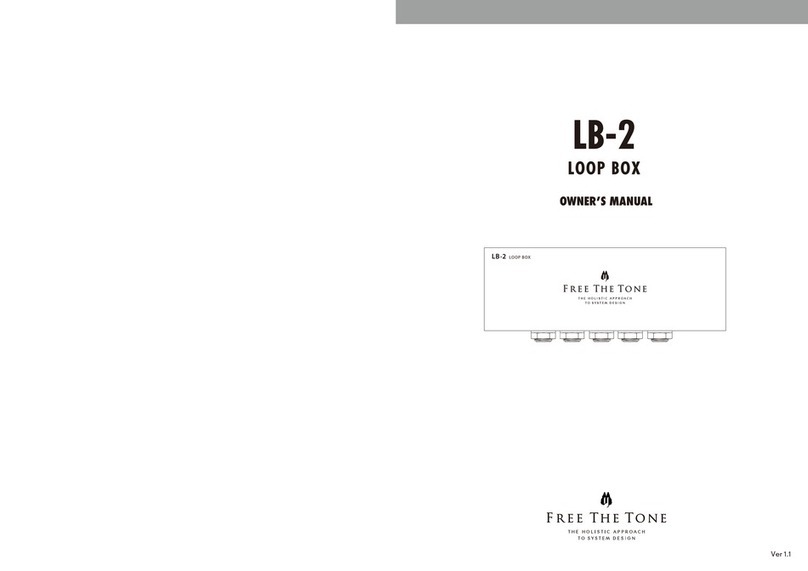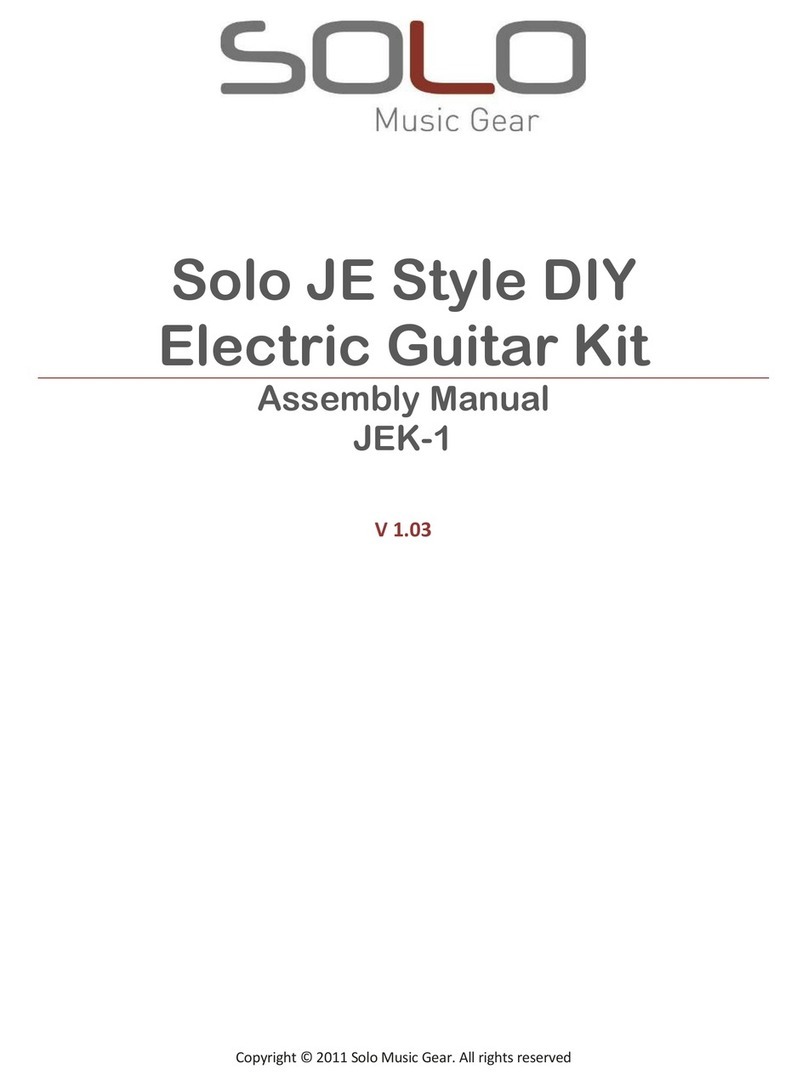Duncan Vapor Trail Deluxe User manual
Other Duncan Accessories For Musical Instruments manuals
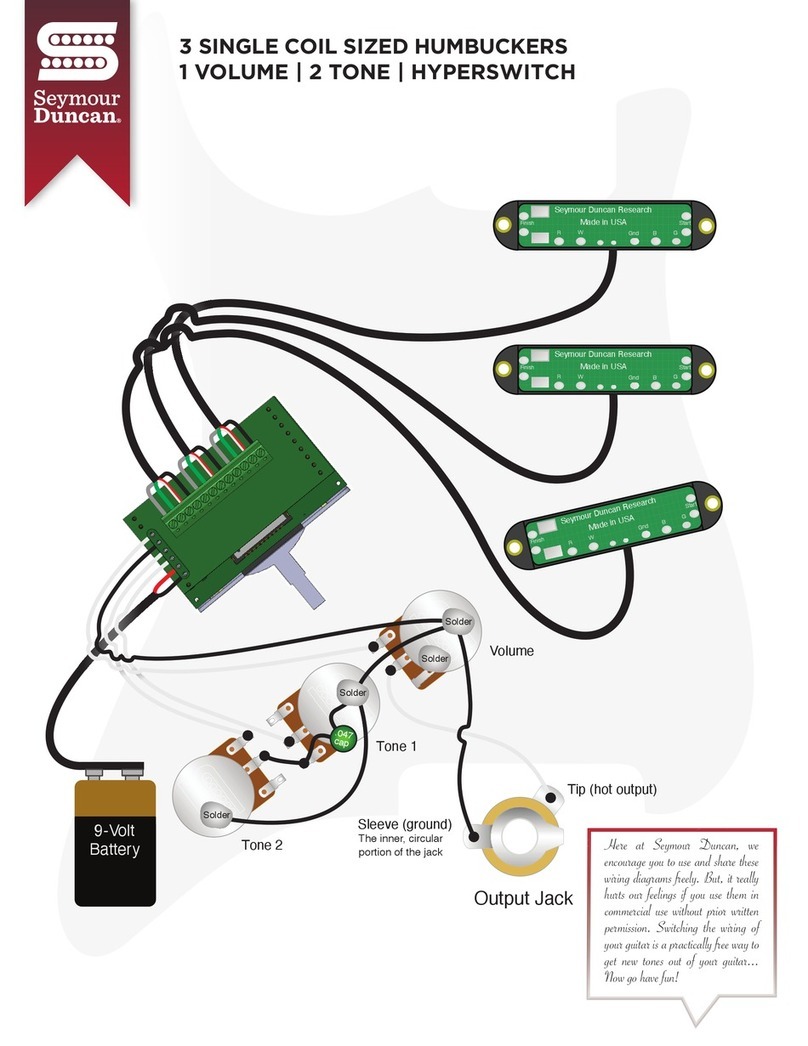
Duncan
Duncan HyperSwitch User manual

Duncan
Duncan Jimi Hendrix Signature Loaded Pickguard Quick start guide
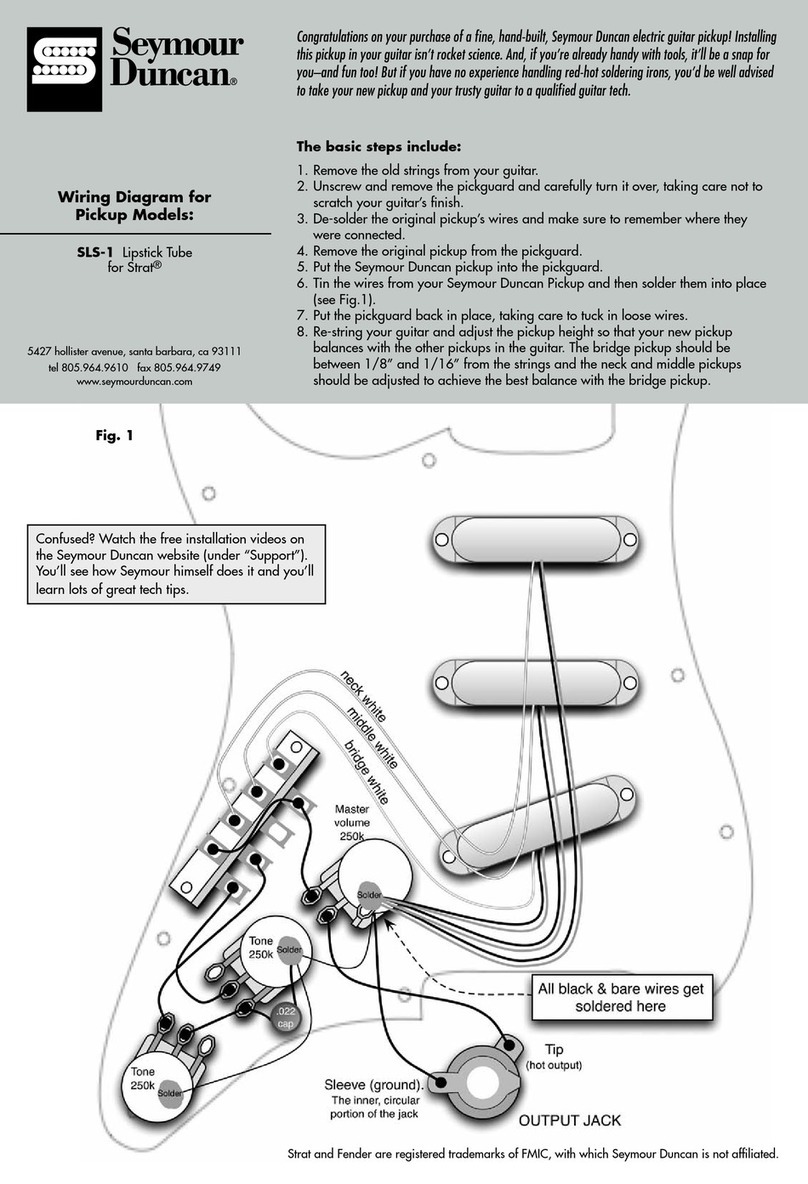
Duncan
Duncan SLS-1 Quick start guide

Duncan
Duncan Apollo Jazz Bass - neck Manual

Duncan
Duncan BLACKOUTS AHB-2 User manual

Duncan
Duncan JB Jr. SJBJ-1 Quick start guide

Duncan
Duncan BLACKOUTS AHB-1 Quick start guide
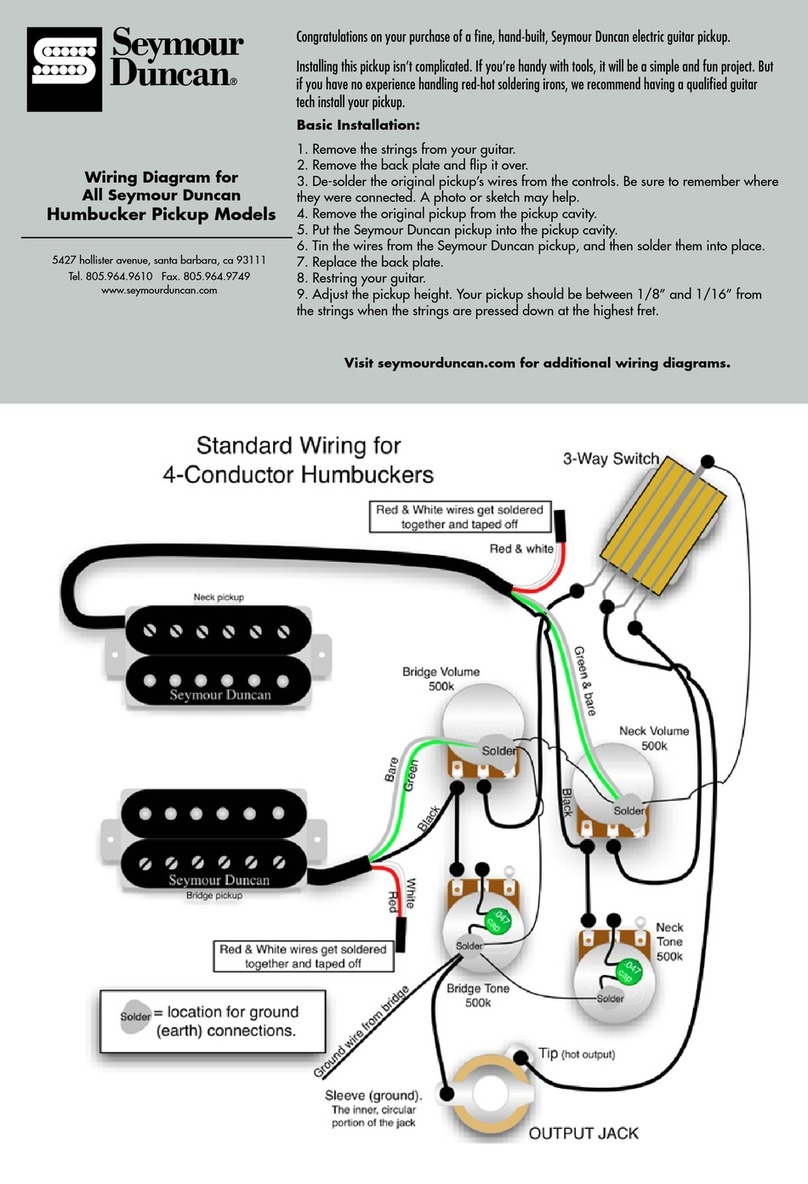
Duncan
Duncan SH-8n Invader Quick start guide
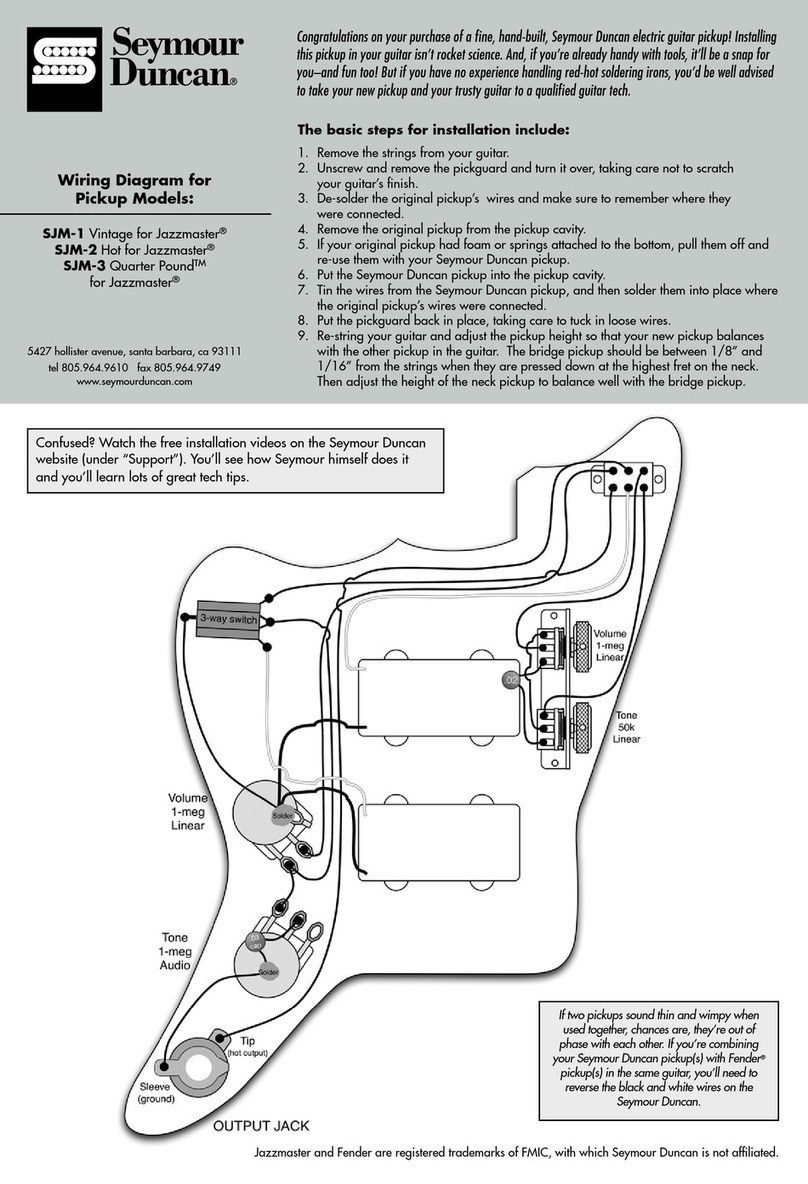
Duncan
Duncan Vintage for Jazzmaster SJM-1 Quick start guide

Duncan
Duncan SM-1 Quick start guide