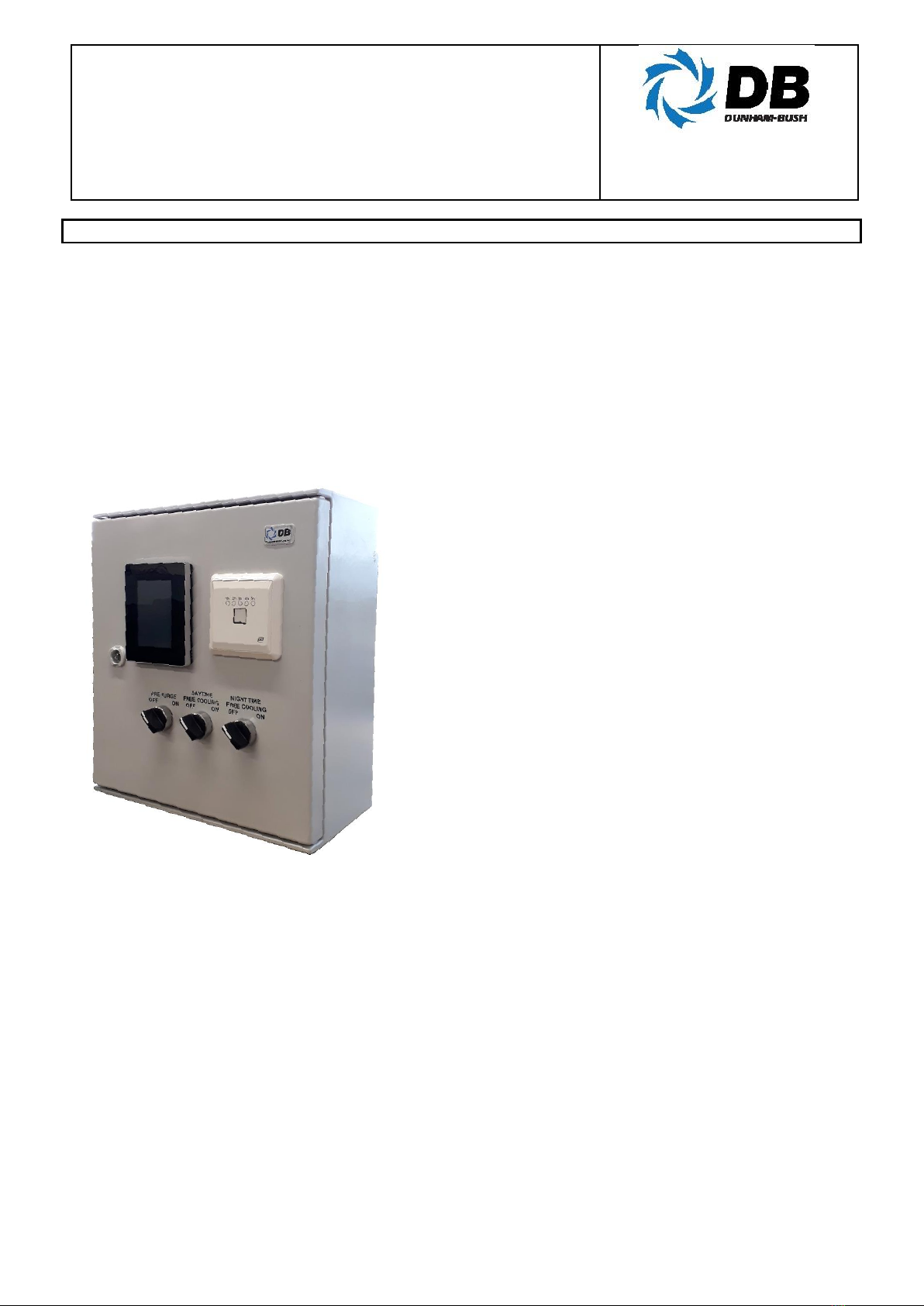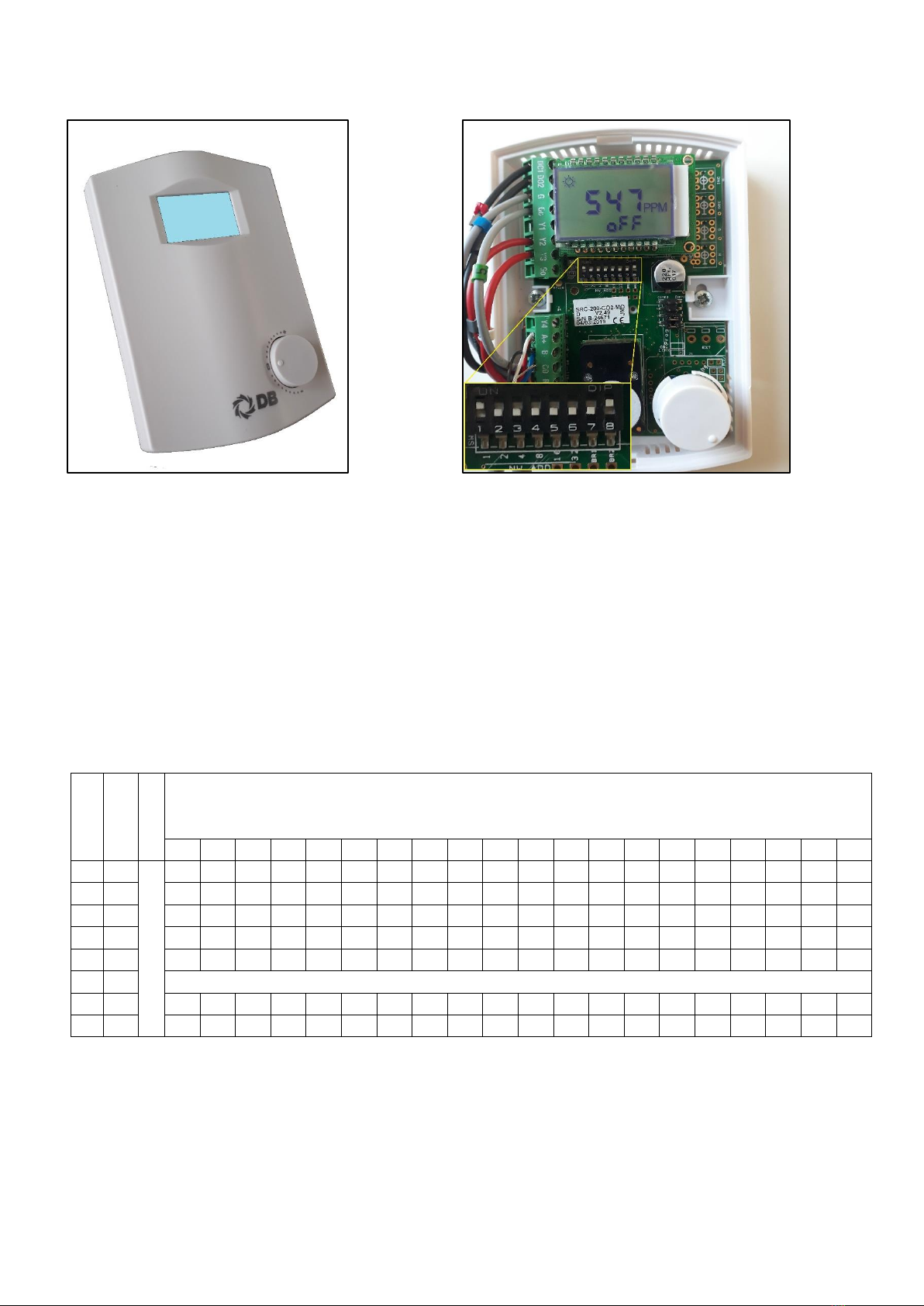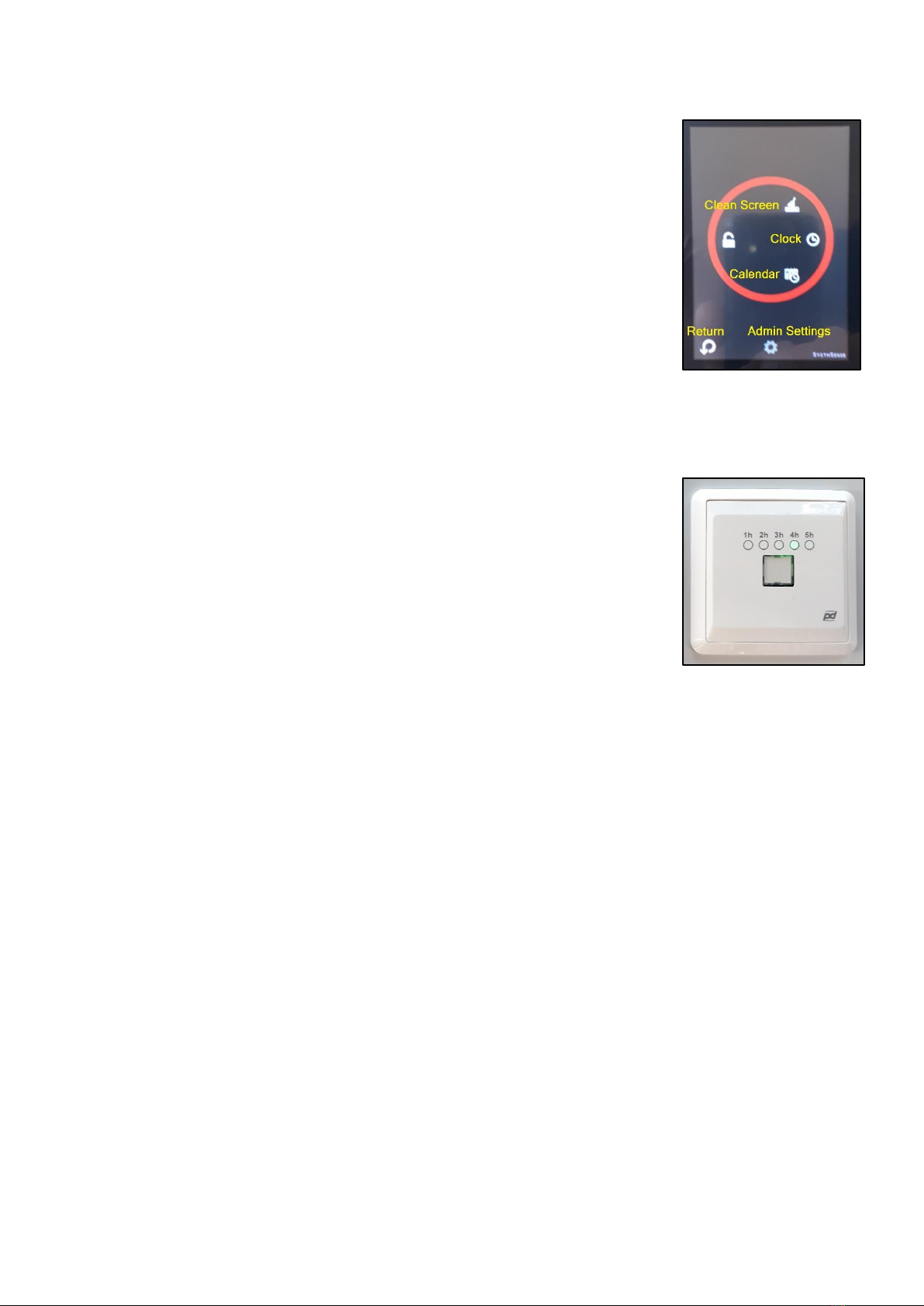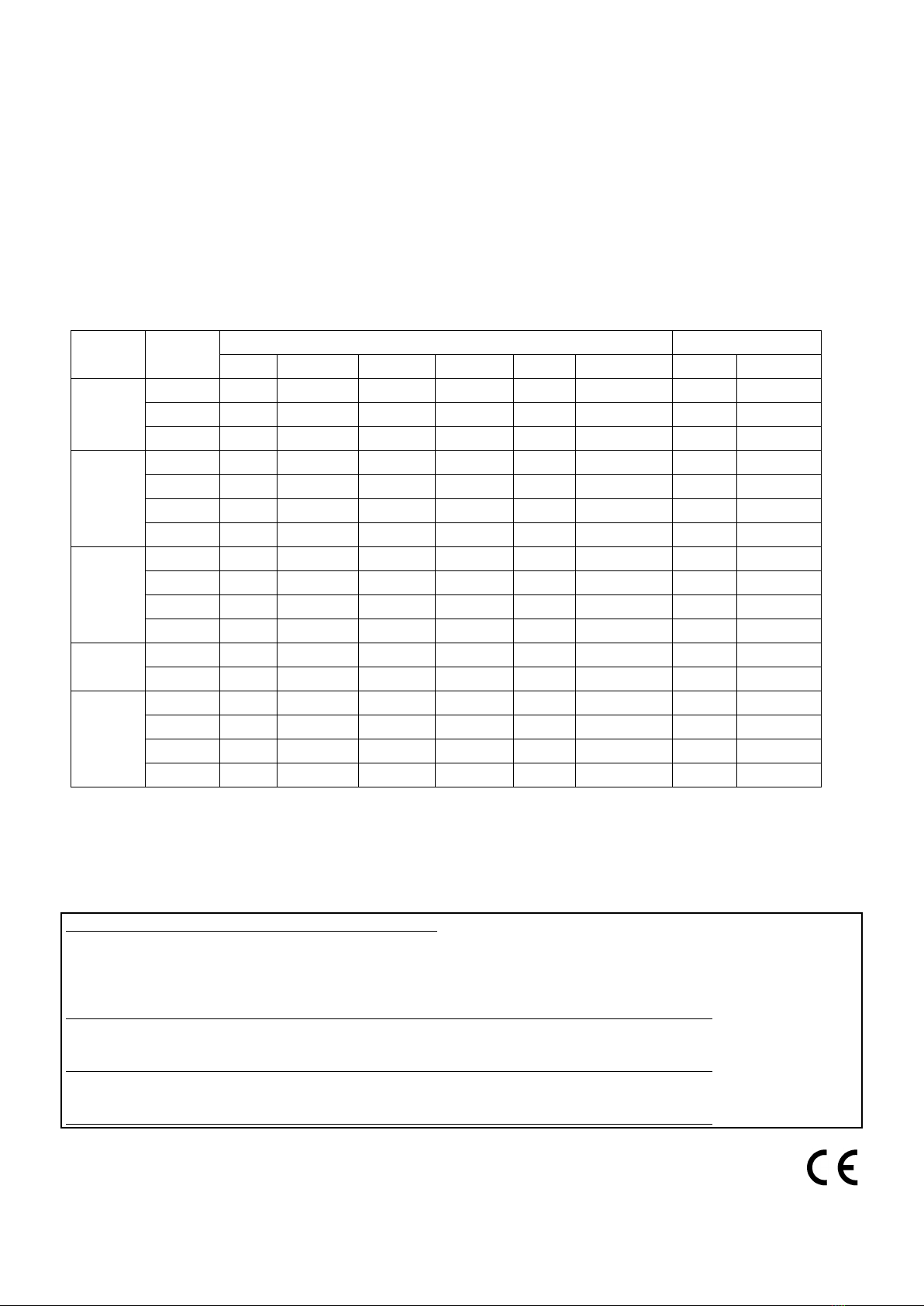Page 7 of 8
5.0 Setting Day Time (Occupied) and Night Time Schedules cont.
5.12 To change the system date and time, select the clock icon.
5.13 Check and revise the system date and time.
5.14 Select the Return button to return to the Main Screen.
5.15 To clean the touchscreen, select Clean Screen. The touchscreen will be
disabled for 30 seconds to allow the screen to be cleaned.
5.16 Diagram 9 shows the Menu Screen and relevant icons.
Diagram 9: Menu Screen
6.0 User Controls
6.1 User controls allow the day time (occupied) and night time settings to be
overridden, using the controls described below.
6.2
Timeclock Override Button
This button enables the daytime schedule to be extended up to five hours.
Press the button to cycle through the override periods (1h, 2h, 3h, 4h, 5h).
A green LED will indicate the selected override period; to return to
normal timeclock schedule, press the button to cycle through the periods
until no LED is lit.
6.3
Pre-Purge Switch
.
When enabled, all Smart-Vector units are run at full speed for 30 minutes
prior to start of daytime (occupied) schedule. On all Smart-Vector units, the
fresh air dampers fully open and fans run to purge treated spaces with fresh
air. Individual units are fitted with frost protection thermostats, which may
override fresh air dampers to circulate room air only
6.4
Day Time (Occupied) Cooling mode
When enabled, all Smart-Vector units will provide “free-cooling” by running
at full speed with fresh air dampers open, if room air temperature is more
than 1K above outside air temperature
and
above temperature setpoint.
Timeclock schedule for day time is user-programmable via the touch screen
and room temperature setpoint is user-adjustable via Smart-Vent room
controllers, with +/- 3K user adjustment
6.5
Night Time Cooling mode
When enabled, all Smart-Vector units will provide “free-cooling” by running at
full speed with fresh air dampers open, if room air temperature is more than
1K above outside air temperature. Timeclock schedule for night time is
user-programmable via the touch screen and room temperature setpoint is
user-adjustable via Smart-Vent room controllers, with +/- 3K user
adjustment.
Diagram 10: Timeclock
Override Button