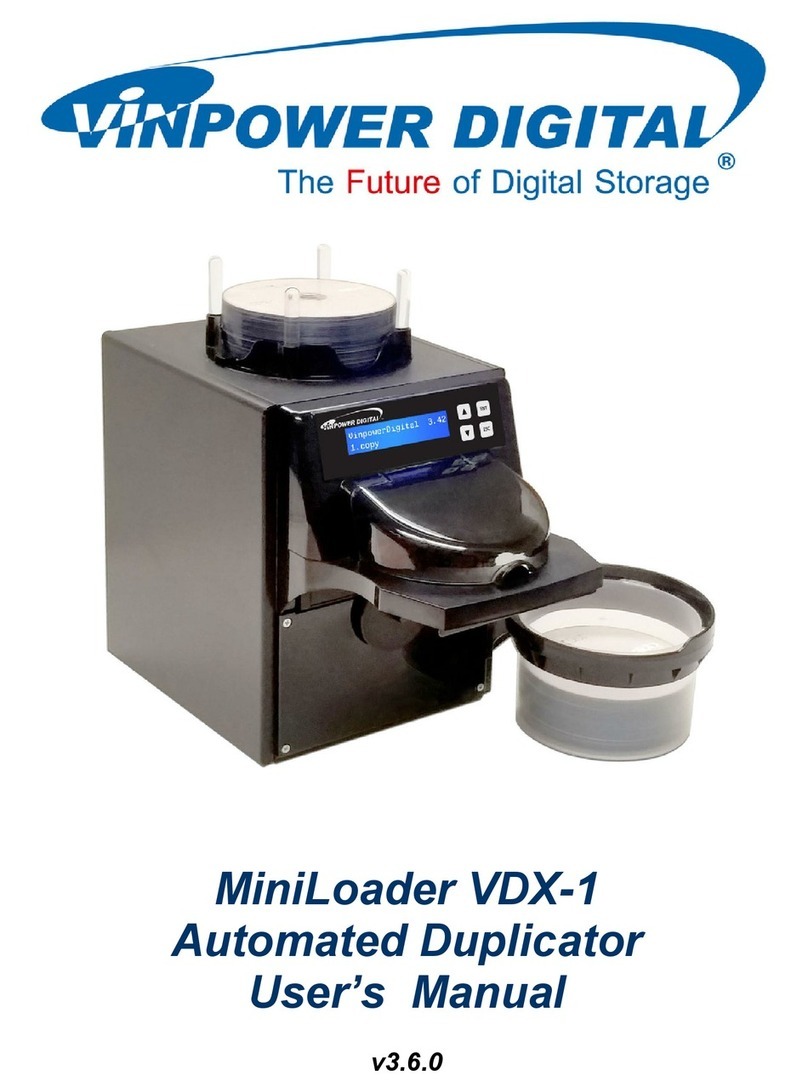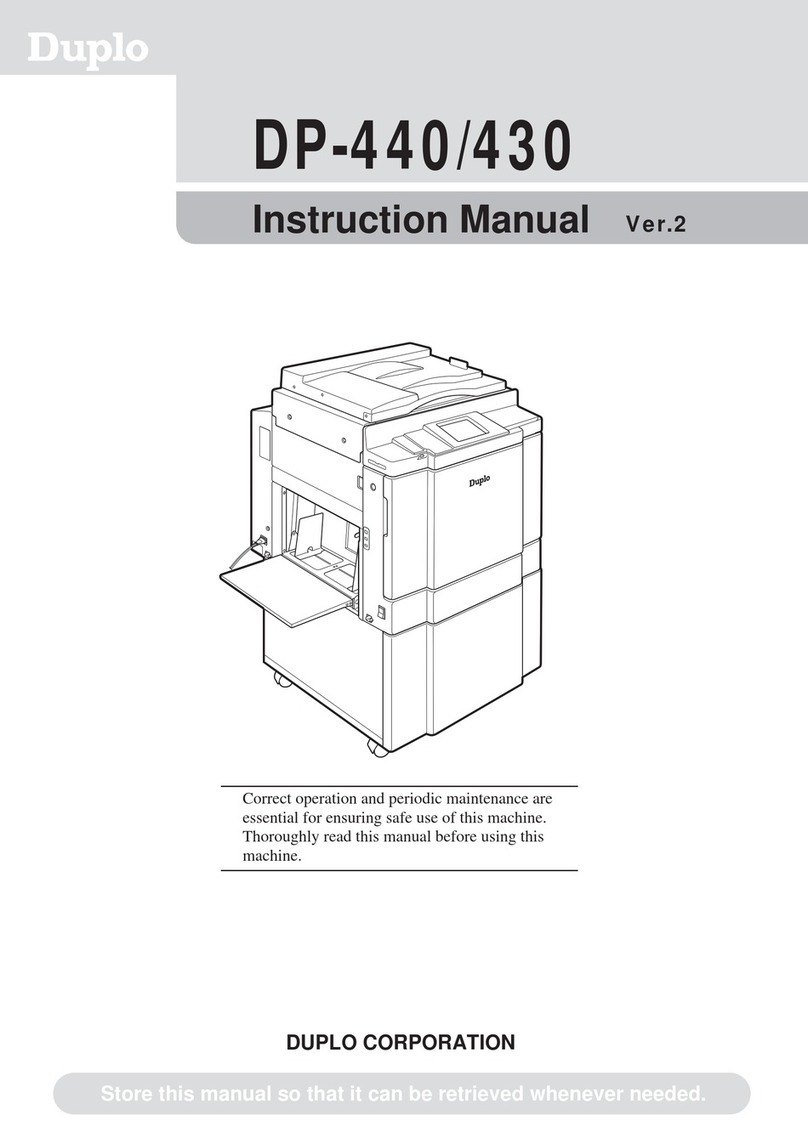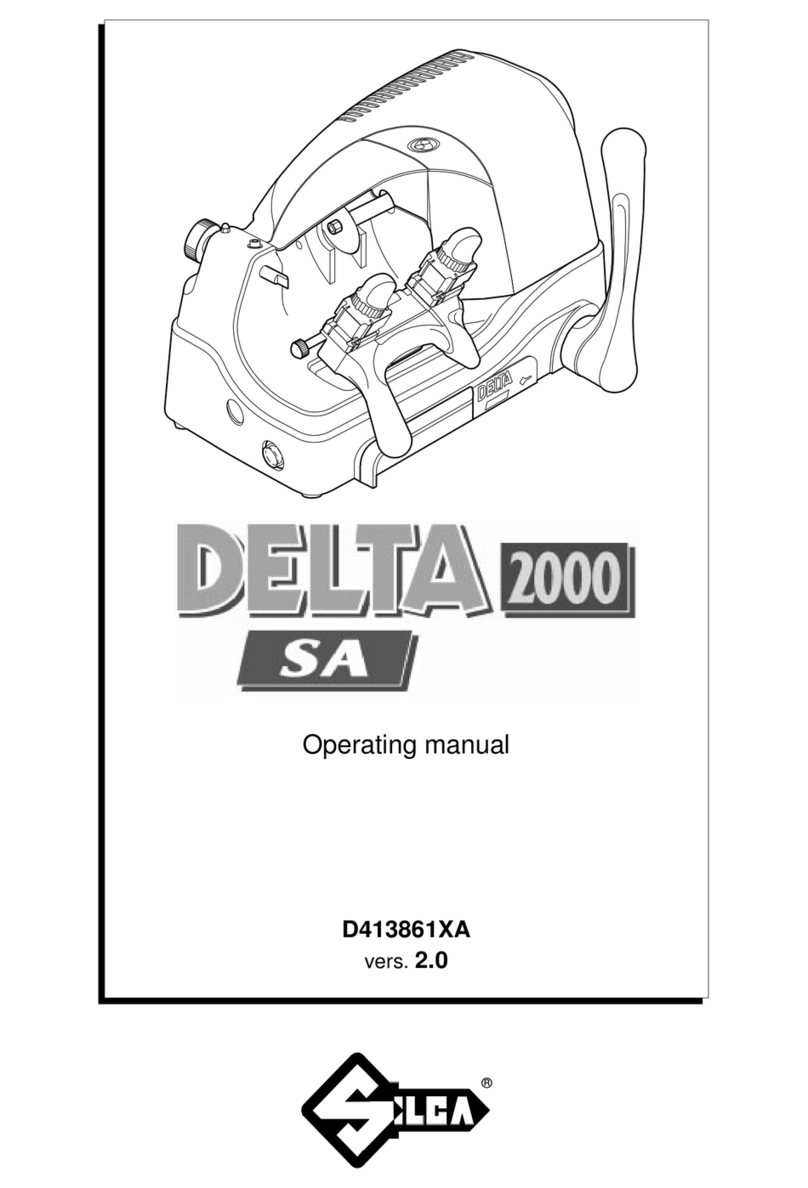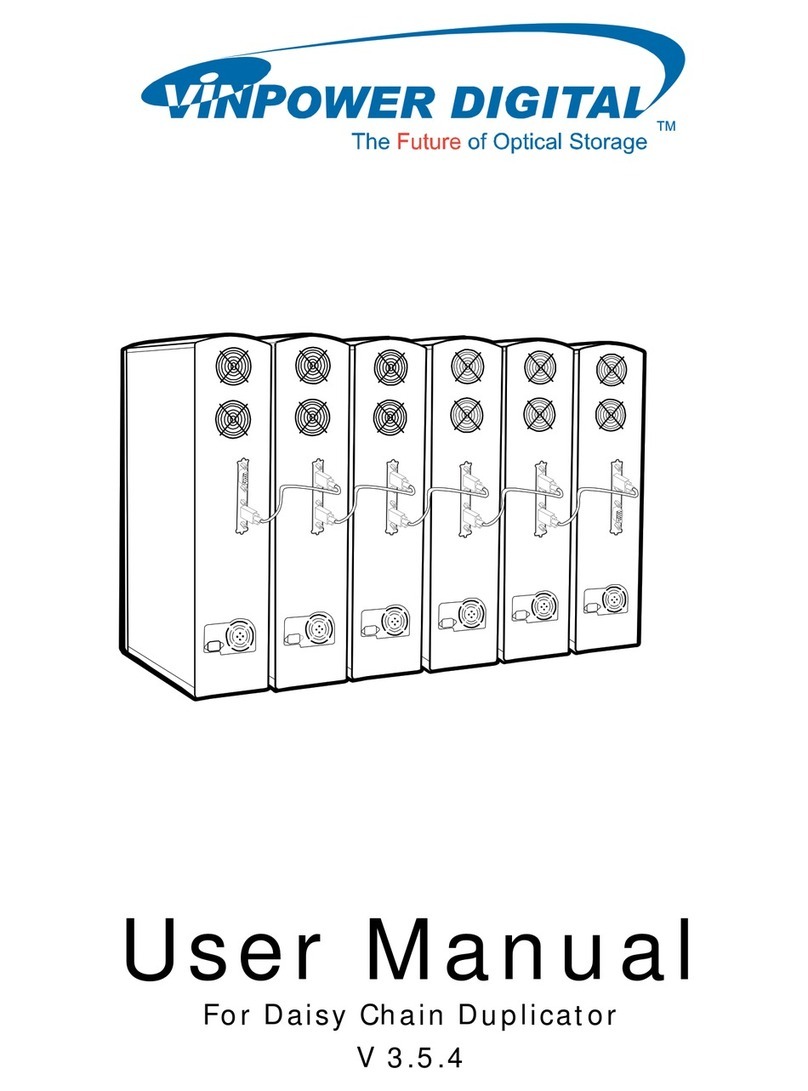3
220 VAC model
5. Press the Iside of the power switch.
6. Check the control panel.
●The control panel must display normally.
3. Plug the other end into the outlet.
3. Turning the Power Switch ON
●Connect the DUPRINTER to an
outlet providing a 60 Hz, 15 A power
supply of at least 120 V.
●Insert the power cord’s plug correctly
into the outlet, so that electrical
connection is effected completely.
●Position the DUPRINTER close to
the power outlet. Do not connect
multiple loads to a single outlet.
If an extension cord is necessary:
Extension cord should be of at
least 130 V, 15 A specification,
conforming to standard, and not
exceed 5 m in length.
●The power cord should never be
stepped on, or crushed between
objects. If it is, accidents could
result.
WARNING
●Connect the DUPRINTER to an
outlet providing a 50 Hz, 8 A power
supply of at least 230 V.
●Insert the power cord’s plug
correctly into the outlet, so that
electrical connection is effected
completely.
●Position the DUPRINTER close to
the power outlet. Do not connect
multiple loads to a single outlet.
If an extension cord is necessary:
Extension cord should be of at
least 250 V, 8 A specification,
conforming to standard, and not
exceed 5 m in length.
●The power cord should never be
stepped on, or crushed between
objects. If it is, accidents could
result.
WARNING
Inlet
Power plug
1. Make sure that the power switch is off.
2. Plug the supplied power cord into the inlet
on the DUPRINTER.
4. Make sure that the above steps (2 and 3) are
performed correctly.
120 VAC model