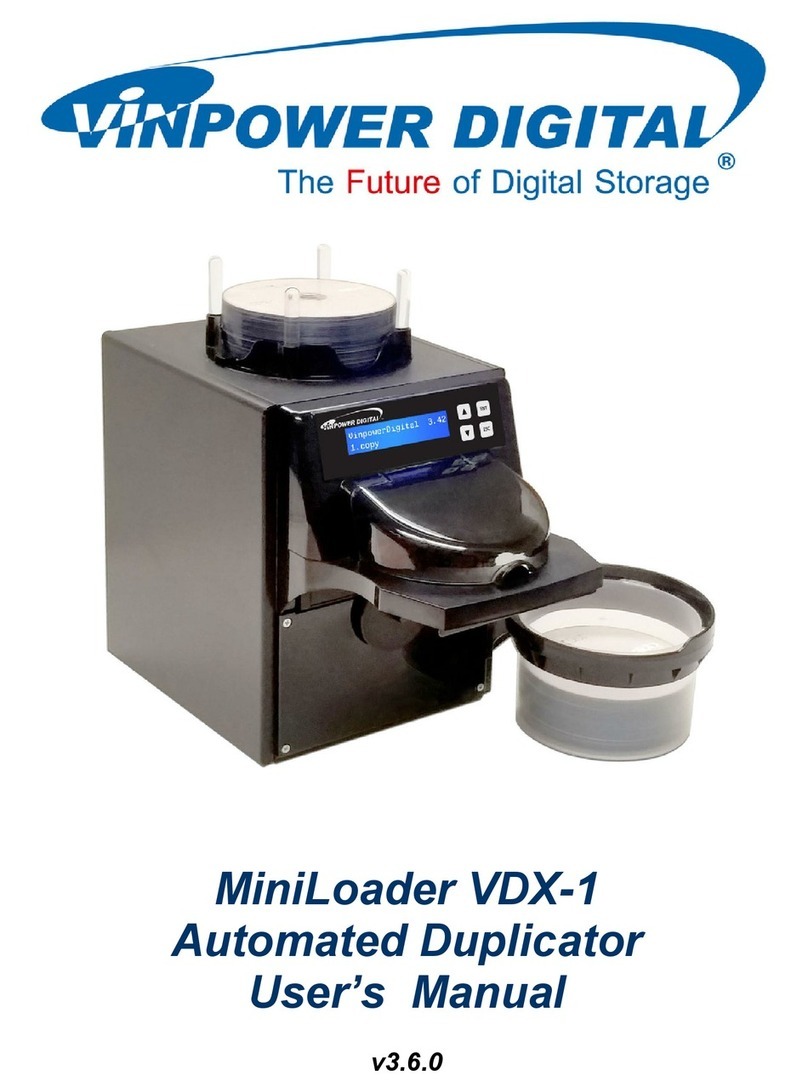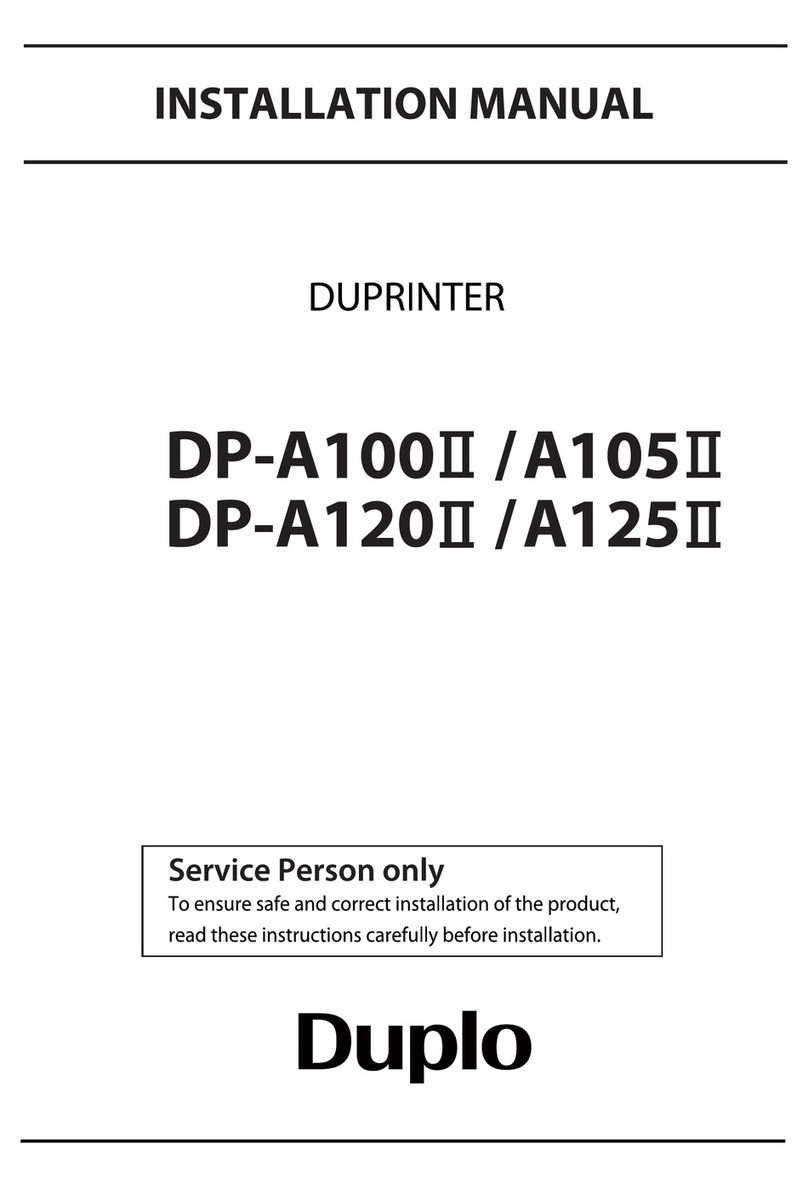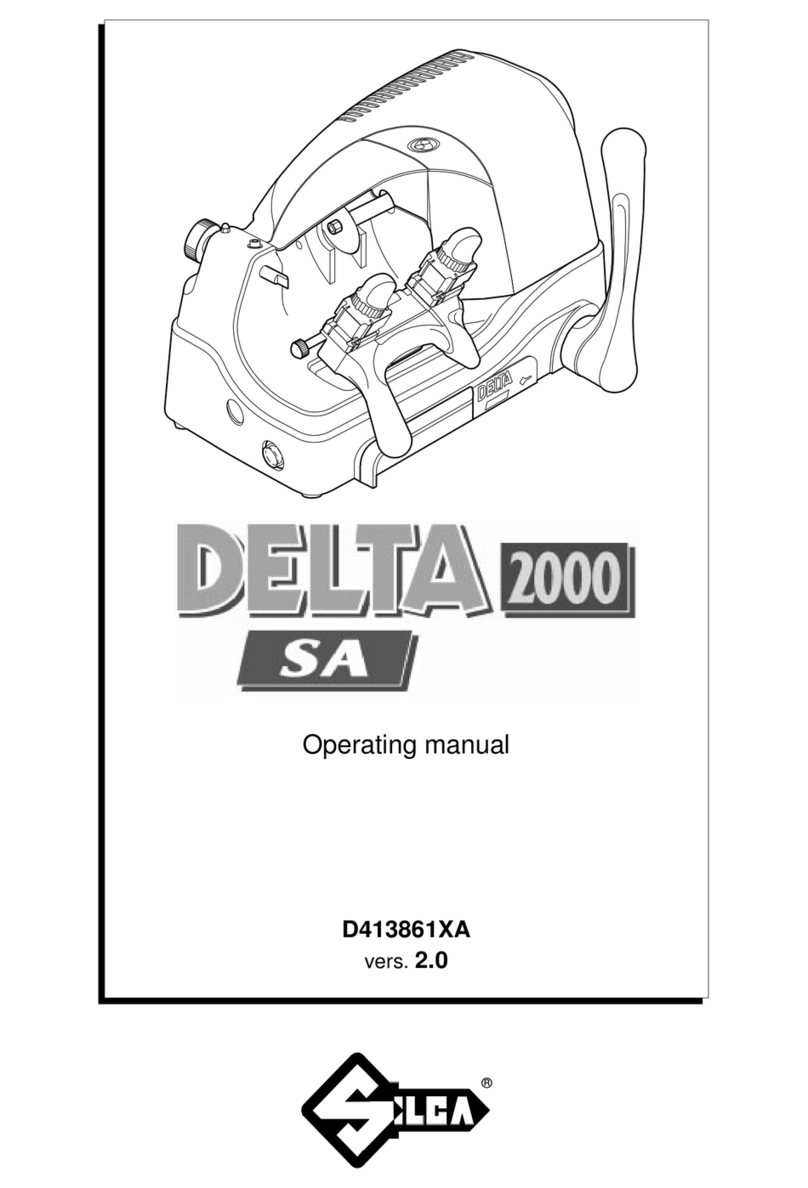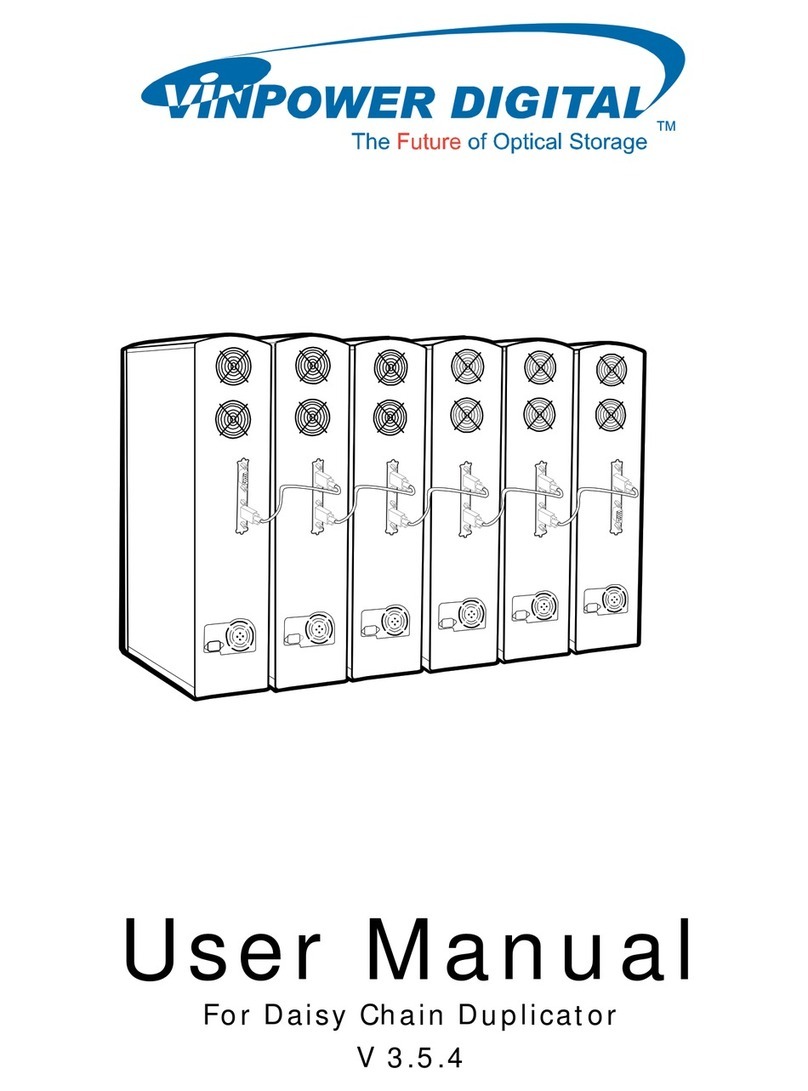7
○○○○○○○○○○○○○○○○○○○○○○○○○○○○○○○○○○○○○○○○○○○○○○○○○○○○○○○○○○○○○
Chapter 3 Printing With Various Function
Enlargement and Reduction............................................................................................ 48
94% Reduction ......................................................................................................... 48
Auto Zoom................................................................................................................ 49
Free Zoom ................................................................................................................ 52
Adjusting Darkness.......................................................................................................... 54
Adjusting Plate Darkness ......................................................................................... 54
Adjusting Contrast .................................................................................................... 55
Adjusting Print Darkness.......................................................................................... 56
Printing Photographs and Color Documents ................................................................ 57
Text/Photograph/Text and Photograph Mode ........................................................... 57
Fine Text/Screen Mode............................................................................................. 59
Photo Dark Mode ..................................................................................................... 60
Book Shadow Eraser Mode ............................................................................................. 61
Multiple Printing on One Page......................................................................................... 63
Multiple Printing........................................................................................................ 63
2-in-1 Layout[Available only with ADF installed]....................................................... 65
Saving/Retrieving Settings .............................................................................................. 67
Saving Settings ........................................................................................................ 67
Retrieving Settings ................................................................................................... 69
Batch Printing ................................................................................................................... 72
Batch Printing ........................................................................................................... 72
Sequental Batch Printing (changing print quantity per document) ........................... 75
Dividing Sections with Tape [Available only with Tape Cluster Device]..................... 78
Collating Prints [Available only with Sorter Installed] .................................................. 80
Sort Mode................................................................................................................. 80
Non-Sort Mode ......................................................................................................... 81
Group Mode ............................................................................................................. 82
Chapter 4 Miscellaneous Functions
Confidential Safeguard Function .................................................................................... 86
Total Counter Display Function....................................................................................... 87
Print Speed Adjustment Function................................................................................... 88
Printing Position Adjustment Function .......................................................................... 89
Position Adjustment.................................................................................................. 89
Position Reset .......................................................................................................... 90
Edit Functions................................................................................................................... 91
Special Functions............................................................................................................. 92
Fine Start “Startup Time Setting”.............................................................................. 92
Fine Start “Operation at Next Platemaking”.............................................................. 94
Auto Clear ................................................................................................................ 96
Preprint..................................................................................................................... 97
Contents