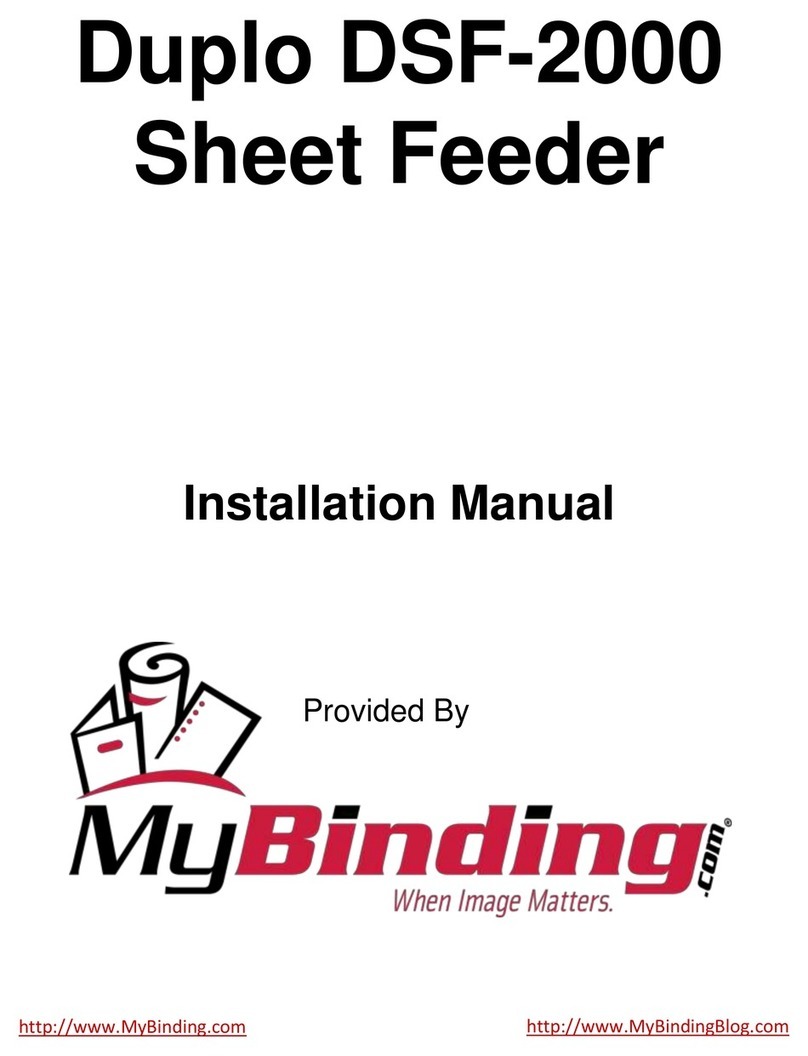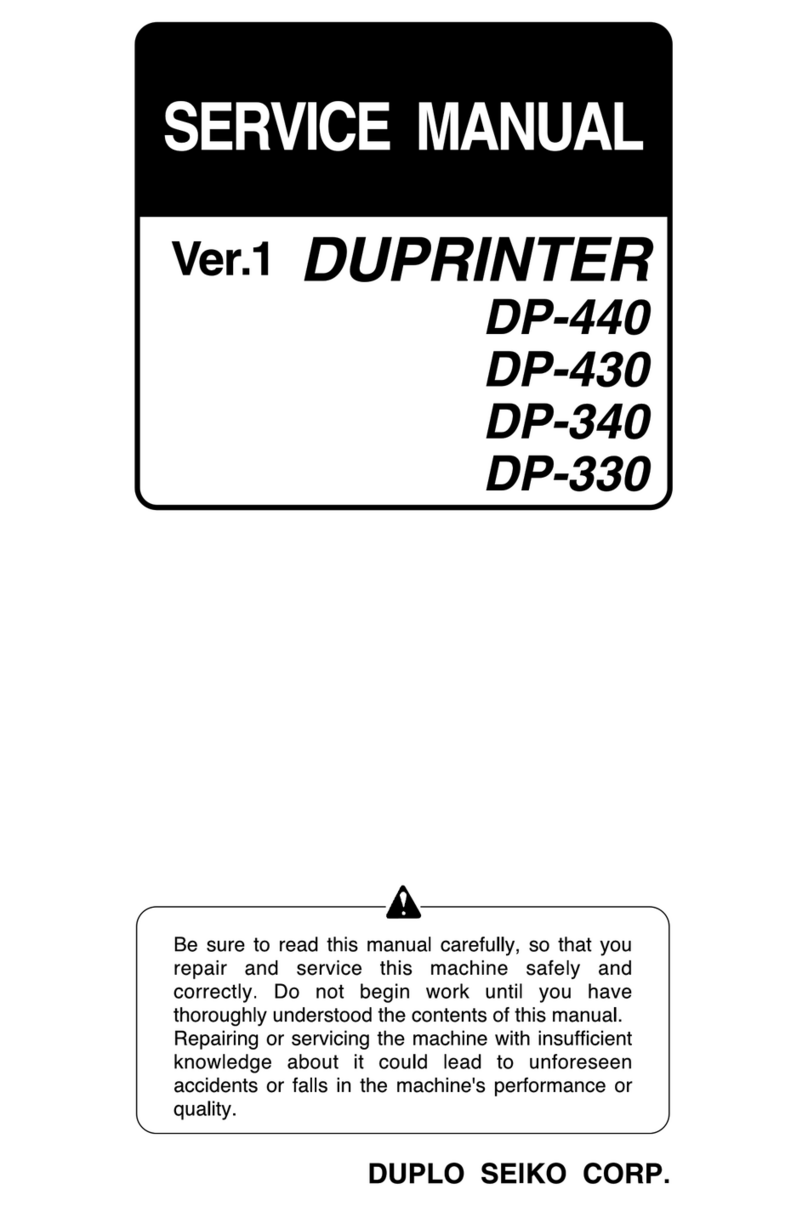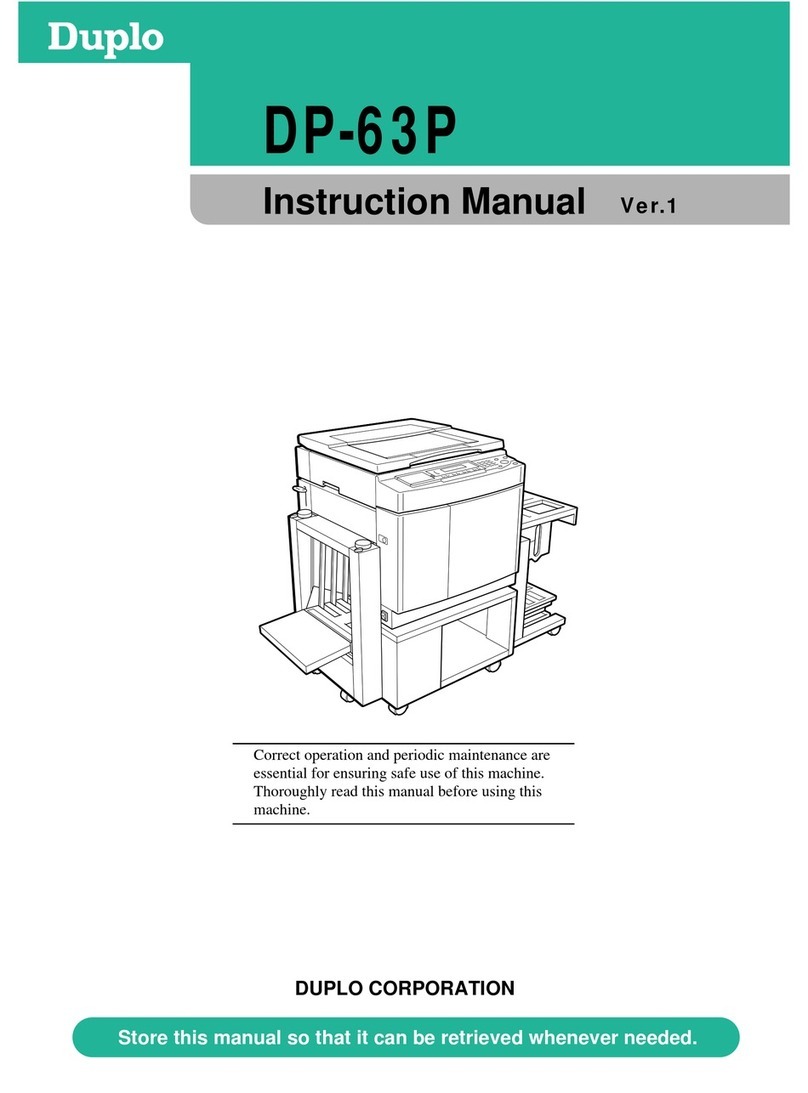ii
Disposal of Old Electrical & Electronic Equipment
This symbol (the symbol of the crossed out wheeled bin) indicates that in European
countries this product should not be disposed of as household waste.
Please recycle where facilities exist by checking with your local authority or supplier for
recycling advice.
By ensuring this product is disposed of correctly through proper treatment, recovery and
recycling, you will help prevent potential negative effects on the environment and human
health.
En
Entsorgung von alten elektrischen und elektronischen Ausrüstungsteilen
Dieses Symbol (das Symbol mit dem durchgekreuzten fahrbaren Müllbehälter) zeigt an,
dass dieses Produkt in europäischen Länden nicht als Haushaltsmüll entsorgt werden
darf. Bitte informieren Sie sich bei Ihren örtlichen Behörden oder bei Ihrem Händler
hinsichtlich einer Empfehlung für die Entsorgung und führen Sie die betreffenden Teile
dort, wo solche Einrichtungen vorhanden sind, einem Recycling-Prozess zu.
Indem sie sicherstellen, dass das betreffende Produkt durch richtige Behandlung,
Rückführung und Recycling entsorgt wird, tragen Sie dazu bei, möglichen negativen
Auswirkungen auf die Umwelt und die menschliche Gesundheit vorzubeugen.
Ge
Elimination du matériel électronique et électrique usagé
Ce symbole (une poubelle marquée d’une croix) indique que dans les pays européens, ce
produit ne doit pas être éliminé comme des ordures ménagères.
Recyclez-le dans les sites adaptés qui vous seront indiqués par les autorités locales ou
renseignez-vous auprès de votre fournisseur.
En veillant à ce que ce produit soit éliminé correctement avec un traitement, une collecte
et un recyclage adaptés, vous contribuez à éviter son action nocive potentielle sur l’
environnement et la santé humaine.
Fr
Smaltimento di attrezzature elettriche ed elettroniche consumate
Questo simbolo (il simbolo della pattumiera con rotelle barrata) indica che nei paesi
europei questo prodotto non deve essere buttato nei rifiuti domestici.
Per favore smaltire in luogo addetto al riciclo, dove esistente, chiedendo informazioni alle
autorità locali o a chi fornisce consulenza a proposito.
Garantendo uno smaltimento adeguato di questo prodotto (trattamento, recupero e riciclo
corretto), aiuterete a prevenire effetti negativi sull’ambiente e sulla salute dell’uomo.
It
Eliminación de residuos de aparatos eléctricos y electrónicos
Este símbolo (un cubo de basura tachado) indica que en los países europeos este
producto no deberá eliminarse como si se tratara de un residuo doméstico. Solicite
asesoramiento sobre reciclaje a las autoridades locales o a su distribuidor, y siga la
normativa en materia de gestión medioambiental y reciclaje de este tipo de residuos.
Si toma las medidas pertinentes para que este producto se elimine mediante un
tratamiento, recuperación y reciclaje adecuados, contribuirá a evitar posibles efectos
negativos en el medio ambiente y la salud humana.
Sp