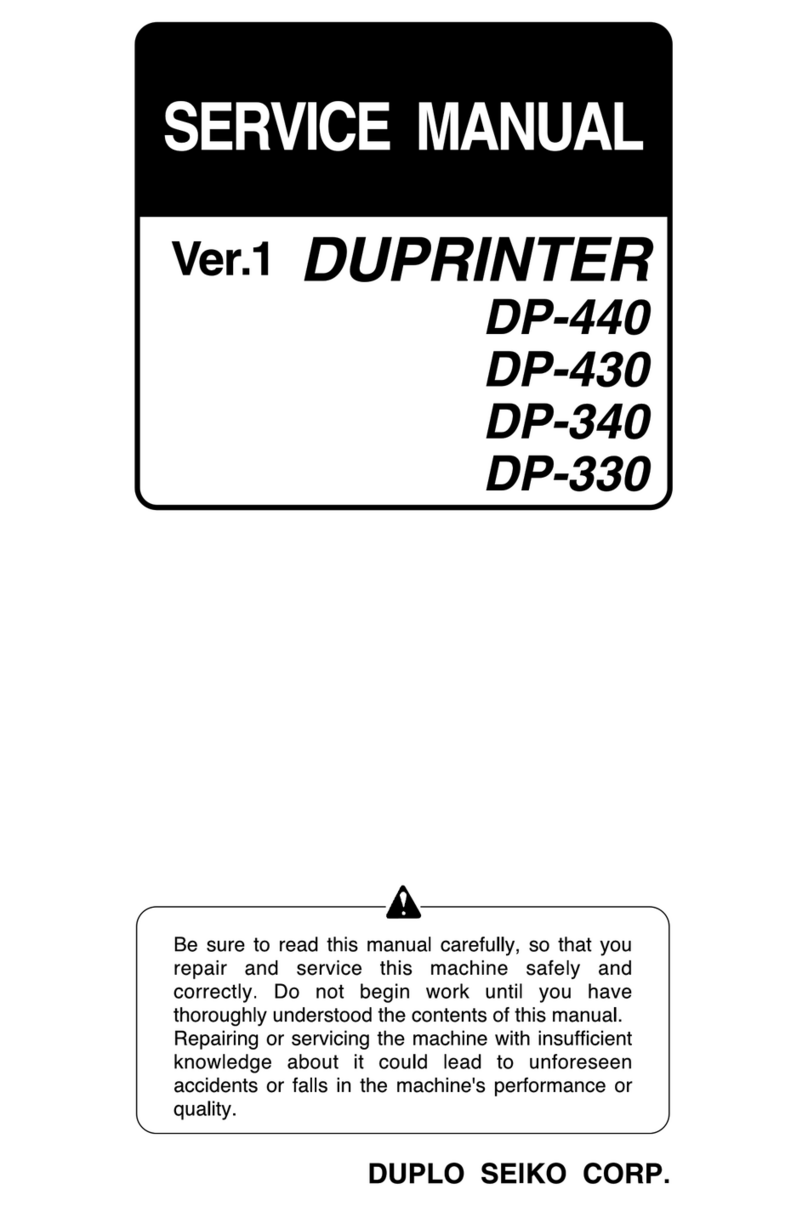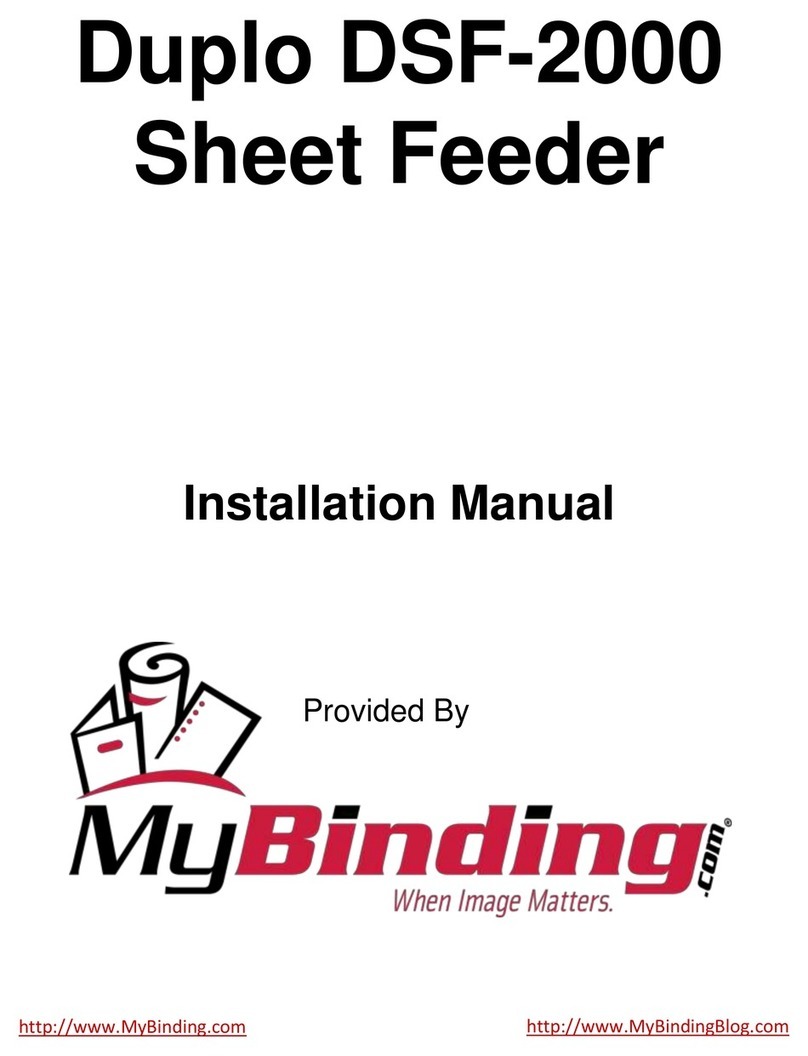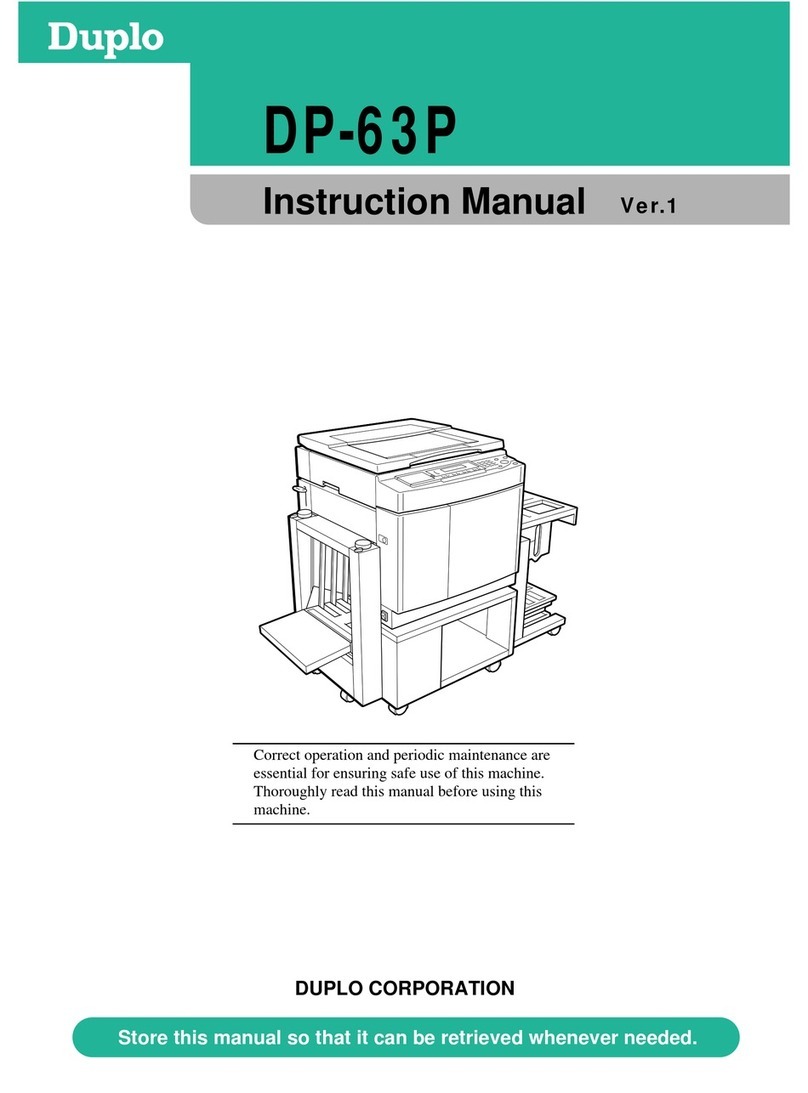7
Instruction for Keys:
(0-9) : To key in a size.
(PROG) :
Selection programs. There are 9 programs from 1 - 9.
For example: If you want to select the program number 1, press the PROG
button, (the screen shows PROG: ❑), then press 1 to recall that program from
memory. The cursor (❑) will be flashing over the last digit on cut position #1
(00”00❑).
(LAST):
Last cut position. You can use this key to select cut position, checking,
correction, and memory. i.e. 1: 04”000 2 : 05”000, press (LAST), the
cursor will shift to the previous (or last) cut position.
(NEXT):
Next cut position. Use this key to select cut numbers, checking,
correction and memory.
( END ) : When you finish a program, press the (END) button. It will give you a
confirmation sound. Once the key is pressed it will clear all
cut numbers in the back and the screen appears the first cut mark.
: Fast forward. Press & hold down the key, the backgauge will move
fast forward.
: Slow forward. Press & hold down the key, the backgauge will move
forward slowly.
: Fast reverse. When the key is pressed and held down, the backgauge
moves fast to the rear and stops at the rear point, after the key is
released the backgauge moves forward 2 mm automatically.
FAST
FWD
SLOW
FWD
FAST
REV