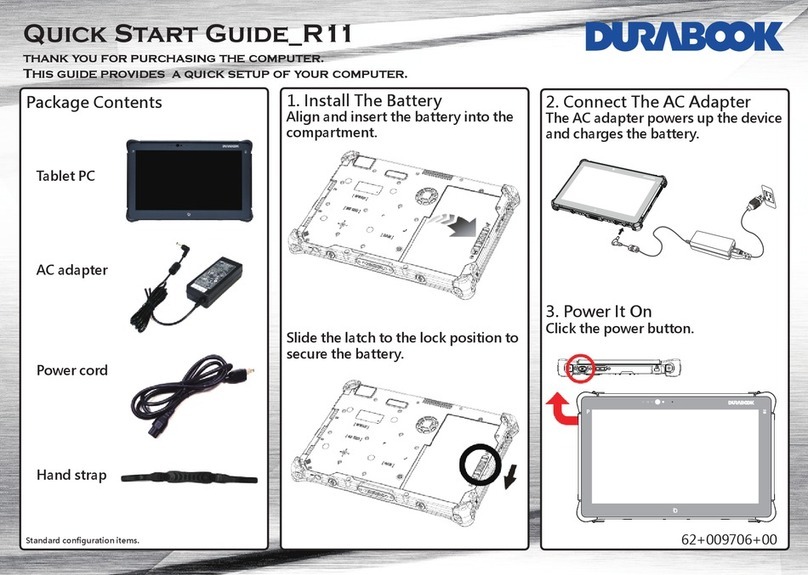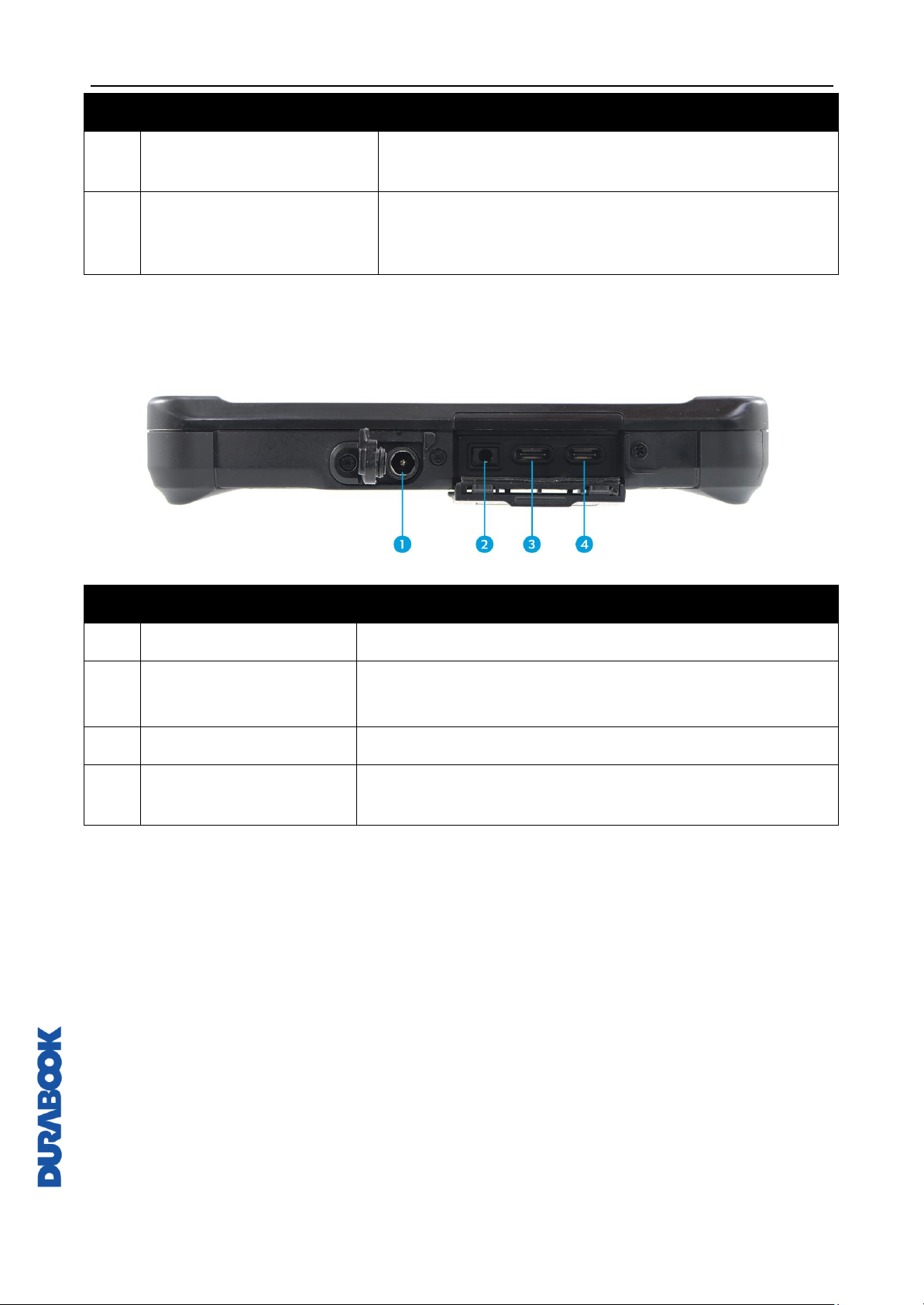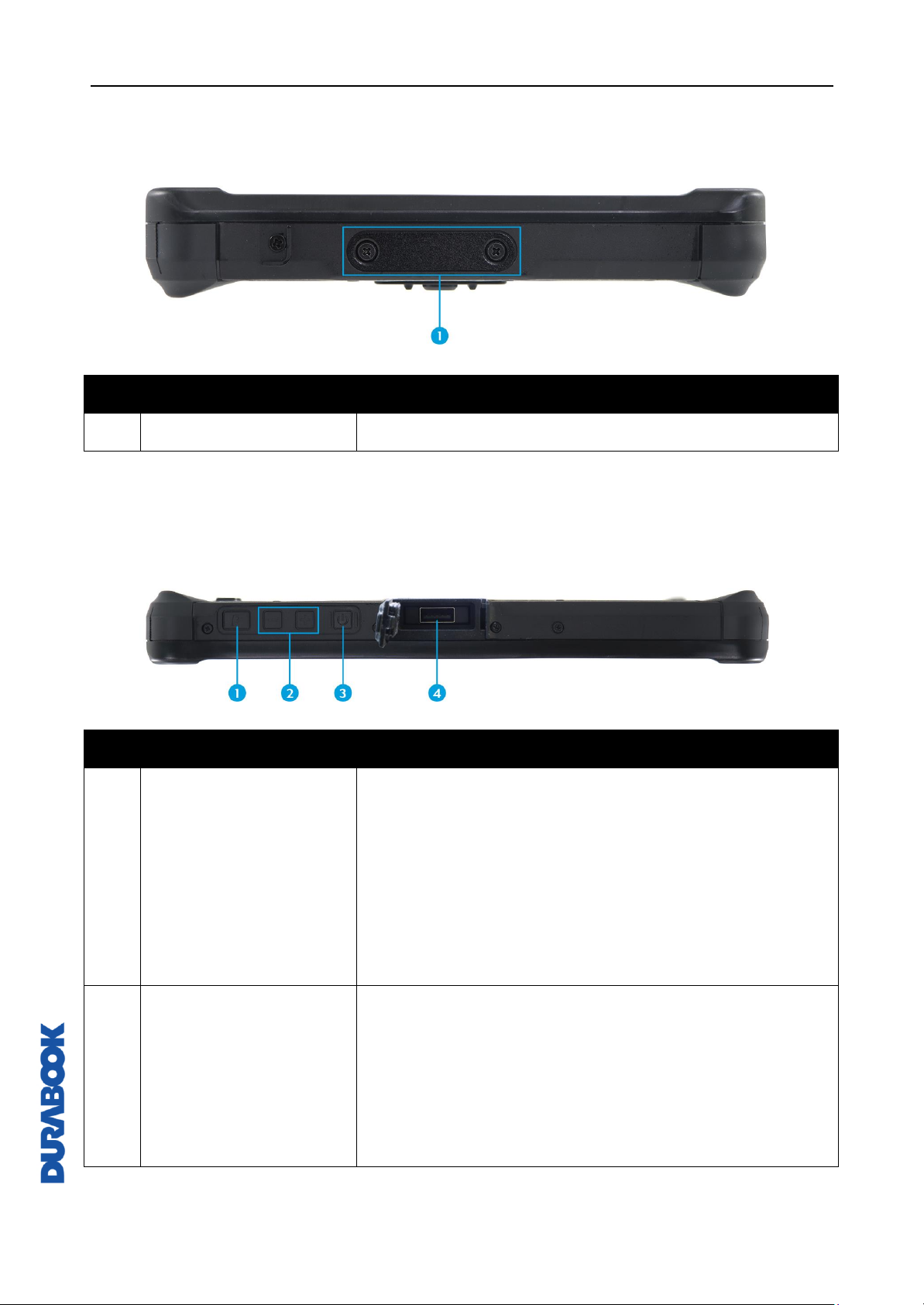EN-2
Table of Contents
BEFORE YOU START .......................................................................................5
PACKAGE CONTENTS ......................................................................................5
PRODUCT OVERVIEW ......................................................................................6
Front View ............................................................................................................... 6
Back View ................................................................................................................ 7
Right View ............................................................................................................... 8
Left View.................................................................................................................. 9
Top View.................................................................................................................. 9
Bottom View .......................................................................................................... 11
STATUS INDICATORS .................................................................................... 11
GETTING STARTED ................................................................ 12
INSTALLING THE BATTERY............................................................................... 12
Charging the Battery............................................................................................... 13
When to replace the Battery Pack............................................................................. 13
Removing the Battery ............................................................................................. 13
HOW TO USE SWAPPABLE BATTERY (FOR SELECTED MODEL) ...................................... 14
CONNECTING THE POWER .............................................................................. 15
Connecting the Adapter........................................................................................... 15
Using Battery Power................................................................................................ 16
Configuring the Power Settings ................................................................................ 17
STARTING YOUR TABLET PC............................................................................ 18
Turning On Your Device........................................................................................... 18
Turning Off Your Device........................................................................................... 18
OPERATING YOUR TABLET PC.................................................... 19
USING THE QUICK MENU ............................................................................... 19
Quick Menu Overview.............................................................................................. 19
Viewing the Version Information............................................................................... 20
Viewing the Battery Charge Cycles ........................................................................... 20
Battery Charging Protection Setting
............................................................................. 20
Configuring the Programmable Button (P) ................................................................. 21
Configuring the Up/Down Button.............................................................................. 22
Assigning an Application to the P Button ................................................................... 22
Accessing the Mobility Center................................................................................... 23
USING THE CAMERA ..................................................................................... 24
Opening the Camera App......................................................................................... 24
Taking Photos......................................................................................................... 26
Recording Videos .................................................................................................... 27
Setting a Flash Mode............................................................................................... 28
Setting Photo Timer ................................................................................................ 28
Switching Between Modes ....................................................................................... 28