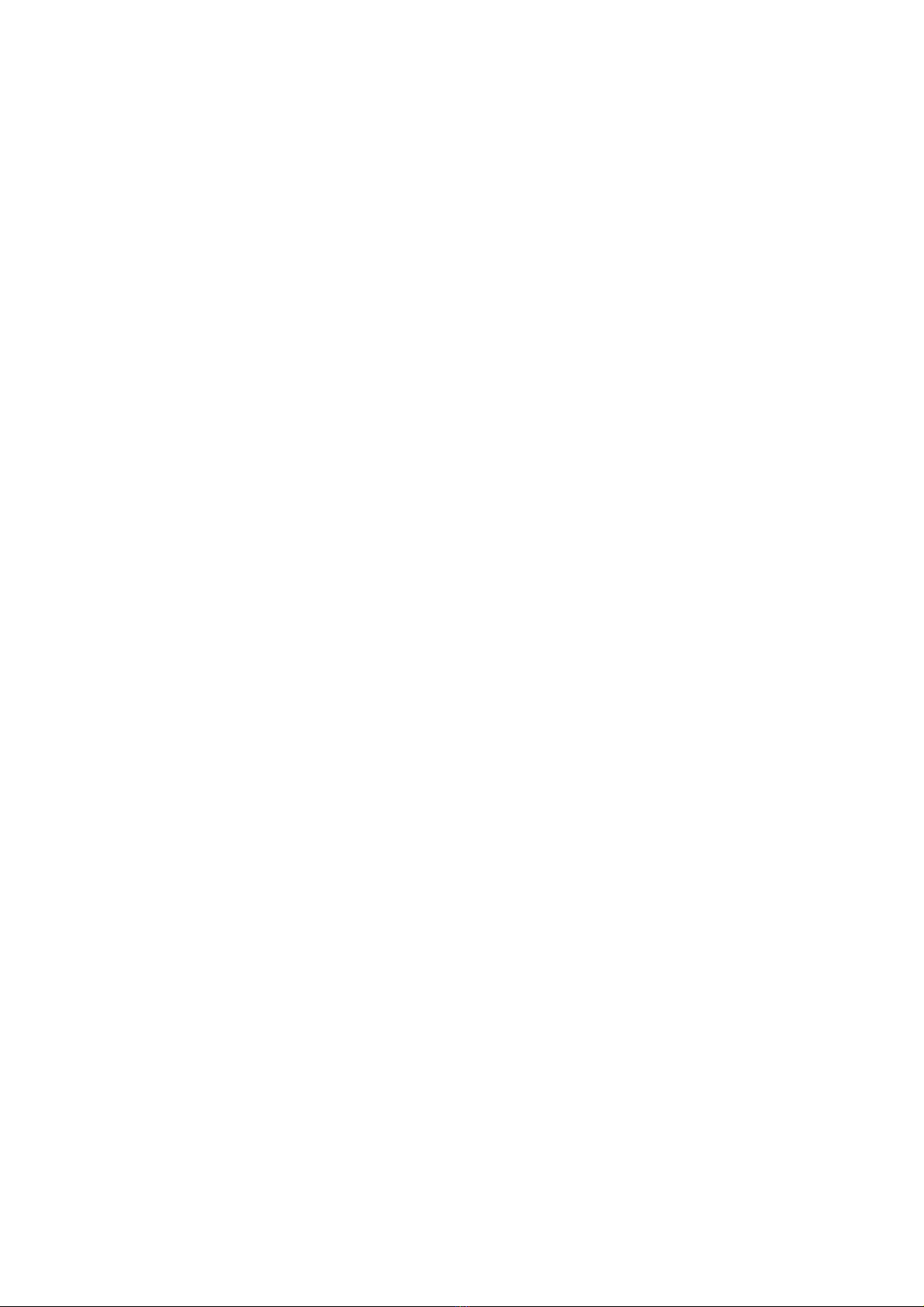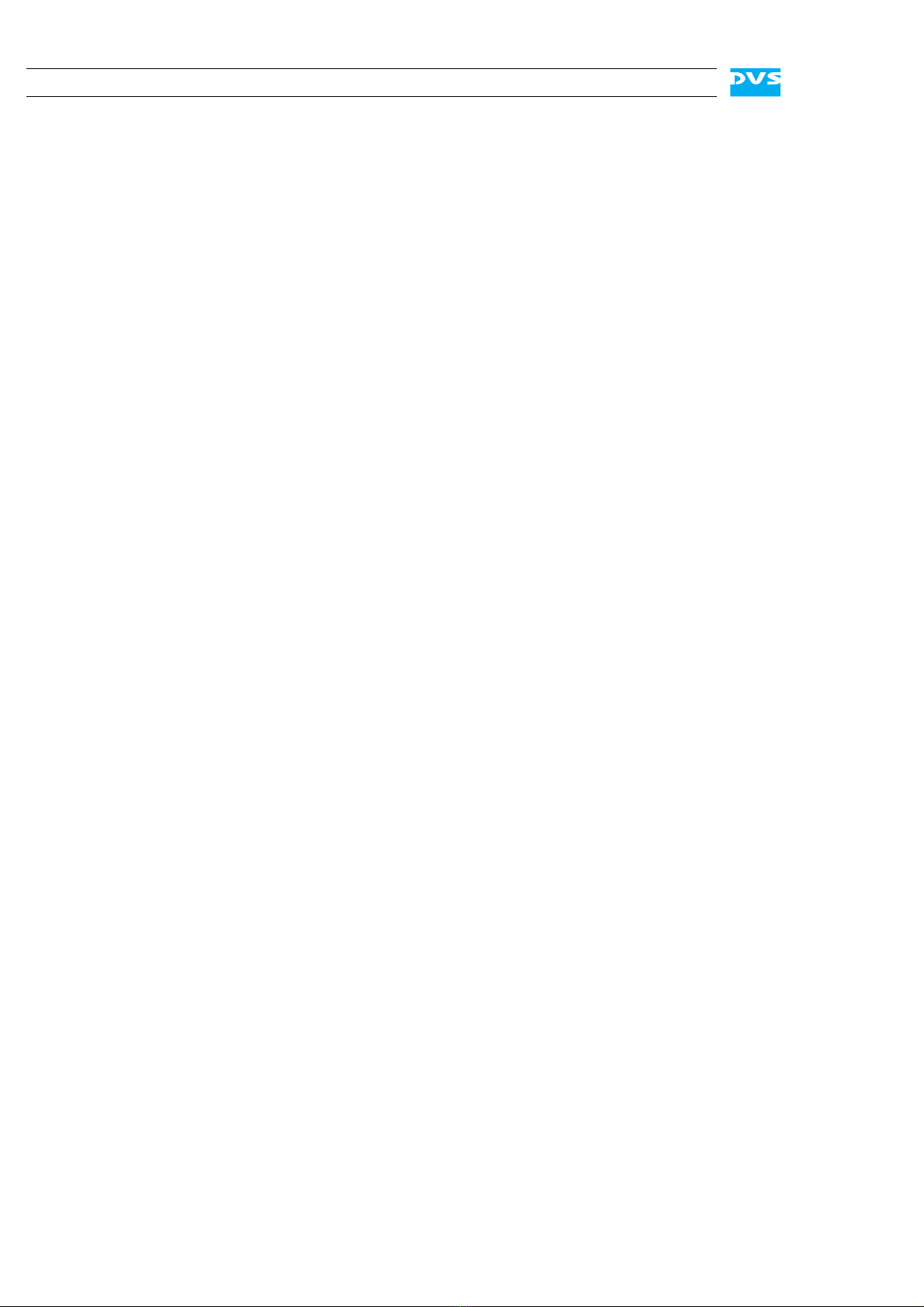ii
Cine4K Hardware Guide
5Maintenance .............................................................................. 5-1
5.1 Hard Disk Maintenance ........................................................ 5-2
5.1.1 Introduction to RAID ................................................... 5-2
5.1.2 Replacing a Hard Disk .................................................. 5-3
5.1.3 Setting Up the Stripe Set .............................................. 5-6
5.1.4 Formatting the Main Storage ........................................ 5-7
5.2 Opening and Closing the Casing .......................................... 5-8
5.2.1 Opening the Casing .................................................... 5-8
5.2.2 Closing the Casing ...................................................... 5-8
5.3 Fan Maintenance.................................................................. 5-9
5.4 Power Supply Maintenance ................................................ 5-12
5.5 Removal of the Faceplate ................................................... 5-14
AAppendix ....................................................................................A-1
A.1 Troubleshooting ...................................................................A-2
A.2 Technical Data ......................................................................A-4
A.2.1 General Technical Data ................................................A-4
A.2.2 Dimensions.................................................................A-5
A.3 Configuring Audio/LTC ........................................................A-6
A.4 Hardware Specifications .......................................................A-7
A.5 Video Rasters .......................................................................A-8
A.6 Signal In- and Outputs .........................................................A-9
A.7 Packing Instructions............................................................A-14
A.8 Conformity Declarations .....................................................A-16
A.8.1 RoHS Compliance .....................................................A-16
A.8.2 EC Declaration of Conformity (CE Marking) .................A-16
A.8.3 FCC Compliance Statement ........................................A-16
IIndex............................................................................................. I-1