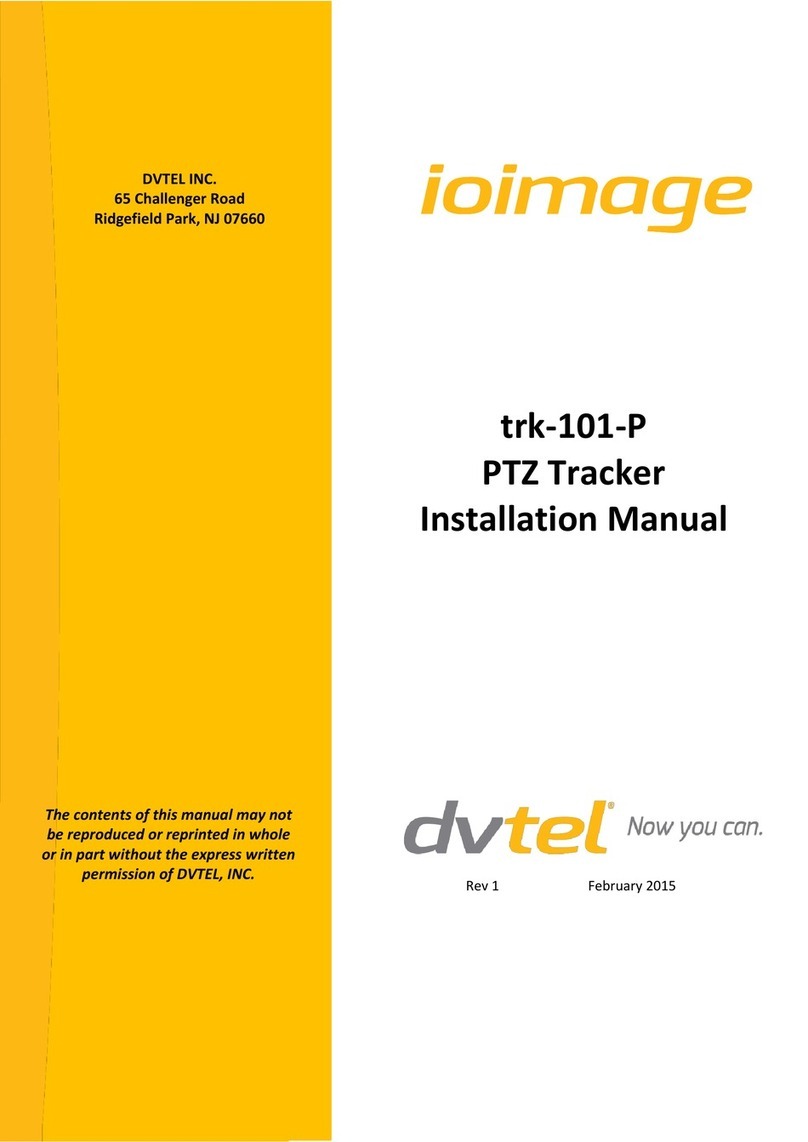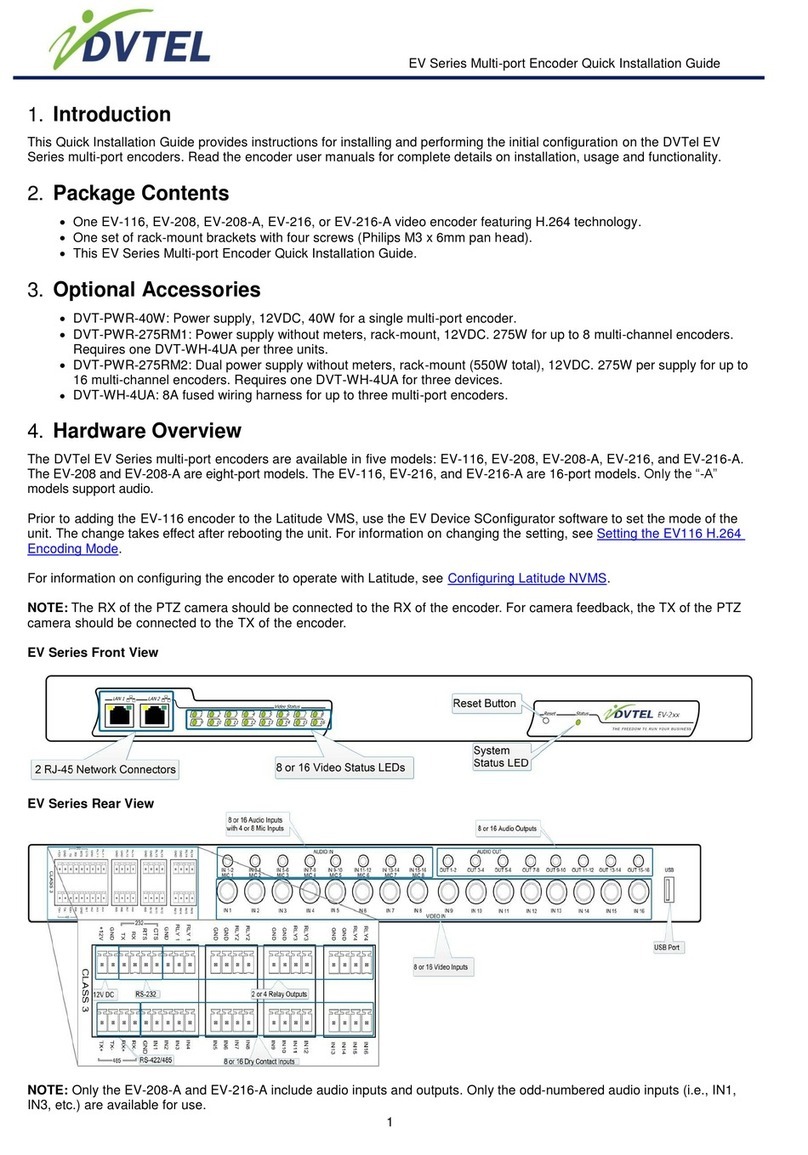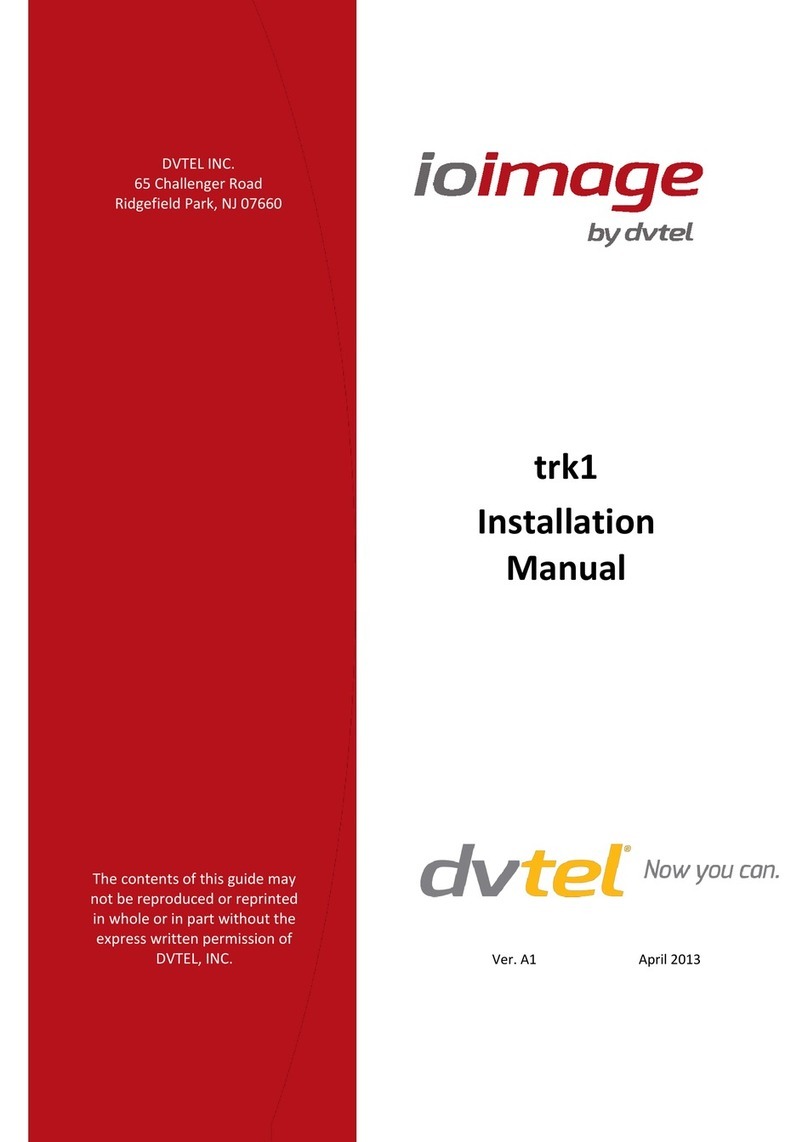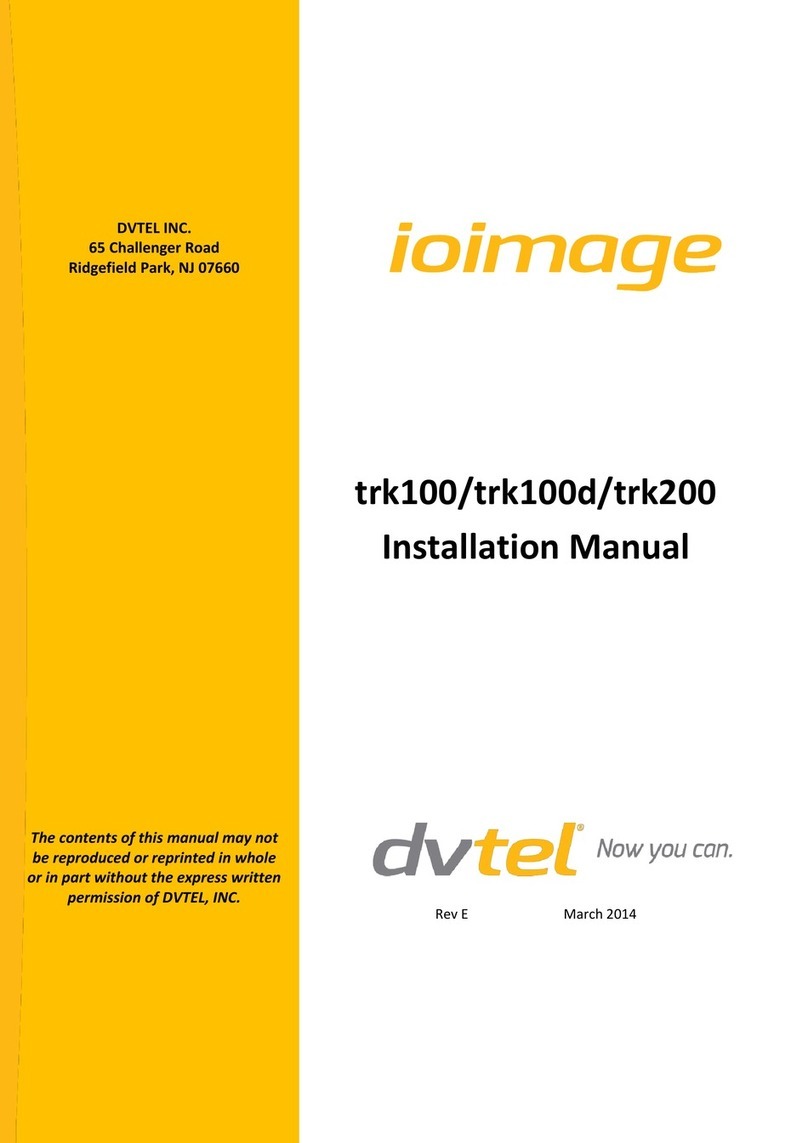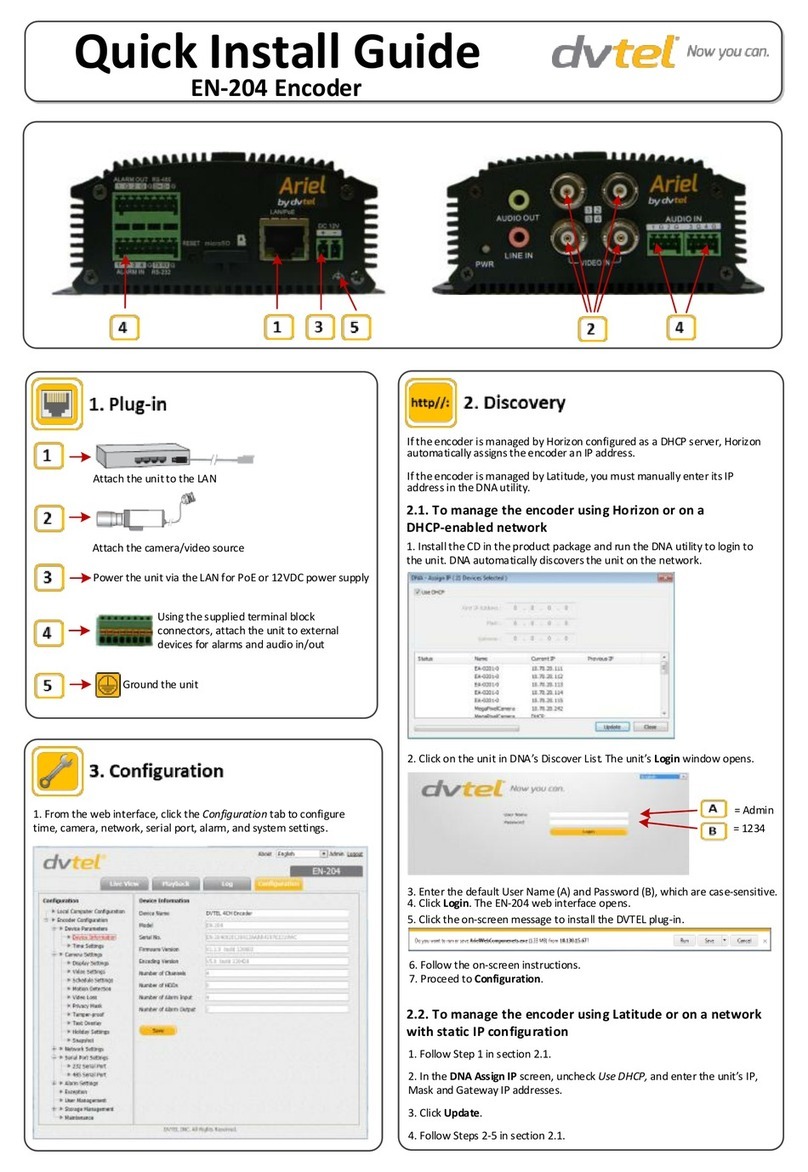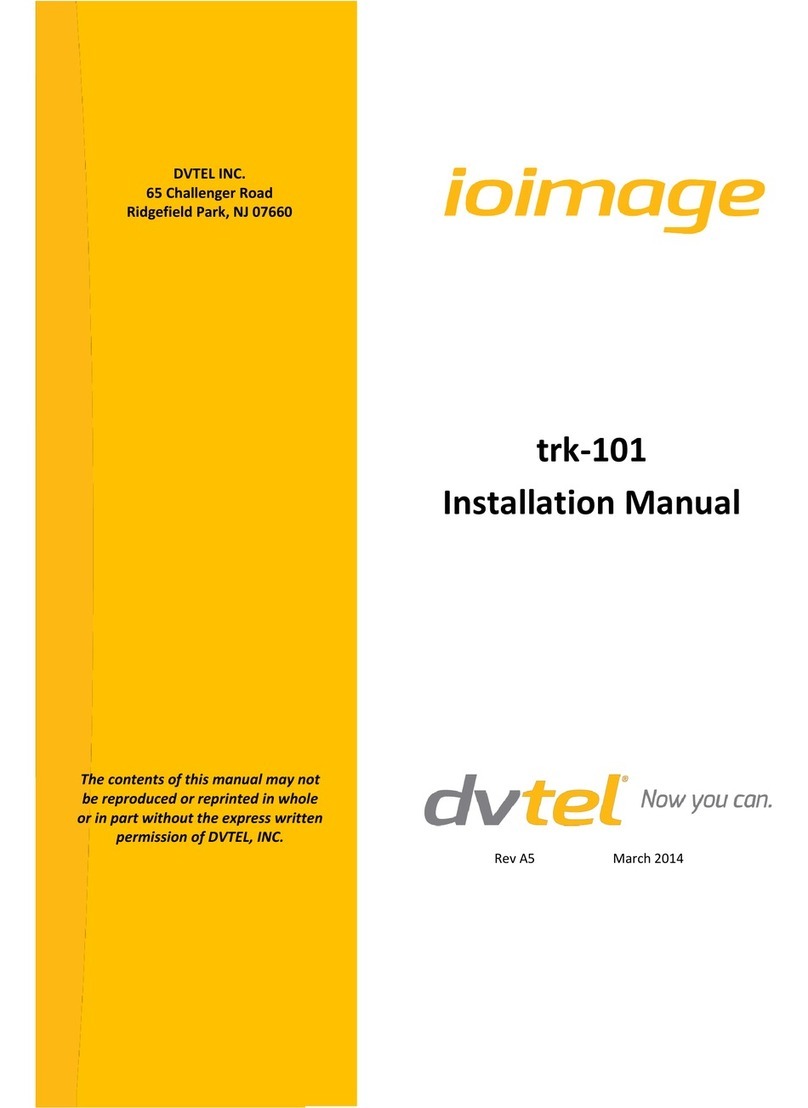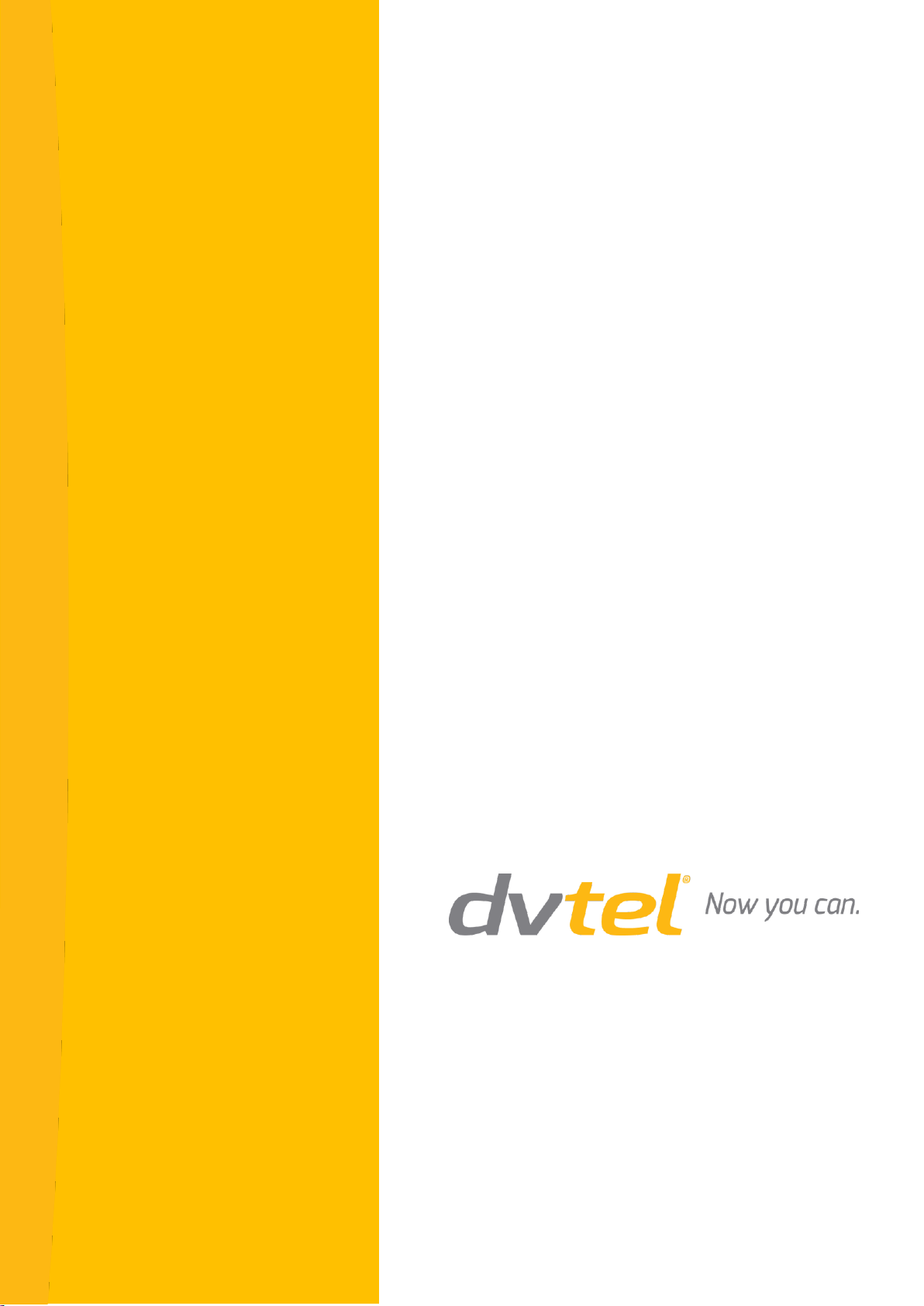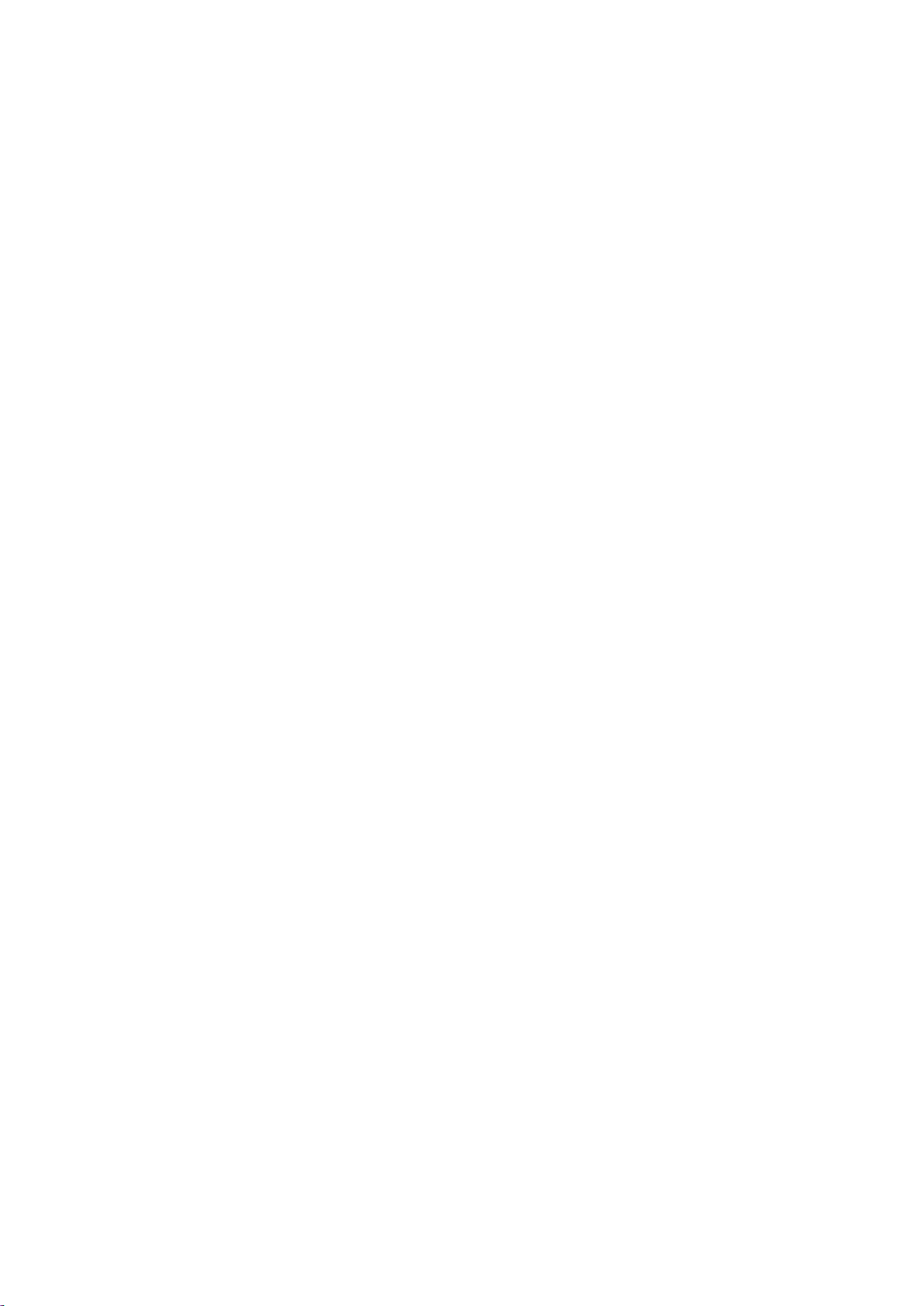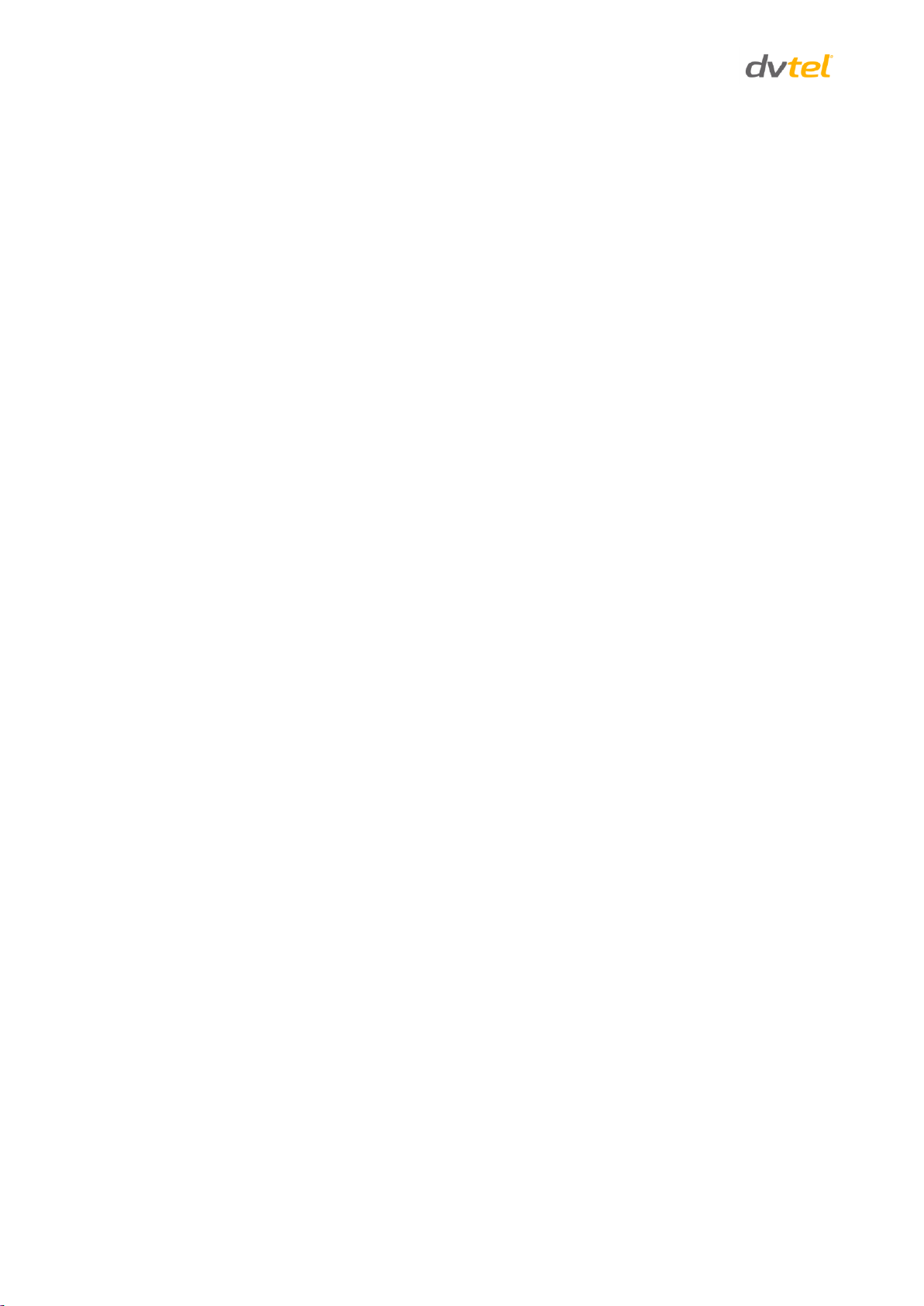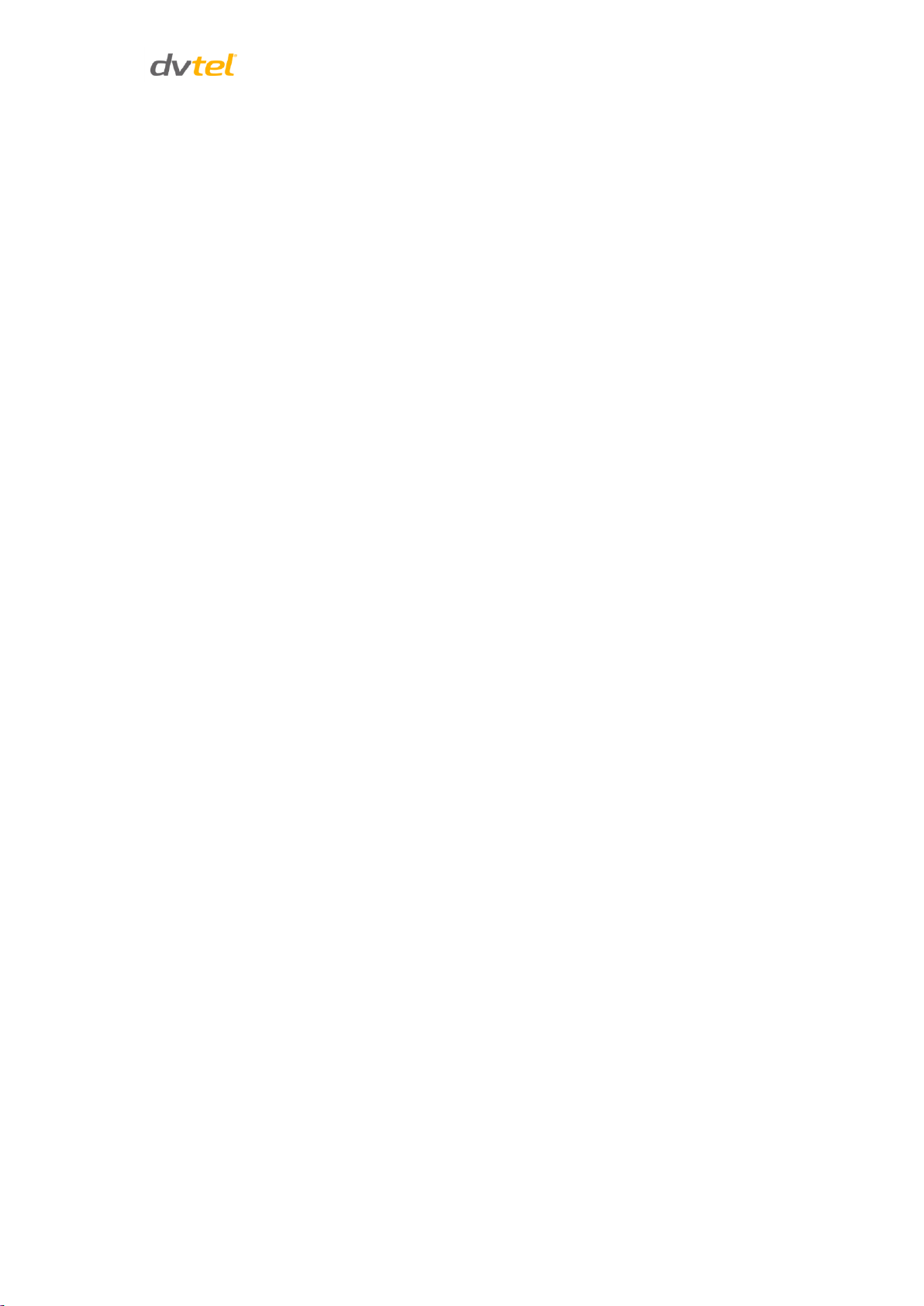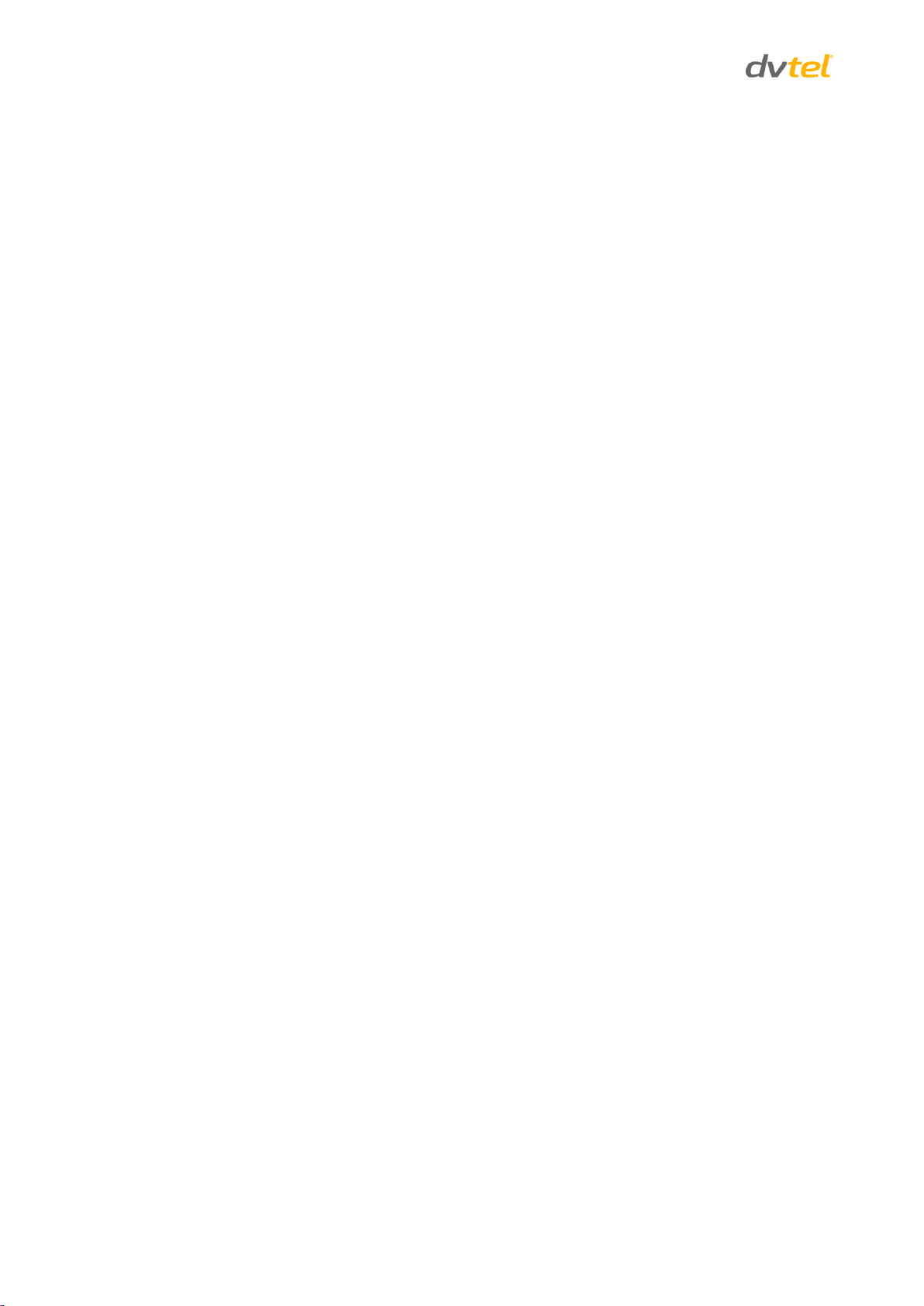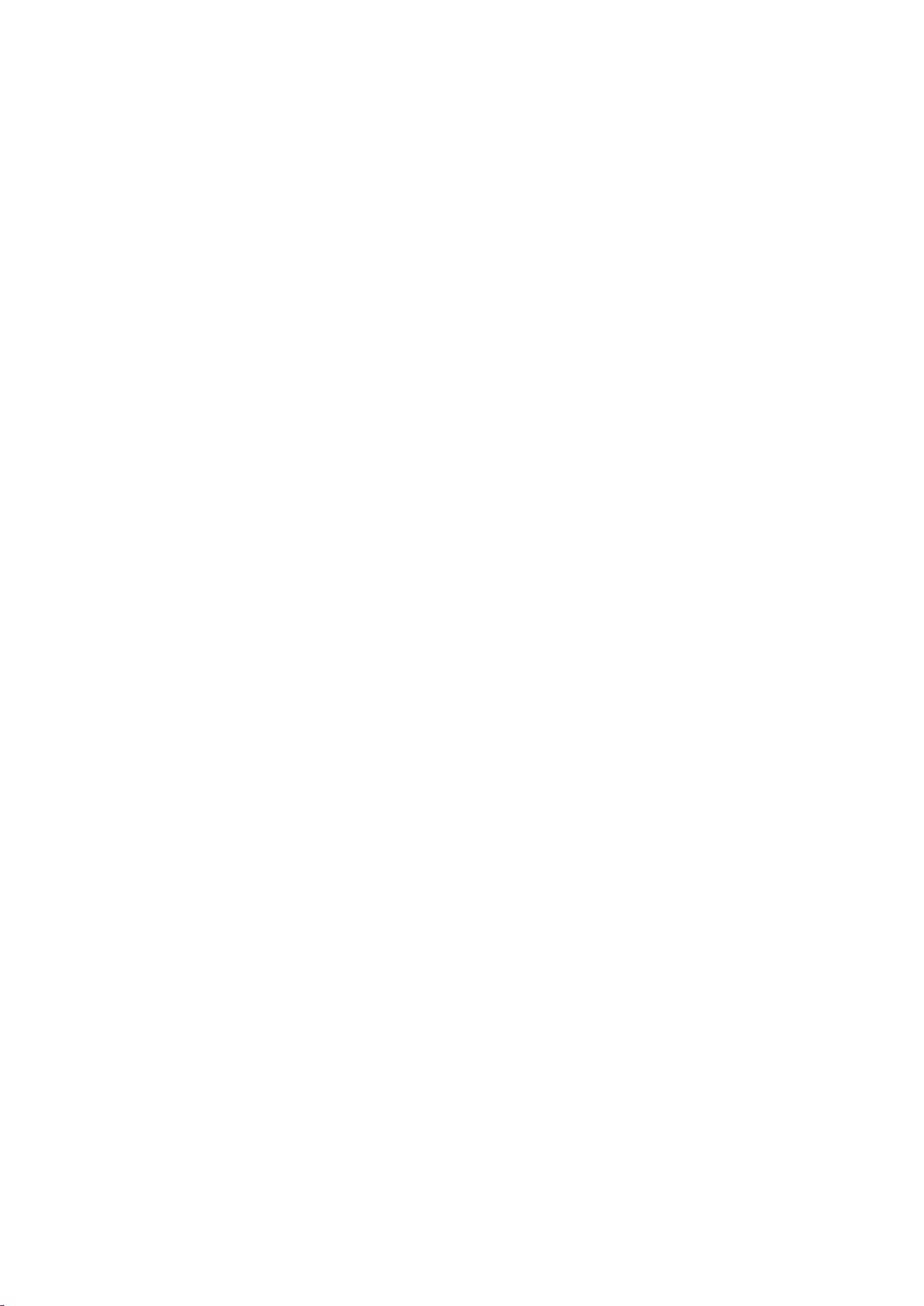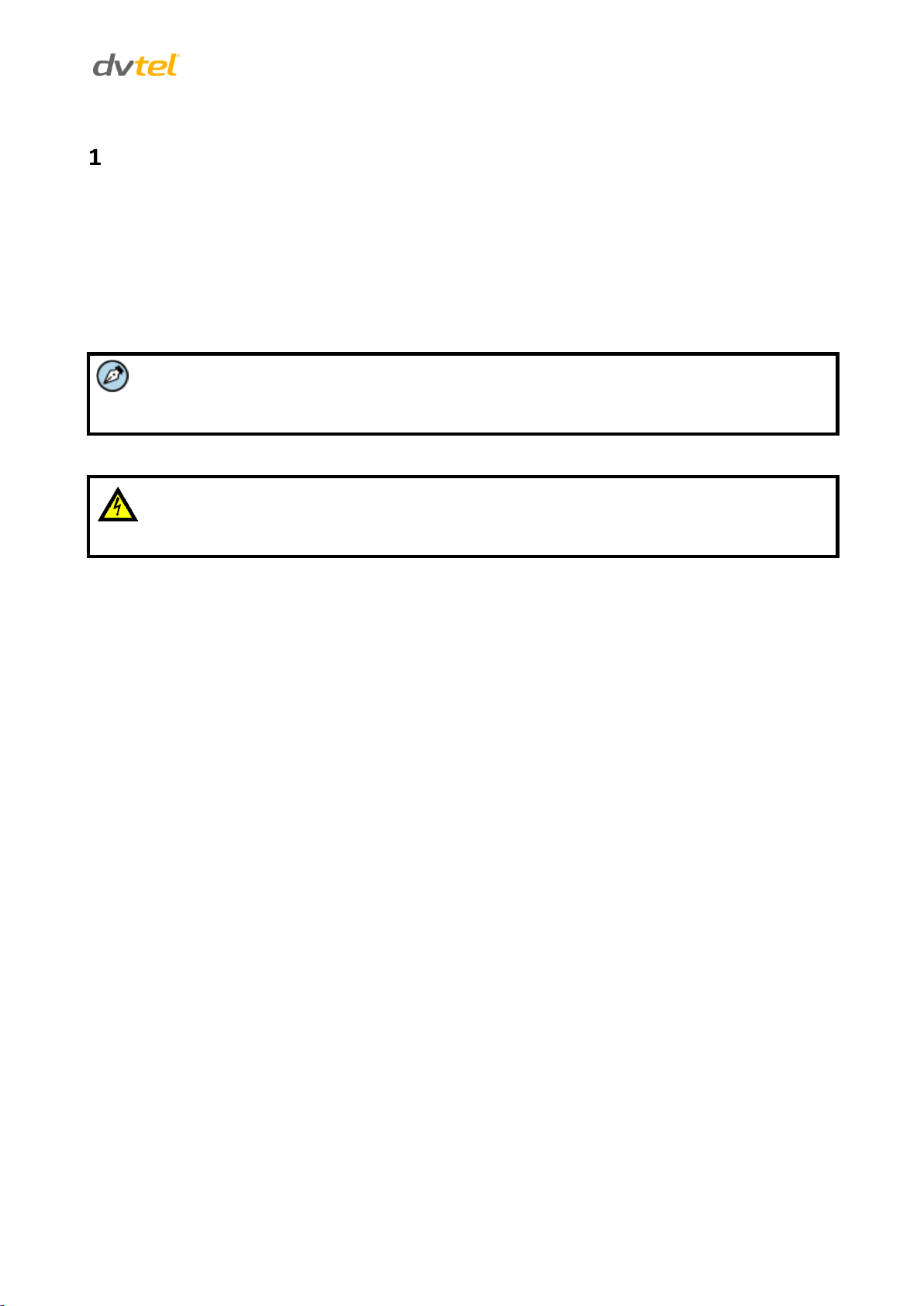Document Information
iii
List of Figures
Figure 1: EN-216 Front Panel ....................................................................................................................3
Figure 2: EN-216 Rear Panel .....................................................................................................................4
Figure 3: DNA Discovery Window..............................................................................................................7
Figure 4: EN-216 Login Window ................................................................................................................7
Figure 5: EN-216 Web Interface................................................................................................................8
Figure 6: DVTEL Plug-in Message...............................................................................................................8
Figure 7: DNA Assign IP - Use DHCP Screen ................................................................................................9
Figure 8: Camera Connections ................................................................................................................10
Figure 9: Microphone Connections..........................................................................................................10
Figure 10: Two-Way Audio Connections Using the Web Client ..................................................................11
Figure 11: Alarm Input Connections ........................................................................................................12
Figure 12: Connecting Multiple PTZ Cameras ...........................................................................................13
Figure 13: Open File - Security Warning Dialog Box...................................................................................15
Figure 14: ArielWebComponents Setup Screen 1 .....................................................................................16
Figure 15: ArielWebComponents Setup Screen 2 .....................................................................................16
Figure 16: ArielWebComponents Setup Screen 3 .....................................................................................17
Figure 17: Live View Window..................................................................................................................17
Figure 18: Live View Screen Description ..................................................................................................18
Figure 19: Live View Screen ....................................................................................................................20
Figure 20: PTZ Control Buttons ...............................................................................................................21
Figure 21: Preset Drop-Down List............................................................................................................23
Figure 22: Video Parameters Pane ..........................................................................................................23
Figure 23: Capture Succeeded ................................................................................................................24
Figure 24: VLC Open Media Screen .........................................................................................................25
Figure 25: VLC Media Player Screen ........................................................................................................26
Figure 26: Playback Screen .....................................................................................................................27
Figure 27: Download File Popup..............................................................................................................27
Figure 28: Playback Screen with Callouts .................................................................................................28
Figure 29: Playback Progress Bar.............................................................................................................28
Figure 30: Playback Screen Toolbar .........................................................................................................29
Figure 31: Log Screen .............................................................................................................................30
Figure 32: Configuration Screen ..............................................................................................................30
Figure 33: Local Configuration Screen......................................................................................................31
Figure 34: Device Information Screen ......................................................................................................33
Figure 35: Time Settings Screen ..............................................................................................................34
Figure 36: Display Settings Screen ...........................................................................................................36
Figure 37: Video Settings Screen .............................................................................................................37
Figure 38: Record Schedule Settings Screen .............................................................................................39
Figure 39: Recording Edit Schedule Screen ..............................................................................................40
Figure 40: Advanced Recording Schedule Screen......................................................................................41
Figure 41: Capture Schedule Settings Screen............................................................................................42
Figure 42: Edit Schedule Capture Screen..................................................................................................42
Figure 43: Motion Detection Area Settings Screen....................................................................................44
Figure 44: Motion Detection Arming Schedule Screen ..............................................................................45
Figure 45: Edit Schedule Time Screen ......................................................................................................45
Figure 46: Motion Detection Triggered Actions Screen .............................................................................46
Figure 47: Video Loss Arming Schedule Screen.........................................................................................48
Figure 48: Video Loss Triggered Actions Screen........................................................................................49
Figure 49: Privacy Mask Screen...............................................................................................................50
Figure 50: Tamper-proof Area Settings Screen .........................................................................................51
Figure 51: Tamper-Proof Arming Schedule Screen....................................................................................52
Figure 52: Tamper-Proof Triggered Actions Screen ...................................................................................53
Figure 53: Text Overlay Screen................................................................................................................54
Figure 54: Image with Text Overlay .........................................................................................................55