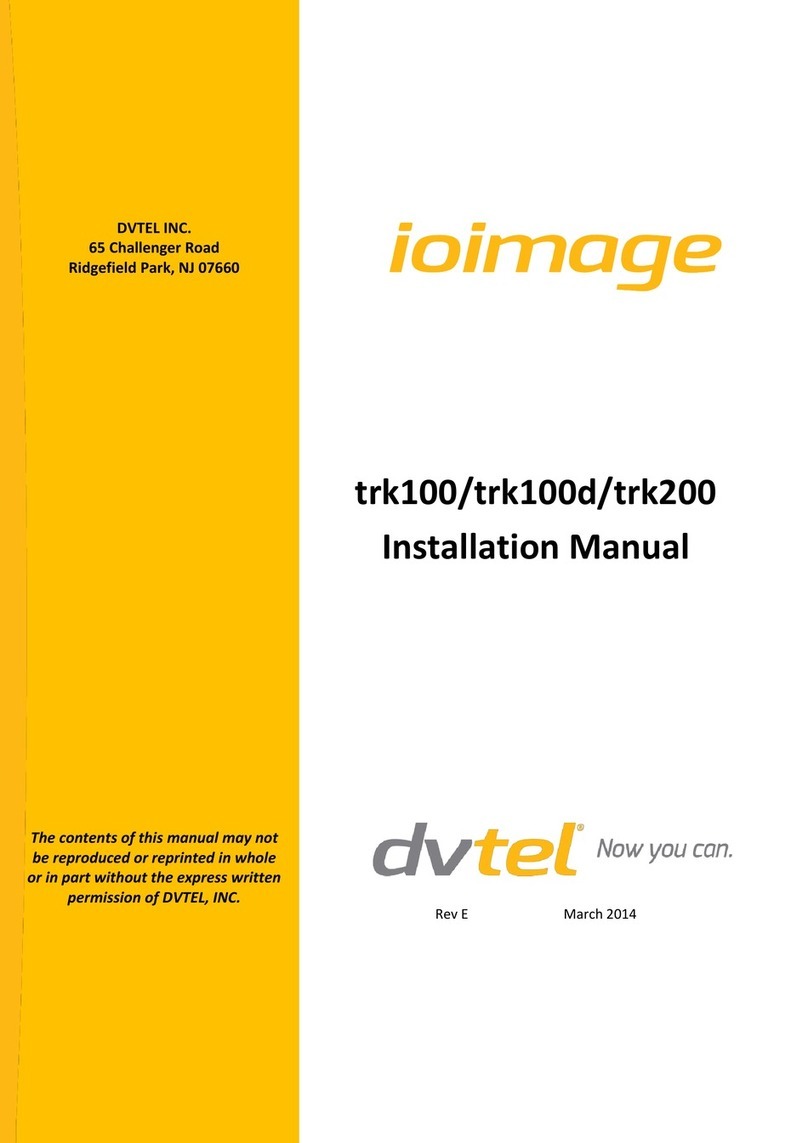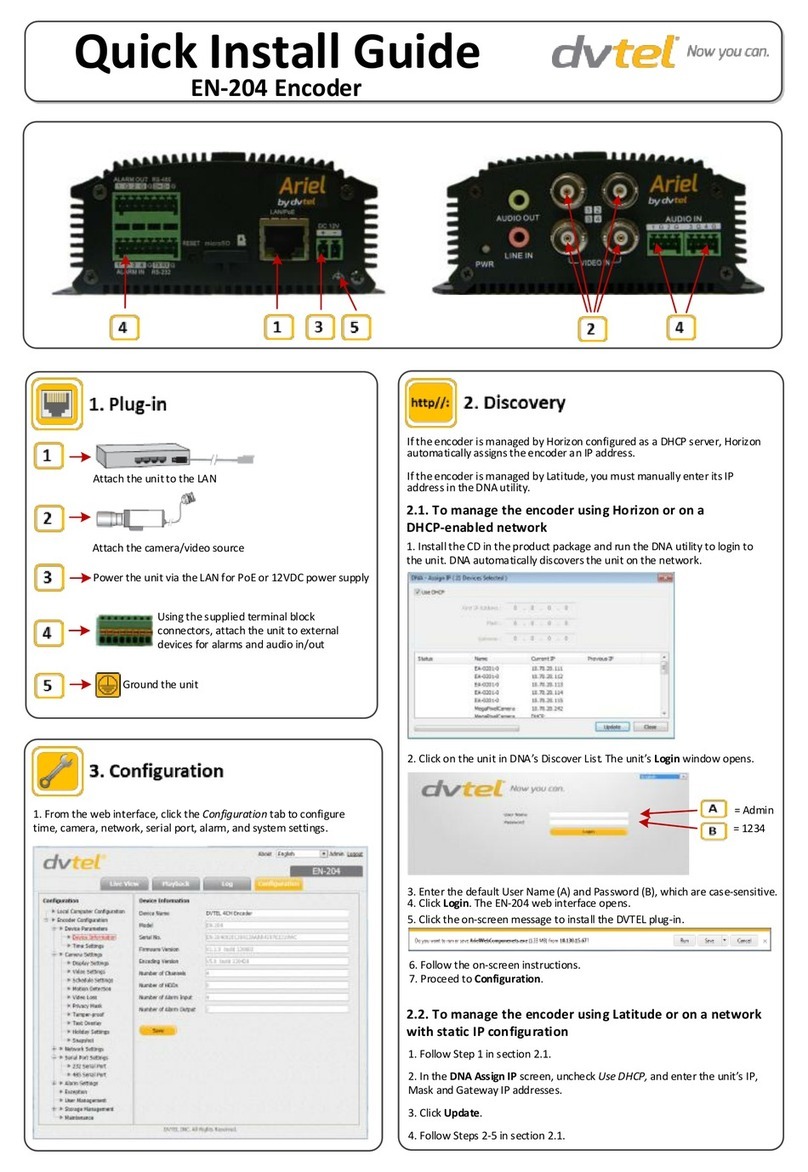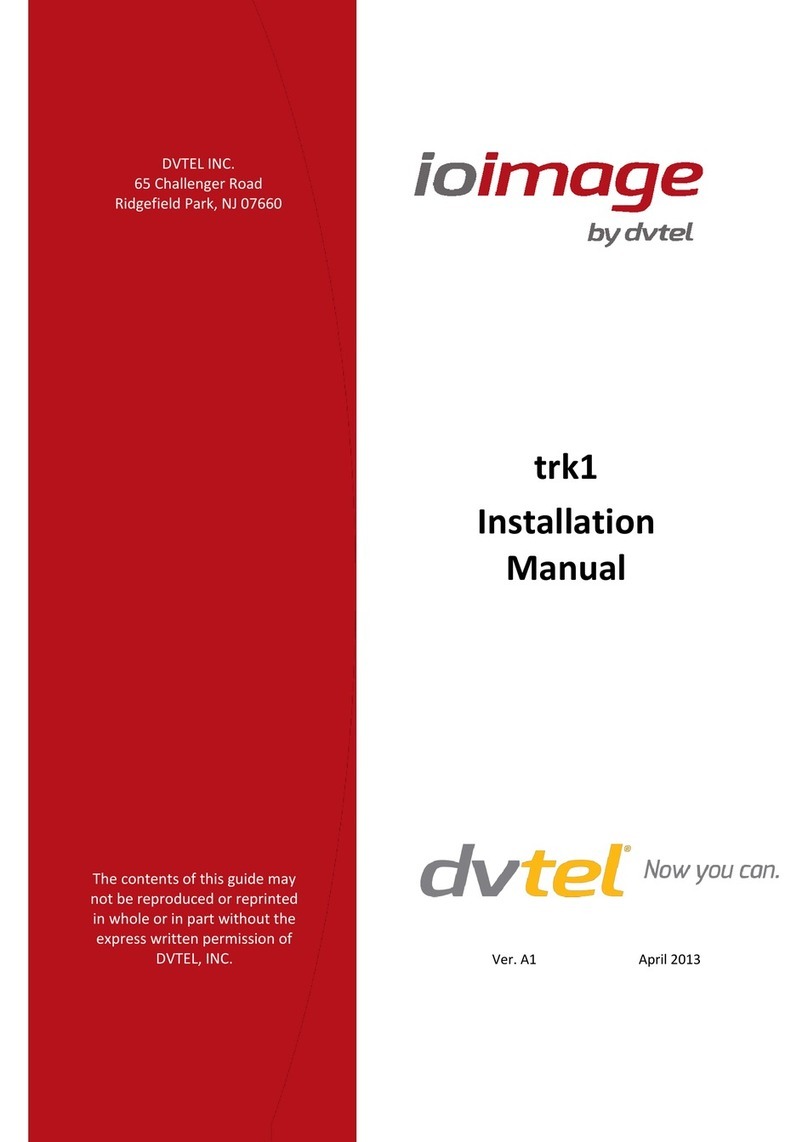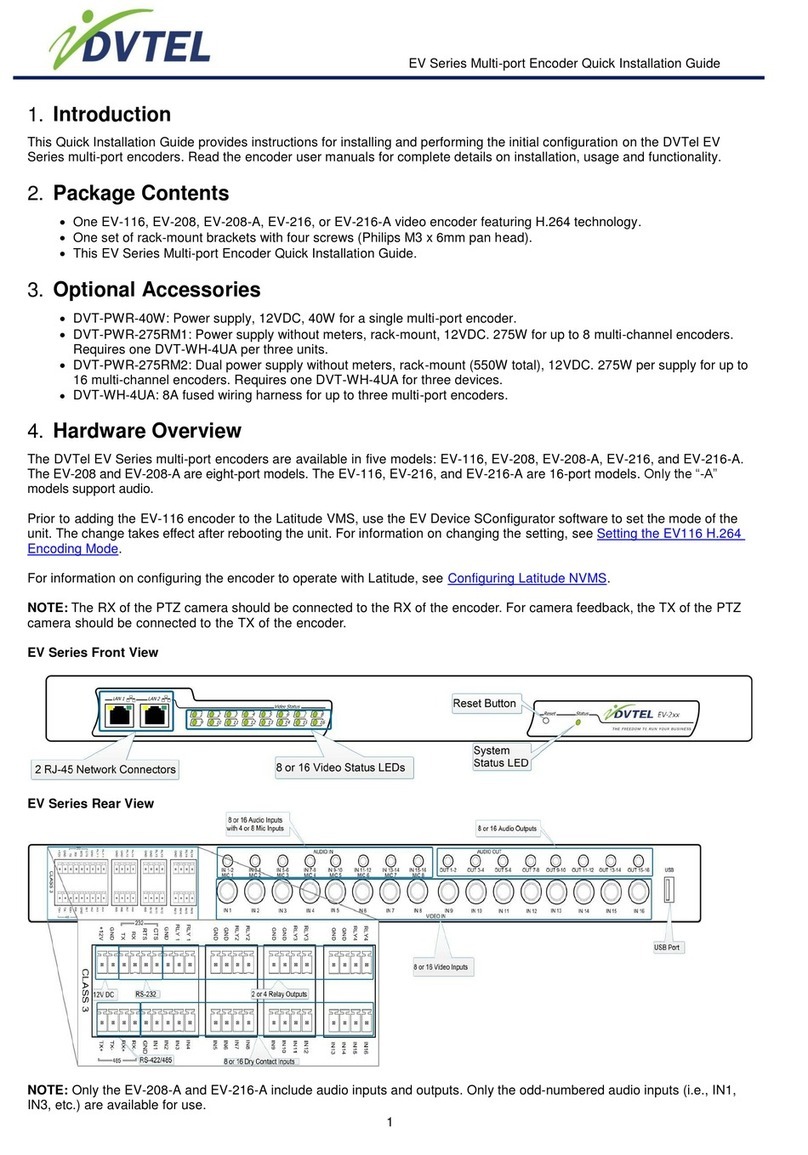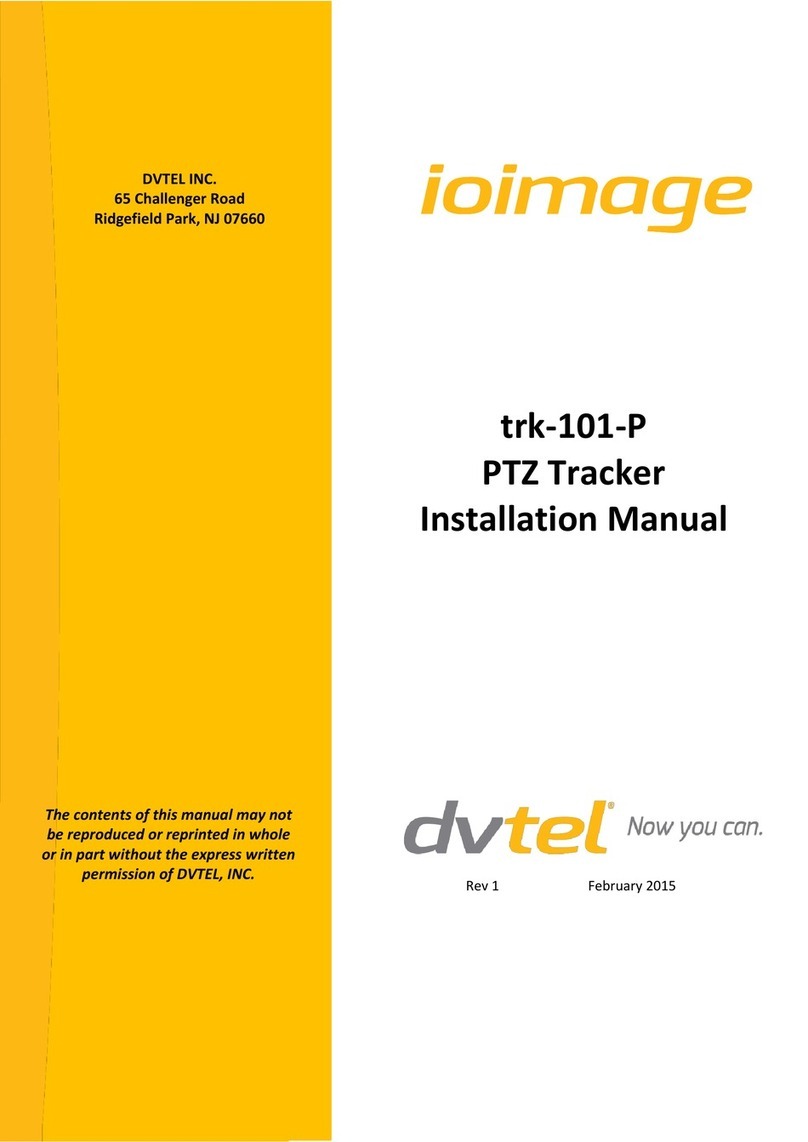Table of Contents
i
Table of Contents
1. Document Information............................................................................................... v
2. Introduction .............................................................................................................. 1
2.1 Items Included in the Package ..................................................................................2
2.2 Hardware Description ...............................................................................................2
2.2.1 Power Connection Panel.......................................................................................2
2.2.2 Video Connection Panel........................................................................................4
3. Installing and Connecting the Unit.............................................................................. 5
3.1 Installing the Unit......................................................................................................5
3.1.1 Assembling the Unit in a Rack Mount Panel (Optional Accessory) ......................6
3.2 Connecting the Unit ..................................................................................................7
3.2.1 Grounding the Unit...............................................................................................7
3.2.2 Connecting the Unit to the Power Supply ............................................................7
3.2.3 Using the DNA Utility to Connect the Unit to the Network..................................8
3.2.4 Connecting the Video Source (Camera) to the Unit ...........................................11
3.2.5 Connecting the Analog Video Output to an Analog Device................................12
3.2.6 Connecting the Unit to Receive Alarms from External Devices (Alarm Inputs)..12
3.2.7 Connecting the Unit to Control an External Device (Using Relay Outputs)........12
3.3 Resetting the Unit ...................................................................................................13
3.3.1 Reset Using the RESET Button ............................................................................14
3.3.2 Reset by Removing the Power Supply ................................................................14
3.4 Solo Setup ...............................................................................................................14
3.5 Batch Solo Setup Recording ....................................................................................14
3.6 Noise Reduction ......................................................................................................14
3.7 Enhanced Detection Distance .................................................................................15
3.8 Improved Analytic Detection for Scenes with High Movement Activity ................15
3.9 Reduced False Alarms .............................................................................................16
Appendix ....................................................................................................................... 18
A.1. Technical Specifications ..........................................................................................19
A.2. Connecting Leads to a Spring Clamp Terminal Block..............................................21
A.3. Solo Setup Window.................................................................................................22
A.4. Batch Solo Setup Function ......................................................................................24
A.5. Troubleshooting......................................................................................................26
A.6. N/O to N/C Relay Configuration..............................................................................28
Contacting DVTEL........................................................................................................... 29