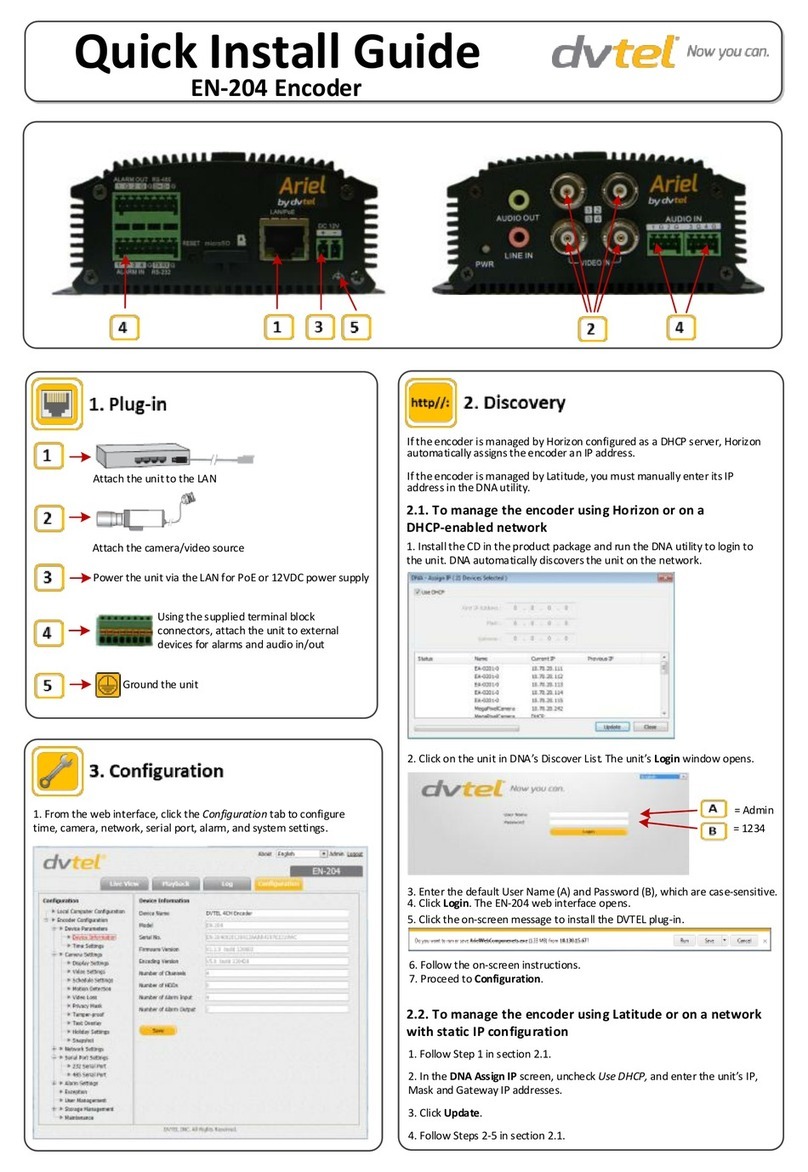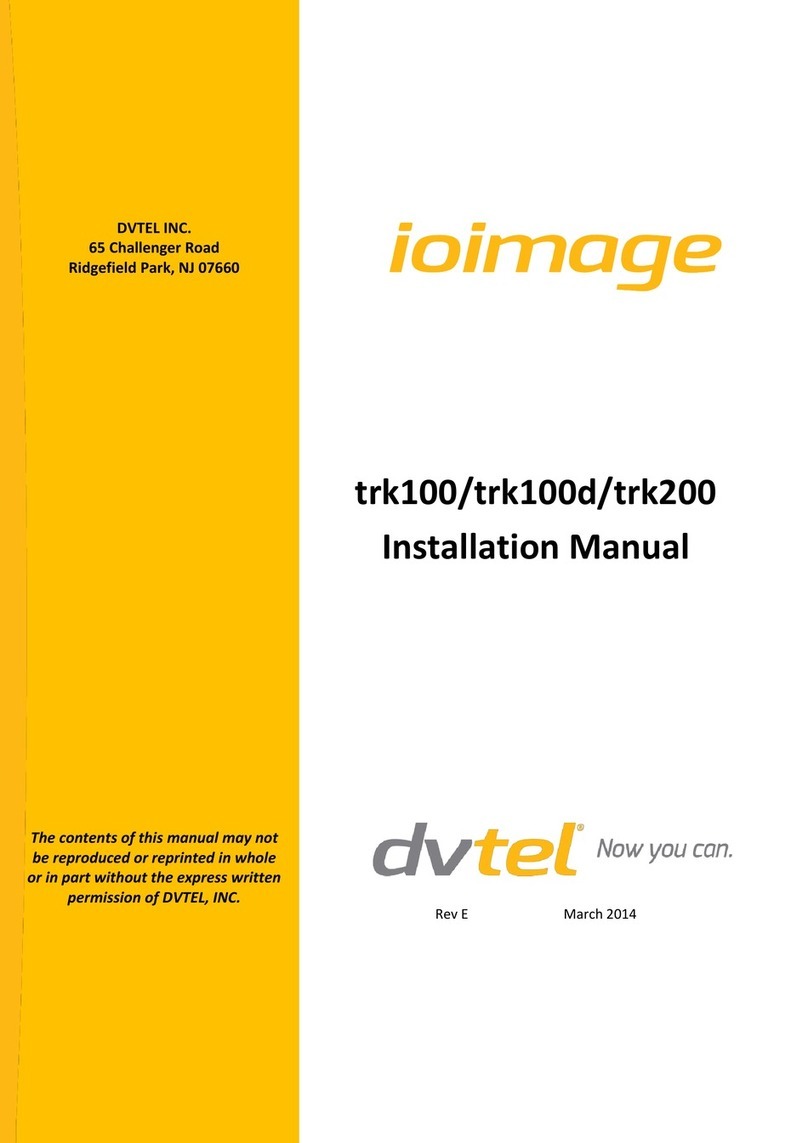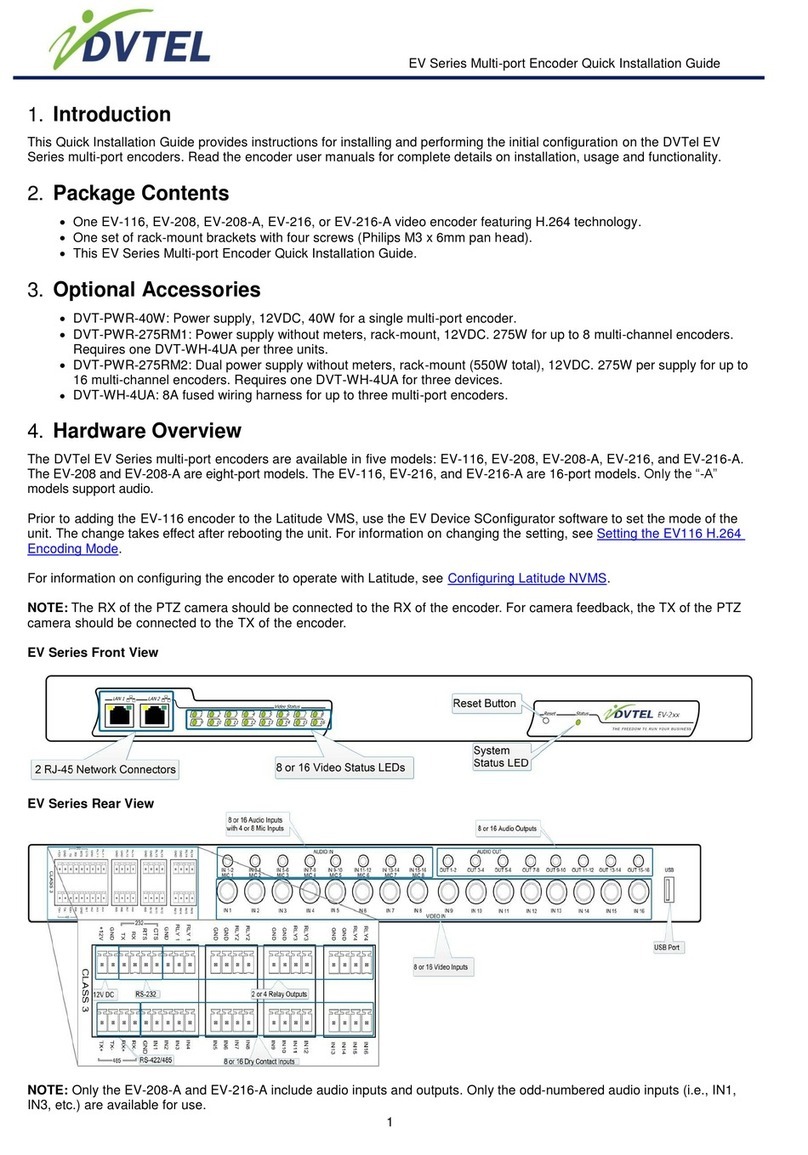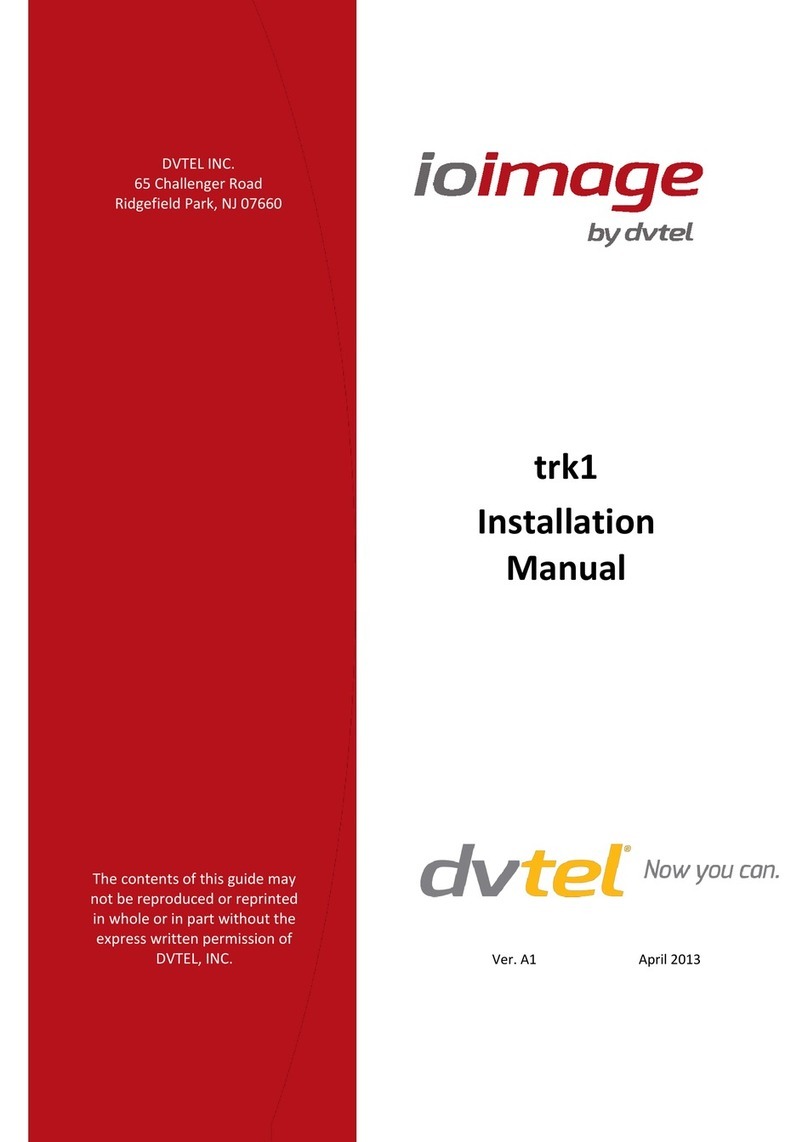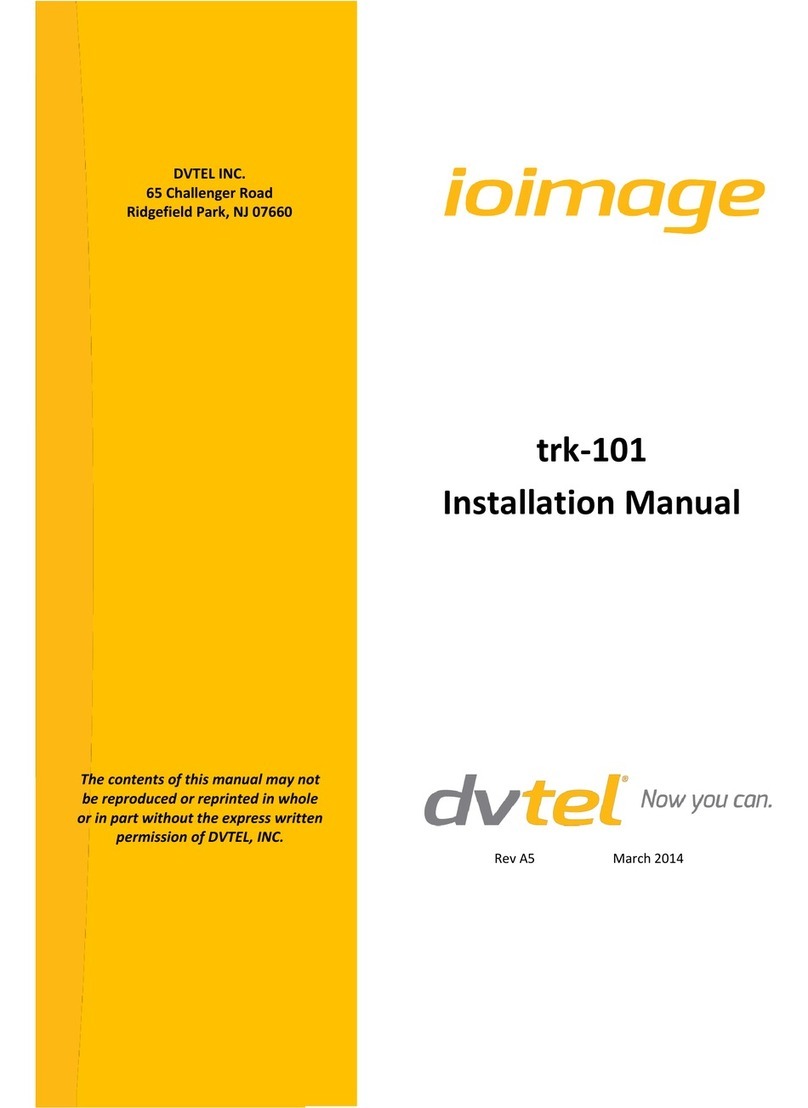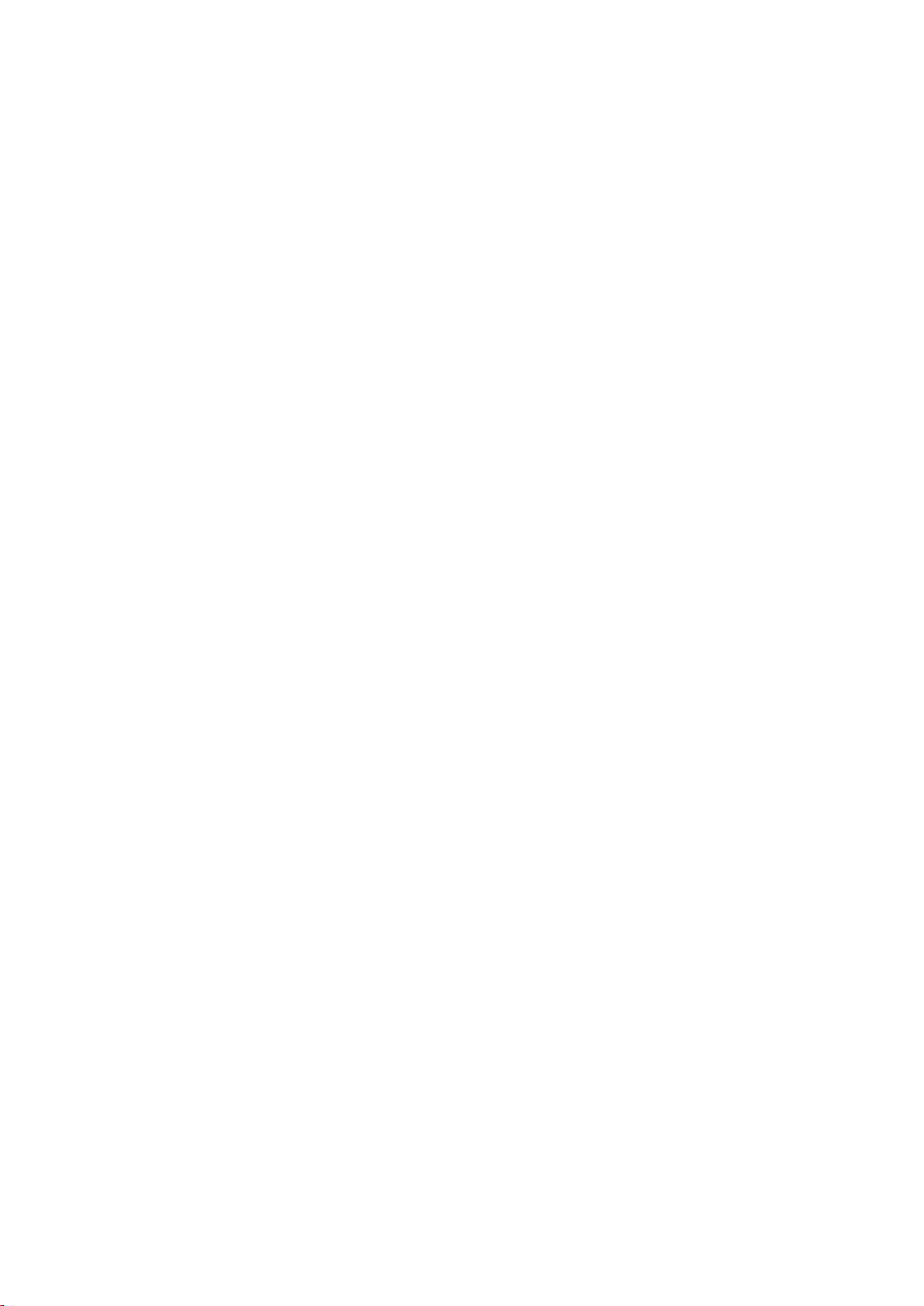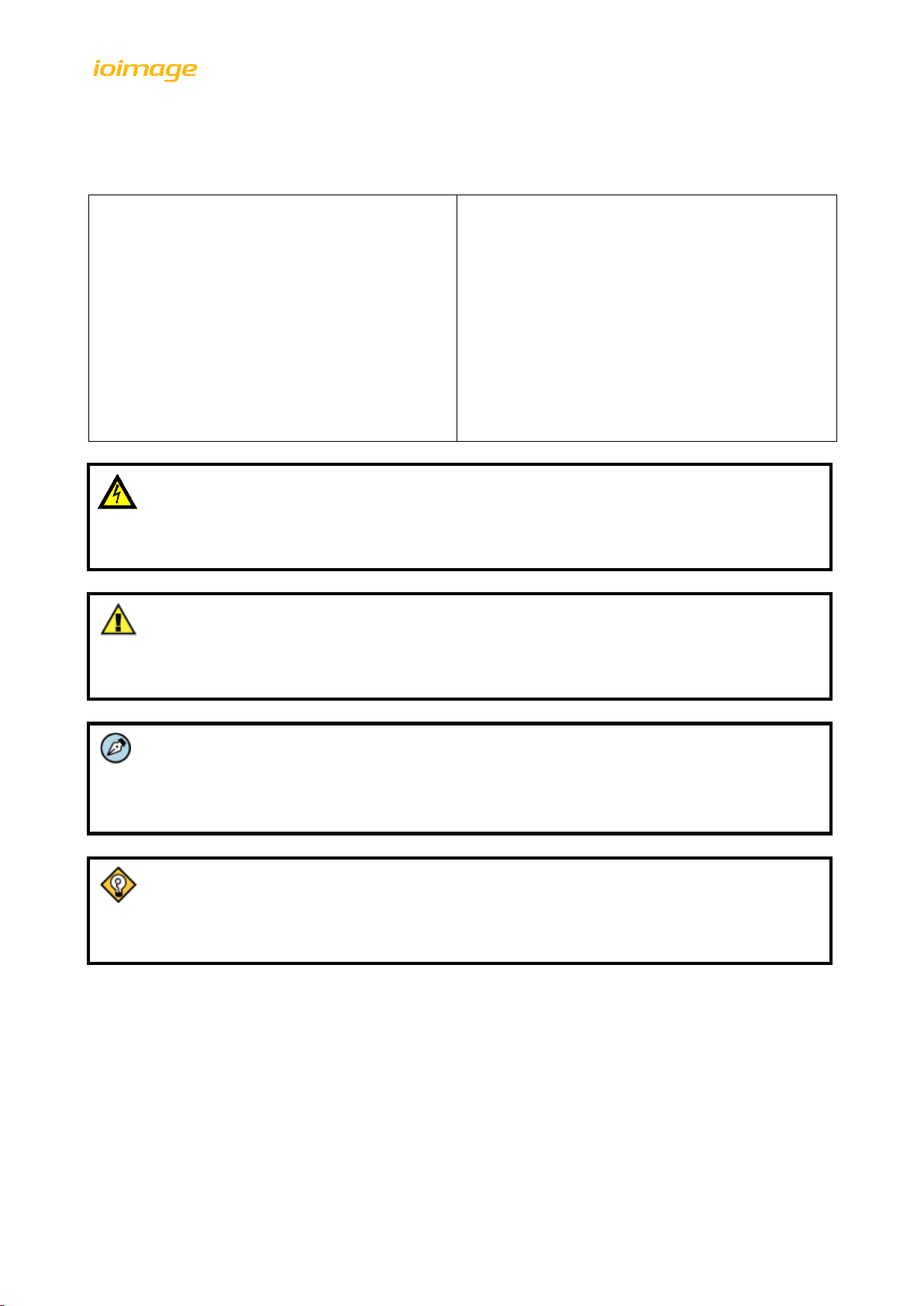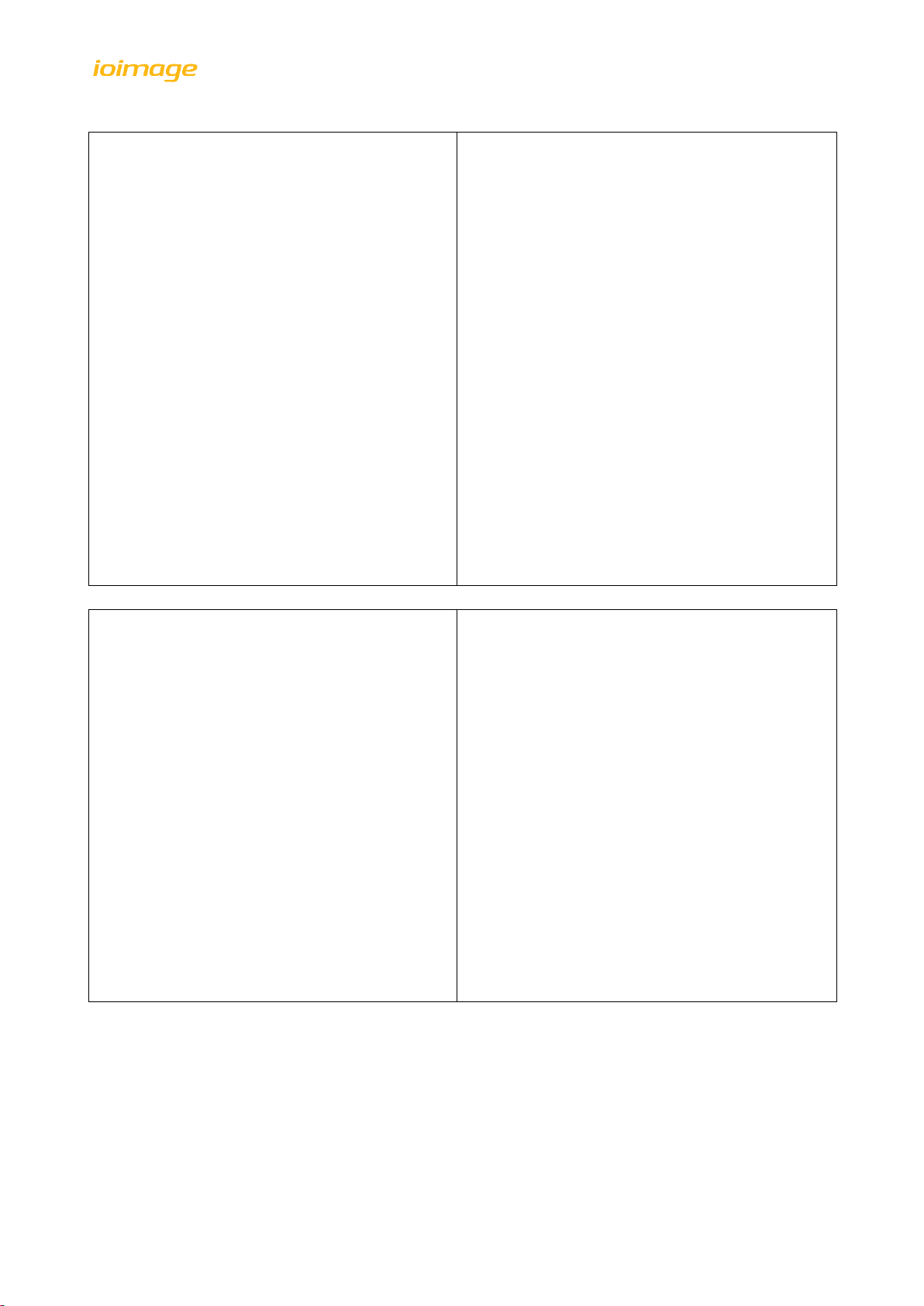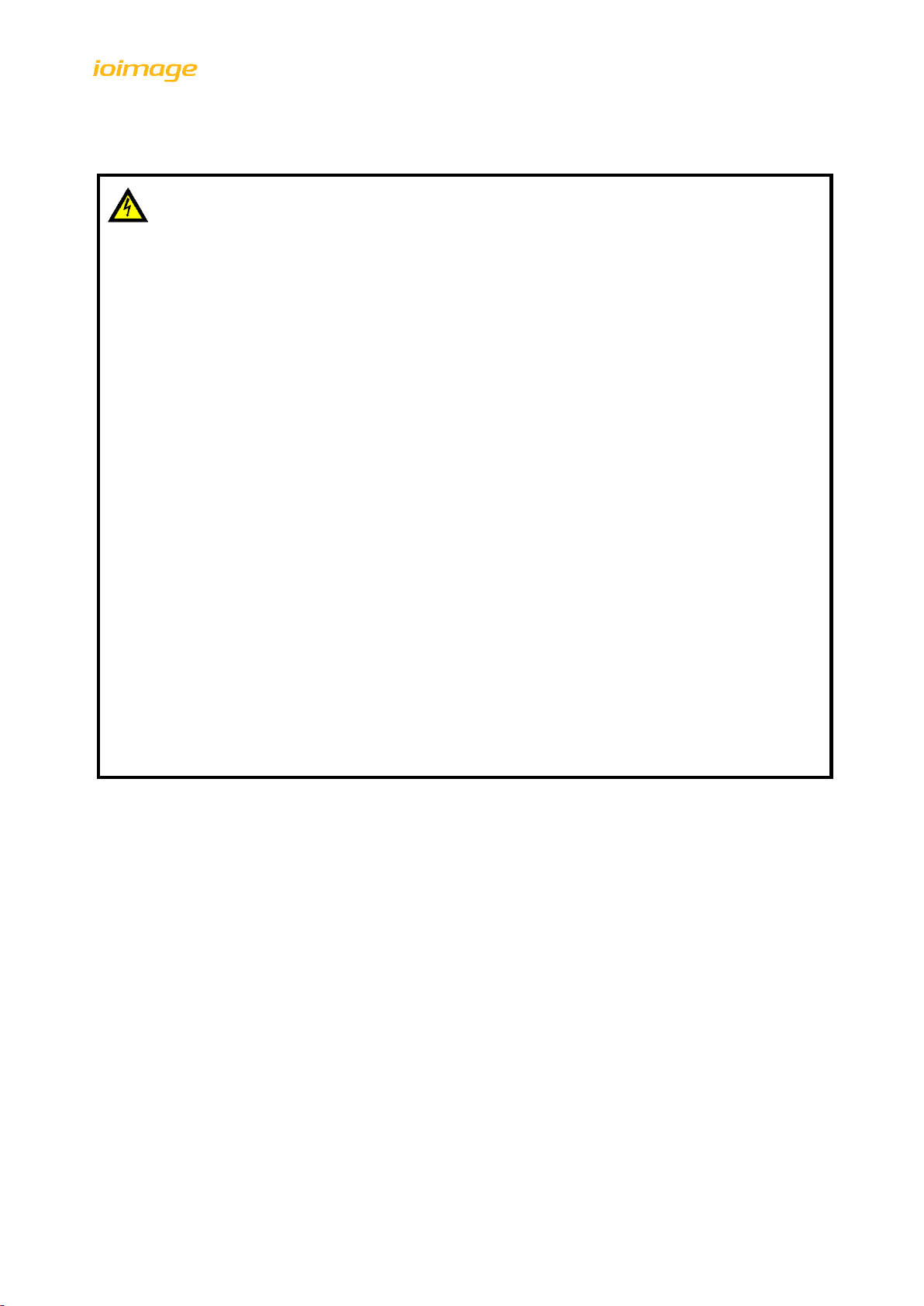trk-101-P Installation Manual
iv
Document Scope and Purpose
The purpose of this document is to provide instructions and installation procedures for physically
connecting the trk-101-P unit. After completing the physical installation, additional setup and
configurations are required before video analysis and detection can commence.
For information on the unit setup and configuration, refer to the HTML Edition Units User’s Guide.
Note:
This document is intended for use by technical users who have a basic understanding of
CCTV camera/video equipment and LAN/WAN network connections.
Remarque:
Ce document est destiné aux utilisateurs techniciens qui possèdent des connaissances de
base des équipements vidéo/caméras de télésurveillance et des connexions aux réseaux
LAN/WAN.
Installation must follow safety, standards, and electrical codes as well as the laws that apply
where the units are being installed.
Avertissement:
L'installation doit respecter les consignes de sécurité, les normes et les codes électriques,
ainsi que la législation en vigueur sur le lieu d'implantation des unités.
Proprietary Rights and Non-Disclosure
This manual is delivered subject to the following restrictions and conditions:
This document contains proprietary information belonging to DVTEL, Inc. This information is
supplied solely for the purpose of assisting explicitly the licensee of the DVTEL units.
No part of this document contents may be used for any other purpose, disclosed to any third
party or reproduced by any means, electronic or mechanical, without the express prior written
permission of DVTEL, Inc.
Trademarks and Copyrights
DVTEL, the DVTEL logo, ioimage, the ioimage logo, ioimage analytics, ioibox, ioicam, ioimage HD, ioimage
IP, ioimage Thermal, and Site Viewer are trademarks of DVTEL, Inc. Products and trademarks mentioned
herein are for identification purposes only and may be registered trademarks of their respective
companies. DVTEL, Inc. makes no representations whatsoever about any other products or trademarks
mentioned in the manual.
This manual and its contents herein are owned by DVTEL, Inc. © DVTEL, Inc. 2015. All rights reserved.