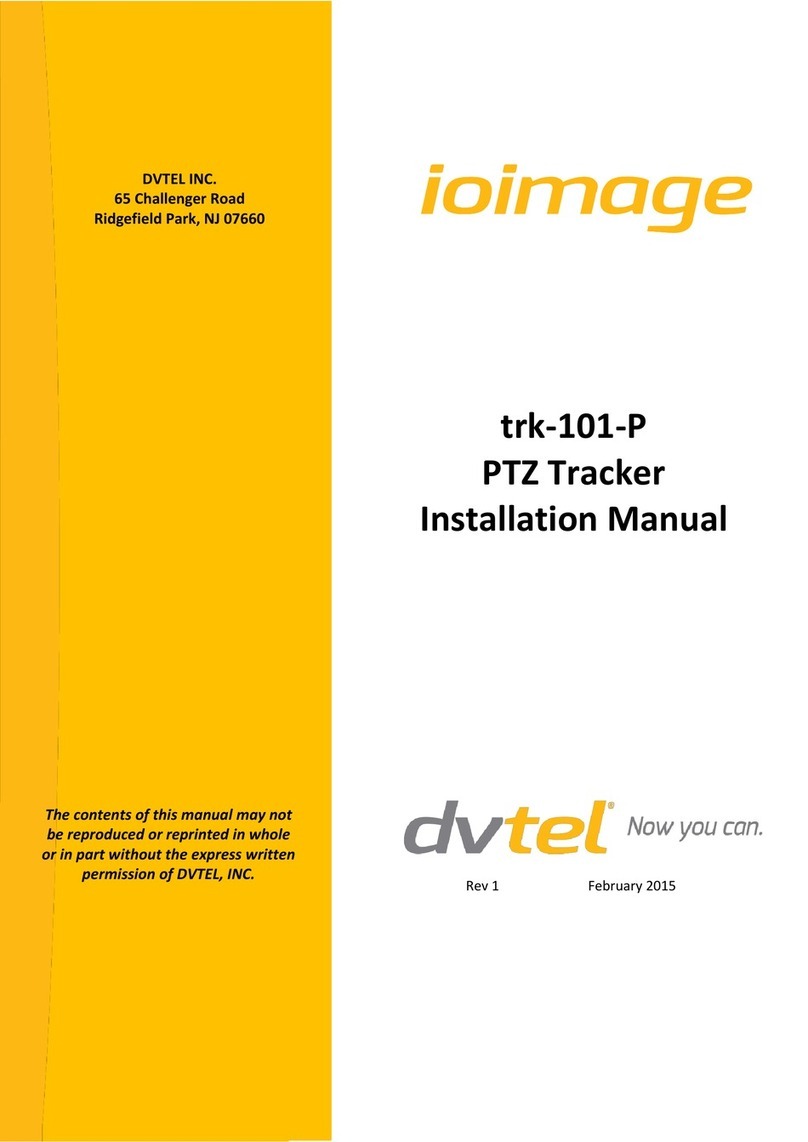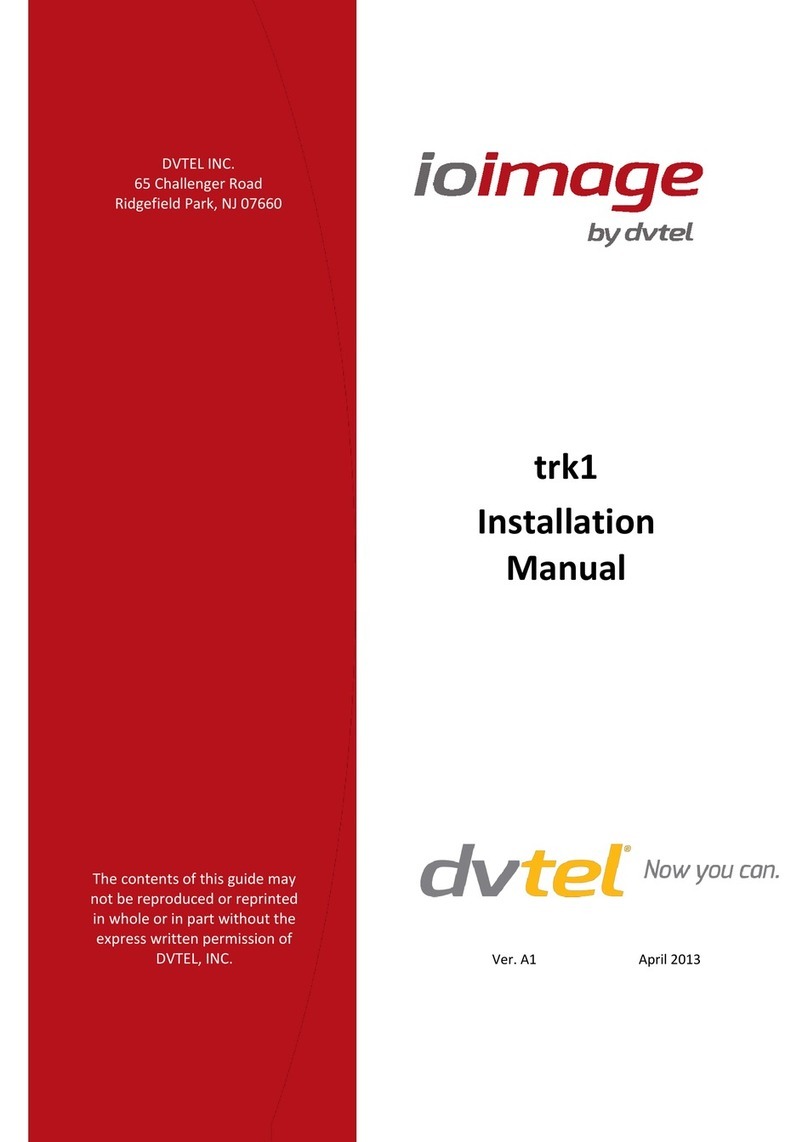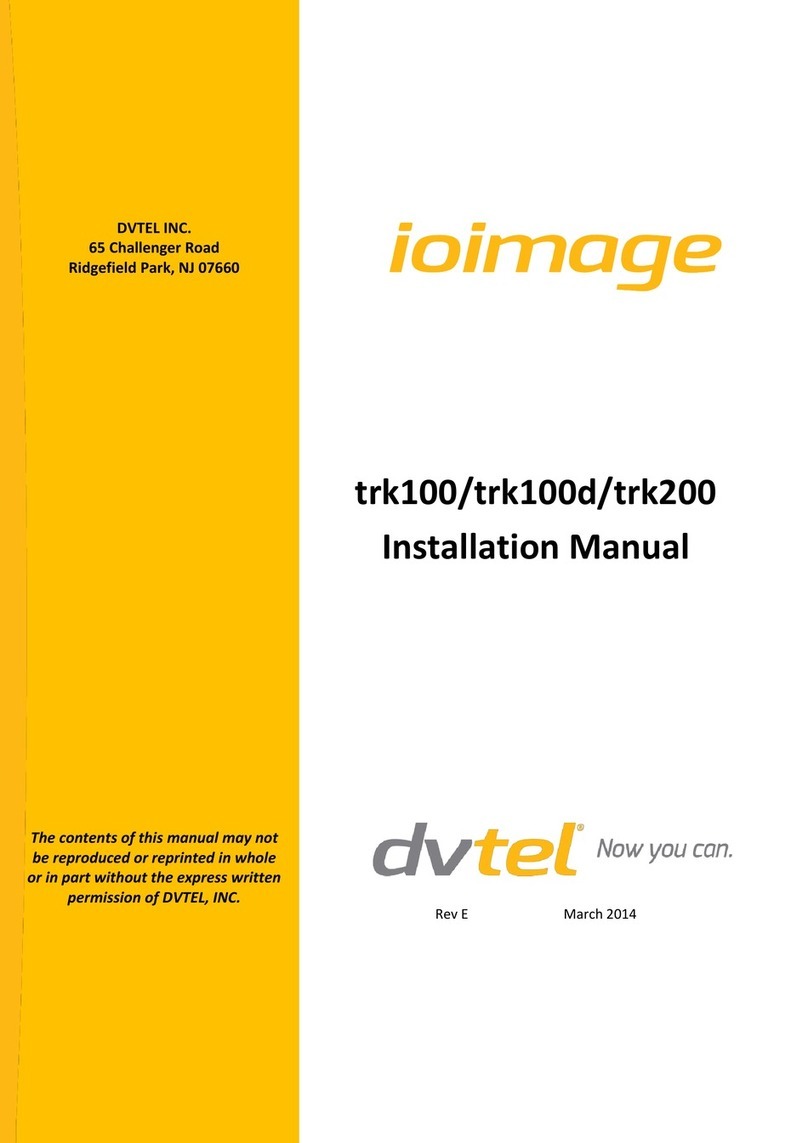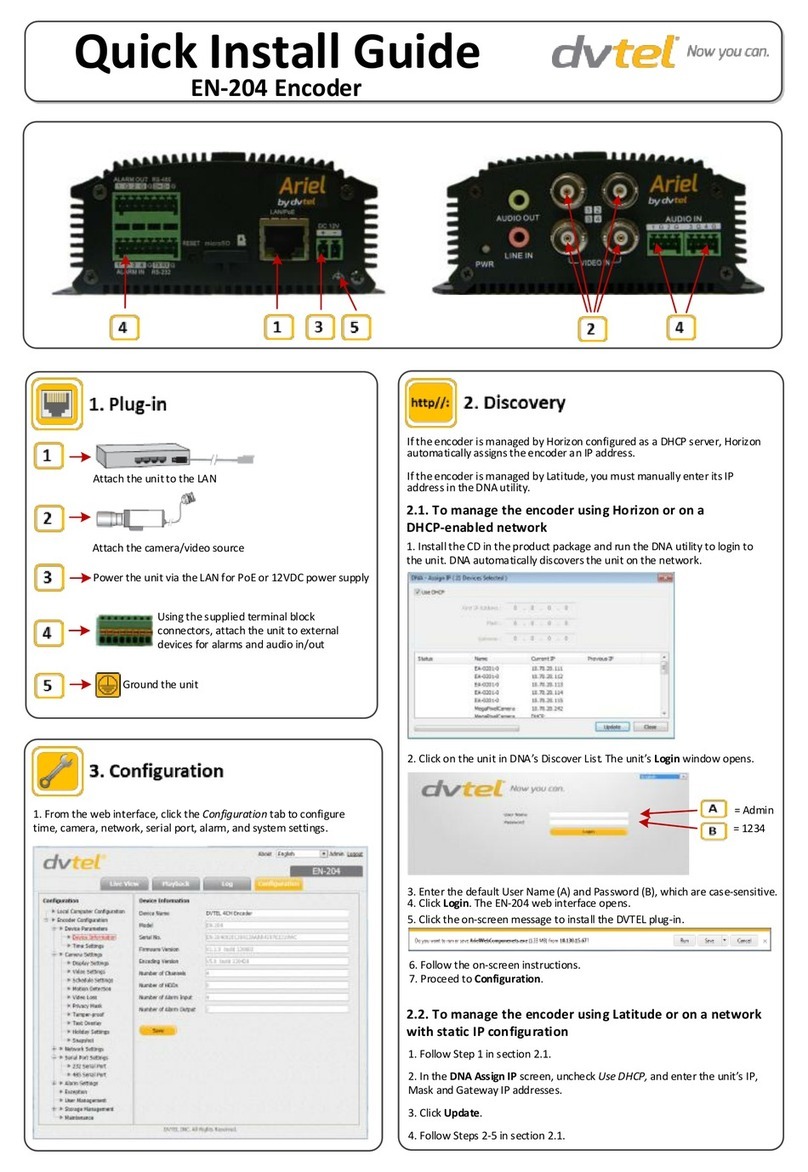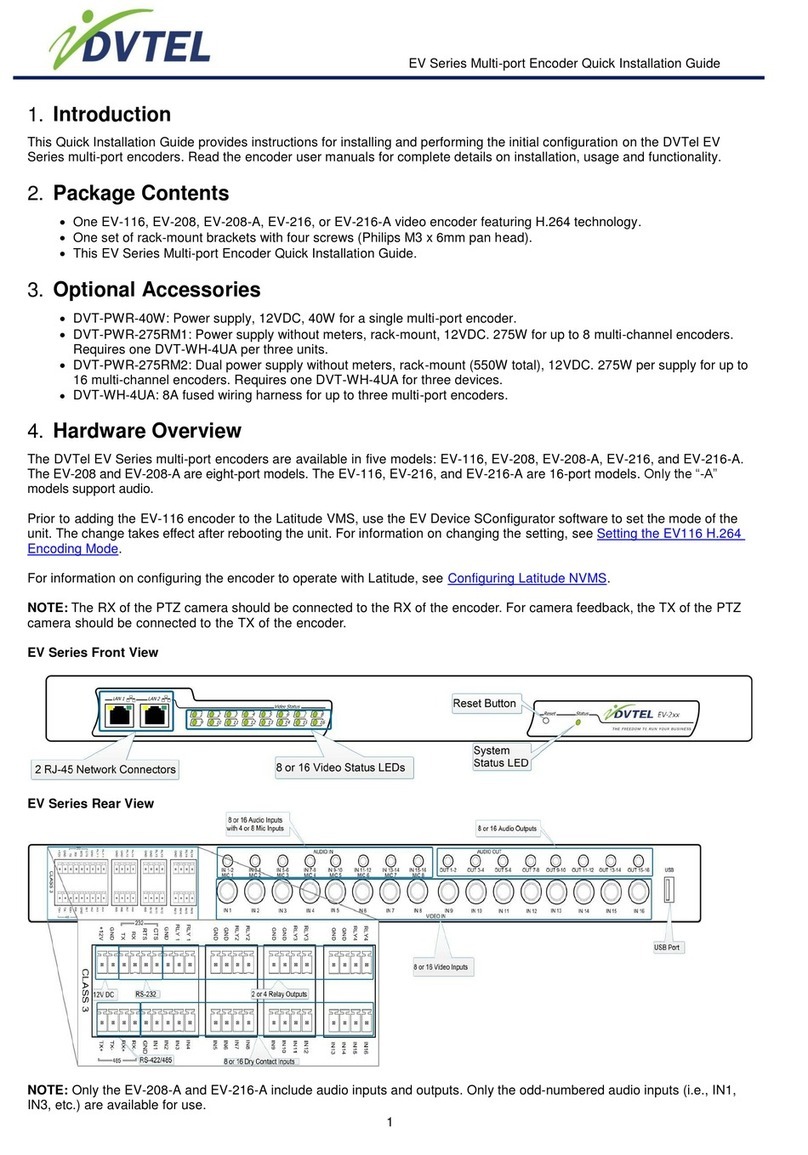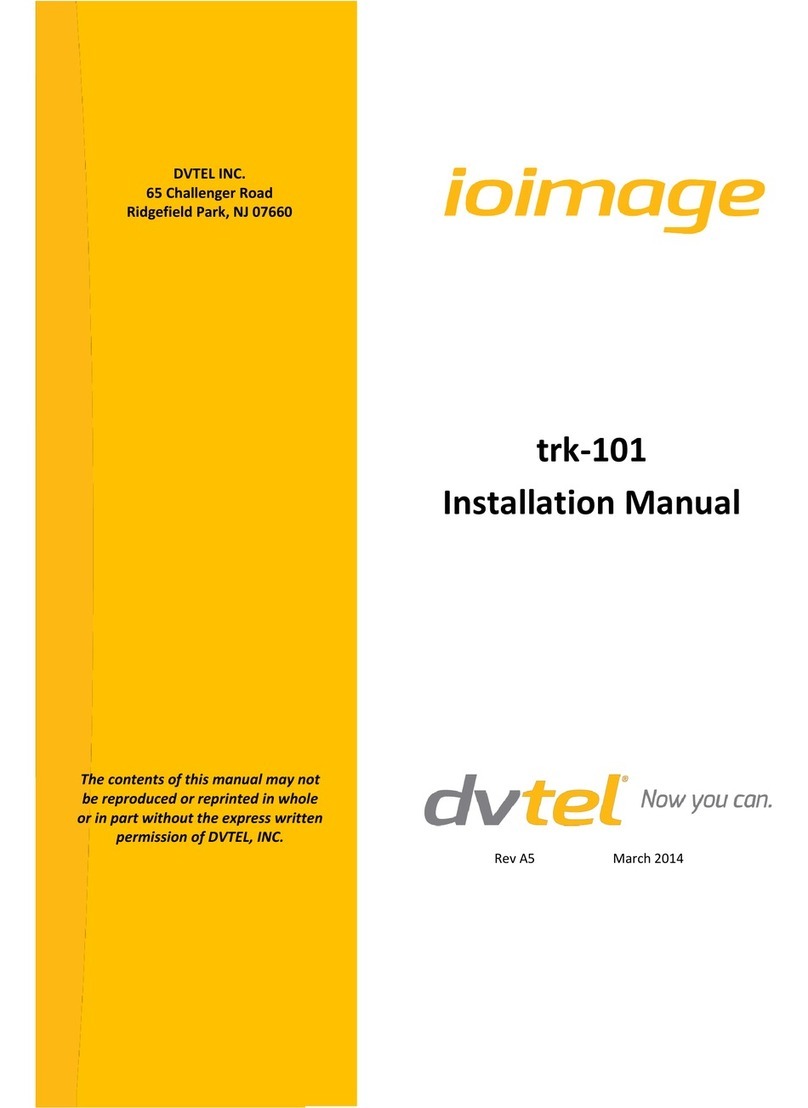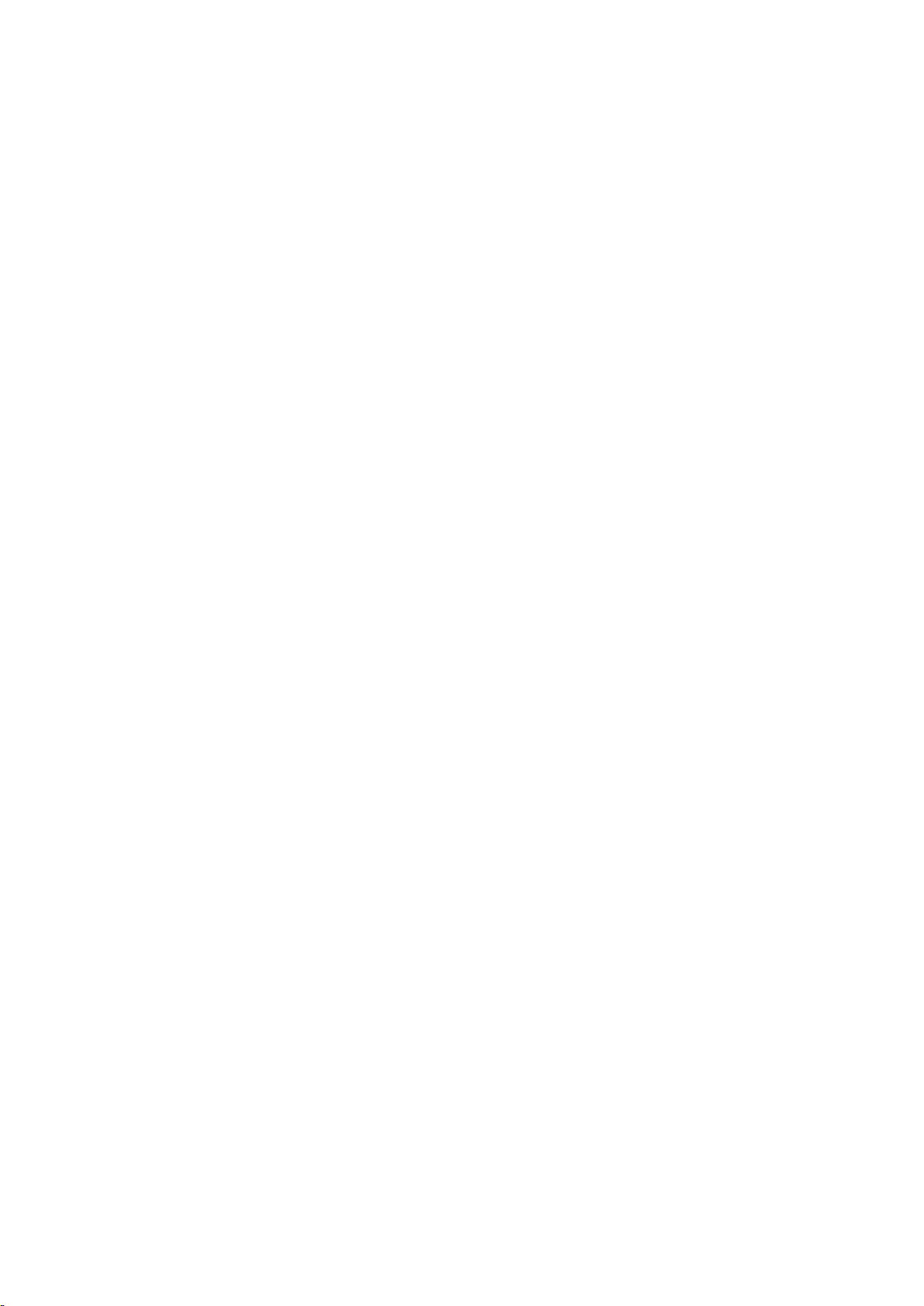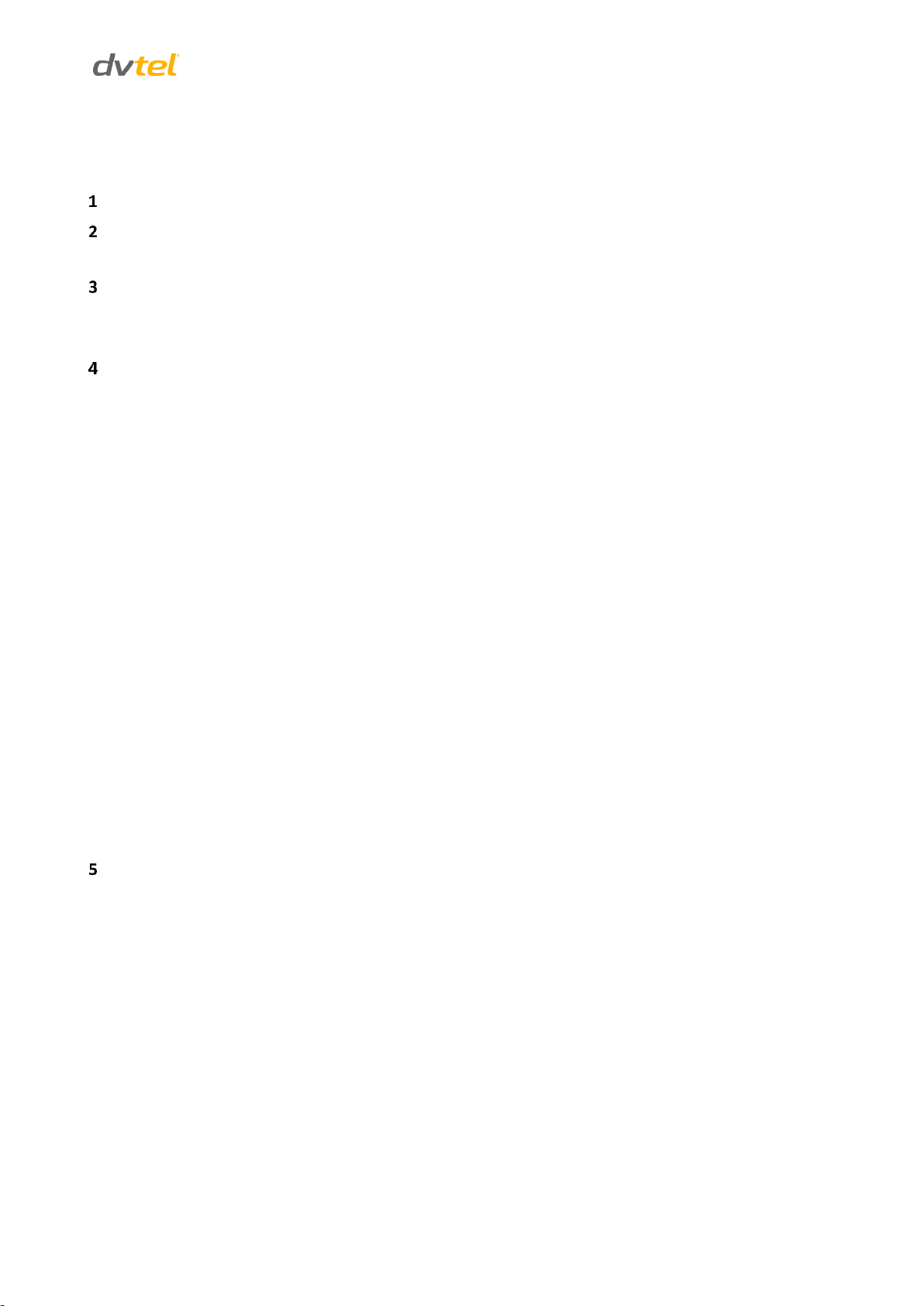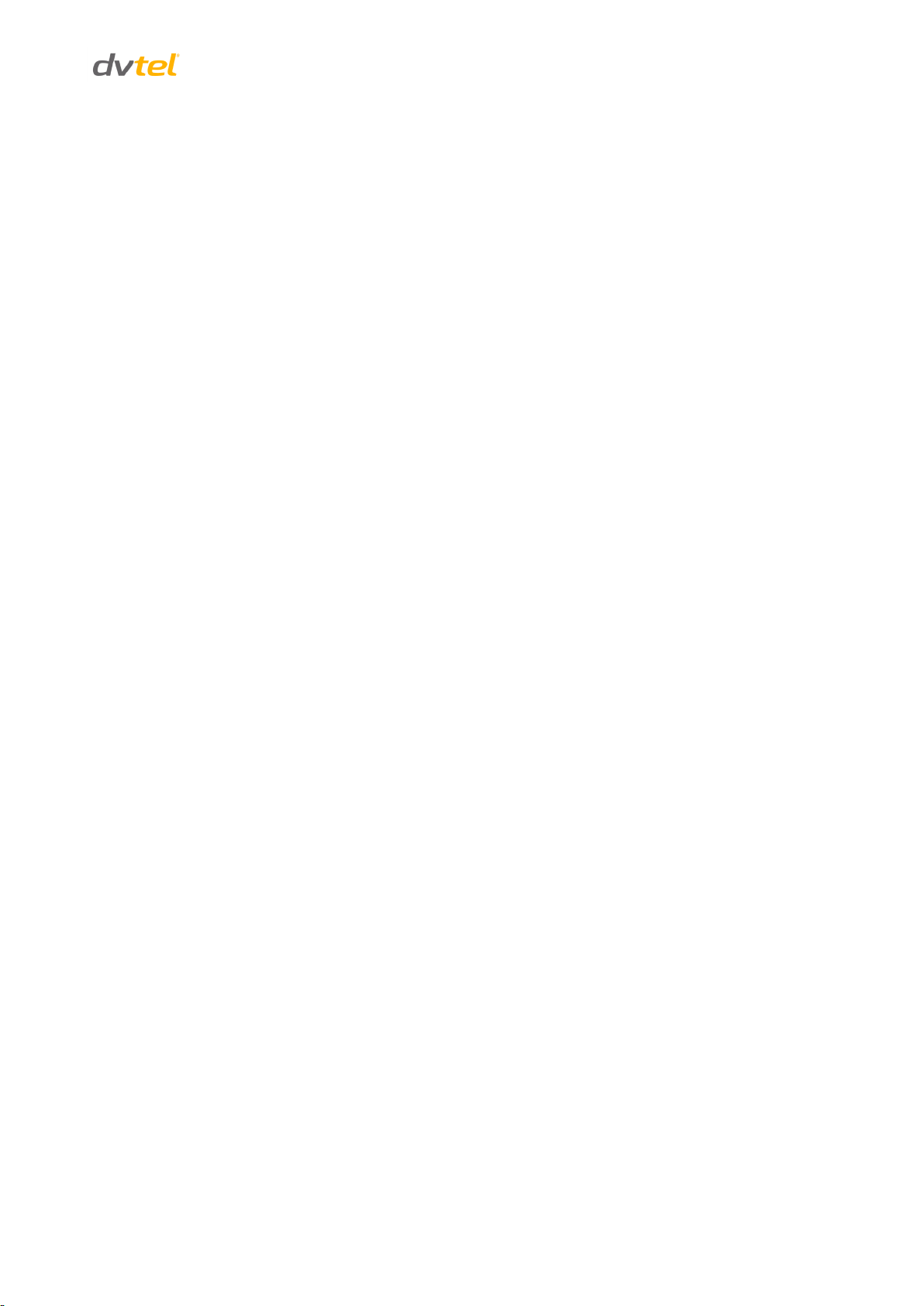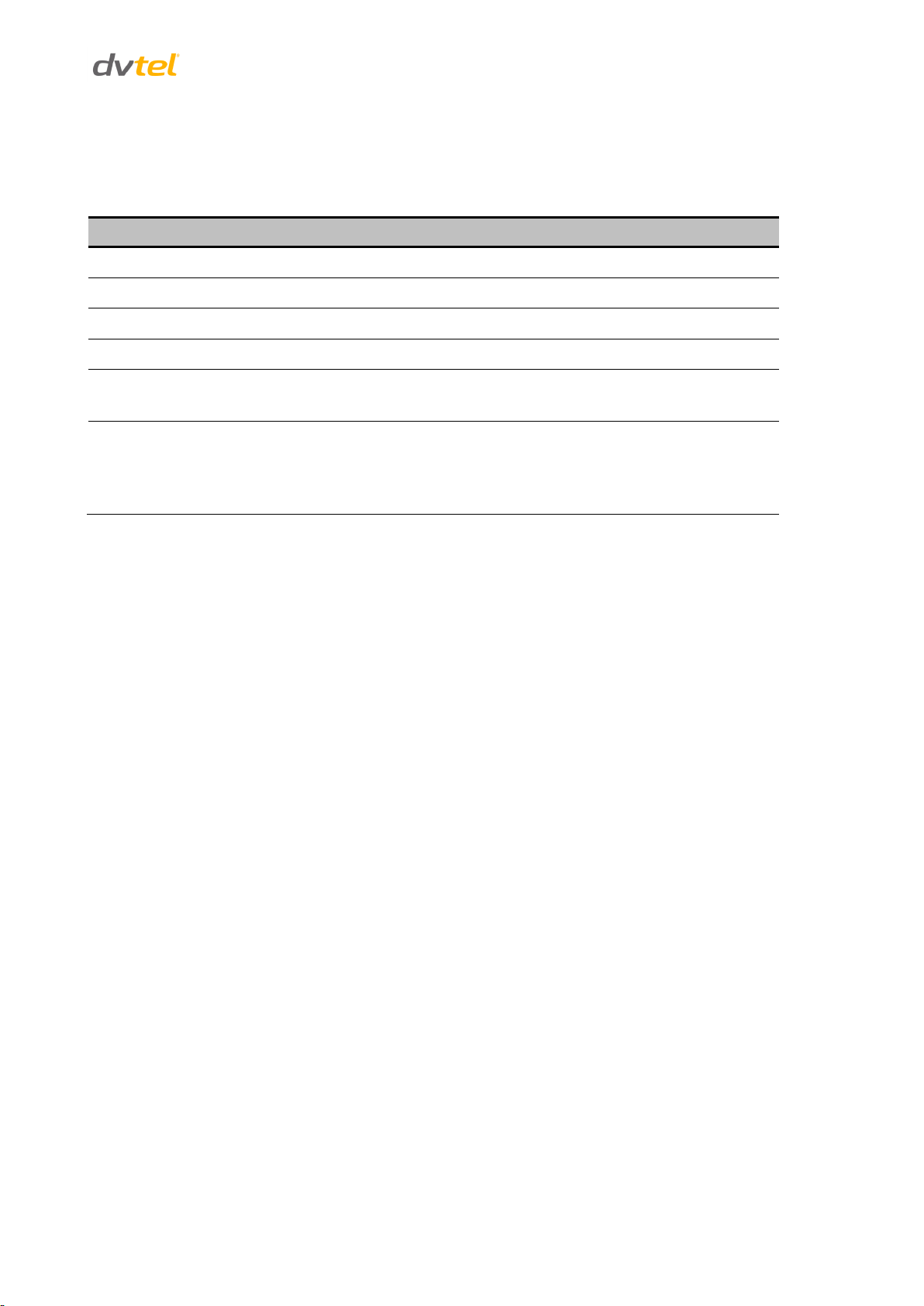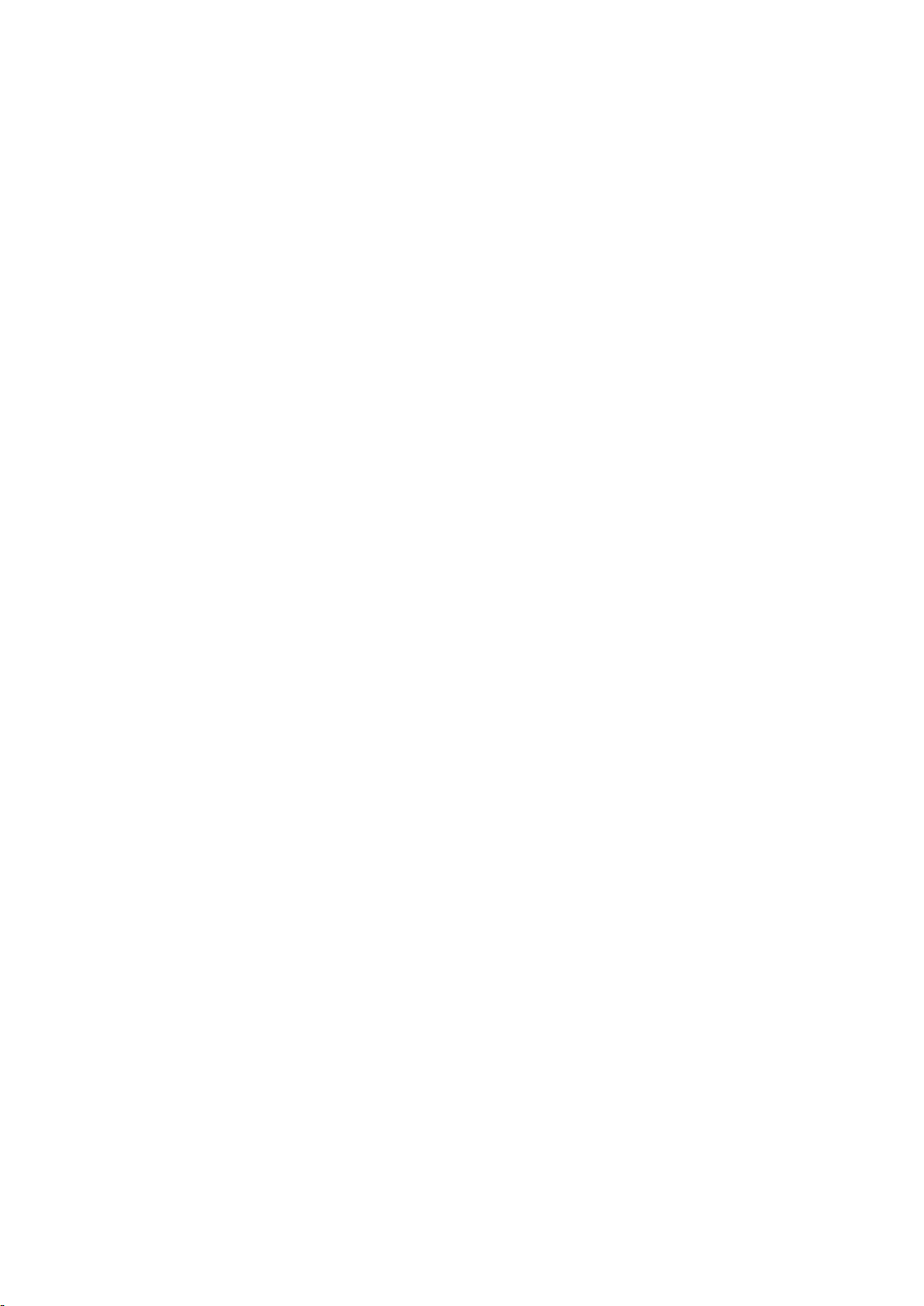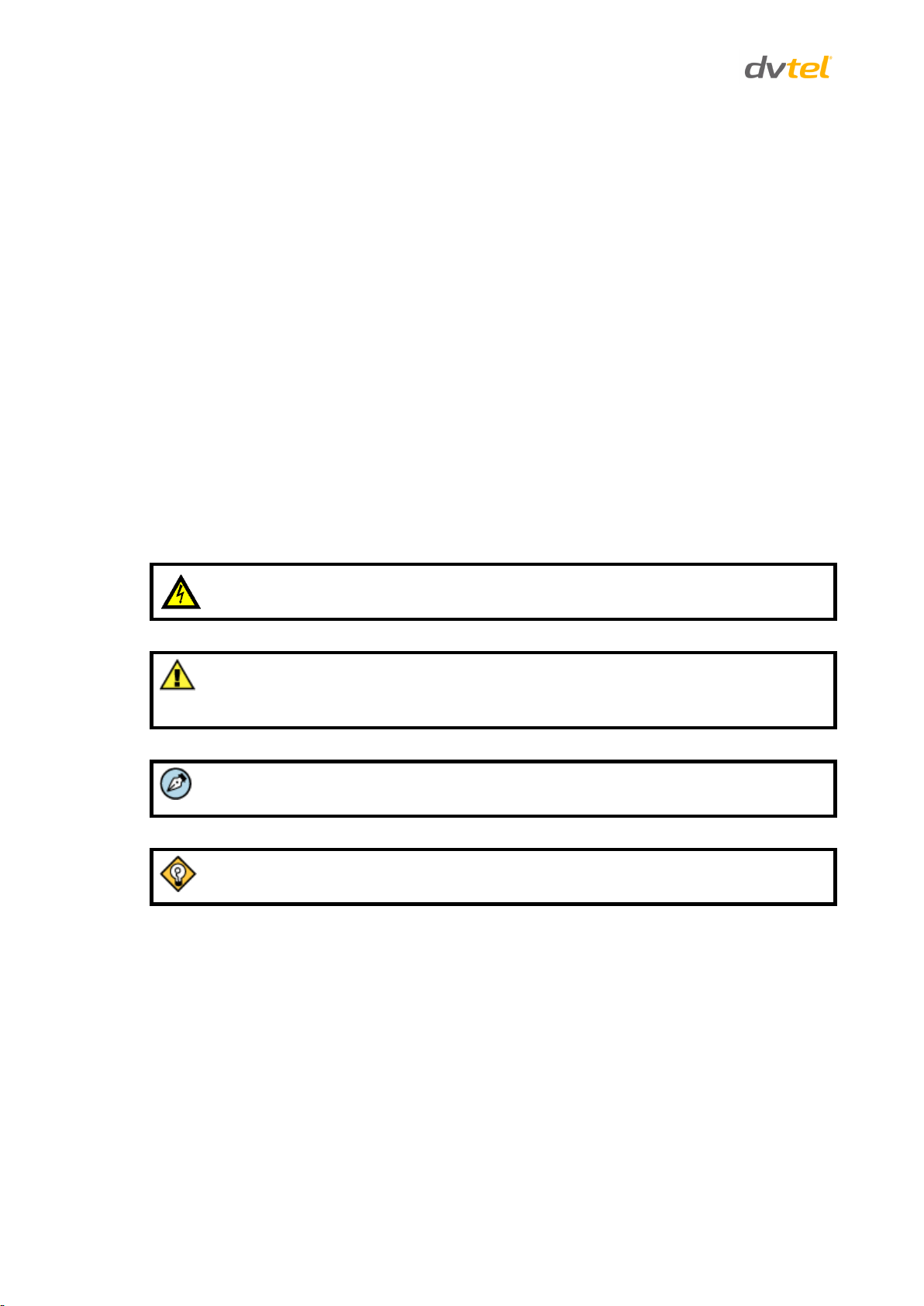Table of Contents
iii
List of Figures
Figure 1: EN-204 Front Panel.........................................................................................................................3
Figure 2: EN-204 Rear Panel ..........................................................................................................................4
Figure 3: Optional Rack-Mount Tray............................................................................................................... 5
Figure 4: DNA Discovery Window ..................................................................................................................7
Figure 5: EN-204 Login Window.....................................................................................................................8
Figure 6: EN-204 Web Interface.....................................................................................................................8
Figure 7: DVTEL Plug-in Message ...................................................................................................................8
Figure 8: DNA Assign IP - Use DHCP Screen.....................................................................................................9
Figure 9: Camera Connections .....................................................................................................................10
Figure 10: Microphone Connections ............................................................................................................10
Figure 11: Two-Way Audio Connections Using the Web Client .......................................................................11
Figure 12: Alarm Input Connections .............................................................................................................12
Figure 13: Connecting Multiple PTZ Cameras ................................................................................................14
Figure 14: Open File - Security Warning Dialog Box .......................................................................................15
Figure 15: ArielWebComponents Setup Screen 1 ..........................................................................................16
Figure 16: ArielWebComponents Setup Screen 2 ..........................................................................................16
Figure 17: ArielWebComponents Setup Screen 3 ..........................................................................................17
Figure 18: Live View Window ......................................................................................................................17
Figure 19: Live View Screen Description .......................................................................................................18
Figure 20: Live View Screen.........................................................................................................................19
Figure 21: PTZ Control Buttons ....................................................................................................................21
Figure 22: Preset Drop-Down List ................................................................................................................22
Figure 23: Video Parameters Pane ...............................................................................................................23
Figure 24: Capture Succeeded .....................................................................................................................24
Figure 25: VLC Open Media Screen ..............................................................................................................25
Figure 26: VLC Media Player Screen .............................................................................................................26
Figure 27: Playback Screen..........................................................................................................................28
Figure 28: Playback Screen Toolbar..............................................................................................................30
Figure 29: Download File Popup ..................................................................................................................28
Figure 30: Playback Screen with Callouts ......................................................................................................29
Figure 31: Playback Progress Bar .................................................................................................................29
Figure 32: Log Screen..................................................................................................................................31
Figure 33: Configuration Screen...................................................................................................................31
Figure 34: Local Configuration Screen ..........................................................................................................32
Figure 35: Device Information Screen ..........................................................................................................34
Figure 36: Time Settings Screen...................................................................................................................35
Figure 37: Display Settings Screen ...............................................................................................................37
Figure 38: Video Settings Screen..................................................................................................................38
Figure 39: Record Schedule Settings Screen..................................................................................................40
Figure 40: Recording Edit Schedule Screen ...................................................................................................41
Figure 41: Advanced Recording Schedule Screen ..........................................................................................42
Figure 42: Capture Schedule Settings Screen ................................................................................................43
Figure 43: Capture Edit Schedule Screen ......................................................................................................44
Figure 44: Motion Detection Area Settings Screen .......................................................................................45
Figure 45: Motion Detection Arming Schedule Screen ...................................................................................46
Figure 46: Edit Schedule Time Screen...........................................................................................................47
Figure 47: Motion Detection Triggered Actions Screen ..................................................................................48
Figure 48: Video Loss Arming Schedule Screen .............................................................................................49
Figure 49: Video Loss Triggered Actions Screen ............................................................................................50
Figure 50: Privacy Mask Screen ...................................................................................................................51
Figure 51: Tamper-proof Area Settings Screen..............................................................................................52
Figure 52: Tamper-Proof Arming Schedule Screen ........................................................................................53
Figure 53: Tamper-Proof Triggered Actions Screen........................................................................................54
Figure 54: Text Overlay Screen ....................................................................................................................55