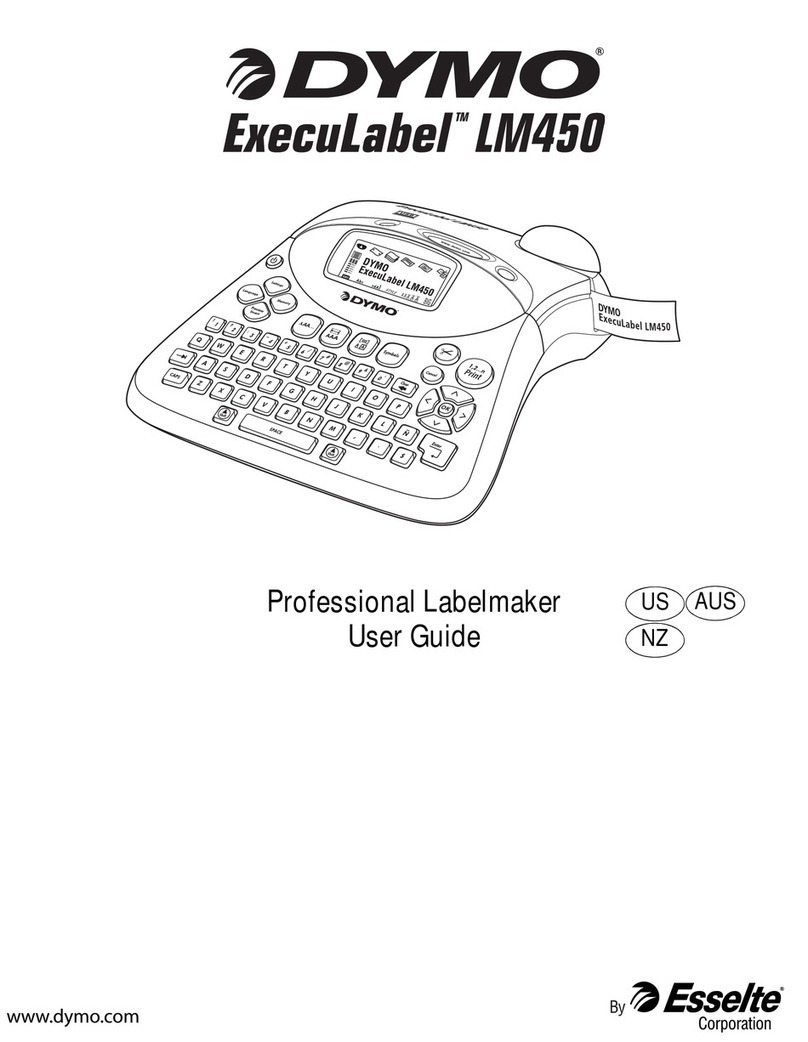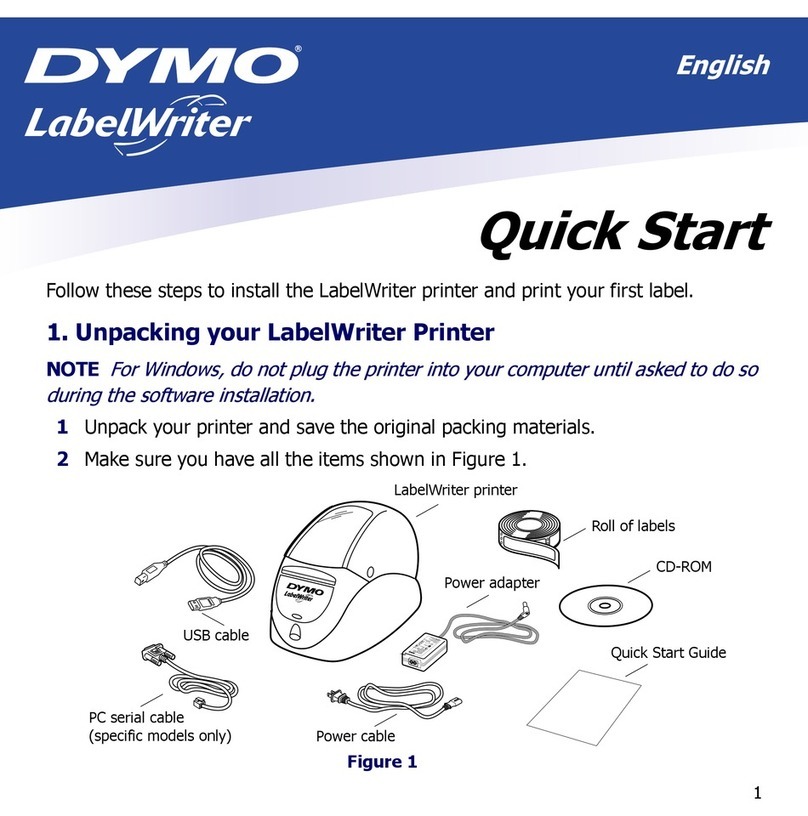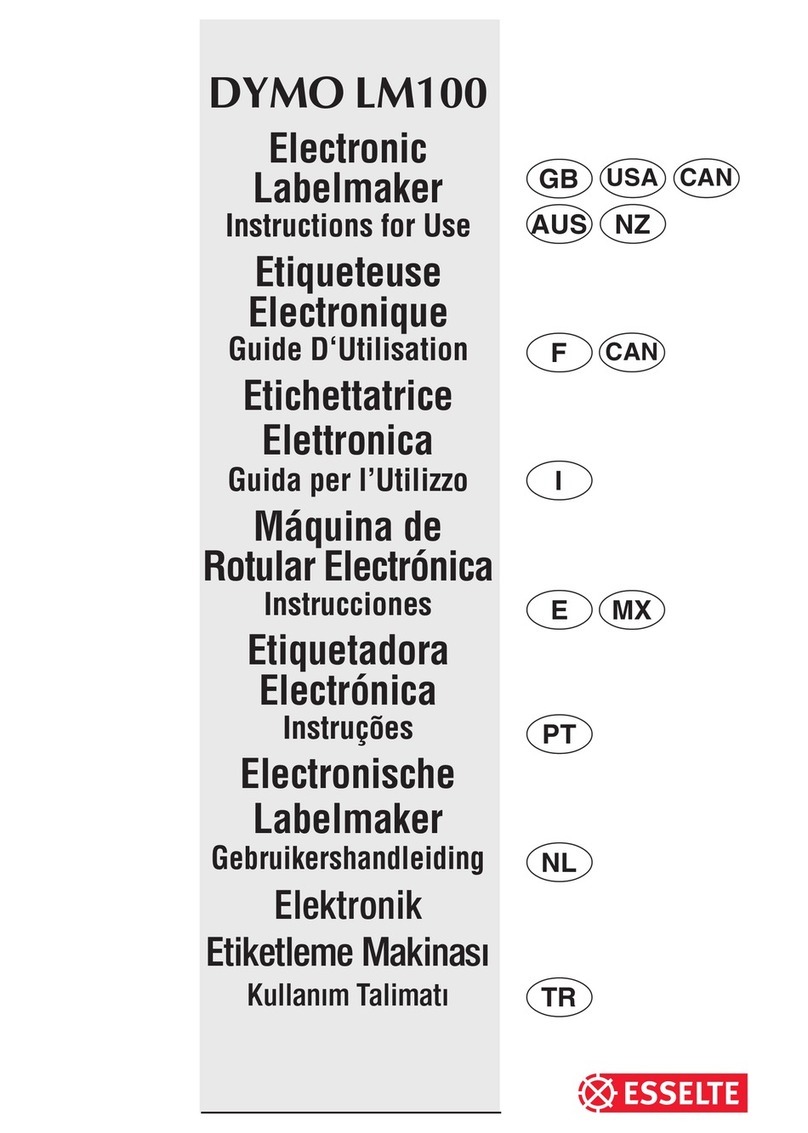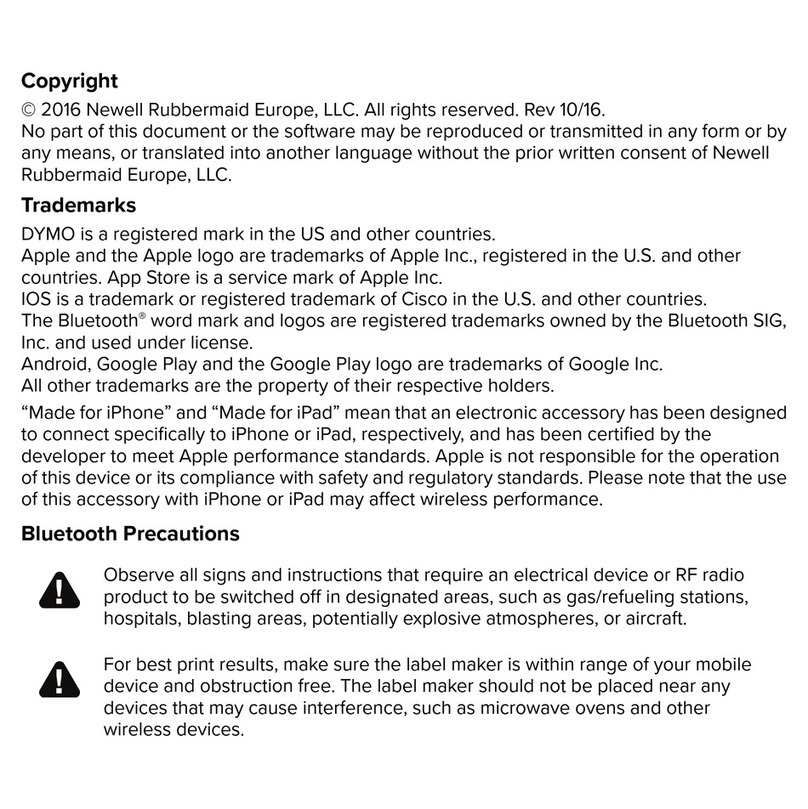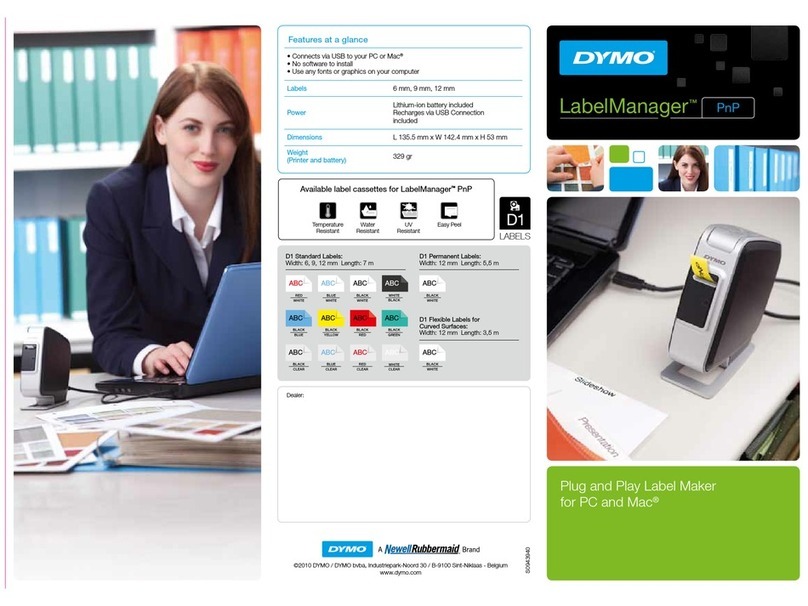7
2. Use the arrow keys to move to the desired symbol.
The left and right arrows move horizontally along a
row of symbols. The up and down arrow keys scroll
vertically through the rows of symbols. To quickly
see a row of symbols, you can press the letter
corresponding to the row you want.
3. When you locate the desired symbol, press OK to
add the symbol to your label text.
Adding International Characters
The labelmaker supports the extended Latin character
set using RACE technology.Similar to using a mobile
phone keypad, if you type a letter multiple times
within a very short time, you will scroll through
variations on that letter.
For example, if you repeatedly press the letter a, you
will see a à á â ã ä å and so on through all the
variations available. The order in which the character
variations appear depends on the language you have
selected to use.
Printing Options
You can print multiple copies of the same label, print
fixed length labels, review label text and format, and
adjust the printing contrast.
Printing Multiple Copies
You can print up to 16 copies of a label at one time.
When printing multiple copies, a dotted cut-line is
printed between each label.
To print multiple copies of the label
1. Press Extra and then use the arrow keys to select
Copies.
2. Press the Up arrow key to increase the number of
copies to print.
3. Press the Down arrow key to begin decreasing the
number of copies from 16.
4. Press OK.
5. Press Print to begin printing.
You may notice a brief pause in printing
between each label for more complex formats.
When printing is finished, the number of copies to
print returns to the default value of 1.
Previewing Your Label
You can preview the text or format of your label prior
to printing. A two-line label is previewed as a single-
line label.
To preview your label
1. Press Extra.
2. Use the Down arrow key to select Print Preview
and press OK.
3. Use the arrow keys to select Text or Format.
If you select Text, the text of the label scrolls across the
display. If you select Format, the format selected
displays briefly.
Setting a Fixed Label Length
Normally, the length of the label is determined by the
length of the text entered. However, you may wish to
make a label for a specific purpose that is a fixed
length regardless of the length of the text.
You can specify a fixed length for a label in 0.1” (2 mm)
increments between 1.5” (40 mm) and 15.0” (400
mm). The preset fixed length is 1.5” (40 mm). Any
change you make to the fixed length setting remains
in effect until you change it.
To set the label length
1. Press Shift-Font/Fixed Length.
2. Press the Up arrow to increase the length.
!