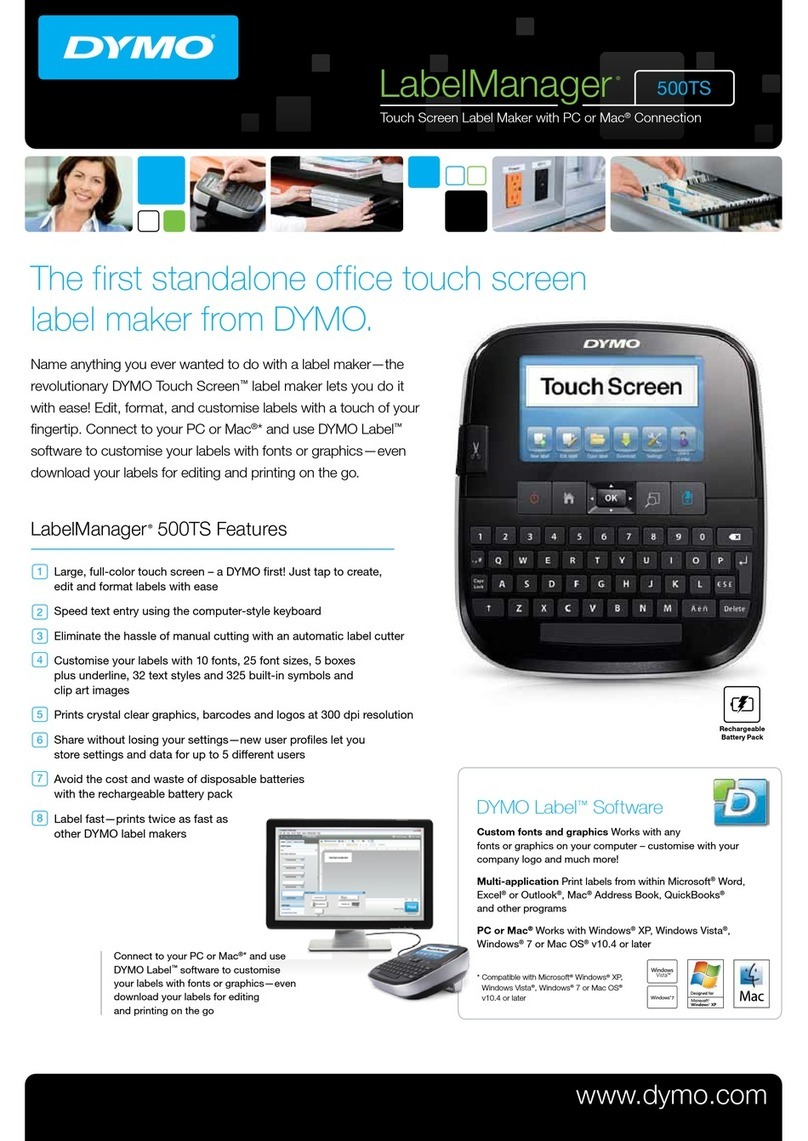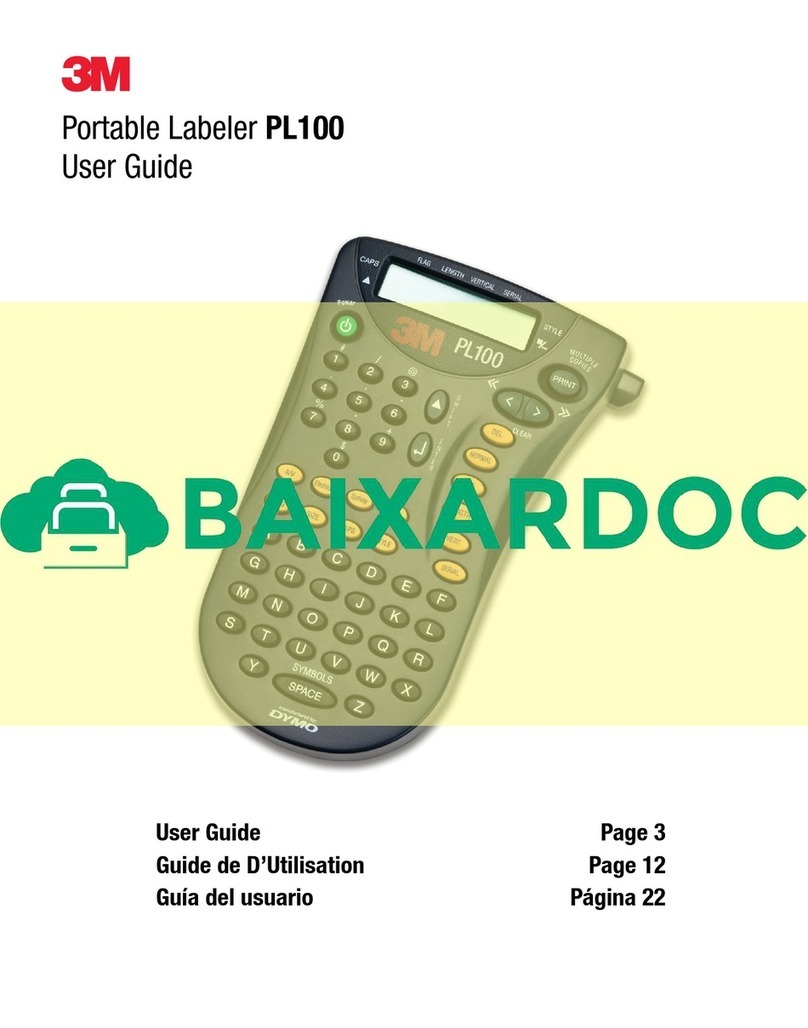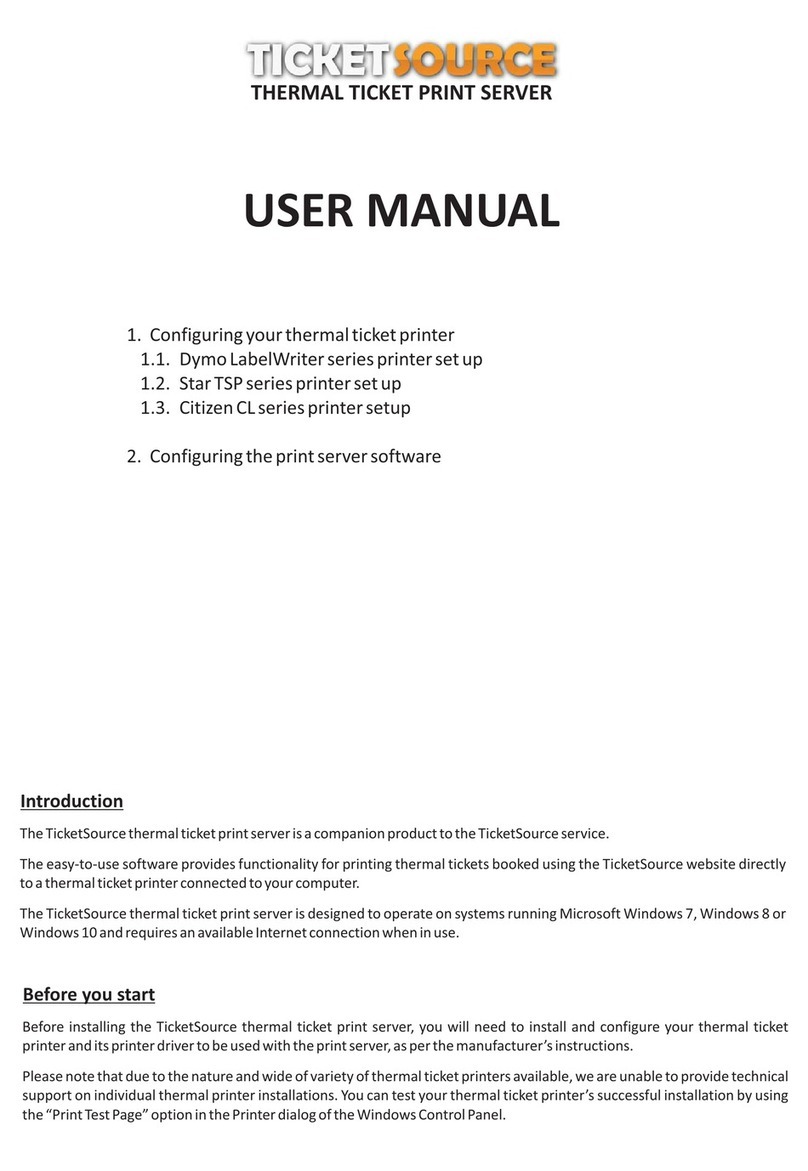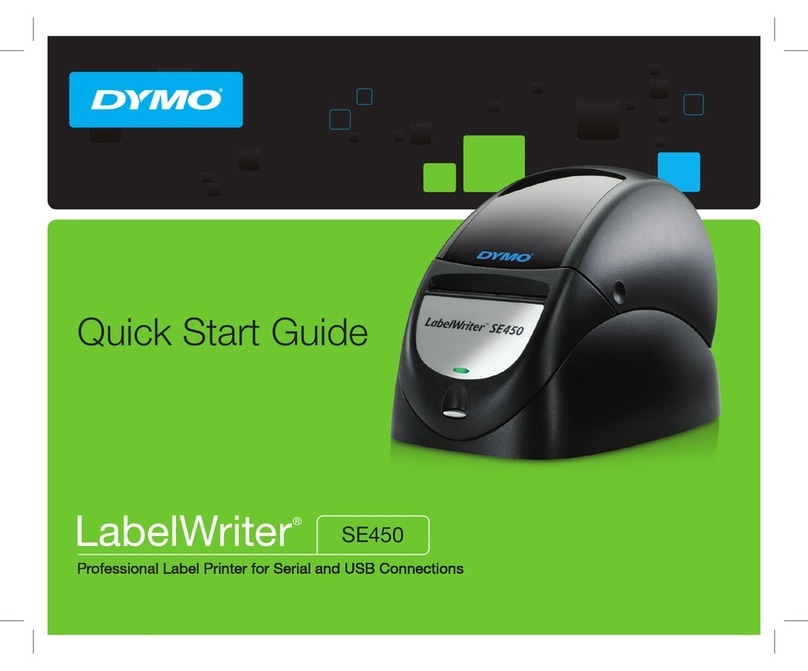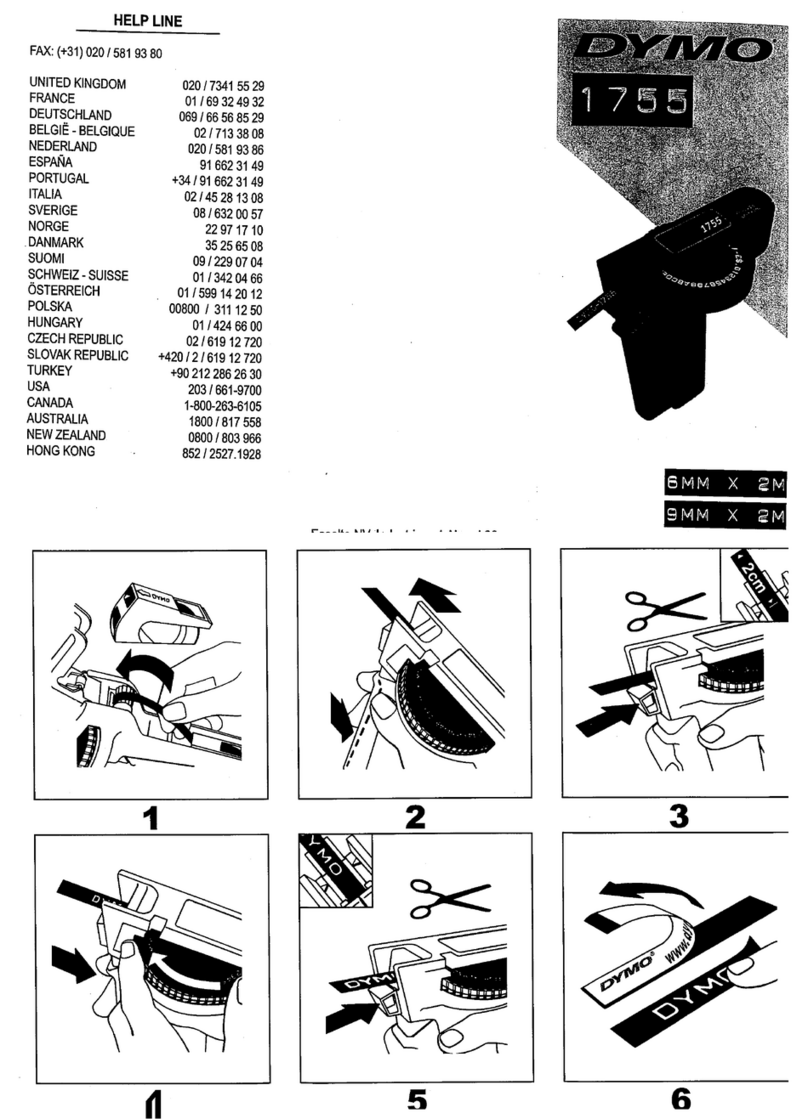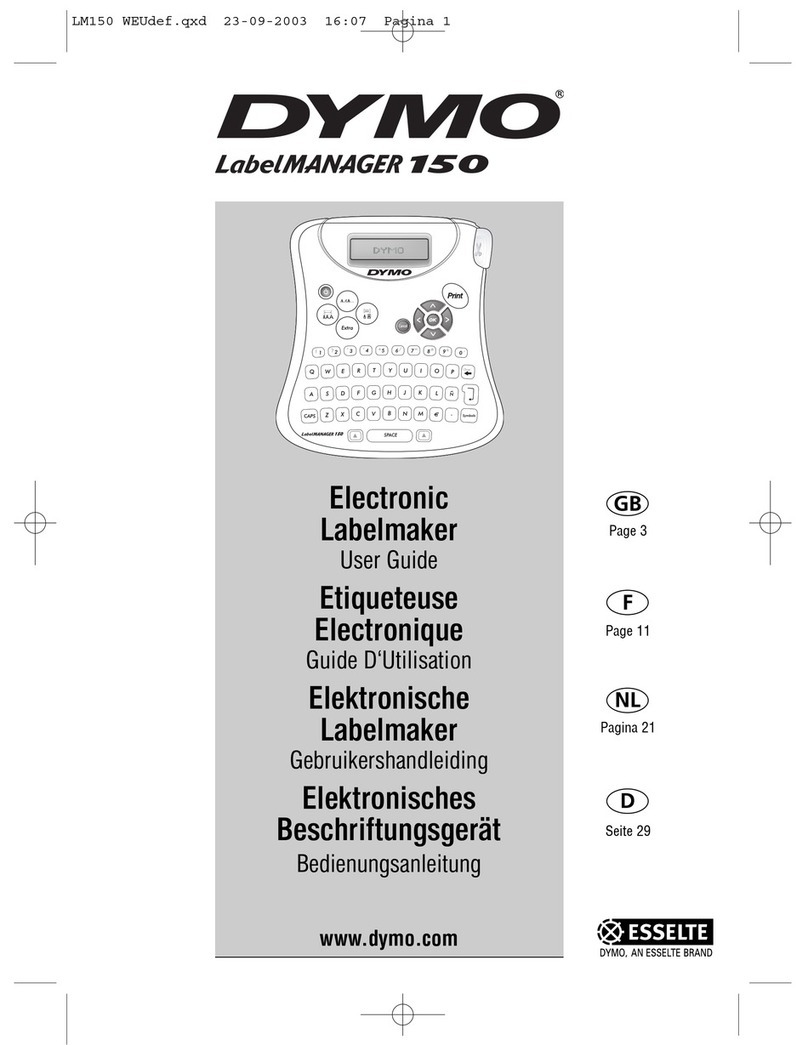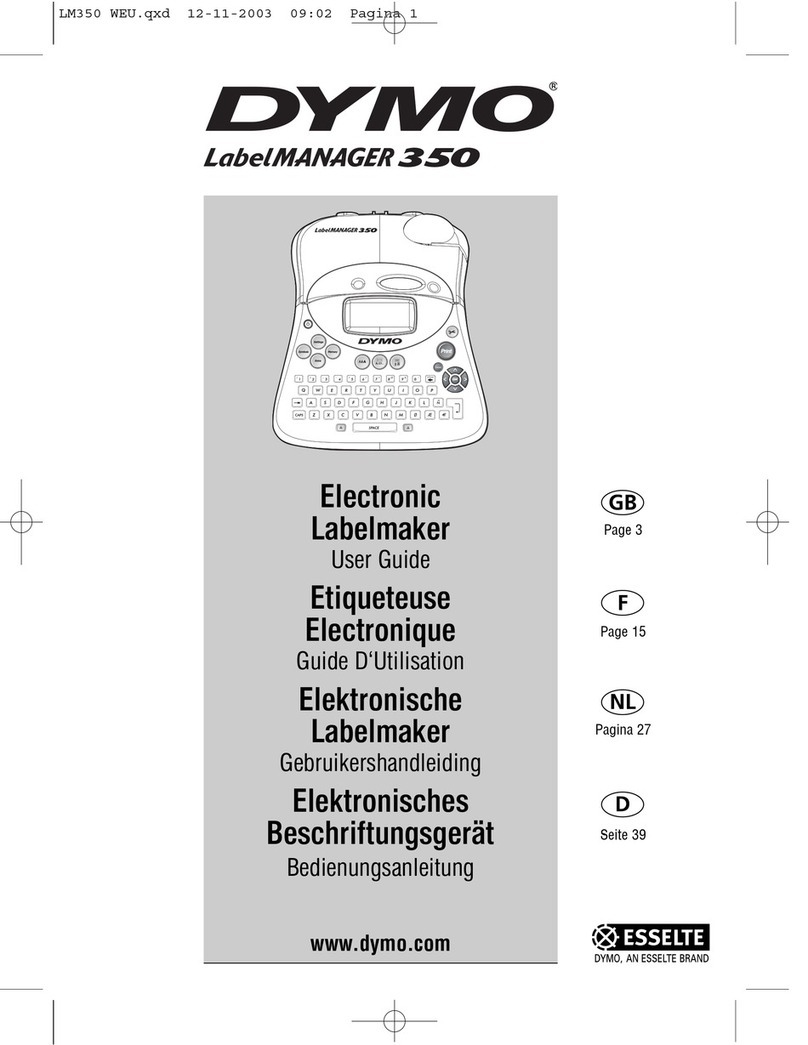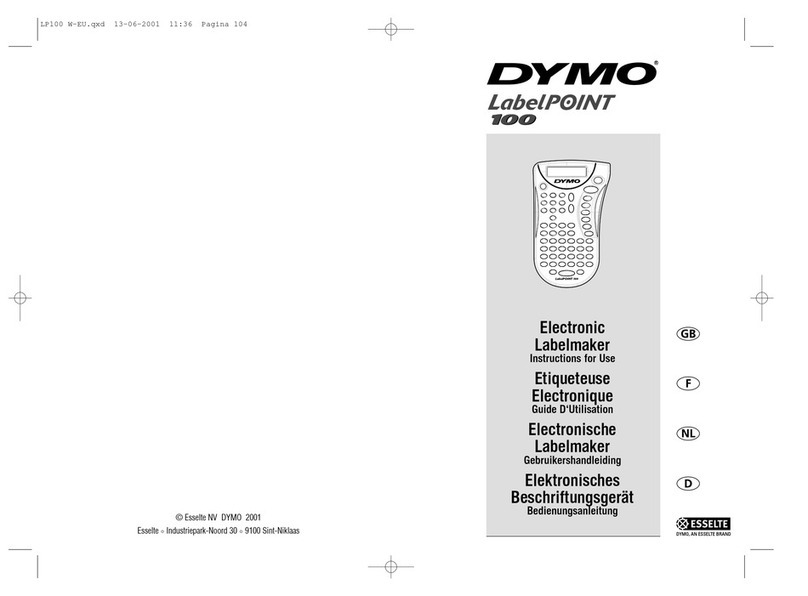6
3Insert the cassette and press firmly until the cassette
clicks into place. See Figure 5.
4Close the label cassette cover.
Each time you change the label cassette, you will be
prompted to choose the label width.
To remove the label cassette
1Lift the label cartridge door on the back of the printer.
2Remove the label cassette.
3Insert a new label cassette as described above.
4Select the new label width when prompted by the
label maker.
Using the Label Maker for the First Time
The first time you turn on the power, you are asked to
select the language and label width settings. These
selections remain set until you change them.
You can change these selections using the key.
To set up the label maker
1Press to turn on the label maker.
2Select the language and press .
3Select the width of the label cassette currently in the
label maker and press .
You are now ready to print your first label.
To print a label
1Enter text to create a simple label.
2Press .
3Press the cutter button to cut
the label.
4Remove the backing from the
label to expose the adhesive,
and then attach the label.
See Figure 6.
Congratulations! You printed your first label. Continue
reading to learn more about the options available for
creating labels.
Getting to Know the Label Maker
Become familiar with the location of the function keys on
your label maker. Refer to Figure 1 on page 4. The
following sections describe each feature in detail.
Power
The key turns the label maker on and off. After two
minutes of inactivity, the label maker is switched off
automatically.
When the label maker is turned off, the current label text
and formatting are remembered and will be displayed
when power to the label maker is turned back on.
When the batteries are removed and the optional power
adapter is disconnected, the current label text and
formatting are lost.
LCD Display
With DYMO’s exclusive graphical display, most of the
formatting you add is visible instantly.
Feature indicators along the top and bottom of the LCD
display appear black when a feature or setting is selected.
Navigation Keys
You can review and edit your label using the left and right
navigation keys. You can move through menu selections
using all four navigation keys, and then press to make
a selection.
Cancel
The key exits from a menu without making a
selection or cancels an action, such as printing.
Backspace/Clear
The key deletes the character to the left of the cursor.
Pressing and holding the key quickly deletes the
characters to the left of the cursor.
Caps Mode
The key toggles capitalization on or off. When
CAPS mode is on, all the letters entered are in uppercase.
When CAPS mode is off, all the letters entered are in
lowercase. The default setting is CAPS mode on.
1Uppercase 5Bold
2Lowercase 6Italic
3Accented characters 7Underline/Boxes
4Font size 8Vertical