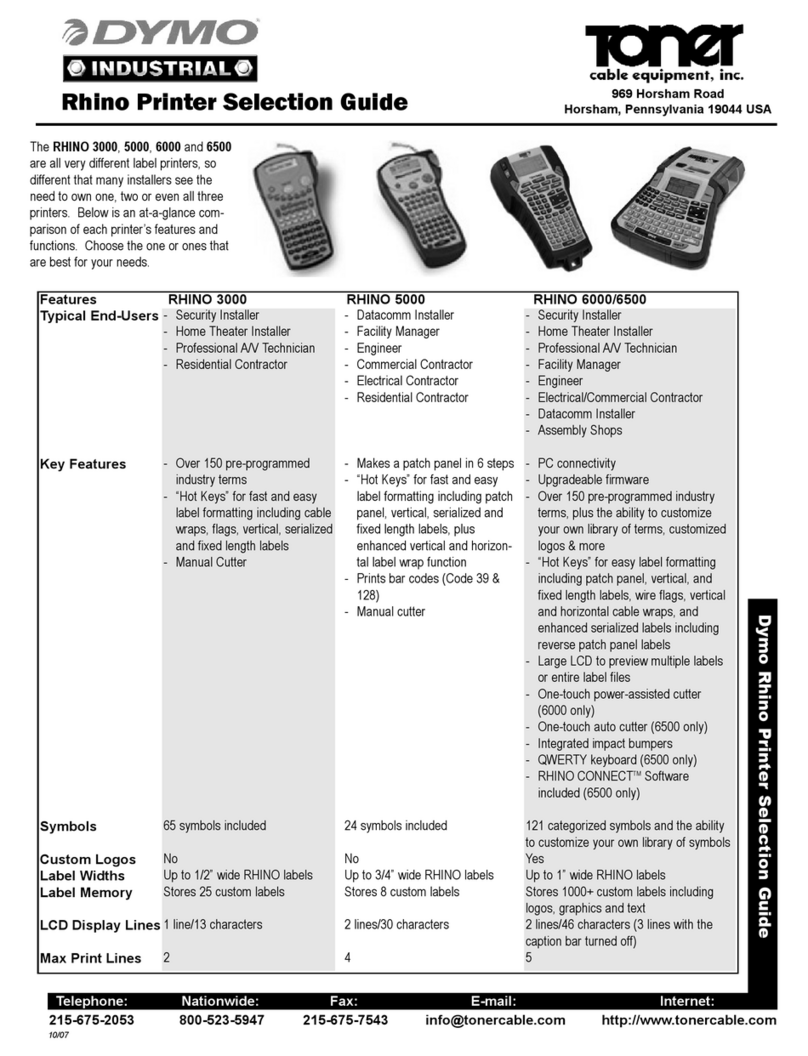Dymo XTL 300 User manual
Other Dymo Label Maker manuals

Dymo
Dymo Cool Clicks User manual
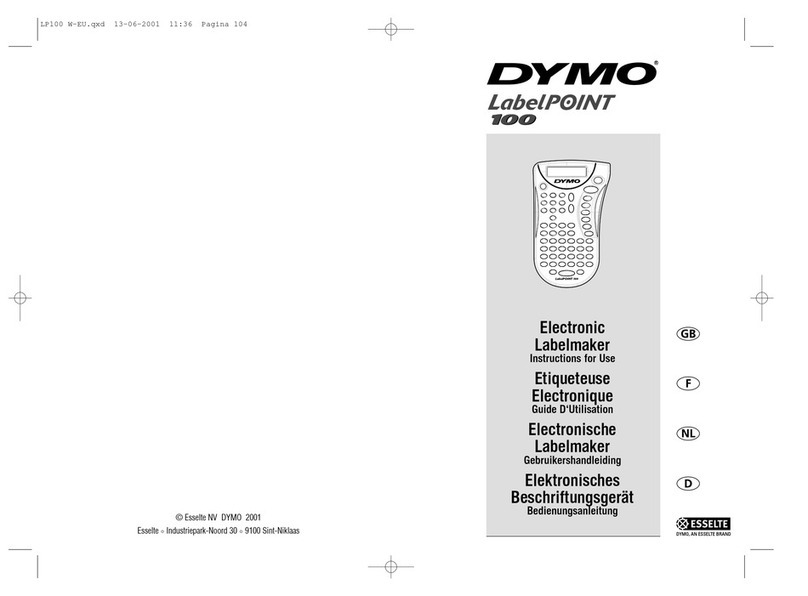
Dymo
Dymo LabelPOINT 100 User manual
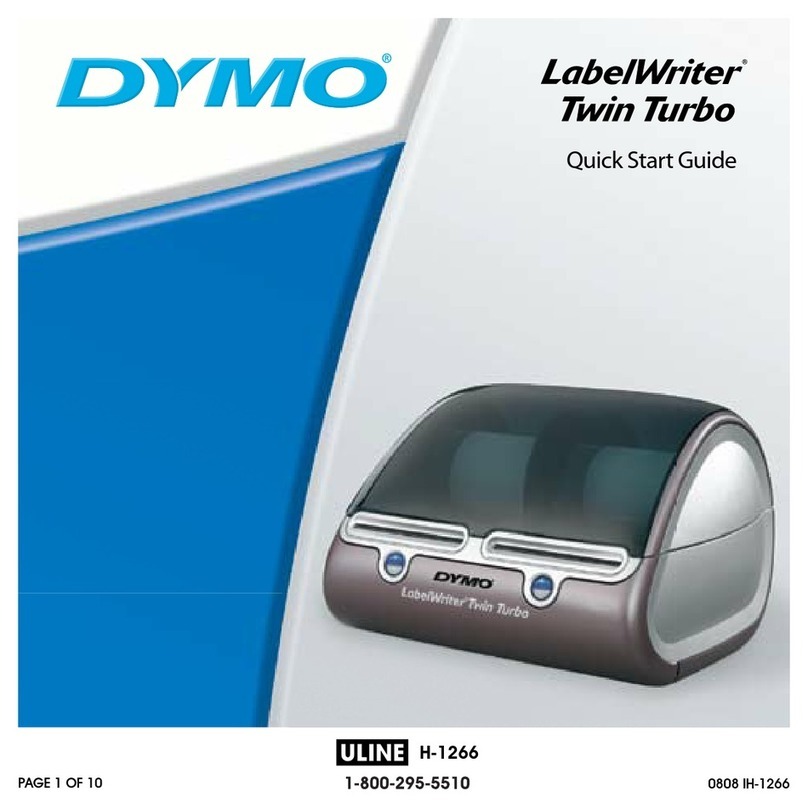
Dymo
Dymo LabelWriter Twin Turbo H-1266 User manual

Dymo
Dymo MobileLabeler User manual
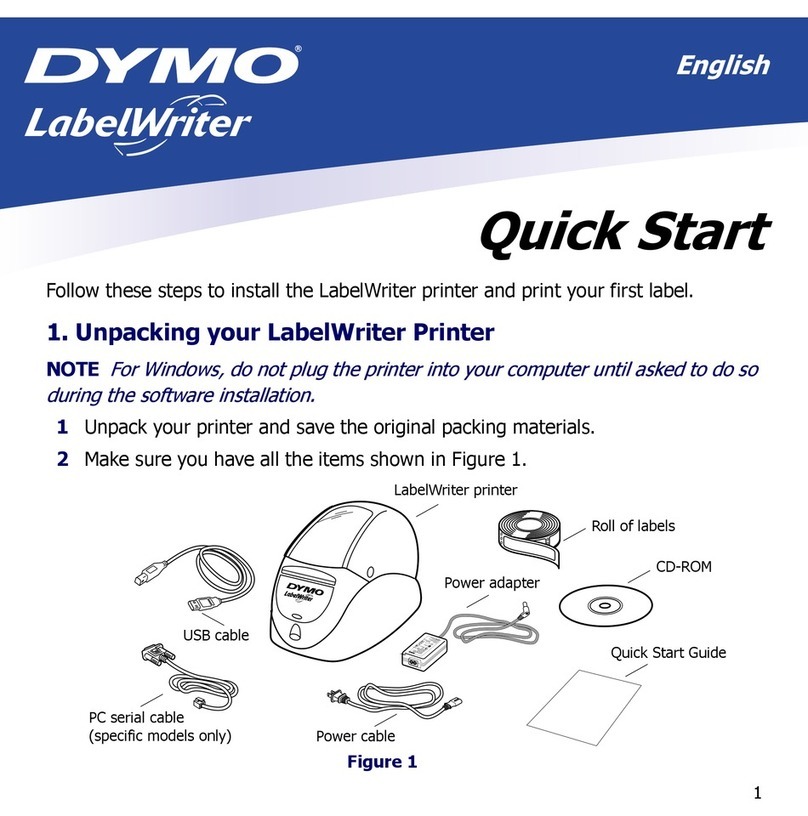
Dymo
Dymo LabelWriter DUO User manual

Dymo
Dymo LabelWriter® 450 Professional Label Printer for PC and... User manual

Dymo
Dymo LetraTag 100-H User manual

Dymo
Dymo LetraTag Plus LT-100T User manual

Dymo
Dymo LetraTag Plus LT-100T User manual

Dymo
Dymo LabelManager 420P User manual

Dymo
Dymo LabelManager Wireless PnP User manual

Dymo
Dymo Rhino 5200 Installation guide
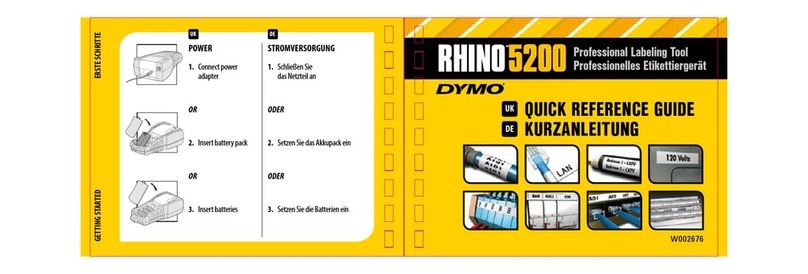
Dymo
Dymo Rhino 5200 User manual

Dymo
Dymo LabelManager 210D User manual

Dymo
Dymo LabelWriter 550 User manual
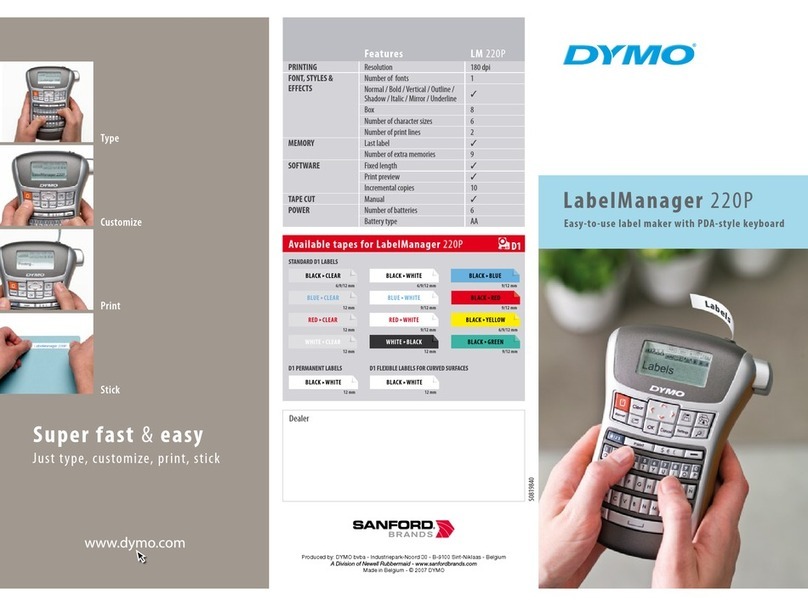
Dymo
Dymo LabelManager 220P User manual

Dymo
Dymo Rhino Pro 3000 User manual

Dymo
Dymo RhinoPRO 6000 User manual
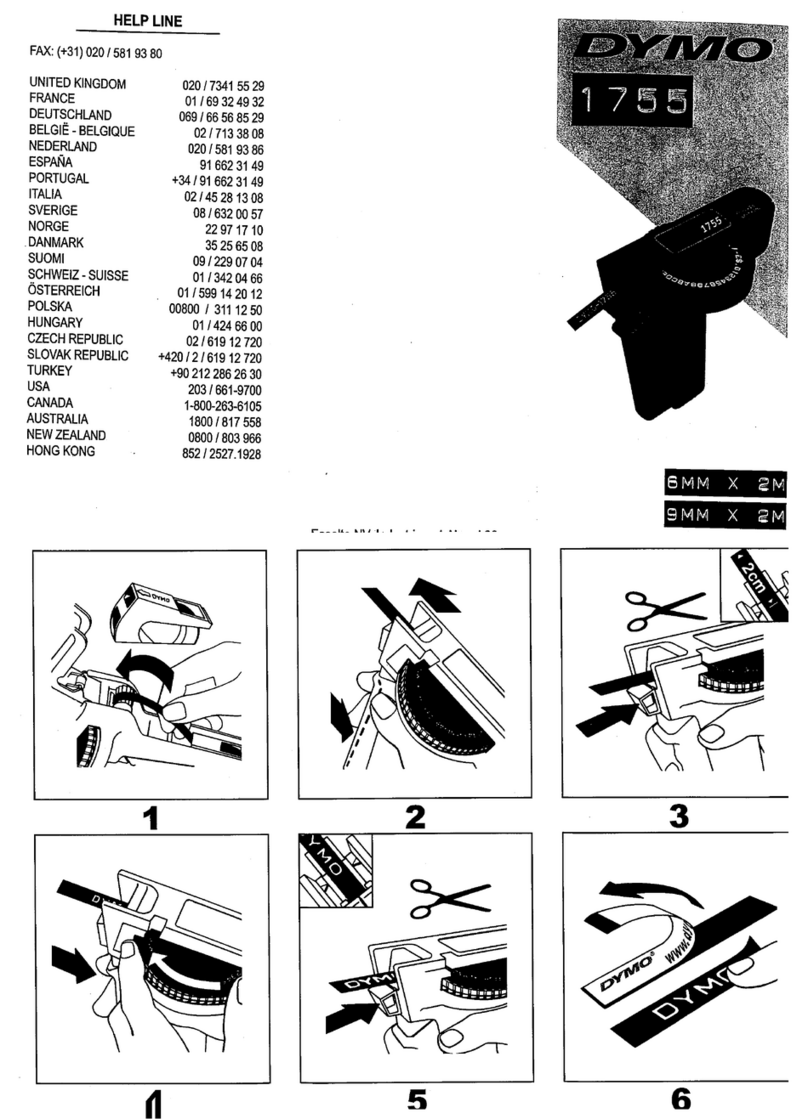
Dymo
Dymo 1755 User manual
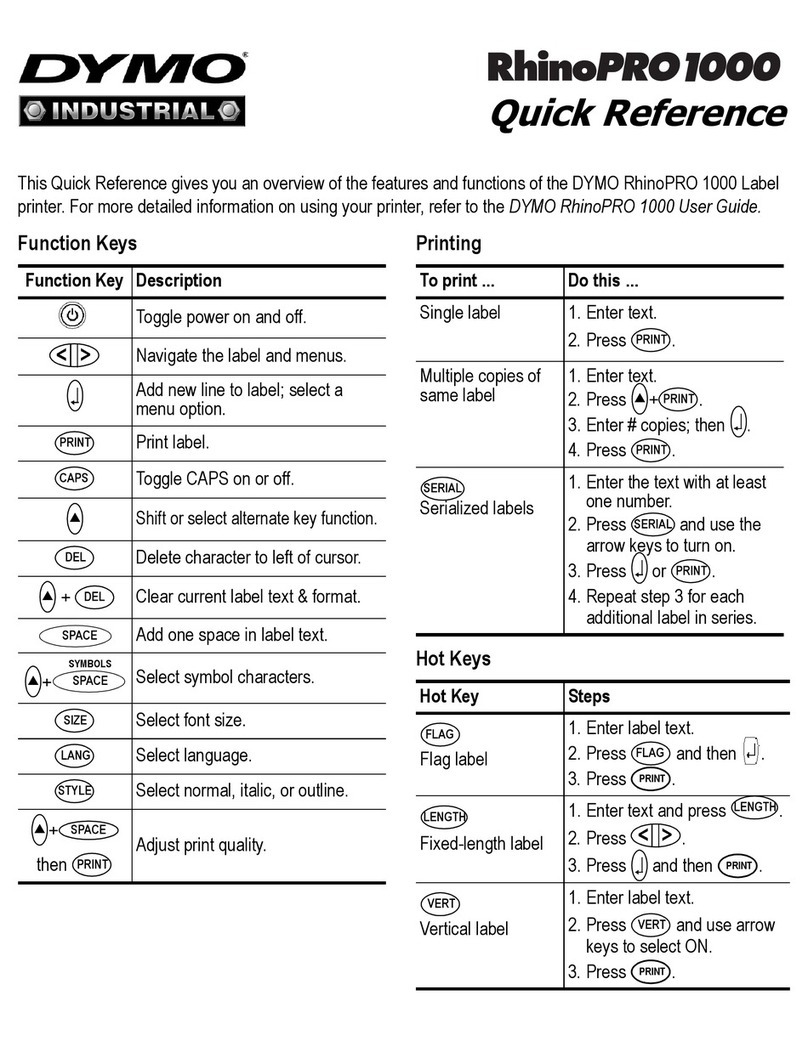
Dymo
Dymo RhinoPRO 1000 User manual