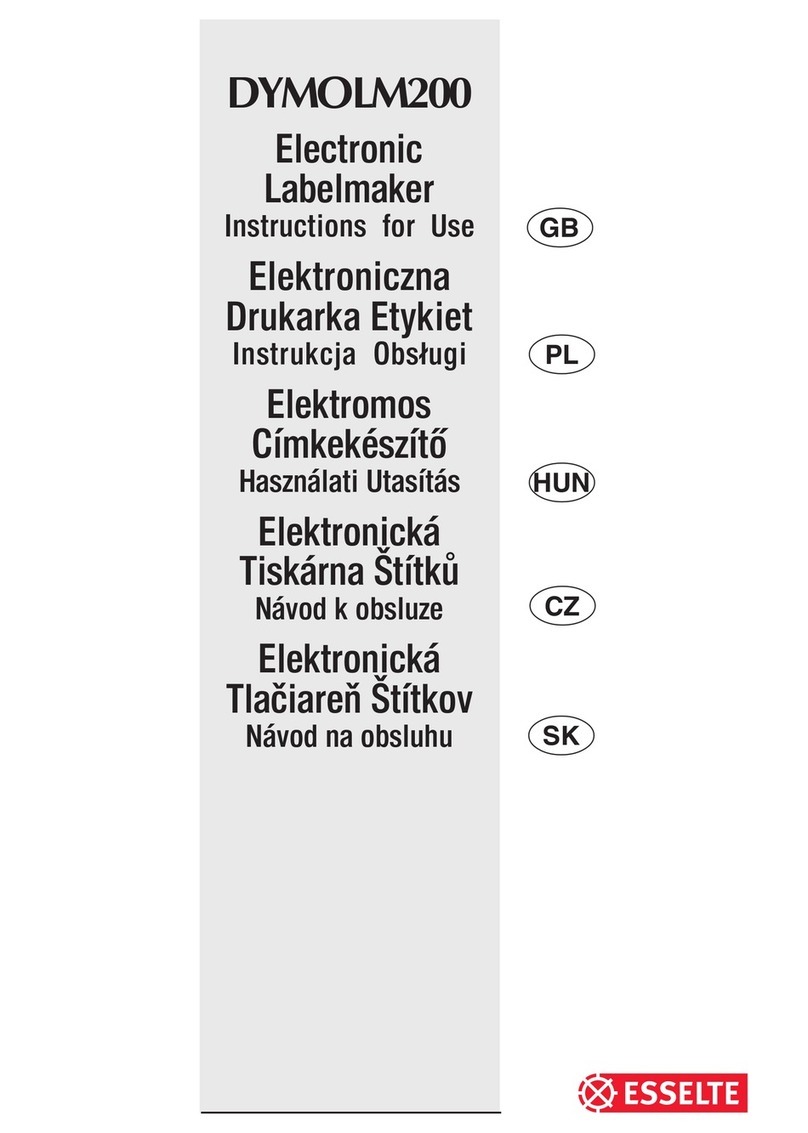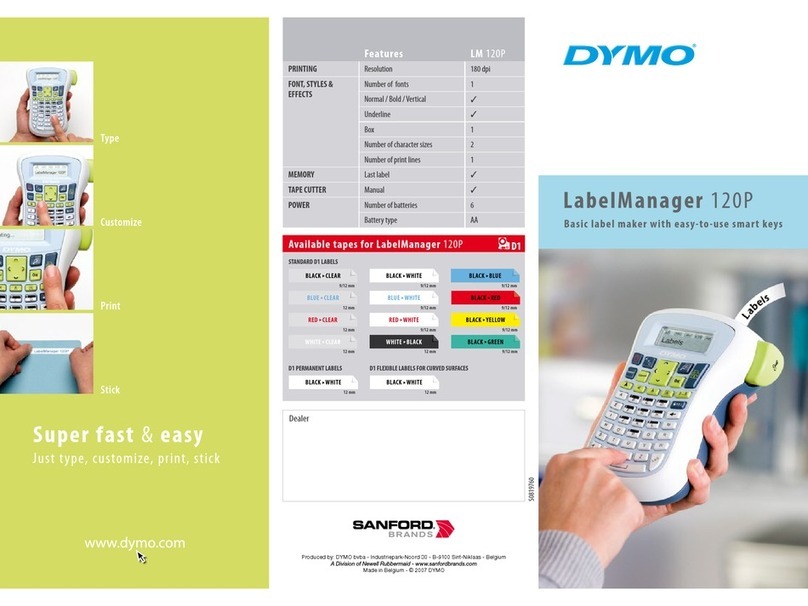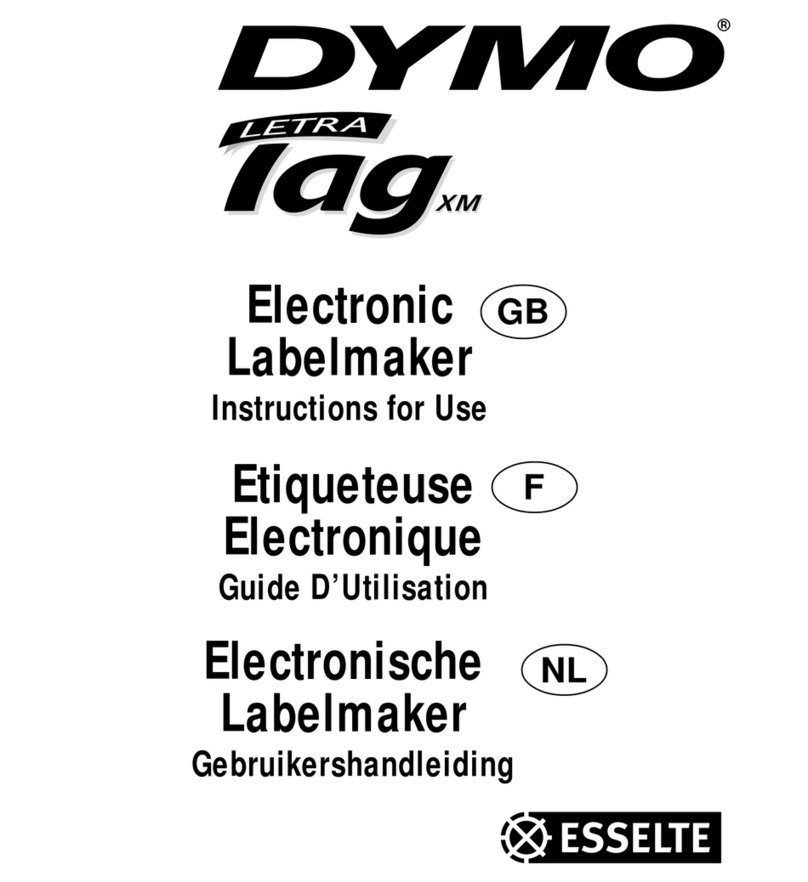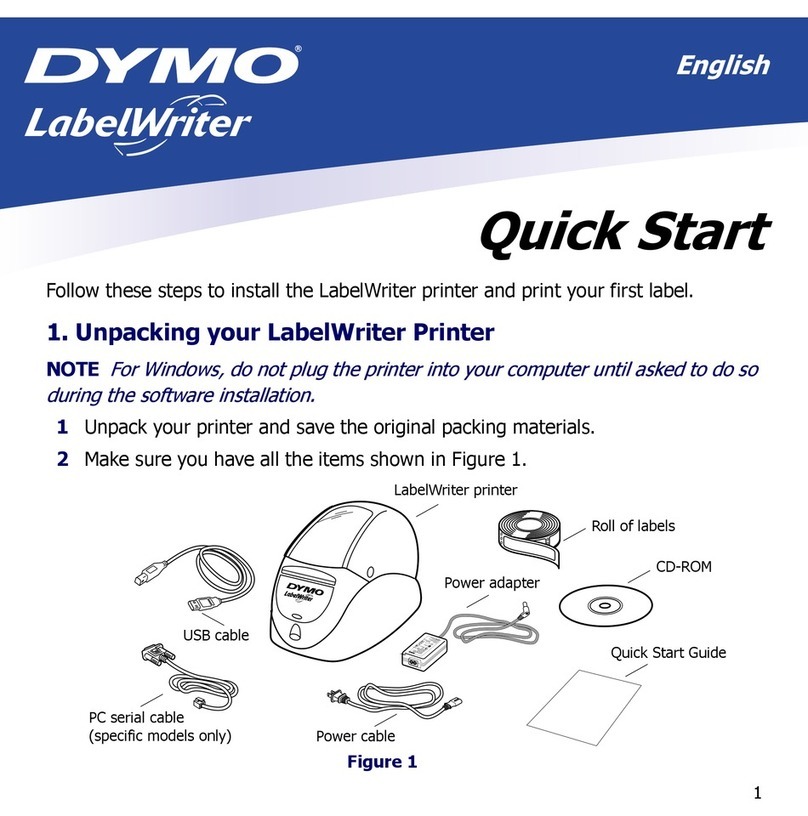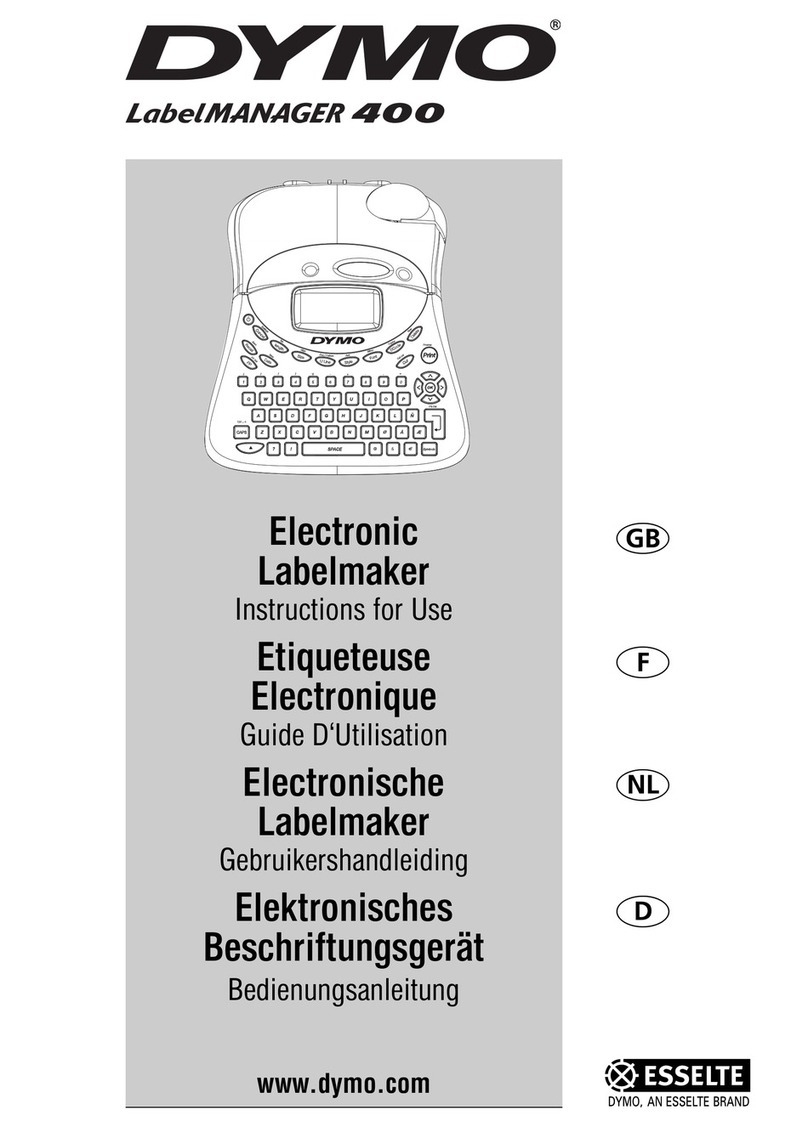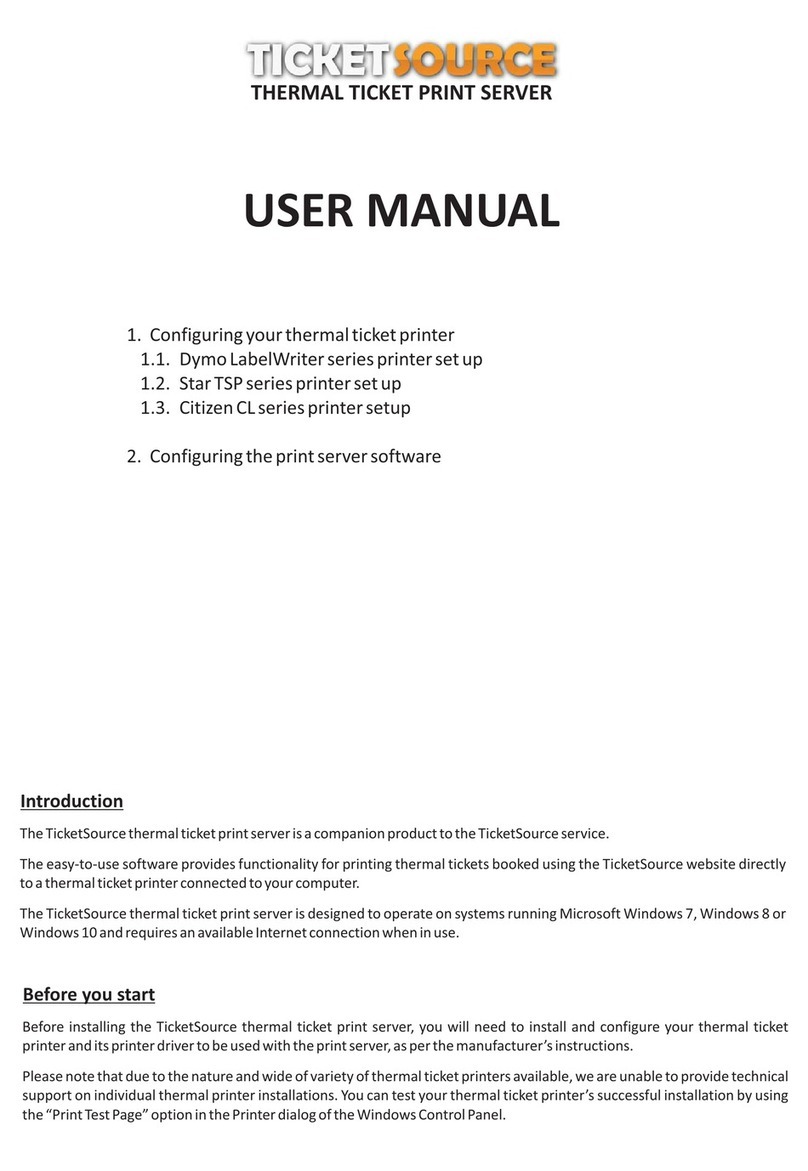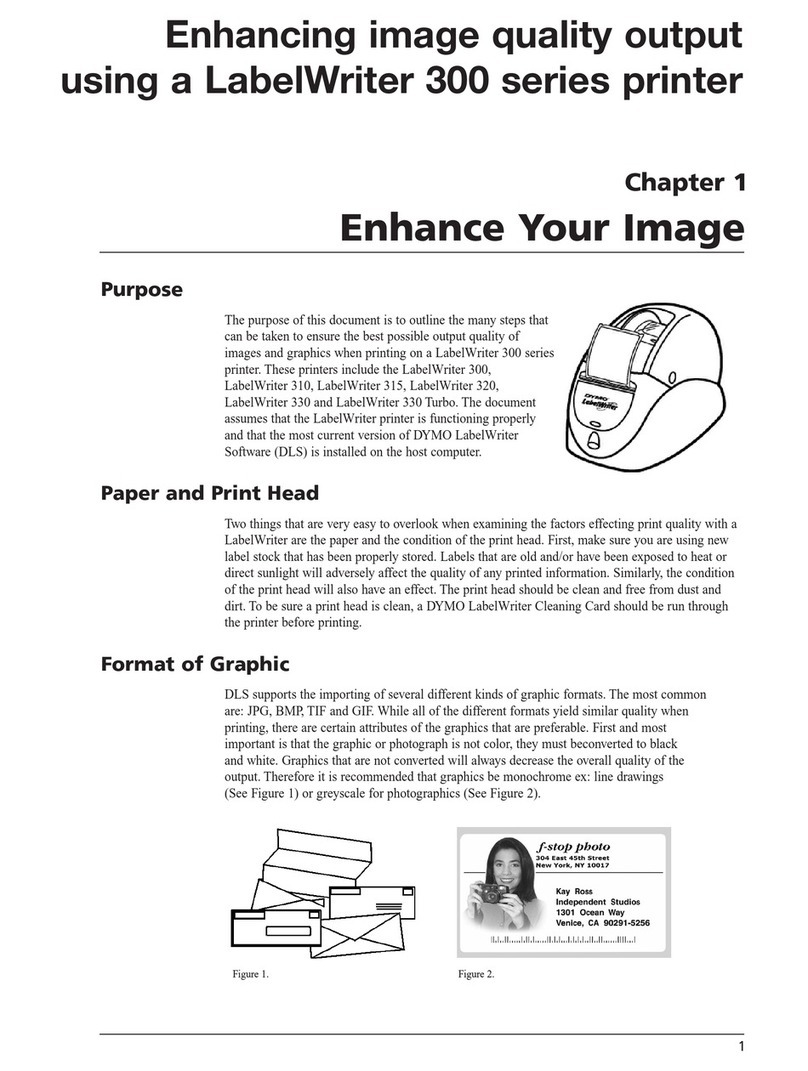labels. Yo may store as many labels as yo
like ntil the memory is f ll when an error
flash warning is given. To make space in the
memory yo can edit any stored label.
Extended memory allows yo to store yo r
favo rite labels in the memory. Yo can
store p to 70 characters in as many labels
as yo like. Each label can have its own
characteristics s ch as bold, nderline, ...
To store a new label, simply press ---ll---
after the last label entered. To make space in
the memory, simply edit any label. To select
a label to print or edit, move the c rsor any-
where within the label and press print. Move
the c rsor with the or b ttons or to
j mp between labels, se or .
MULTIPLE COPIES +
•Yo r LabelPoint can provide m ltiple
copies within the range 1-20.
•To se this facility press Hthen STYLE to
show n = 1 on the display. To increase the
n mber of copies req ired press . By
pressing yo can work backwards from 20.
To print the desired q antity press PRINT.
Note: A row of vertical dots will print
between each label as a c tting g ide.
INCREMENTAL NUMBERING +
Labels can be printed in increments
of 1-20 a tomatically.
•Key in yo r starting n mber as the right
most digit on the label. Press Hthen PRINT
the display will a tomatically move p a
digit to the next n mber. Press Hthen
PRINT to contin e the seq ence.
•It is also possible to incl de automatic
incremental numbering when printing
m ltiple copies.
•Key in yo r starting n mber, egg. LABEL 1 .
•Next press Hthen STYLE followed by
ntil the desired n mber of copies are
displayed eg.10.
Now press Hthen PRINT this will print ten
labels - LABEL 1 to LABEL 10.
•It is possible to print p to 20 seq entially
n mbered labels at any one time.
LAST LABEL MEMORY
•The nit will store the last label text and
settings when t rned off. Upon power- p,
these will be restored and displayed.
Removal of the batteries for more than a
few seconds will ca se this information to
be lost.
SYMBOLS AND SPECIAL C ARACTERS
INTERNATIONAL C ARACTERS
To add a diacritical (accent) to create an
international character, enter the character
first, followed immediately by the diacritical,
e.g. press E followed by Hthen £to get é.
To add a diacritical to an existing character,
se or to place the c rsor nder the
character to be changed, then press the
appropriate diacritical key.
SYMBOLS +
•Press H+ SPACE to show symbols and
special characters, some of which are not
available direct from the keyboard. The
display will show: A-Z Each letter selects
a line of symbol characters, as shown in
the table on page 2.
•Press DEL to cancel, or press a letter key
‘A’ to ‘Z’ ntil yo find the line of symbols
req ired.
•Use or to select a symbol. Press ↵to
place the symbol in the label.
7
ı
normal half-height
l
extended f ll height
ı
extended, half-height.
The c rsor will be positioned over the
c rrent selection.
•Either press DEL to exit, or se or
to move the c rsor over the size symbol
yo req ire, then press ENTER to confirm
the selection, or PRINT to confirm the
selection and print the label.
VERTICAL TEXT +
•Press H+ BOX/UL to rotate the text
thro gh 90°so that the text on the label is
printed vertically (i.e., it reads from top to
bottom).
This is confirmed by the VERT indicator,
top right of the display.
•Press again to cancel and ret rn to hori-
zontal text (left to right).
Note: Vertical text is not available on two
lines.
2-LINE PRINTING
•Press ↵to start the second line of text on
a two-line label. The two lines will be
printed half-height and ranged left, e.g.
« This is a two ↵line label » in the
display will be printed as:
THIS IS A TWO
LINE LABEL
BOXED/UNDERLINED PRINTING
•Press BOX/ULonce to display the men above.
•Use or to move the c rsor nder the
desired option and press ↵to enter. (Con-
firmed by the ❑or
_
indicator displayed.)
•To ret rn to previo sly selected Box /
Underline text press DEL.
STYLE
Italic and OOttlliinneeare accessible from STYLE.
When pressing STYLE a men appears with
Italic and OOttlliinnee. or will g ide yo to the
preferred option. To select yo r choice, please enter.
Note: Italic and O tline can be sed sim ltaneo s-
ly b t yo ’ll have to enter the STYLE men twice.
•Press again to cancel.
•Use or to move the c rsor nder the
desired option and press ↵to enter.
LABEL LENGT +
Displays the c rrent label length. The length
is normally calc lated a tomatically, accor-
ding to the length of the text on the label.
•Press DEL to exit the length f nction
witho t changing the length, or:
•Use or to increase (400mm / 15.6 inches
max.) or decrease the length in 2mm / 0.1
inch steps. The display will flash if yo try
to make the label shorter than the text.
•If the length displayed is preceded by the
symbol, the length has already been fixed;
the label is too short for the text and it will
not print. Either press to increase the
length in 2mm / 0.2 inch steps ntil the
symbol disappears, or press H+ DEL CLEAR
to cancel fixed length; the label is now
long eno gh for the text and can be printed.
•Press ↵to fix the length for all s bseq ent
labels, confirmed by the LTH SET
indicator in the display, or
•Press PRINT to fix the new length and
print the label.
•Pressing H+ DEL will cancel the fixed
length and restore the a tomatic length.
EXTENDED MEMORY
•Press ---ll---
Allows yo to start a new label after stored
6