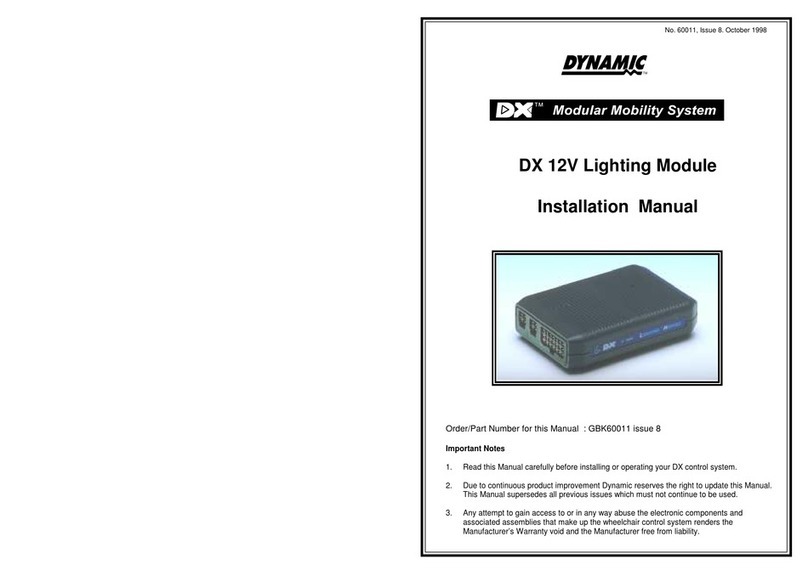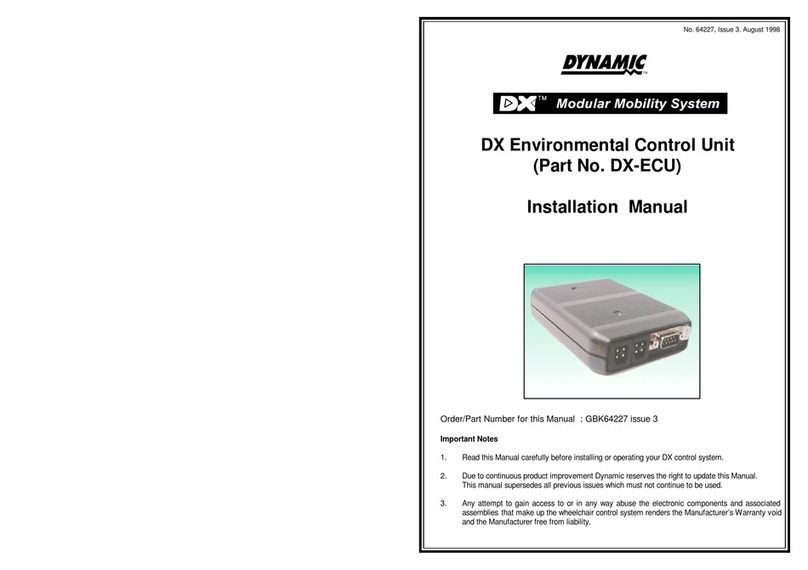GBK64048: Issue 3 –February 2012
Contents
1Introducing DX ........................................................ 1
2Introducing the G91................................................ 3
3G91 Operation ........................................................ 5
3.1 Display Area ................................................................................ 5
3.1.1 Drive Mode Display......................................................... 5
3.1.2 Actuator Mode Display.................................................. 6
3.1.3 ECU Modes....................................................................... 7
3.1.4 Lighting Mode.................................................................. 7
3.1.5 Status Information ........................................................... 8
3.2 Keypad ........................................................................................ 9
3.3 Jack Sockets ............................................................................. 12
3.4 Jack Socket Switch Monitoring .............................................. 16
3.4.1 Unmonitored switch circuit with a Standard Switch 16
3.4.2 Monitored circuit with a modified switch.................. 16
3.5 Actuator Options...................................................................... 17
3.5.1 Conventional Actuators............................................... 17
3.5.2 Latched Actuators........................................................ 18
3.5.3 Bi directional actuators ................................................ 18
3.5.4 Latched & Bi directional actuators ............................ 19
3.5.5 3 Quadrant RIM Mode Actuators............................... 20
3.6 ECU Modes................................................................................ 21
3.6.1 ECU 1 Mode ................................................................... 21
3.6.2 ECU 2 Mode ................................................................... 22
3.7 Lighting Mode........................................................................... 23
3.8 3 Quadrant RIM Modes ........................................................... 24
3.8.1 3 Quadrant RIM Proportional Mode .......................... 24
3.8.2 3 Quadrant RIM Switch Mode..................................... 25
3.9 Joystick Only Operating Mode .............................................. 26
3.9.1 Joystick Only Menu Map ............................................. 27
3.10 The Joystick ............................................................................... 28
3.11 Charging.................................................................................... 29
4G91S Operation..................................................... 30
4.1 Scanning.................................................................................... 30
4.2 Mode Selection (Home Level) ............................................... 31
4.3 Driving ........................................................................................ 32
4.3.1 Scan Pattern Selection................................................. 33
4.4 Actuator Scanning Mode....................................................... 35
4.5 ECU Scanning Modes .............................................................. 36
4.5.1 ECU1 Mode .................................................................... 36
4.5.2 ECU2 Mode .................................................................... 36
4.6 Lighting Scanning Mode......................................................... 37
4.7 Horn Scanning Mode............................................................... 38