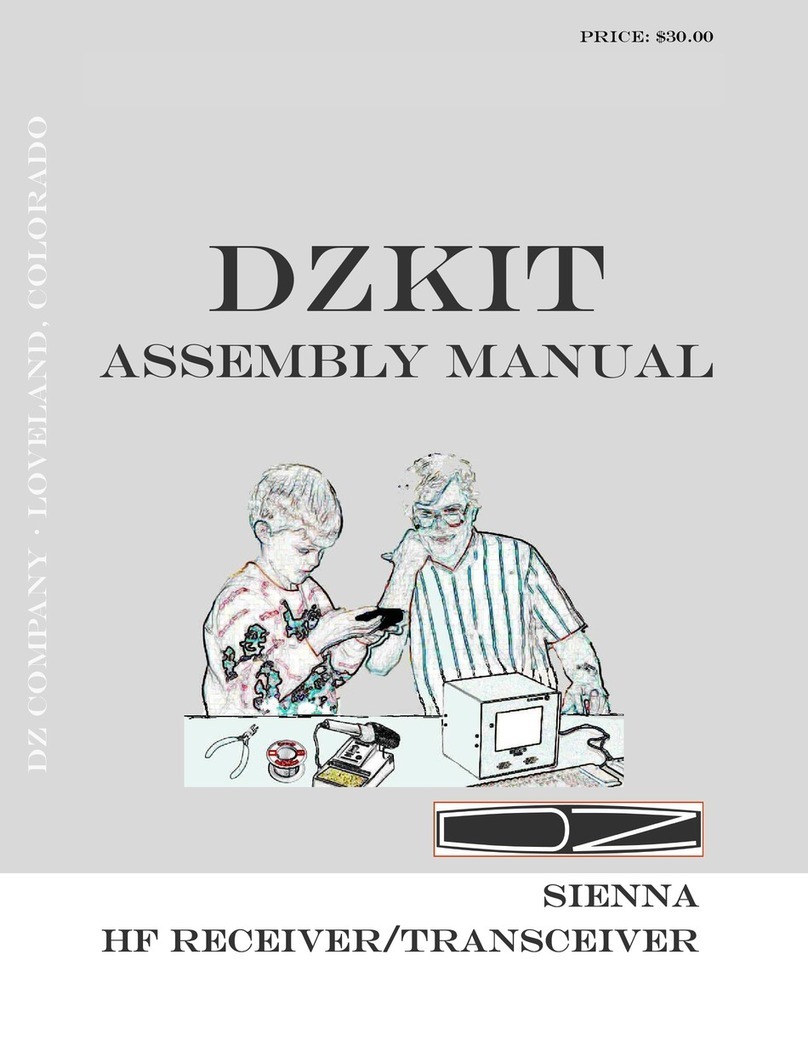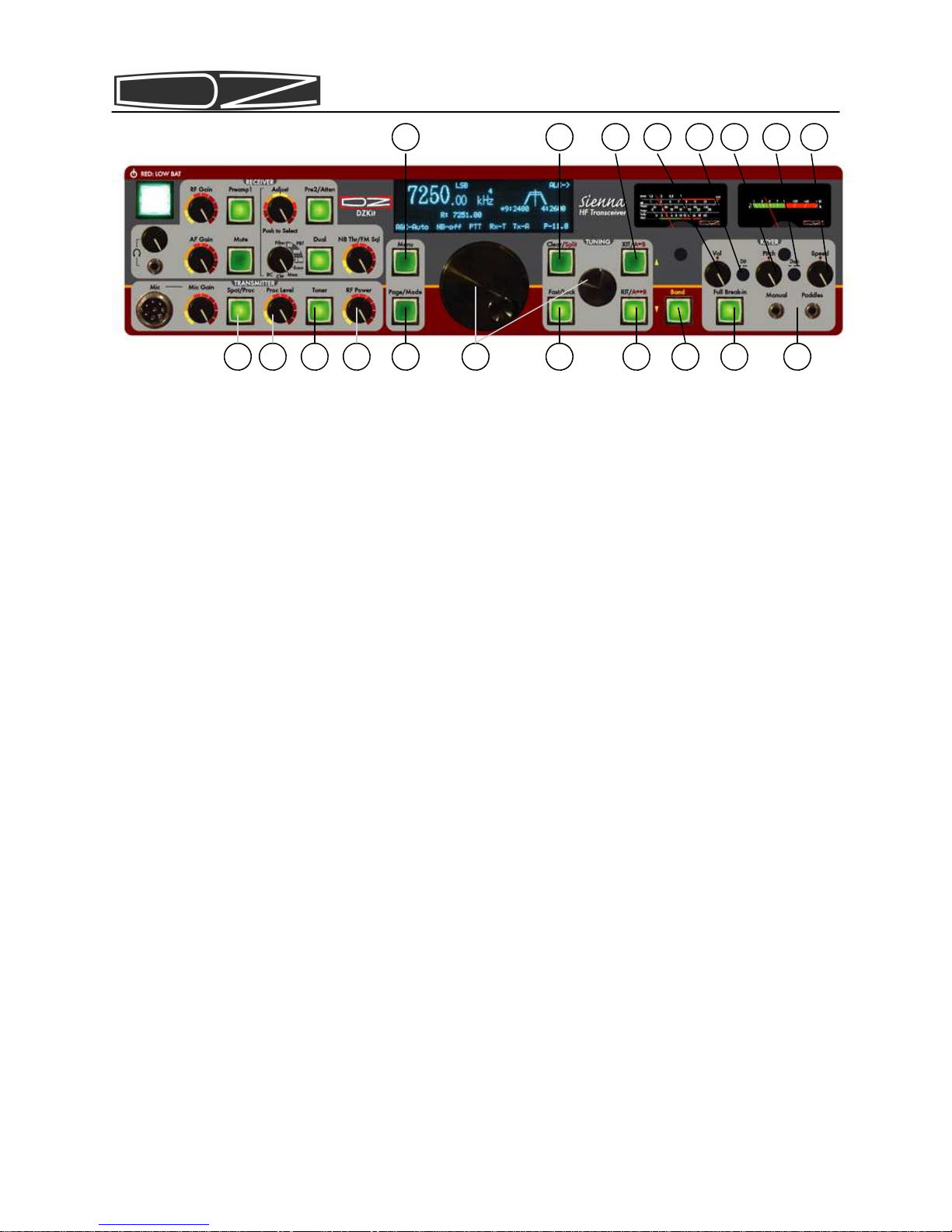Page 4
Your new Sienna HF Receiver/
Transceiver represents the perfect
integration of computers and ra-
dio. It’s not just a radio and
with its companion Sedona not
just a PC. In fact if you don’t
like PCs you don’t have to have
one!
Some “software-defined radi-
os” (SDR) require you to have a
PC either internal or external
because after converting the radio
spectrum into digital samples
that data is passed over a high
speed link to a PC for processing.
Sedona’s PC is totally optional
because we know that some of you
like PCs and some do not.
Sienna uses a triple conversion
receiver. By “up-converting” the
entire 0-54 MHz spectrum to 70
MHz it becomes possible to easily
filter out the mixing products
resulting in excellent image re-
jection. In addition there are no
dead spots in the shortwave bands
which is a necessary side effect
of down-conversion radios.
At 70MHz it is not currently pos-
sible to have narrow crystal fil-
ters) - they are just too expen-
sive. But Inrad manufactures an
excellent 6-pole crystal filter
for the Yaesu FT-1000MP that Sien-
na also uses. At 4.5kHz it is
still excellent for good AM copy
while providing much better block-
ing dynamic range than you would
get with a wider filter.
Sienna is also one of the only ra-
dios on the market with a com-
pletely separate transmitter and
receiver. There are no shared com-
ponents or oscillators. Thus full
-duplex operation such as that
used in satellite operation is
possible. Full duplex also allows
you to monitor your signal. A sep-
arate transmitter and receiver and
it also allows true cross-band/
cross-mode operation.
Introduction